Recover WhatsApp Messages from Broken Android Phone via 4 Methods
Don’t know how to recover WhatsApp messages from broken Android phone? This guide will share you 3 simple methods to retrieve WhatsApp messages from broken Android phone in minutes.
WhatsApp Tips & Tricks
WhatsApp Recovery Tips
- Recover Deleted WhatsApp Texts
- Restore WhatsApp on New iPhone
- Recover WhatsApp Without Backup
- Retrieve WhatsApp from Lost Phone
- Recover WhatsApp Videos on Android
- Recover WhatsApp Texts on Android
- Recover Deleted Texts on Samsung
- Couldn’t Restore WhatsApp Chat
- Restore WhatsApp from iCloud
- Restore WhatsApp from Google Drive
WhatsApp Transferring Tips
Other WhatsApp Tricks
DroidKit – How can I access/recover/backup WhatsApp on my broken phone?
DroidKit has the highest success rate for WhatsApp recovery. You can access and recover WhatsApp from a broken phone, restore from Google backups, and get deleted WhatsApp back without backup.
WhatsApp, one of the widely-used messaging app in our daily life, records lots of important chat history with our families, friends, and workmates. What if my phone gets broken accidentally or an old phone is not working? Since so many valuable WhatsApp messages, photos, videos, etc. are stored on our device, retrieving WhatsApp should be the most urgent thing.
How can I take WhatsApp from a broken phone, or how can I backup WhatsApp if a phone is broken?
WhatsApp recovery from a broken phone is not easy. But worry not, this guide will share with you 4 methods to recover WhatsApp messages from broken Android phones with or without backup, all Android models supported.
Read the guide to hide WhatsApp online status while chatting here.
Recover WhatsApp from Broken Phone via WhatsApp Recovery Tool
Someone’s phone fell down the stairs and got a broken screen, a system broken phone may suffer from software bugs or viruses, or your phone is just too old to work. If you got the same situation, your phone may enter a frozen screen, boot loop, or a Samsung tablet gets a black screen. Therefore, you can not access your WhatsApp or take a further step to recover/backup.
Here, we would like to introduce you DroidKit, a complete Android solution, which provides you a full WhatsApp data recovery for Android. No matter you can’t enable USB debugging on the broken phone, or you didn’t have a Google backup, you can restore WhatsApp chats, photos, videos, audio from a broken Android phone. Supports other 12 data types.
There are what’s DroidKit can do for you:
DroidKit – WhatsApp Recovery for Android
- Recover WhatsApp from a broken phone without backup.
- Supports recovery of all broken Samsung data.
- Besides, easy to restore WhatsApp from Google.
- You can transfer and back up WhatsApp to computer/another phone.
Free Download100% Clean & Safe
Free Download100% Clean & Safe
Free Download * 100% Clean & Safe
Please refer to the detailed steps to extract WhatsApp from the broken system Android phone easily. And you can check how to restore deleted WhatsApp without backup later.
Step 1. Download and install the latest version of DroidKit on your computer > Launch it and choose Data Extractor mode > Select From System Crashed Device.
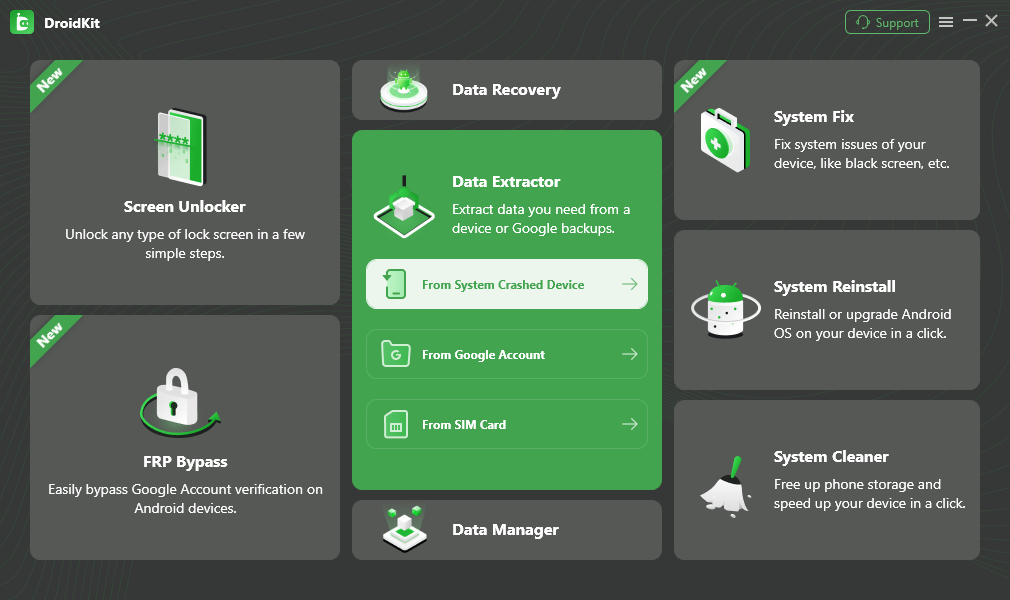
Select Extract from System Crashed Device
Step 2. Connect your broken phone to the computer with a USB cable > As you can see DroidKit can extract 13 types of data from a system crashed Android device > Select WhatsApp Attachments and Start to scan (Or you can check all data types).
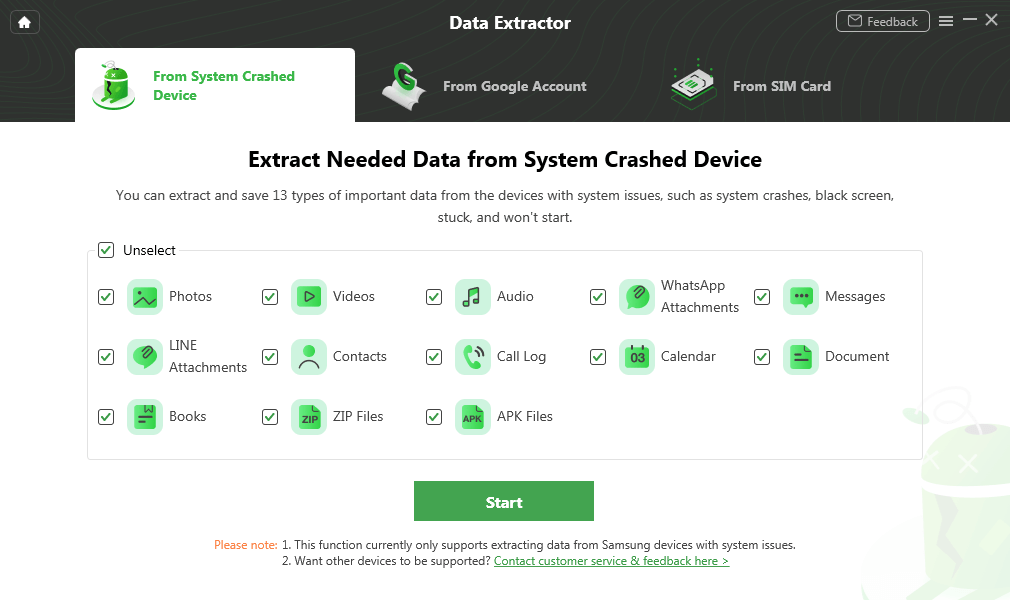
Select Photos and Start
Step 3. Then, please follow the instructions to put your Android phone into recovery mode > Enter the PDA code from recovery mode and click the Download Firmware button. (The program starts downloading the firmware package. Please keep your phone connected all the time.)
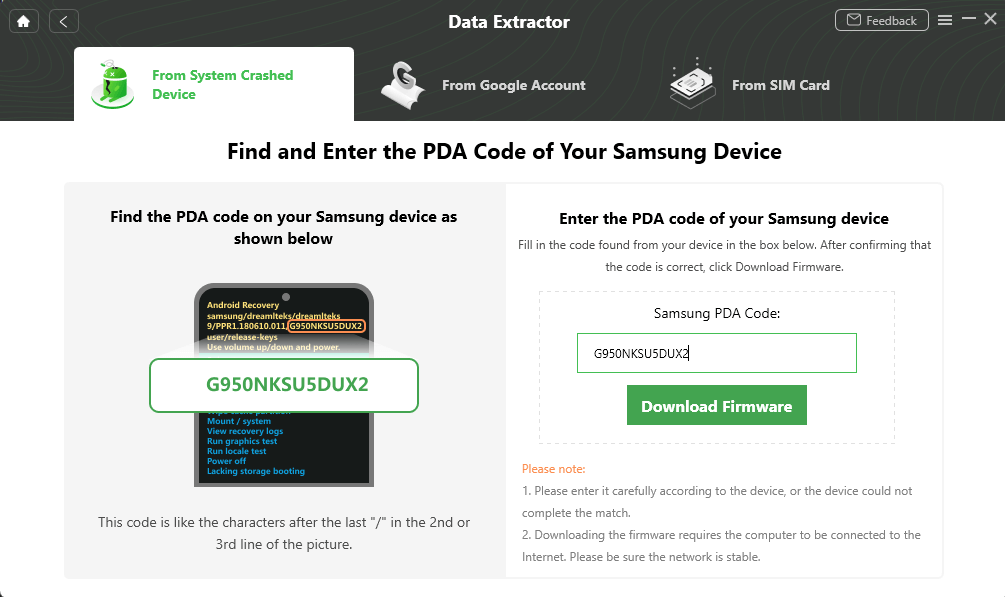
Enter PDA Code
Step 4. After the firmware is downloaded and the Android system is fixed, tapping on the Complete button. Later, DroidKit will confirm again your phone is connected and start scanning phone data.
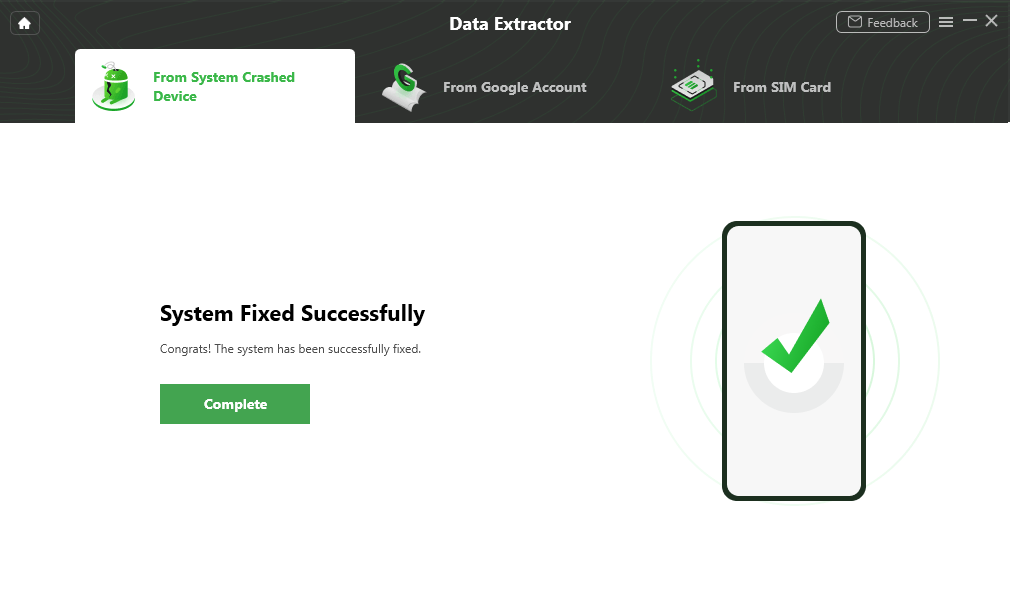
Crashed System Fixed Successfully
Step 5. Then you can view WhatsApp data as the picture shows. Here, you can choose what WhatsApp data you’d like to recover > Tap on To PC button and transfer WhatsApp from broken phone to computer. What’s more, you can also retrieve Blocked Text Messages from your Android phone.
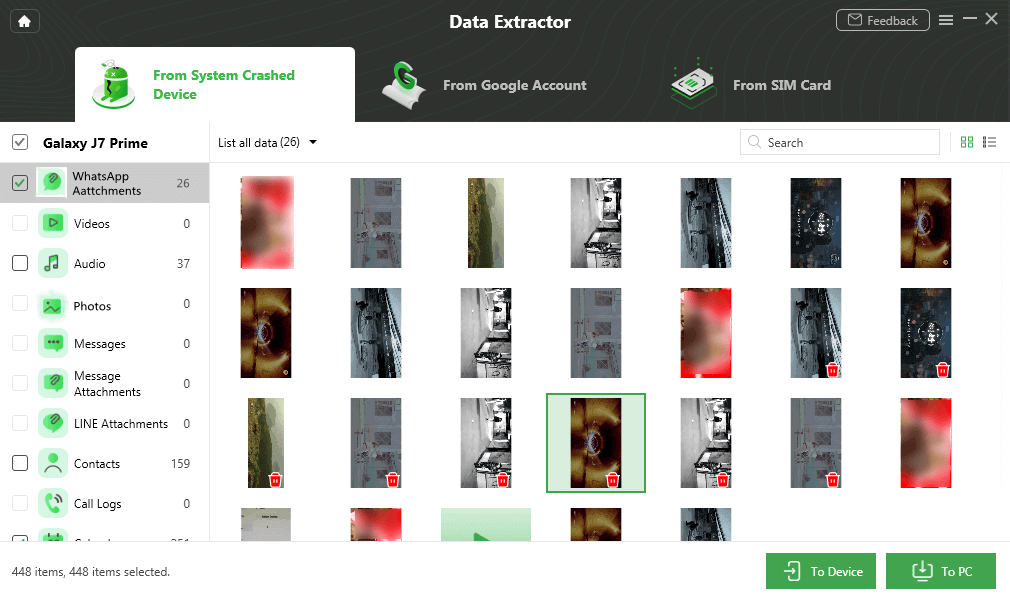
Select the Data to Recover from Crashed Phone
Step 6. Once the transfer process completes, you will see the Recovered Successfully page below.
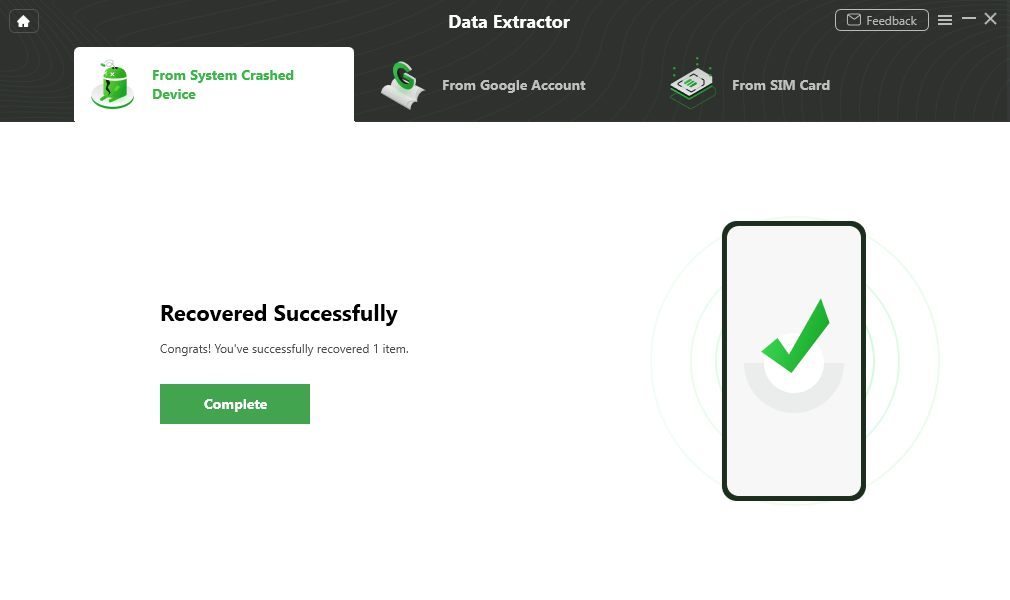
Extract Data from Crashed Phone Successfully
Further Reading: How to Recover Data from Black Screen Samsung >
How to Recover WhatsApp Messages from Broken Android without Backup
If you haven’t made any backup before, don’t panic, there’s still a possibility to recover your WhatsApp messages even without backup – asking for help from a professional Android data recovery software. Among so many Android data recovery tools in the market, PhoneRescue for Android is the most recommended one. And below are its incomparable features on recovering WhatsApp messages from a broken Android phone.
- Highest Recovery Success Rate. It has helped over millions of Android users recover WhatsApp messages and attachments (WhatsApp photos, videos, etc) successfully.
- Labor-saving & Time-saving. It just takes you a few minutes to get all your WhatsApp messages back. And it makes the complicated recovery steps as plain as 1 simple click.
- Selective Recovery. You are allowed to preview the WhatsApp messages before recovering and select the WhatsApp messages you prefer most to recover.
- Recover to WhatsApp App on Android Phone Directly. You can choose to retrieve WhatsApp messages and attachments to the WhatsApp app on your phone directly for instant use, just like you never lost them.
- Works with All Android Models. It is compatible with all Android models, including Samsung, Huawei, LG, HTC, Sony, Motorola, Google, etc.
Step 1. Download PhoneRescue and connect your device.
Free Download PhoneRescue for Android on your computer, or click the Download button below directly > Connect your device to the computer with a USB cable.
Free Download * 100% Clean & Safe
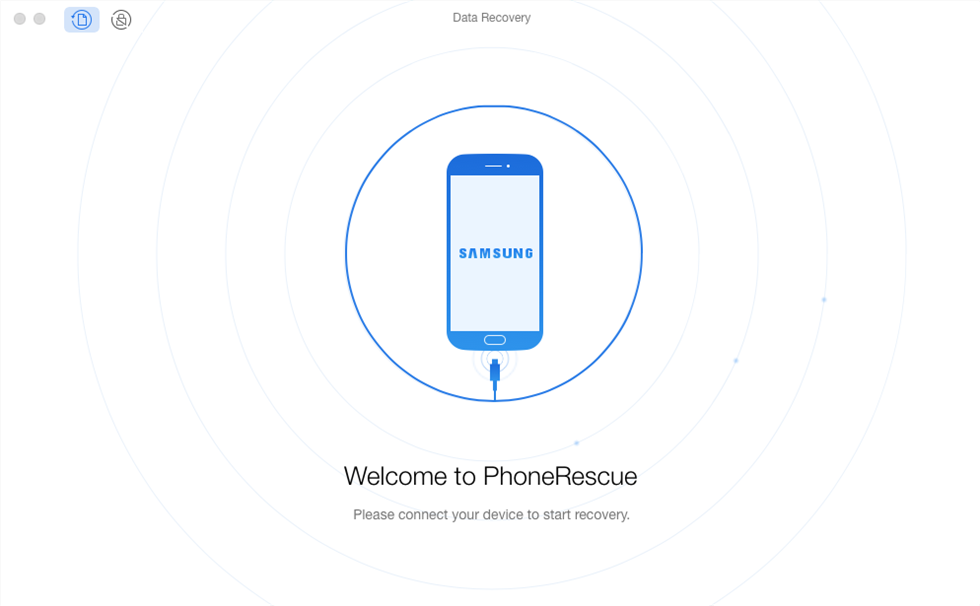
Connect your Android Phone to the Computer
Step 2. Scanning the WhatsApp messages on your device.
Check WhatsApp only > Click on the Next button on the right to scan WhatsApp messages on your Android phone.
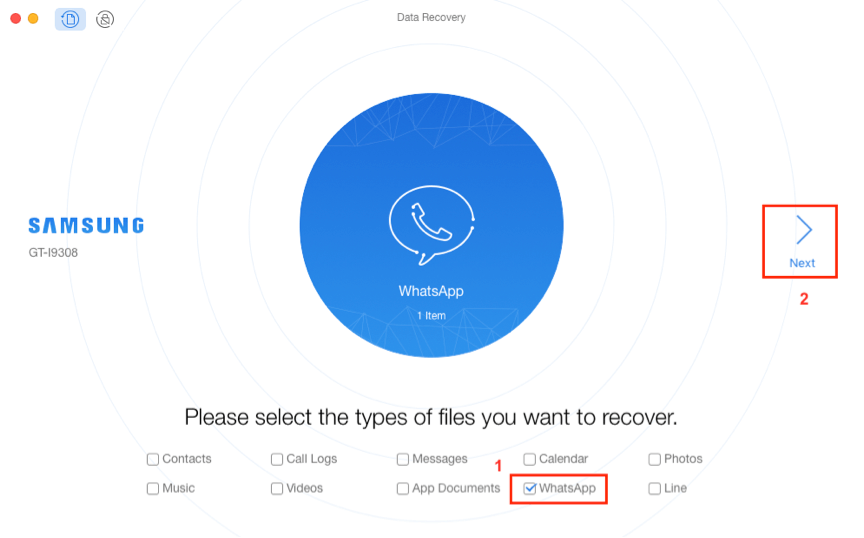
Choose WhatsApp to Scan
Step 3. Select the WhatsApp messages and attachments to recover.
Preview and select the WhatsApp messages and attachments you want to recover > Click on the Recover button on the bottom right corner to retrieve the selected WhatsApp messages.
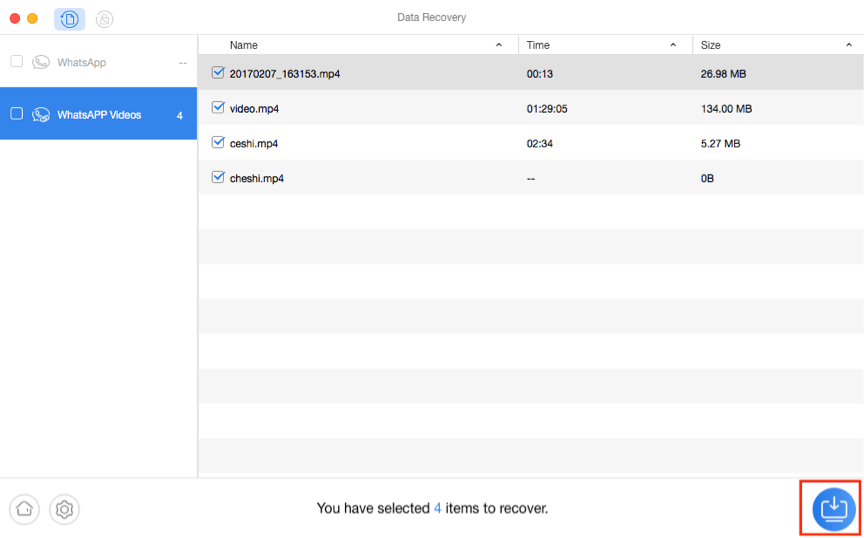
Preview WhatsApp Data and Restore to PC
How to Recover WhatsApp Messages from Broken Android via Google Drive
If you have backed up your WhatsApp chat history to Google Drive before your device is broken, then you can get your WhatsApp messages back by restoring from Google Drive backup. But Google Drive will only have the most recent one.
Step 1. Install WhatsApp on a new phone > Launch it > Tap Agree and continue.
Step 2. Tap Continue to allow WhatsApp access to your contacts > Verify your country and phone number when prompted. Make sure that you have the same Google account used to create the backup that has been added to the phone.
Step 3. Tap Continue to allow WhatsApp access to your Google Drive backup > Tap Give permission to allow WhatsApp to check Google Drive for a backup.
Step 4. Tap the account that contains your backup > Tap Restore to recover your WhatsApp messages and attachments.
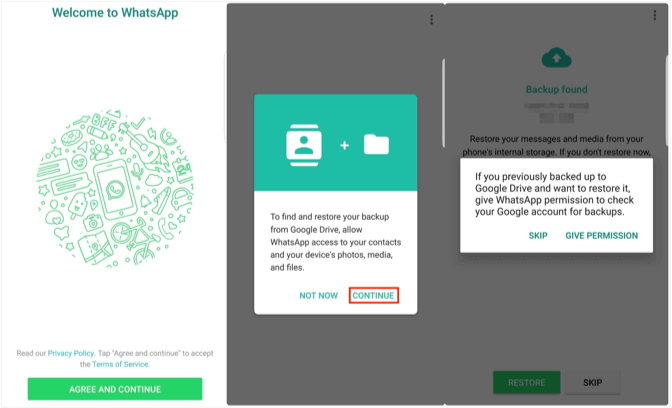
Recover WhatsApp Messages from Broken Android via Google Drive
Further Reading: How to Fix WhatsApp Can’t Restore from Google Drive >
Retrieve WhatsApp Messages from Broken Android via Local Backup
WhatsApp will automatically back up the messages every day at 2:00 AM. The messages will be saved on the local storage of your Android device, for seven days. So, you can restore your WhatsApp messages from a local backup.
Step 1. Download a file manager app > In the file manager app, go to sd card/WhatsApp/Databases.
Step 2. Rename the backup file you want to restore from “msgstore-YYYY-MM-DD.1.db.crypt12” to “msgstore.db.crypt12”. Do not change the crypt extension number.
Step 3. Uninstall and reinstall WhatsApp > Tap Restore button to get your WhatsApp messages back.
How to Use Web WhatsApp if Phone Broken?
Usually, a QR code is the only way for you to use web WhatsApp on your PC. If your phone is broken, you probably can not scan the QR code and log into WhatsApp web.
Although there are some tools that you can use to open WhatsApp on computer without a QR code, like BlueStacks, still a verify code need to be received on phone.
Bouns Tip – Quick Way to Transfer WhatsApp Data from Android to iPhone
The latest version of AnyTrans contains a fabulous feature, which supports restoring your Android WhatsApp data to an iPhone. Therefore, if you get an iPhone, you can easily restore your Android WhatsApp data to your iPhone without any data loss. Here are the steps:
Free Download * 100% Clean & Safe
Step 1. Download AnyTrans and run it on your computer > Choose Social Messages Manager on the left > Then choose WhatsApp to Device.
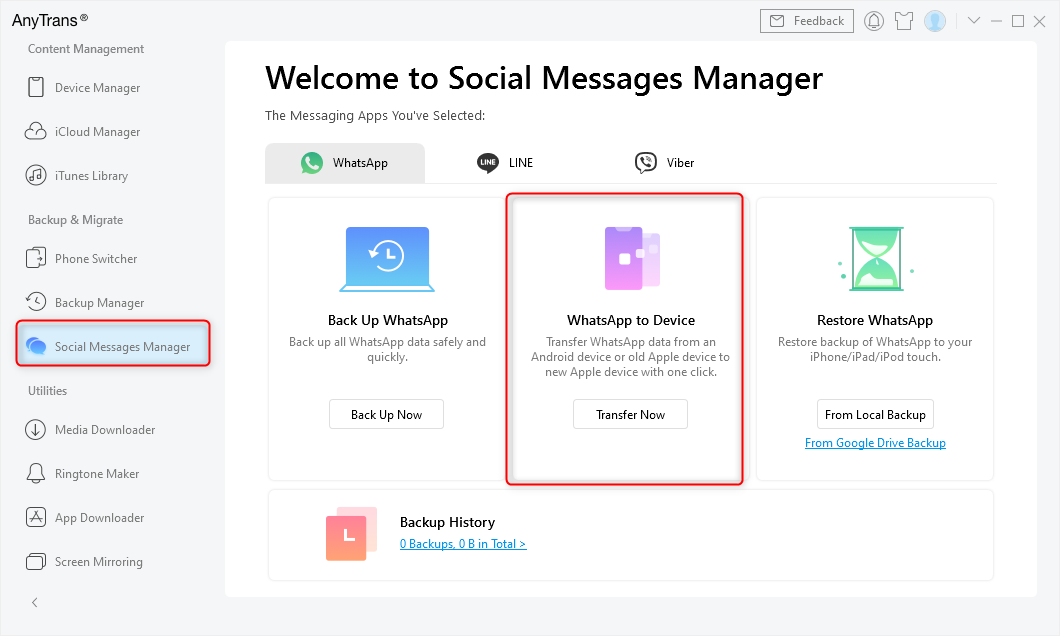
Choose WhatsApp to Device
Step 2. Connect the Android and iPhone to the computer > Select your Android phone to be the source phone and the iPhone to be the target phone > Tap on Next to transfer WhatsApp messages to the iPhone.
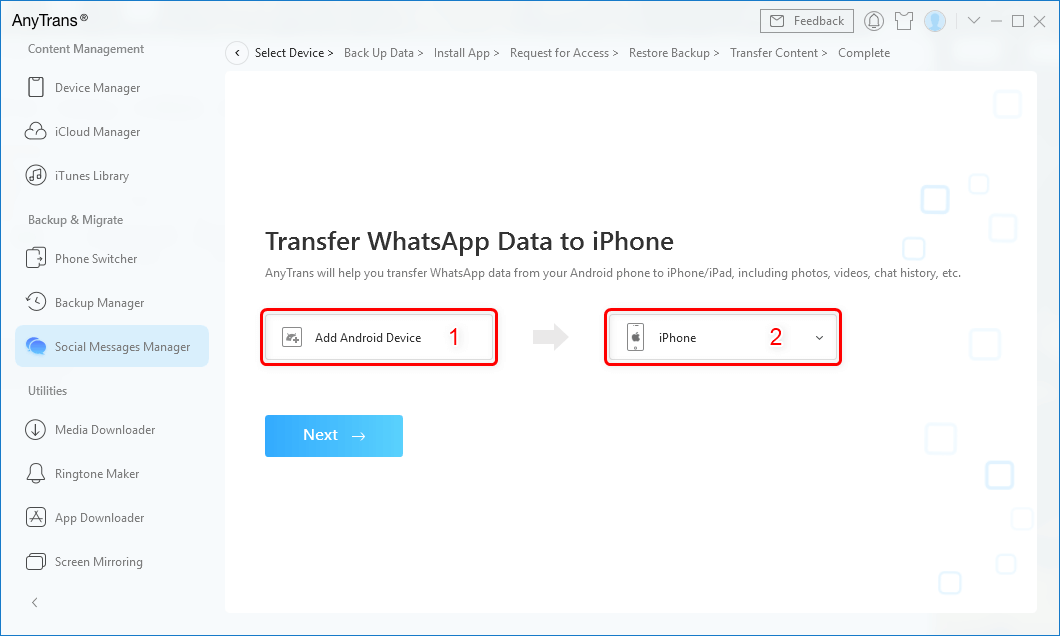
Confirm the Source Phone and the Target iPhone
The Bottom Line
Just as you can see, to recover WhatsApp messages from a broken Android phone, you have so many choices. You can go through the methods first and then choose the one best suits our situation. If you find this guide useful, share it to help other users who want to retrieve WhatsApp messages from broken screen Android phones.
DroidKit – Data Extraction
DroidKit is a powerful Android data extraction tool. It enables you to preview and extract your Google WhatsApp backup and Google backup, as well as everything in your Google Photos/Contacts/Calendar.
Free Download100% Clean & Safe
Free Download100% Clean & Safe
Free Download* 100% Clean & Safe
More Related Articles
Product-related questions? Contact Our Support Team to Get Quick Solution >


