How to Recover Deleted WhatsApp Messages on iPhone
Accidentally deleted WhatsApp chat history on iPhone and lost the important messages and attachments? Just follow this guide to recover deleted WhatsApp messages and attachments on iPhone easily, no matter you have a backup or not.
WhatsApp Tips & Tricks
WhatsApp Recovery Tips
- Recover Deleted WhatsApp Texts
- Restore WhatsApp on New iPhone
- Recover WhatsApp Without Backup
- Retrieve WhatsApp from Lost Phone
- Recover WhatsApp Videos on Android
- Recover WhatsApp Texts on Android
- Recover Deleted Texts on Samsung
- Couldn’t Restore WhatsApp Chat
- Restore WhatsApp from iCloud
- Restore WhatsApp from Google Drive
WhatsApp Transferring Tips
Other WhatsApp Tricks
PhoneRescue for iOS – Easily Retrieve Deleted WhatsApp Messages
It gives you the highest success rate to retrieve deleted WhatsApp data. You can first see deleted WhatsApp messages on your iPhone without backup. Besides, try to restore from iCloud backup or iTunes backup.
Just like other instant messaging apps, WhatsApp makes it possible for iPhone users to share interesting things with their family and friends by simply sending them messages, pictures, videos, or other attachments. As one of the WhatsApp users, you may wonder how to recover WhatsApp chats when accidentally deleted messages, iPhone is lost, or got a new iPhone.
Here in this guide, we will help you to recover deleted WhatsApp messages on your iPhone, including the newest iPhone 15 models. So you can easily see the deleted messages and recover them. Also, you can fix couldn’t restore WhatsApp chat history on iPhone.
How Can I Retrieve Deleted WhatsApp Messages without Backup?
PhoneRescue for iOS offers you 3 Recovery Modes to ensure the highest success rate of recovering deleted WhatsApp Messages on iPhone: Recover from iOS Device (even without any backup), Recover from iCloud Backup, and Recover from iTunes Backup.
If you couldn’t restore WhatsApp chat history on iPhone or failed to find WhatsApp backup on iCloud, you can directly recover deleted WhatsApp messages from iPhone without backup. Additionally, you can choose to read your WhatsApp messages from iPhone backup files. Before recovery, you can preview and read the WhatsApp messages, then choose the one(s) you need to recover to your iPhone. It supports all the iPhone models, including the new iPhone 15 series.
Steps to Recover Deleted WhatsApp on iPhone without Backup
Step 1. Free Download PhoneRescue for iOS (or click the Download button below), install, and launch it on the computer.
Free Download * 100% Clean & Safe
Step 2. Connect your iPhone to the computer and select Recover from iOS Device. Let PhoneRescue for iOS start scanning your iPhone by clicking the button at the bottom right.

Choose Recover from iOS Device
Step 3. By default, all categories will be selected. Please uncheck Select All option and then choose WhatsApp. Click Ok to start scanning.
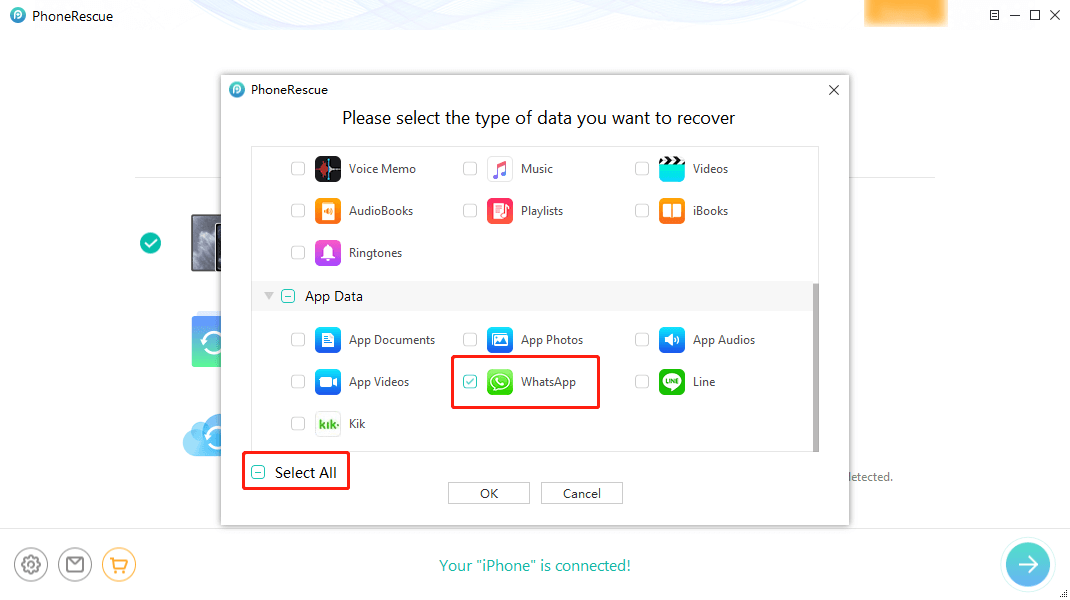
Recover WhatsApp from iDevice
Step 4. After the process is finished, click on WhatsApp and WhatsApp Attachments to view the deleted messages and select the one(s) you want to recover. Click the To Computer button to get them back now.

Select WhatsApp Messages to Restore
How to Restore your Chat History on WhatsApp [Video Tutorial]
Recover Deleted WhatsApp Messages on iPhone for Free
Before you use the way to get deleted WhatsApp back to iPhone, you need to back up WhatsApp chat history first. So, if you already backed up with iCloud or iTunes backup, you can follow the simple steps below to recover your WhatsApp:
1. Open WhatsApp and head to Settings > Click Chats > Tap on Chat Backup, here you can find when the last backup was performed and make sure whether it is the one you need.
2. Then you need to uninstall WhatsApp on your iPhone and reinstall it again.
3. Open WhatsApp > Enter your phone number and click Done, you will find the restore option will be triggered.
4. Tap on Restore Chat History and the restoring process will begin.
5. Wait for the process to finish, then you can check the chat history on your WhatsApp.
Retrieve Deleted WhatsApp Messages on iPhone from iCloud
If your WhatsApp messages are overwritten, you can’t use method 1 to recover them. In this situation, you can try to retrieve deleted WhatsApp chat from iTunes Backup or iCloud Backup. And, PhoneRescue for iOS can help you restore WhatsApp data from iPhone backup without wiping any current data. More than anything, it enables you to access and preview backup details so that you can selectively restore what you really want.
Now, let’s see how to find WhatsApp from iCloud backup:
Step 1. Free Download PhoneRescue for iOS on your computer > Click on Recover from iCloud. You can also choose Recover from Backup, the steps are similar.
Free Download * 100% Clean & Safe

Choose Recover from iCloud
Step 2. Log in to your iCloud account > Select iCloud Backup and continue.

Choose iCloud Backup
Step 3. Here shows what data can be recovered. Check WhatsApp category.
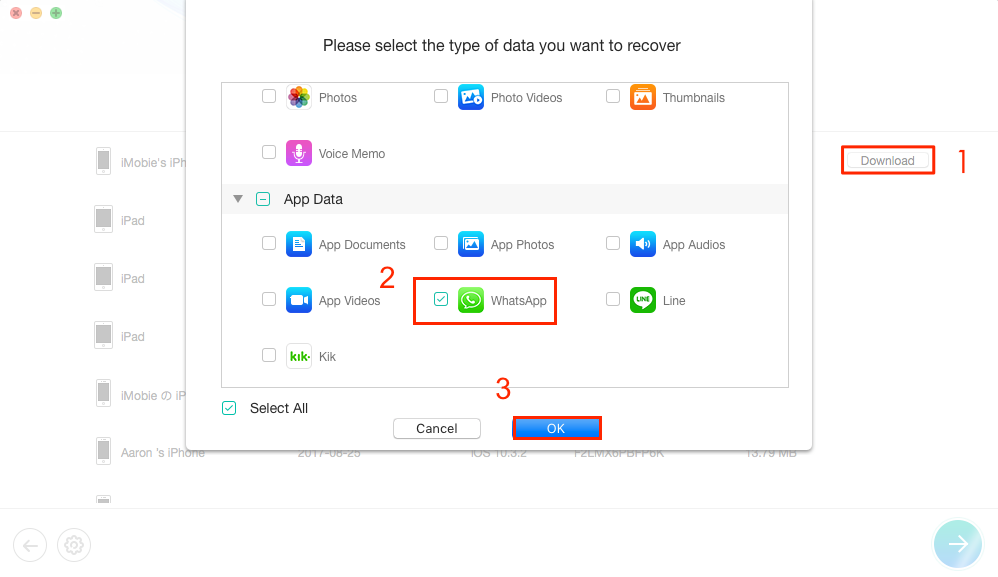
Check WhatsApp to Restore
Step 4. Select WhatsApp chats that you need and click To Mac to restore to a computer. Or connect your (new) iPhone via a USB cable and click To iPhone.
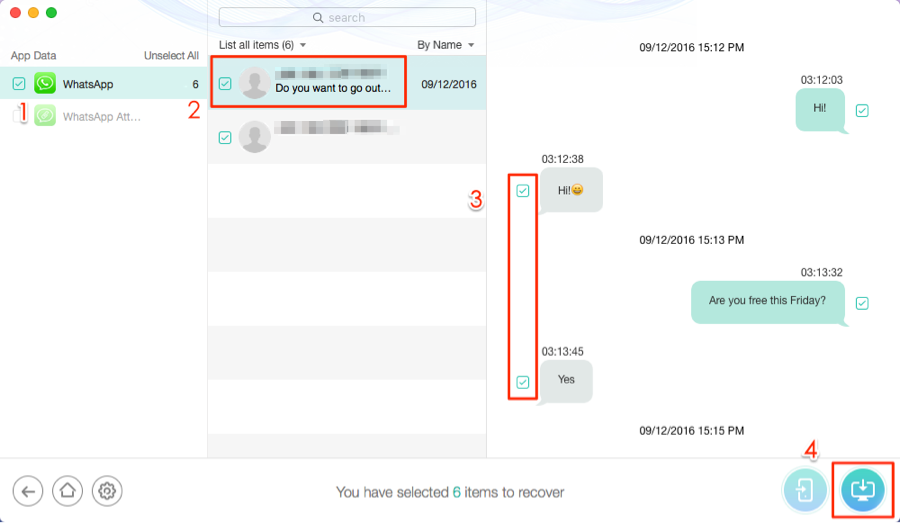
Select WhatsApp Chats to Restore
Also Read: How to Recover Deleted WhatsApp Contacts on Android >
How to Recover Archived Chat in WhatsApp
Usually, you can archive text messages or WhatsApp chats on your iPhone for data privacy. If you need to recover archived chat but can’t find archived chats on WhatsApp, read the steps below:
1. Open WhatsApp and click the Chats tab.
2. Click Archived Chats. Here you can view your archived chats or groups.
3. Locate the chat that you want to unarchive.
4. Swipe left and click Unarchive.
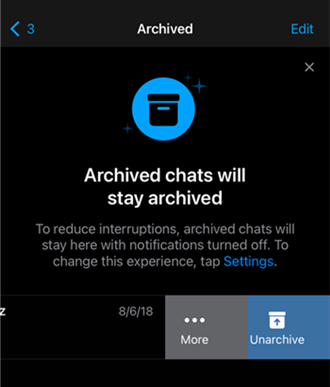
Recover Archived Chat in WhatsApp
How to Easily Backup and Restore WhatsApp on iPhone
You can retrieve missing data with the above methods. It also tells regularly backing up your device would dismiss many files-lost issues. Here, we’d love you to meet AnyTrnas, which supports a quick and safe solution to back up WhatsApp on your iPhone and restore backup later. For WhatsApp restoring, you can not only restore WhatsApp from local backup, but also from Google Drive backup to iPhone.
Besides, it enables you to sync WhatsApp between iPhones, and transfer WhatsApp from Android to new iPhone. Follow the steps below to backup WhatsApp and transfer Android/iPhone WhatsApp to iPhone with ease:
- Download AnyTrans and run it on your computer > Connect your device (iPhone and Android are supported) to the computer via a USB cable.
Free Download * 100% Clean & Safe
- Click on Social Messages Manager, here you can see three options for WhatApp: Back-Up WhatsApp, Transfer WhatsApp from iPhone or Android to iPhone, and Restore WhatsApp.
- Here we take WhatsApp to Device as an example, click on it.
- Select the Android phone and the target iPhone.
- Click on the Next button to transfer WhatsApp messages to the iPhone.

Choose WhatsApp to Device
The Bottom Line
For accidentally lost WhatsApp messages you can try the above methods to get back. And, PhoneRescue for iOS allows you to retrieve without backup, and scan your deleted WhatsApp chat history from iCloud or iTunes backup. You can definitely give it a try! If you got further tips to recover WhatsApp, feel free to leave your comments below.
Free Download * 100% Clean & Safe
More Related Articles
Product-related questions? Contact Our Support Team to Get Quick Solution >


