[2023] WhatsApp Backup Not Working? Here are Fixes
Why WhatsApp backup not working and what to do if unable to restore WhatsApp backup from google drive? There is everything you need to know about WhatsApp backup to Google and restore from google drive not working problem.
Conducting backup regularly is important for anyone who communicates a lot through messaging apps like WhatsApp, so any problems with cloud backup can’t be tolerated. If you find yourself in a situation where your WhatsApp backup not working, you need to take action and resolve the issue without hesitation. Of course, the problem can occur for many different reasons and you first need to determine what is happening exactly when getting a WhatsApp backup stuck before you can choose an effective fix.
Here is everything you need to know about WhatsApp backup not working and the available solutions for this issue:
Further Reading: How to Transfer WhatsApp from Android to iPhone >
Why WhatsApp Backup Not Working?
Whenever you are unable to backup WhatsApp chat to Google Drive, or you are facing a “no backup found for this account WhatsApp ” issue, you must be aware that there is a disconnection between your local device and the cloud storage provider somewhere, so you need to identify where.
- If your WhatsApp backup not working, it can happen due to network issues. Your network connection may be unstable, you can check your network connection and better connect your device to a stable Wi-Fi.
- Lack of storage space is also a possible cause. Google Drive provides 15GB of free cloud storage, if you don’t have enough space on Google Drive, backup WhatsApp chat to Google Drive will fail.
- If you recently changed phones, got a new phone number, or reinstalled WhatsApp on your smartphone, chances are that Google Drive is not properly recognizing you and you have to connect it with the correct account information. Your settings need to be properly set up to enable automated backup, so check which option is selected in Settings and you might get to the root of the problem.
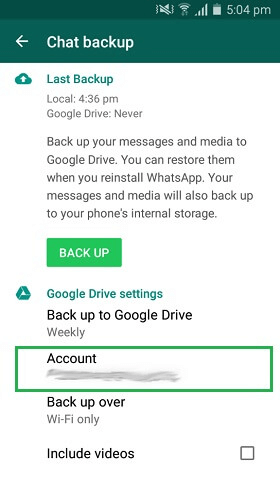
Check Your WhatsApp Account
- Another possibility for WhatsApp backup not working is that your phone’s cache is full, which is causing the backup process to be interrupted. The good news is that none of those issues cause a permanent loss of data, and they can be reversed within a short time once you realize what’s causing the jam.
WhatsApp Backup Not Working iPhone
If you are an iPhone user and you are facing the WhatsApp backup not working on iPhone when backing up to iCloud. You can reset your network setting, or check whether iCloud Drive is enabled. Another way is to verify whether you have enough available space on your iCloud to create a WhatsApp backup.
Back up WhatsApp to Computer with AnyTrans
If the above method doesn’t work for you and you are still unable to backup WhatsApp to Google Drive, you’d better choose another way to back up WhatsApp to the computer with AnyTrans. All your WhatsApp messages and attachments will be backed up securely. You can also fully restore the WhatsApp backup to your iPhone when needed. What’s more, AnyTrans supports LINE and Viber as well. It also gives you an easy way how to backup WhatsApp from Android to iPhone.
Please free download AnyTrans and follow the steps below to fix WhatsApp backup not working issue and make a backup of your WhatsApp on iPhone:
Free Download * 100% Clean & Safe
Step 1. Open AnyTrans on your computer > Connect your iPhone via USB cable.
Step 2. Choose the Social Messages Manager, here you can transfer, back up, and restore WhatsApp, Line, and Viber data > Choose WhatsApp and click Back Up Now.
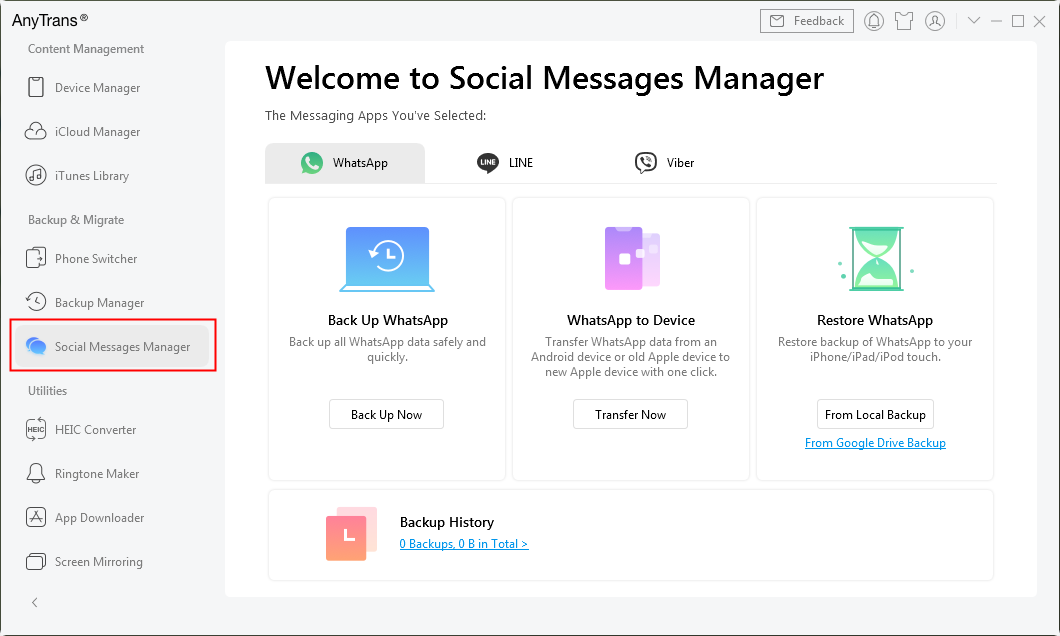
Backup WhatsApp on Old iPhone
Step 3. Now, you can toggle Enable Backup Encryption on > Choose iPhone WhatsApp local backup location and set a password. Or click the Back Up Now button directly.
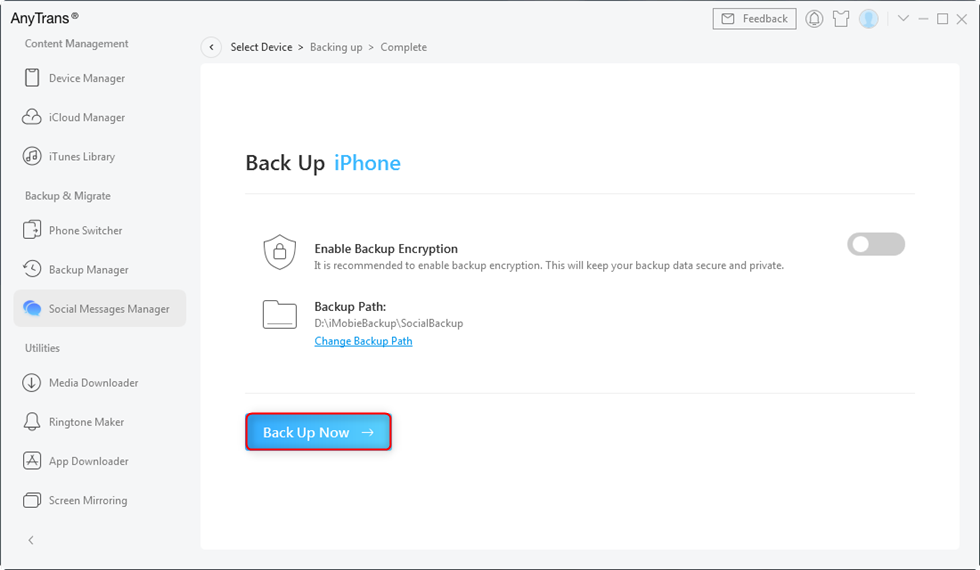
Click Back Up Now
Whatsapp Backup Not Working Android
If you are using an Android phone and you are facing WhatsApp not backing up to Google Drive. Try to apply the fix that looks most likely to produce immediate results and check whether your WhatsApp chats are appearing where they are supposed to. For example, you can clear out your cache in the following way:
Clear WhatsApp Cache and Data
- Go to Settings on your device and tap Apps.
- Find and choose WhatsApp > Tap Storage.
- Click on the CLEAR CACHE button.
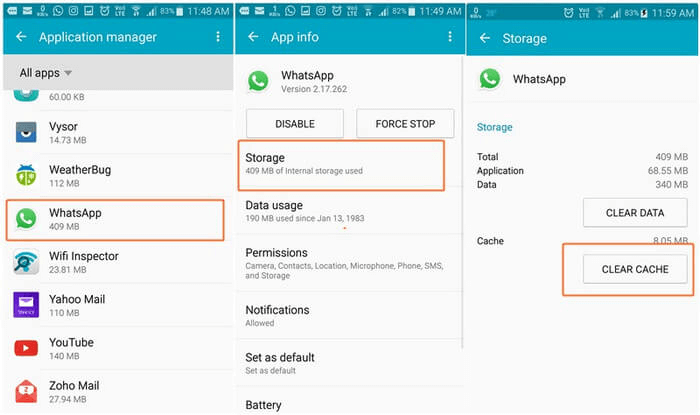
Clear Cache of WhatsApp on Your Phone
Change Google Account on WhatsApp
First, you need to check that an active and correct Google account is logged in your WhatsApp. To do this, open WhatsApp, go to Settings > Chats > Chat backup, and tap on the Account, logging in to your account again.
Update Google Play Services
Make sure that you have Google Play services installed on your device. Google Play services is important for the use of apps on Android devices. If your Google Play services is outdated, your WhatsApp backup will not working. Just go to Google Play Store, check Google Play Services, then update it.
Why Can’t I Restore WhatsApp Chats from Google Drive?
Another common issue that users struggle with is when WhatsApp restore from Google Drive is not working.
- This issue might be caused by a lack of available memory or the low bandwidth of your internet connection, so those are the first things you want to check.
- Problems with phone battery, SD card, or corrupted chat history could also prevent you from seeing your old conversations.
- If you aren’t logged into the same Google account or you aren’t using the same phone number that was used to create the backup, you can’t restore WhatsApp from Google Drive.
- No WhatsApp backup found on the Google Drive account or locally on your device.
When you face a situation like this, you can start by using a computer to check whether the chats exist in a Google Drive folder, before moving on to finding the reason why you are not seeing them on your phone.
4 Ways to Fix Unable to Restore WhatsApp Backup from Google Drive
While there are many possible causes of the failure to properly backup or retrieve data from Google Drive and consequently many possible solutions, some simple actions could be effective against multiple causes. Here are some easy fixes that could solve the issue with WhatsApp not backing up to Google Drive:
Way 1. Reinstall WhatsApp and Restart Your Phone
This simple action can sometimes make the problem disappear, as it can resolve the confusion about your credentials and synchronization with Google Drive and refresh your RAM memory to enable faster transfer. A restart can solve both manifestations of the issue, so regardless of whether you fail to backup or restore WhatsApp chats this is the first thing to try.
Way 2. Restore WhatsApp Backup from Google Drive with DroidKit
Another recommended way is to use DroidKit – a WhatsApp data extraction tool– to retrieve WhatsApp messages from your Google Drive backups. It enables you to preview your Google WhatsApp backup and extract them to your device or computer easily. Here is the reason why you need DroidKit to fix unable to restore WhatsApp data from Google Drive problem:
- DroidKit can restore your WhatsApp messages, call logs, and all the media files at the same time.
- With an intuitive UI and step-by-step wizard, DroidKit makes the retrieving process easy for everyone to follow and no technical knowledge is required.
- DroidKit works with the strongest SSL-256 encryption to protect all your data from prying eyes.
Free Download * 100% Clean & Safe
Please follow the detailed steps below to retrieve WhatsApp from your Google Drive:
Step 1. Download and install the latest version of DroidKit and launch it on your computer > Choose Extract Needed Data mode > From Google Account option.

Retrieve Data from Google Account
Step 2. Then select the Google Drive option > WhatsApp > Please click the “Next” button.
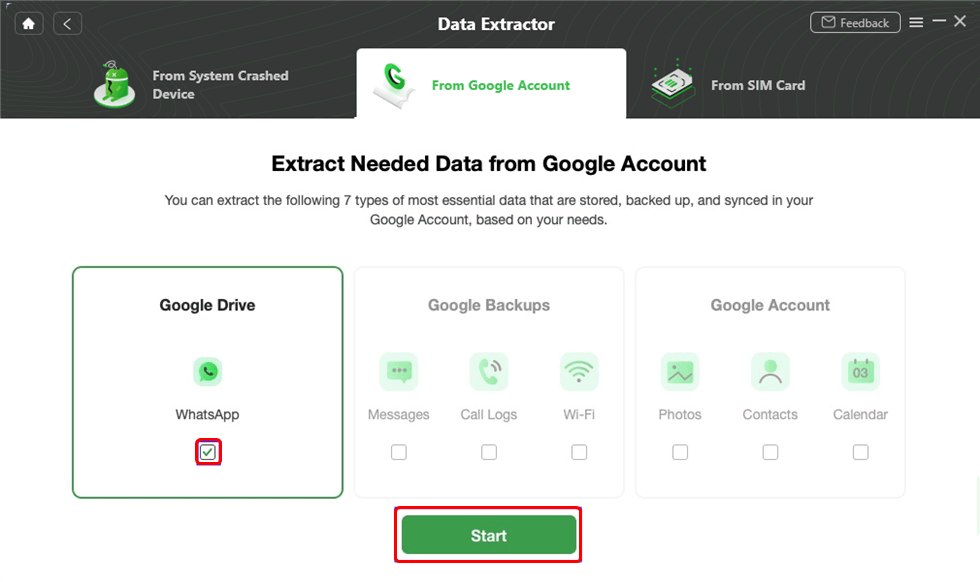
Choose WhatsApp Option
Step 3. Login to your Google Account with the correct email and password.
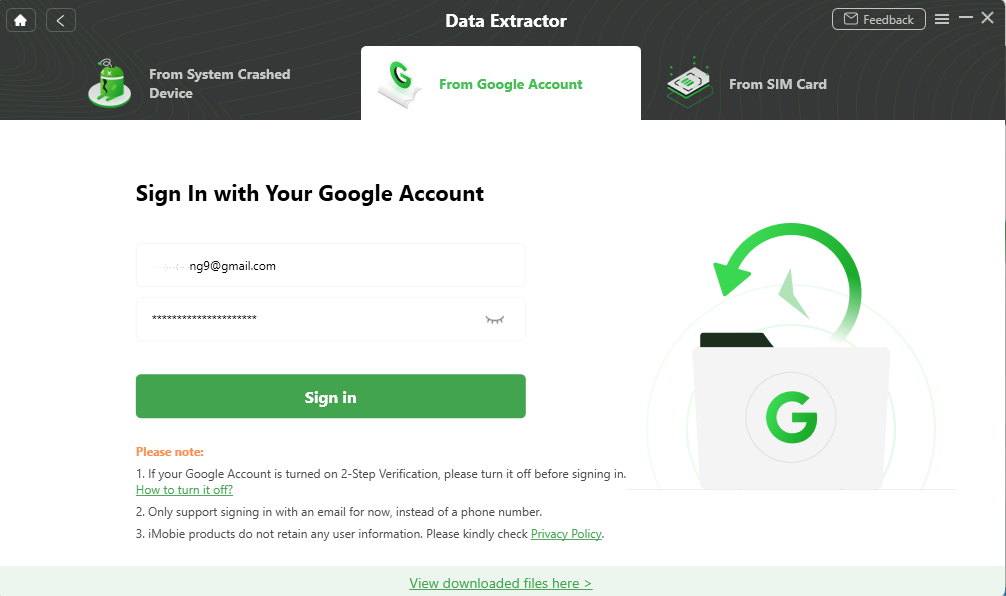
Sign in with Your Google Account
Step 4. Then, you need to sign in to your Google account in the website, click on “Continue” and wait for the authorization to be successful. After that, please click the “I have authorized” button.
Step 5. You can view the backup files. Please select a backup to download > Then, click the “Next” button.
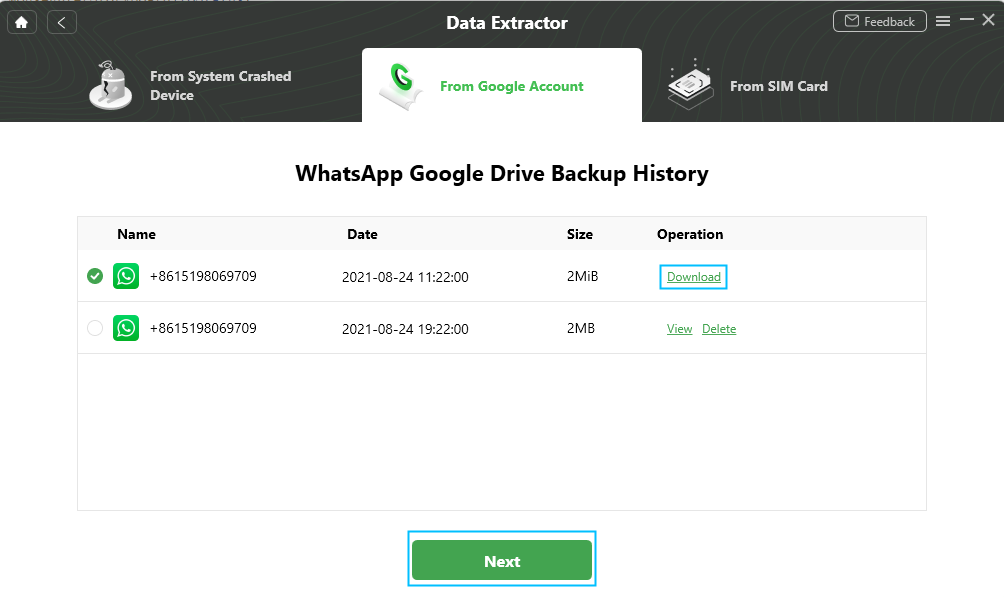
View Backup and Download
Step 6. Now you can view the content of WhatsApp and select the data that you want to retrieve and tap on the To PC button.
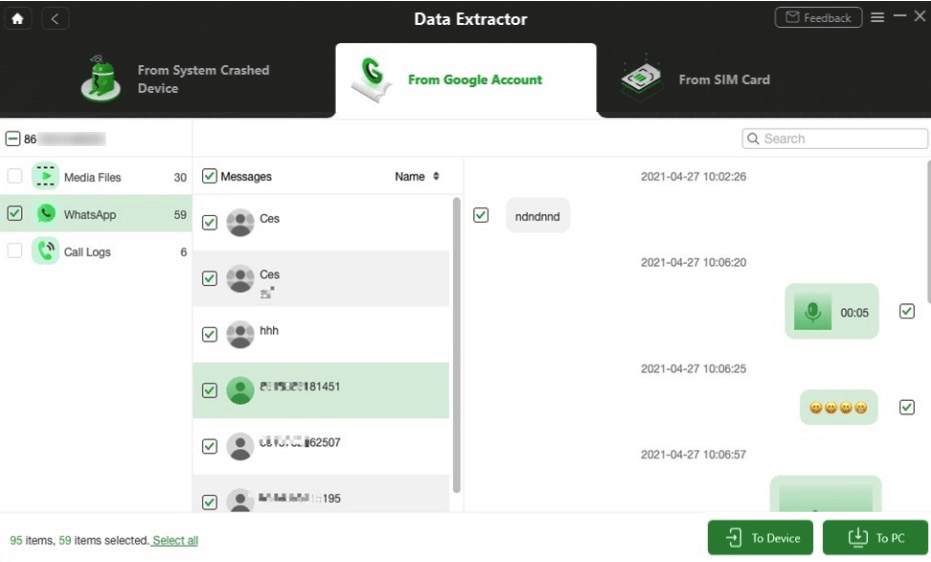
Restore WhatsApp to Phone or PC
Way 3. Exclude Videos from Backup
Videos are much larger than photos and text, and can clog up the backup process on slower connections or devices with insufficient memory. That’s why you are given an option to exclude them from regular backup, and if you experience difficulties you should tick this box.
Quite often, this will be enough for the backup process to resume as normal, but if you want to keep the videos you can use an alternative backup location, i.e. use a cable to move them to the hard disk.
The Bottom Line
It’s essential to correctly evaluate what is causing the problem, after which you can systematically try different solutions until you find something that works. To protect yourself from issues of this kind, it may be best to install specialized data transfer applications to your phone and use them for WhatsApp backup. If you like this guide, please share it with your friends.
Free Download * 100% Clean & Safe
Product-related questions? Contact Our Support Team to Get Quick Solution >

