How to Recover Deleted WhatsApp Messages on Samsung
If you accidentally delete your WhatsApp messages on Samsung, how to see and recover them? Read this post to figure out how to see deleted WhatsApp messages on Samsung and recover them within several steps.
WhatsApp Tips & Tricks
WhatsApp Recovery Tips
- Recover Deleted WhatsApp Texts
- Restore WhatsApp on New iPhone
- Recover WhatsApp Without Backup
- Retrieve WhatsApp from Lost Phone
- Recover WhatsApp Videos on Android
- Recover WhatsApp Texts on Android
- Recover Deleted Texts on Samsung
- Couldn’t Restore WhatsApp Chat
- Restore WhatsApp from iCloud
- Restore WhatsApp from Google Drive
WhatsApp Transferring Tips
Other WhatsApp Tricks
DroidKit – See and Recover Deleted WhatsApp Messages on Samsung
If you want to find, see and recover your deleted WhatsApp messages, just free try DroidKit! This tool allows you to see and recover all WhatsApp messages and attachments with simple clicks. All Android devices are supported, including Samsung.
WhatsApp brings a lot of convenience to our lives. It enables us to send messages, photos, and videos to share any detail about our lives with people. So it is hard to imagine how disastrous it would be when to delete Samsung WhatsApp messages by accident.
Then, how to see deleted WhatsApp messages on Samsung? And can I get back deleted messages on WhatsApp? The answer is Yes, definitely. There have some solutions for you to recover them with or without backup. And here in this guide, we will help you to see your deleted WhatsApp messages and solve how to recover deleted WhatsApp messages on Samsung, whether you have a backup or not.
Retrieve Deleted WhatsApp Messages from Local Backup
WhatsApp automatically creates a backup of your chat history every day to help you transfer data between Samsung phones. And WhatsApp will be saved in your phone memory or SD card for 7 days. If you accidentally deleted WhatsApp messages, you can recover recently deleted WhatsApp messages from your local backup easily. And since this requires no app, it suits those who want to know how to see deleted messages on WhatsApp without any app in Samsung.
However, the newest WhatsApp messages that have not been backed up yet and messages older than 7 days will not be able to retrieve this way. If you want to recover all WhatsApp messages at once, simply refer to Method 2 to make it. Now here is how to recover deleted WhatsApp messages on Samsung.
- Uninstall WhatsApp on your Samsung phone > Reinstall WhatsApp and sign in with your account.
- After the verifying process completes, you will be prompted to retrieve deleted WhatsApp messages > Tap Restore when asked.
Warm suggestion: If you are also an iOS user and want to recover deleted messages, WhatsApp messages, and iMessages from iPhone, iPad, or iPod touch, this guide will help you recover them with maximum possibilities.
Recover Deleted Whatsapp Messages on Samsung without Backup
How to retrieve deleted WhatsApp messages on Samsung without backup? If you don’t back up your WhatsApp, to see and recover your deleted messages, we highly recommend DroidKit – Android Phone Toolkit, a powerful and one-stop Android data recovery tool.
This tool can directly scan your device to find and recover deleted WhatsApp messages Samsung with simple clicks. And it will not root your device, so that your important data will not be leaked to others. Below are some other reasons why we recommend this tool:
Free Download * 100% Clean & Safe
- Allow you to see and recover deleted WhatsApp messages and attachments without backup, including WhatsApp images, videos, etc.
- You can preview these deleted WhatsApp messages and attachments before selecting which ones you would like to retrieve. Or just recover wholly in one click.
- Besides scanning your phone directly, DroidKit also allows you to find and retrieve deleted WhatsApp data from Google backups and even from damaged Samsung phones.
- It works well with almost all models of Samsung phones and tablets.
Besides WhatsApp messages, DroidKit also supports other Android/Samsung data recovery, such as photos, videos, contacts, messages, etc.
Free download the latest version of DroidKit on your computer, and follow the steps below to solve how to see deleted messages on WhatsApp Samsung and how to recover deleted WhatsApp messages on Samsung.
How to See Deleted WhatsApp Messages on Samsung and recover them:
Step 1. Launch DroidKit and tap on the WhatsApp Recovery option under the Data Recovery mode to proceed.

Select WhatsApp Recovery Mode
Step 2. Use a USB cable to connect your Samsung phone to computer. When DroidKit detects your device successfully, click on the Start button.

Connect Your Android Phone
Step 3. Then to start recovery, you first need to set up your WhatsApp. It’s not difficult. Just follow the detailed guide on the screen. If you finish, tap on the Next button.

Finish All Instructions
Step 4. DroidKit will scan your phone to find and list all your WhatsApp data. And you can see these data freely and choose what to recover.

Preview the Data of WhatsApp
Step 5. To recover the data to your phone, just click on To Device. And you can also tap on To PC to get it on your computer. After recovery, you can see the following screen.

Recover the WhatsApp Data
[Video Tutorial] How to Retrieve Deleted WhatsApp Messages on Samsung
Free Download * 100% Clean & Safe
How to See Deleted WhatsApp Messages on Samsung in Seconds
If you want to know how to see deleted WhatsApp messages on Samsung, another recommended tool is PhoneRescue for Android, which is a professional Android Data Recovery tool. You can use this tool to 1-click find your deleted WhatsApp messages and other attachments like photos, videos, etc. As all these data will be listed on the screen, you can see and select them freely for recovery. And this tool has covered all Android devices like Samsung, HTC, Huawei, LG, and more. Here are the steps for you to see lost messages and solve how to recover deleted WhatsApp messages on Samsung.
Step 1. Free Download PhoneRescue for Android and install it on your computer > Run it (it is compatible with both PC and Mac) > Connect Samsung device to your computer.
Free Download * 100% Clean & Safe
Step 2. Select the WhatsApp option > Click the Next button to scan your Samsung device.
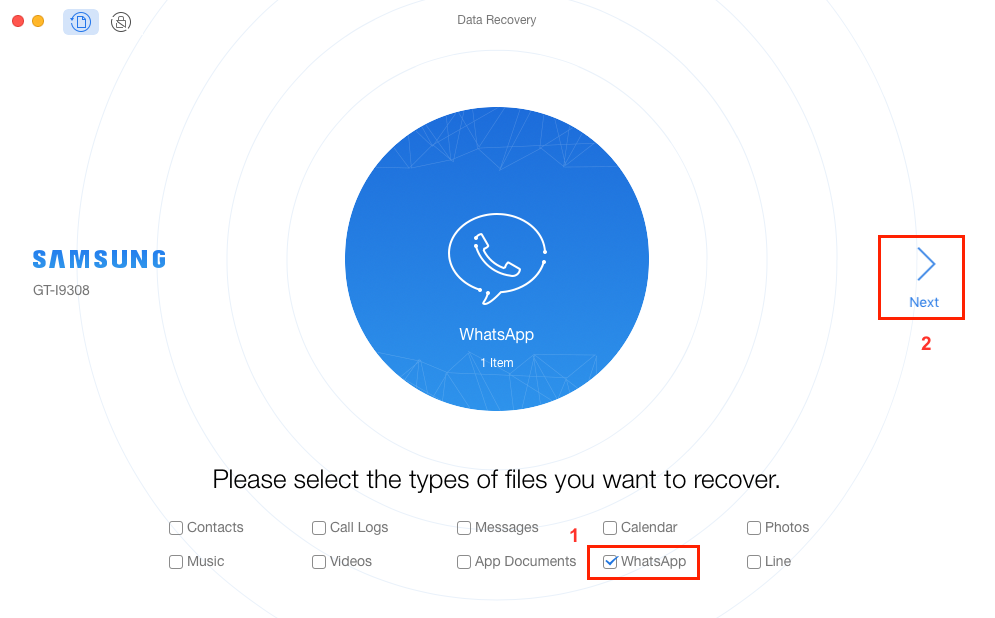
How to Recover Deleted WhatsApp messages on Samsung without Backup – Step 2
Step 3. After scanning, deleted WhatsApp messages and attachments will be displayed > Check which WhatsApp Messages you would like to recover > Click the button at the right corner to recover them now.
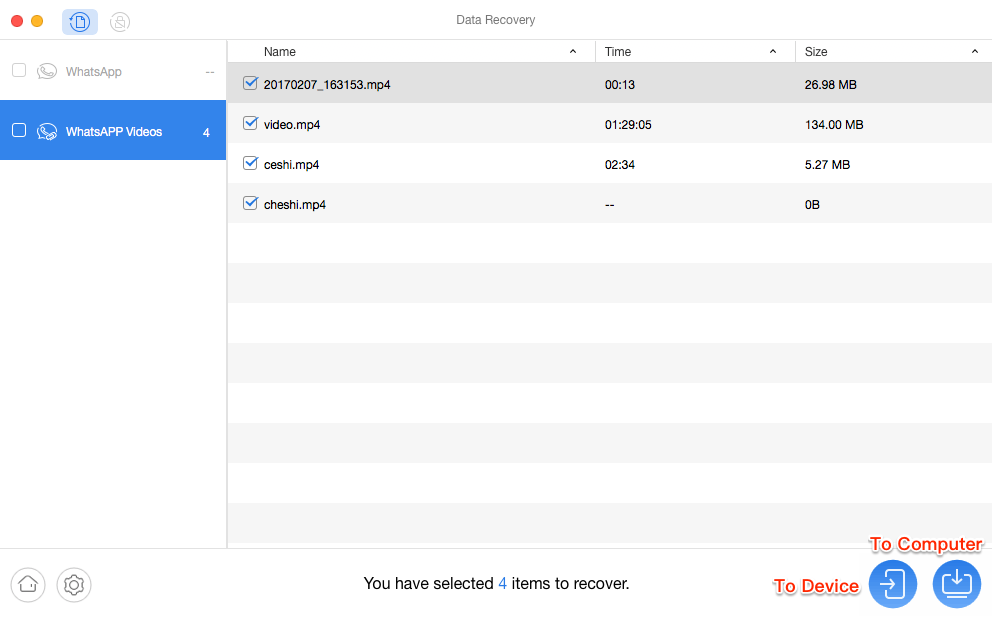
How to Recover Deleted WhatsApp messages on Samsung without Backup – Step 3
How to See Deleted WhatsApp Messages without Any App
If you don’t want to see deleted WhatsApp messages with apps, how to retrieve deleted WhatsApp messages on Samsung? Don’t worry. If you backed up your chat history on Google Drive, you can find deleted WhatsApp messages from a Google Drive backup. Note that the same phone number and Google Account need to be used when backup and restore. Now follow the steps on how to see deleted WhatsApp messages on Samsung and recover them.
- Uninstall and reinstall WhatsApp on Samsung.
- Sign in to the same phone number.
- Choose Restore when setting up your WhatsApp.
- Wait for the restoring process to be complete (including chats and attachments), you can view WhatsApp messages normally.
Bonus Tip. Restore WhatsApp Messages Google Drive to iPhone
In addition to Android users, iOS users may also suffer from data loss. Once you have suffered from a data missing issue, you would know how important a backup can be. Well, regularly backing up your phone can avoid agonizing data loss. If you backed up Samsung WhatsApp with Google Drive, you can restore deleted WhatsApp data like messages, photos, etc. to iPhone with AnyTrans in minutes. And this tool allows you to freely check your WhatsApp data before restoring. Besides, it is also a quick and safe way to copy WhatsApp from Android to iPhone. All iPhone models and iOS systems are supported by AnyTrans.
Here are steps to restore WhatsApp data from Google Drive to iPhone.
Step 1. Download AnyTrans and lunch it on your computer > Connect your iPhone to the computer > Choose Social Messages Manager mode on the left side.
Free Download * 100% Clean & Safe
Step 2. Click on the Restore WhatsApp > From Google Drive Backup.
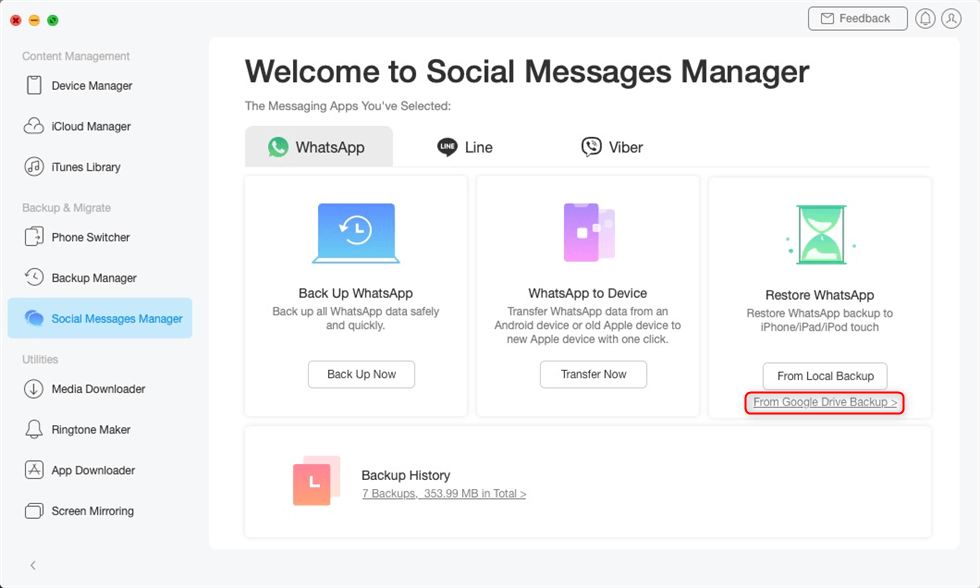
Choose From Google Drive Backup in the Restore Backup Mode
Step 3. Log in to your Google Account and choose a backup file. Here are what you can restore, including Messages, Calls, and WhatsApp Attachments. If you’d like to restore messages, keep reading the steps.
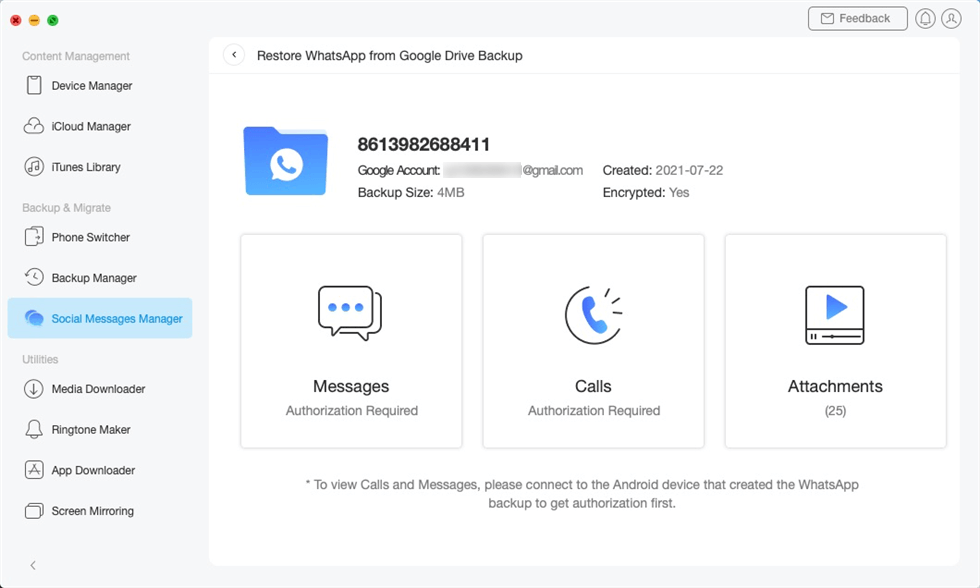
Choose Messages to Preview and Restore
Step 4. Follow the on-screen instructions to decrypt WhatsApp messages as below. Choose any chats to restore.
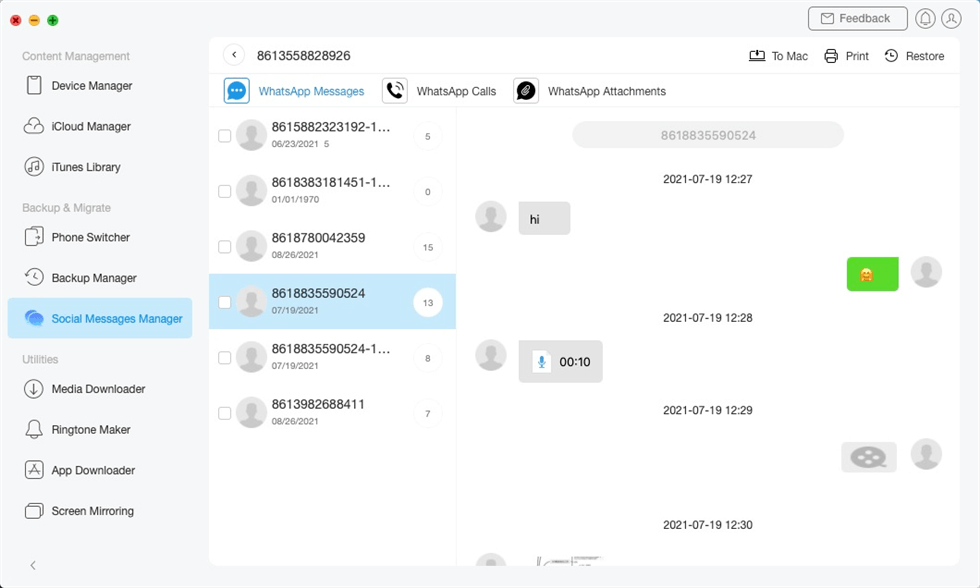
Restore WhatsApp Messages from Google Drive to iPhone
The Bottom Line
If you have accidentally deleted WhatsApp messages on Samsung or other devices, please remember that do not take any operations on WhatsApp in case of overwriting. To quickly find, see and restore your WhatsApp data, just free download DroidKit to check and get them back in clicks. And this will not erase your current data. And if you are iOS users, AnyTrans would be your best choice. For any other questions about this article, leave your messages in the comments column.
Free Download * 100% Clean & Safe
More Related Articles
Product-related questions? Contact Our Support Team to Get Quick Solution >


