How to Restore WhatsApp Backup from Google Drive to Android
Want to restore WhatsApp backup from Google Drive to iPhone or Android phones? This tutorial will tell you how to get WhatsApp backup from Google Drive and get a fix if WhatsApp backup not restoring.
WhatsApp Tips & Tricks
WhatsApp Recovery Tips
- Recover Deleted WhatsApp Texts
- Restore WhatsApp on New iPhone
- Recover WhatsApp Without Backup
- Retrieve WhatsApp from Lost Phone
- Recover WhatsApp Videos on Android
- Recover WhatsApp Texts on Android
- Recover Deleted Texts on Samsung
- Couldn’t Restore WhatsApp Chat
- Restore WhatsApp from iCloud
- Restore WhatsApp from Google Drive
WhatsApp Transferring Tips
Other WhatsApp Tricks
DroidKit – Restore WhatsApp Backup from Google Drive to Android Easily
You can try DroidKit to restore WhatsApp Google Drive backup to your Android easily. And, it can fix any system issues to cause restoring failure.
I had a backup of my Whatsapp in Googe Drive which was around 2 GB. Due to some reason, I had to reset my phone and now after a week when I try to restore WhatsApp chats then it shows this error “Couldn’t restore messages Check your phone’s internet connection and tap retry”. Please help!
When WhatsApp data get lost or switch to a new phone, how to restore WhatsApp backup from Google Drive? You can find Google Drive WhatsApp backup by verifying your country and phone number in WhatsApp. However, some users could not restore WhatsApp backup from Google Drive, just like the user above.
There are some reasons to explain WhatsApp backup not restoring. And, in this guide, we will try to figure out how to fix unable to restore WhatsApp from Google Drive backup, no matter on an Android device or iPhone.
Now, let’s get your WhatsApp successfully restored from Google Drive, even after skipping to restore or after installation.
Restore WhatsApp Backup from Google Drive to Android (Simplest Method)
If you are unable to restore WhatsApp backup on an Android phone, you can easily fix this issue with DroidKit. It is a complete Android solution that helps you to restore WhatsApp backup from Google Drive directly. And you can choose to sync WhatsApp messages and media files to your new phone, or to a computer. And, you can not only extract WhatsApp backups but also messages, call logs, Wi-Fi passwords, contacts, etc. from your Google account, even though your Samsung phone is broken.
As a complete Android solution, you can also recover lost WhatsApp chats without backup, and unlock any Android phone without a password/pattern/PIN, etc. You can get the latest version of DroidKit to check how can it help you with WhatsApp recovery and other Android problems.
Free Download* 100% Clean & Safe
Fix WhatsApp Not Restoring a Backup with DroidKit:
Step 1. Choose Extract from Google Account.
Get DroidKit installed on your computer (Mac/PC) and launch it > Go to Data Extractor and click From Google Account. If you want to restore WhatsApp messages on a new phone, connect your new phone with a computer.
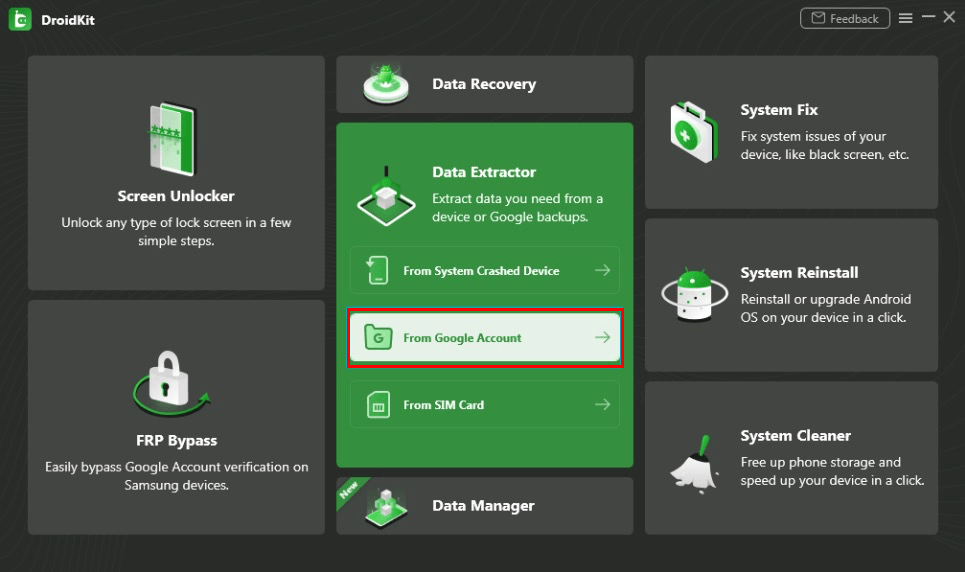
Choose Extract from Google Account
Step 2. Check WhatsApp and Start.
Here you can preview what can DroidKit help you to restore, check the WhatsApp category, and continue.
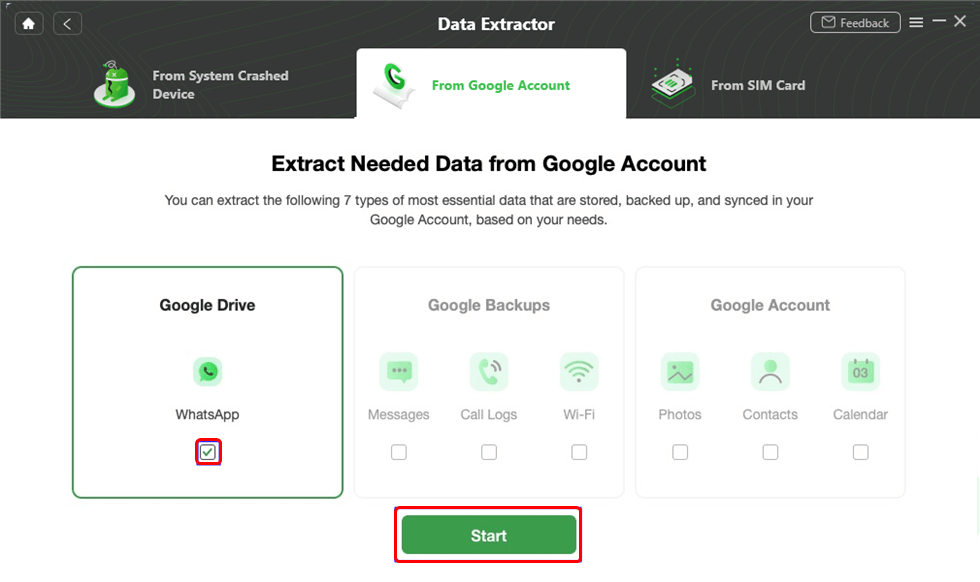
Choose WhatsApp Option
Step 3. Sign in with Your Google Account.
Enter your Google account and password to sign in. Also, sign in with your Brower, and click on Continue to give DroidKit the authorization. After that, please click “I have authorized” button.

Sign in with Your Google Account
Step 4. View WhatsApp Google Drive Backup
All your WhatsApp Google Drive backup history will be listed, choose one and download it. Then you can view WhatsApp backup files.
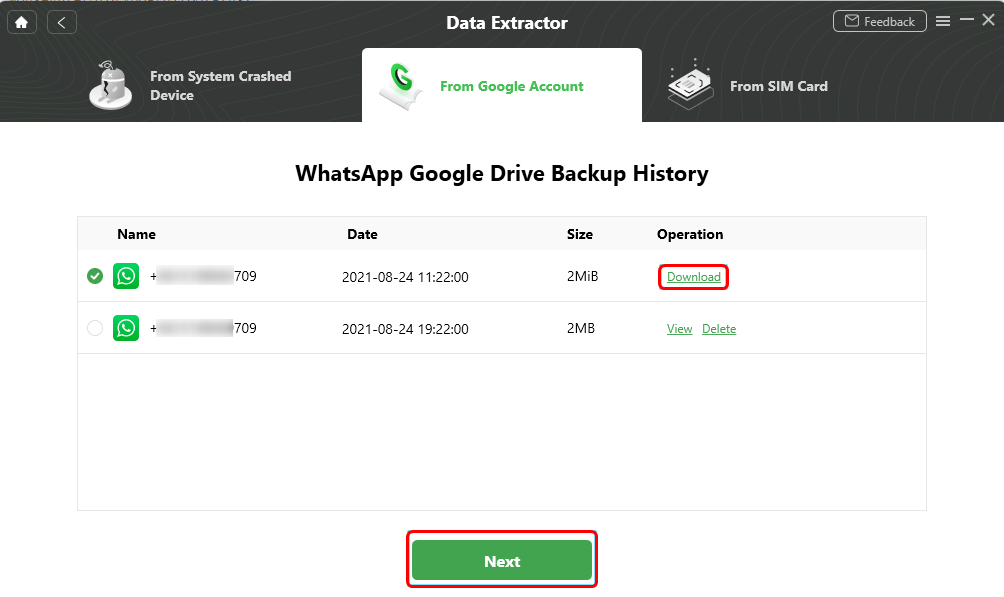
Download and View WhatsApp Backup
Step 5. Restore WhatsApp to New Phone or Computer
View chat history stored in WhatsApp backup, select what you need, and click To Device or To Mac here. If you connect your new phone at first, you can restore WhatsApp to your new phone with ease.
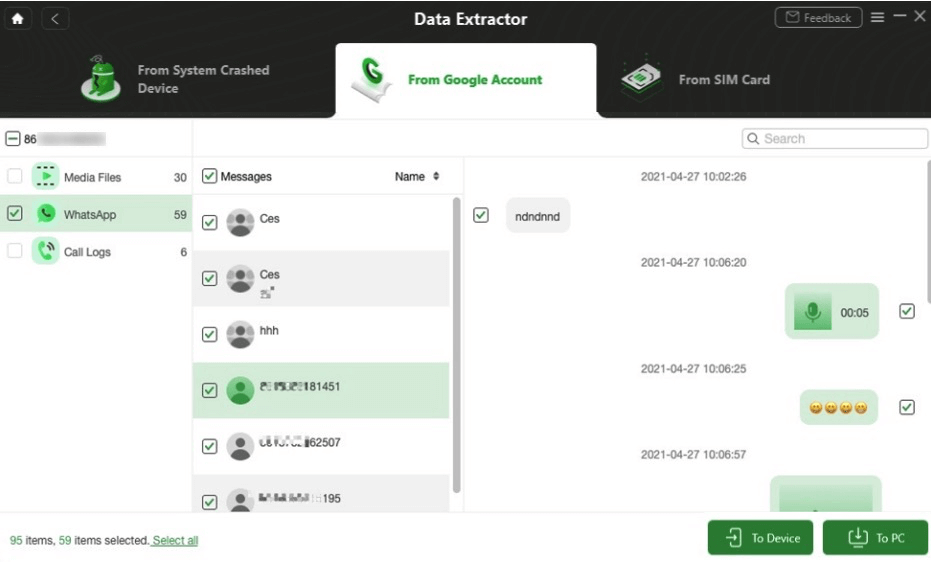
Restore WhatsApp to Phone or PC
If you don’t have a computer, don’t worry.
Below we will introduce you how to restore WhatsApp backup from Google Drive to Android without PC.
How to Restore WhatsApp Backup from Google Drive to Android without PC
Before restoring, you need to make sure,
- You are using the same Google account and phone number that the backup was created.
- There’s enough space on your phone.
- Your battery is fully charged or your phone is plugged into a power source.
- There’s a strong and stable internet connection.
To Restore Your Google Drive Backup:
- Reinstall WhatsApp on your Android phone.
- Launch WhatsApp from your Home screen and make sure your new Android phone has been linked to your Google account which created the WhatsApp backup.
- Tap Agree and Continue > Tap Continue to allow WhatsApp to access your contacts > Verify your country and phone number that was used to back up when prompted > Enter your six-digit verification code.
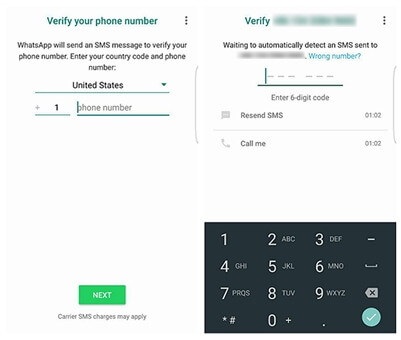
Verify your Country and Phone Number
- Then, WhatsApp will inform you that it has found a backup from Google Drive. You will be asked to restore, just tap Restore to restore your messages and media from Google Drive.
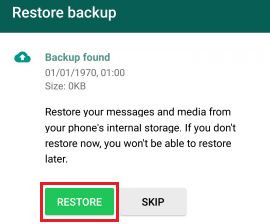
Restore WhatsApp Backup
- Finally, wait for several minutes, all WhatsApp data will be got back to you.
Of course, many people encounter situations where they are unable to create or restore a Google Drive backup.
I’ve encountered it before, don’t worry, I’ll tell you how to solve it.
Why Can’t I Create or Restore a Google Drive Backup?
After checking out the above steps to restore WhatsApp backup from Google drive to Android, isn’t it simple? But quite a few users feedback that they can’t even create or restore a Google Drive backup. this is why and how to fix it. Don’t worry, read on!
Firstly, let’s look at why WhatsApp didn’t detect your backup. It is possible that you do have a backup, but WhatsApp did not detect it for several reasons.
- You are logged into a different email account than the one used for Google Drive Backup.
- You are using a different phone number than the one used to create the backup.
- Your SD card or WhatsApp chat history is corrupted.
- The backup file does not exist in your Google Cloud Drive account or locally on your device.
However, if you are unable to create a WhatsApp backup after checking above factors, then there are several possible reasons.
- Make sure you already have a Google account, if not, it’s just a simple operation to c create one.
- Make sure you have the Google Play service installed on your device.
- If you are trying to back up using cellular data, you will need to confirm that your cellular data can support both WhatsApp and Google Play services.
- Try backing up on a different network. If you are unable to back up using cellular data, try switching to Wi-Fi, or switch to several different wifi.
Eventually, once you have successfully created a WhatsApp backup, what can you do if you can’t restore WhatsApp backup?
- Please check that the phone number you are trying to restore Google Drive Backup to is exactly the same as the number used to create the backup itself.
- If you are restoring an encrypted backup, you will need to make sure you are using the correct password and account.
- Make sure you have enough memory on your device to restore the backup.
- Make sure that the Google Play service is installed on your device.
- Verify that your device’s battery is fully charged or plugged in.
- Make sure your device has a strong and stable internet connection. If restoring using a cellular data network does not work, try using Wi-Fi.
How Can I Restore WhatsApp Backup to Android Manually?
That you can fix unable to start restoring your Google Drive WhatsApp backup with DroidKit, also you can try to manually restore it with a local backup and transfer the files to your new device via a computer, file manager/file explorer, or SD card.
Step 1. Install File Manager App on your Device
Search and download a file manager or file explorer app on your device.
Step 2. Find WhatsApp Backup Data
Open the file manager app > Go to sdcard/WhatsApp/Databases if WhatsApp data are stored on the SD card, or find data in internal storage.
Step 3. Rename the Backup File
Rename the file that you found and want to restore. For example, rename file name from “msgstore-YYYY-MM-DD.1.db.crypt12″ to “msgstore.db.crypt12″. Remember don’t change the number of the crypt extension.
Step 4. Restore WhatsApp from Local Backup
After renaming, uninstall WhatsApp on your device > Reinstall and click Restore button.
Many people will ask after seeing this: Is it possible to restore WhatsApp chat history to an Android phone without backing up?
The answer is: yes!
Restore WhatsApp Chat History without Backup to Android Phone
As you can see, you might fail to restore WhatsApp backup from Google Drive because of some reasons mentioned above, even uninstall and reinstall WhatsApp but still failed. At that time, you need some recovery tools to help you extract deleted/lost WhatsApp data directly from the local Android device. Reliable and trusted data recovery utilities can help scan and recover WhatsApp local backup without effort.
Here we will introduce you professional Android recovery tool – PhoneRescue for Android, which is one of the best Android data recovery tools that can help you easily and quickly recover deleted/lost WhatsApp data without backup. So, you can fix WhatsApp backup not restoring from Google Drive:
Step 1. Get the Android Data Recovery Tool Installed
Download PhoneRescue for Android and install it on your computer. Launch it once it completed the installation. Also, connect your phone to the computer.
Free Download* 100% Clean & Safe
Step 2. Scan the Deleted WhatsApp Messages
Once PhoneRescue for Android detected your Phone, you will see there are lots of data listed on the screen. You can select WhatsApp > Click the Next arrow to scan the Android device.
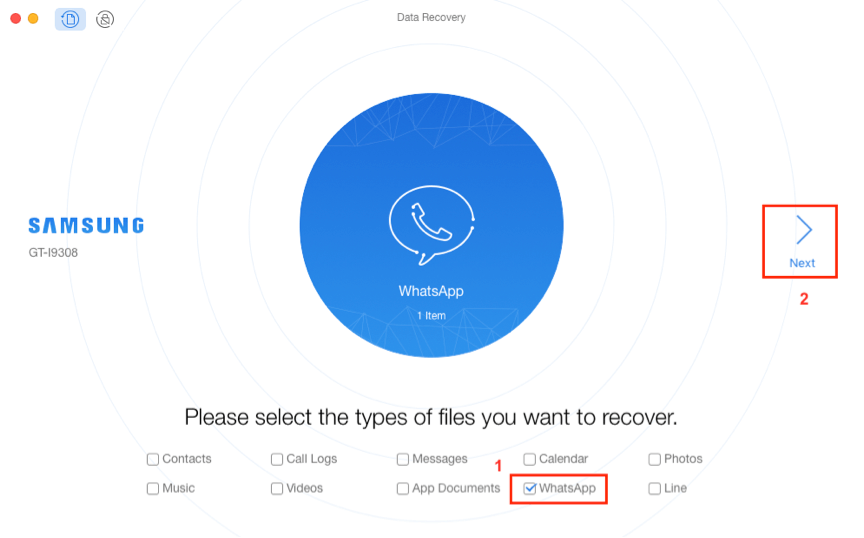
Choose WhatsApp to Scan
Step 3. Select WhatsApp Data to Recover
PhoneRescue for Android supports preview WhatsApp backup data. Then you can select the certain WhatsApp data you want to recover. Just click on the Recover button on the bottom right corner to retrieve the selected WhatsApp data. Once finished, you can read WhatsApp backup on pc.
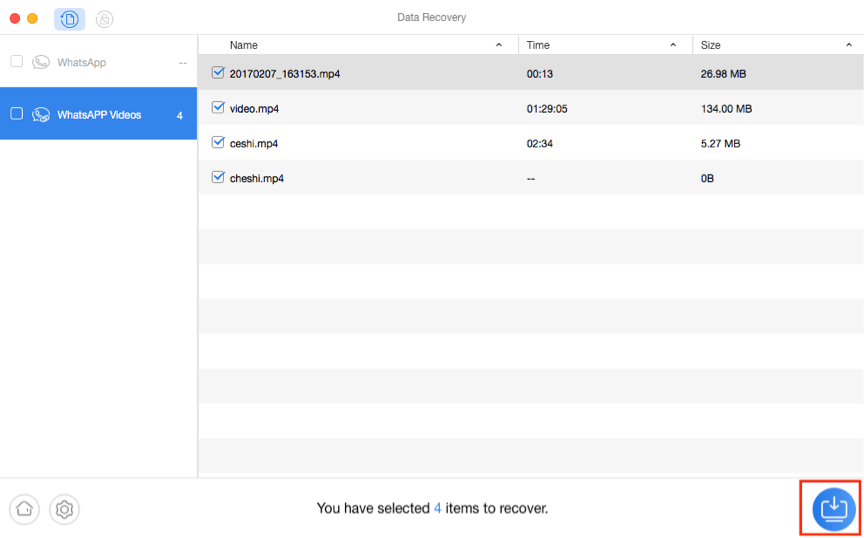
Preview WhatsApp Data and Restore to PC
Also Read: How to Retrieve WhatsApp Messages from Lost Phone >
Sometimes, this process may not work, so you need to uninstall and reinstall WhatsApp a couple of times. If you have reinstalled WhatsApp several times but still fail to restore, don’t worry, you can follow Part 1 to fix unable to restore WhatsApp backup from Google Drive to Android, and Part 2 to restore WhatsApp to iPhone.
How to Restore WhatsApp Chat History from Google Drive to iPhone
If you switched Android to iPhone and want to get WhatsApp chats from Google Drive backup, you may ask can I restore WhatsApp messages from Google Drive to iPhone? Since WhatsApp can not be transferred or restored between different operating systems, restoring WhatsApp backup from Google Drive to iPhone is difficult to achieve. However, with AnyTrans – WhatsApp Transfer, you can transfer, backup & restore WhatsApp as you need.
So, transferring WhatsApp messages from Android to iPhone using Google Drive is easy to do. Check how can AnyTrans help you restore Google Drive WhatsApp as below:
- You can read and preview WhatsApp backup data from Google Drive backup.
- You can quickly restore WhatsApp messages, calls, and media files to iPhone devices.
Now, you can get the latest version of AnyTrans and follow the steps below to restore Google Drive WhatsApp backup to iPhone:
Free Download* 100% Clean & Safe
Step 1. Open AnyTrans and Access Your Google Account
1. Freely download and install AnyTrans on your computer > Click on Social Messages Manager on the left panel > Click on From Google Drive Backup.
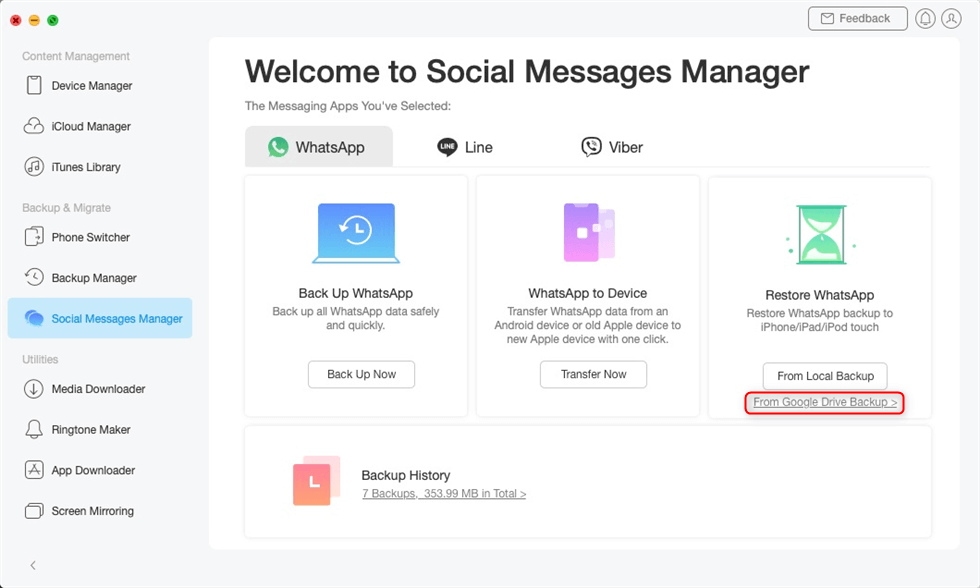
Choose From Google Drive Backup in the Restore Backup Mode
2. Once you have logged in to your Google account, you can view all your WhatsApp backup history on Google Drive. Choose one backup to get it restored.
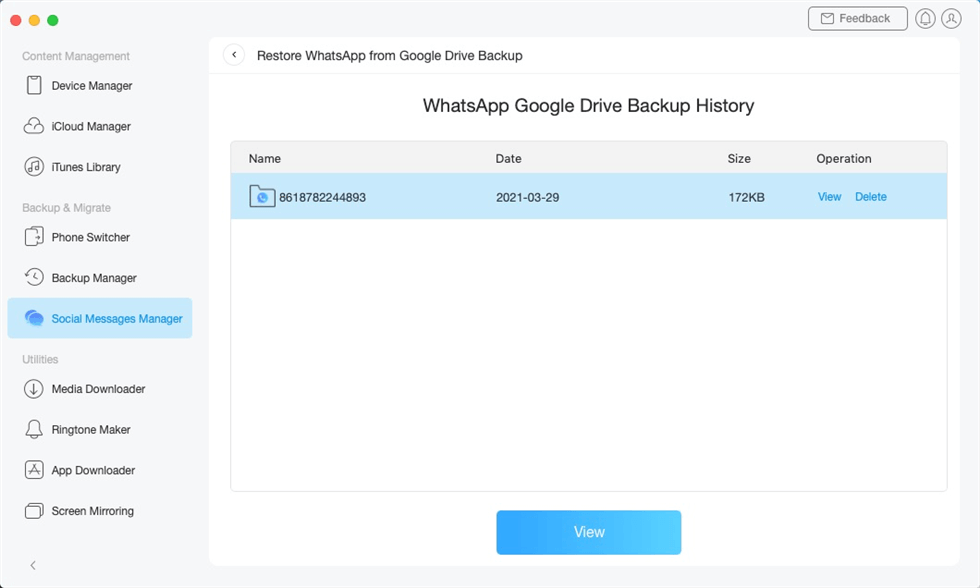
Select a WhatsApp Google Drive Backup
Step 2. Decrypt and Access to your WhatsApp in Google backup
1. On this page, you need to select the types of files to restore. If you want to restore calls and messages, you need to connect your source Android phone and have it decrypted first. Taking Messages as an example, you should click on Messages.
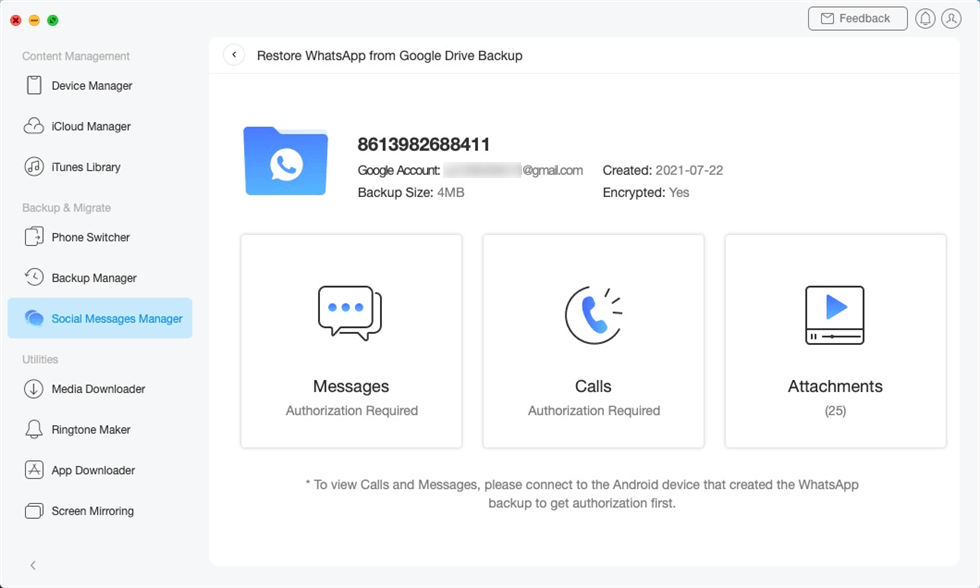
Choose Messages to Preview and Restore
2. Click Decrypt Now to decrypt “messages” and “calls” on your Google Drive backup.
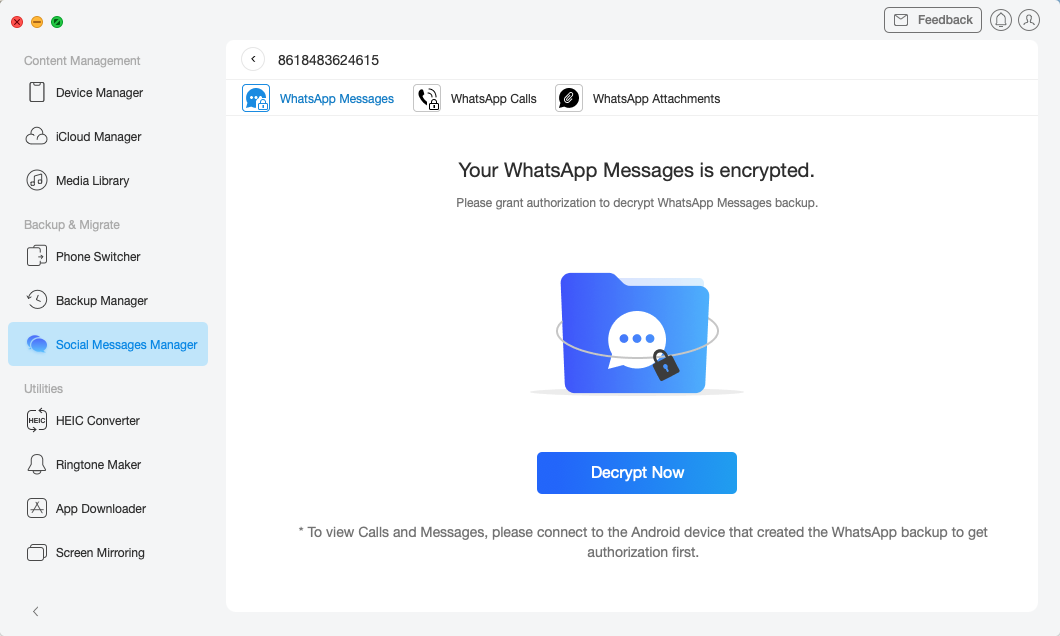
Decrypt WhatsApp Data on Google Drive Backup
Step 3. Restore WhatsApp Backup from Google Drive to iPhone
1. Once you have decrypted your Android phone, you should go back to the beginning of Step 2, where you are allowed to access Messages. Then you should connect your iPhone to the computer via a USB cable so as to view and select specific messages to restore to iPhone.
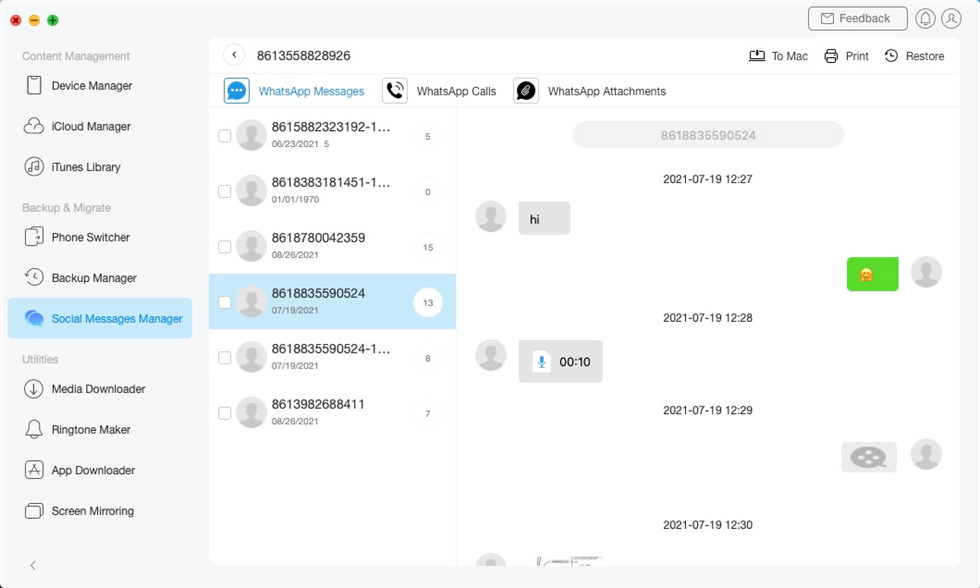
Restore WhatsApp Messages from Google Drive to iPhone
2. It might take a few minutes until you see the Restore process completed page.
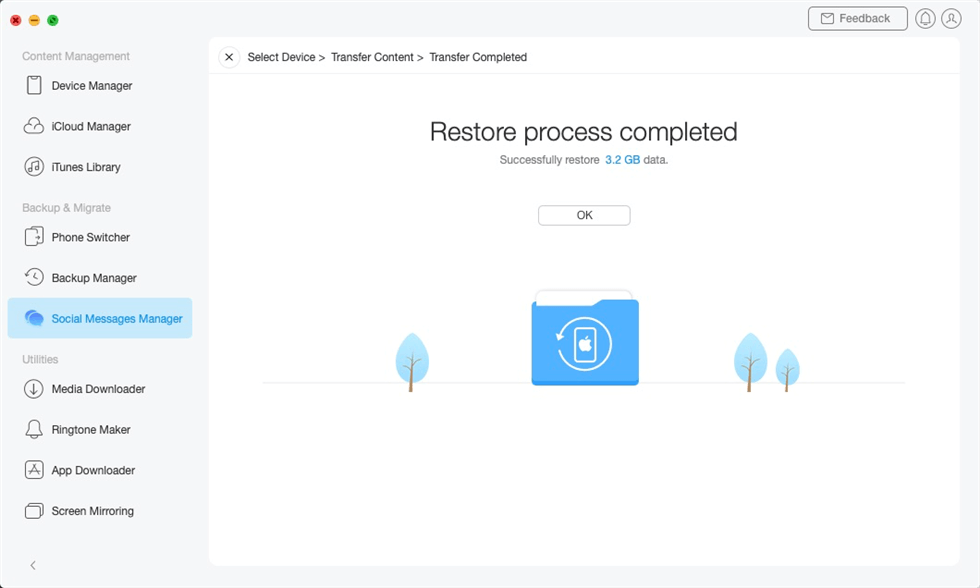
Restore WhatsApp Backup from Google Drive to iPhone Succeeded
So you can easily restore WhatsApp backup to iPhone with the steps above. And, you can transfer WhatsApp backup from Google Drive to iCloud now. Furtherly, if you want to restore Google Drive WhatsApp backup to your Android phone, just connect your phone and follow the steps above.
Further Reading: [Fixes] WhatsApp Restoring from iCloud Not Working >
Frequently Asked Questions
Why Can’t I Restore My WhatsApp Backup from Google Drive?
If you can’t restore WhatsApp Backup, you can first check the possible reasons below:
- You are not using the same Google account and phone number that the backup was created.
- There’s not enough space on your phone.
- Your phone is low-charged.
- WhatsApp couldn’t restore messages due to an unstable internet connection.
- WhatsApp backup missing or chat history is already deleted.
How to Restore WhatsApp Backup Without Uninstalling
If you don’t want to uninstall to restore WhatsApp Backup, there is another chance for you. Since local backup will be automatically created every day, you can try to find it from the local backup. It’s a way for you to access old WhatsApp messages.
- Open a file manager app.
- Open the file location: /sdcard/WhatsApp/Databases, or check from /internal storage/. Here you can find your WhatsApp backup file.
How to Transfer WhatsApp Data from Android to an iPhone
If you got a new iPhone, you don’t have to worry about how to transfer your Android data to your new iPhone. Here we highly recommend to you AnyTrans which provides an easy way to transfer your Android WhatsApp data to an iPhone with one click.
As a full-way iOS data manager tool, it also supports backup & restore WhatsApp on iPhone, and transferring from iPhone to iPhone. (AnyTrans could manage the LINE and Viber data as well. )
How can I access WhatsApp backup from Google Drive?
It’s easy to access WhatsApp backup from Google Drive, please check the steps below:
- Visit Google Drive at first.
- At the bottom left, you’ll see Storage button. Under it, please click the number.
- At the top right, you can click Backups.
- After that, you can choose to either view details about a backup or delete a backup.
The Bottom Line
That’s all about the steps to restore WhatsApp backup from Google Drive to your phone and fix the issue that could not restore the backup. If you failed to restore the backup from Google Drive on Android, the complete Android solution – DroidKit allows you to find and restore WhatsApp from Google Drive easily, just download it to have a try! Hope this guide can help you restore your WhatsApp backup successfully.
Free Download * 100% Clean & Safe
More Related Articles
Product-related questions? Contact Our Support Team to Get Quick Solution >


