How to Retrieve WhatsApp Messages from Lost Android Phone or iPhone
Urgently looking for ways to retrieve WhatsApp messages from a lost phone? Follow this post to see how to retrieve WhatsApp messages from a lost Android phone or an iPhone.
WhatsApp Tips & Tricks
WhatsApp Recovery Tips
- Recover Deleted WhatsApp Texts
- Restore WhatsApp on New iPhone
- Recover WhatsApp Without Backup
- Retrieve WhatsApp from Lost Phone
- Recover WhatsApp Videos on Android
- Recover WhatsApp Texts on Android
- Recover Deleted Texts on Samsung
- Couldn’t Restore WhatsApp Chat
- Restore WhatsApp from iCloud
- Restore WhatsApp from Google Drive
WhatsApp Transferring Tips
Other WhatsApp Tricks
Q: How do I recover my WhatsApp messages when the phone is lost? I lost my phone with some unopened important document in my WhatsApp account, and I can’t get the same number because I’m currently out of the country where I can replace my line. So, how do I recover my messages in such a case?
—A user from StackExchange
When your phone got lost, before talking about how to retrieve WhatsApp messages from a lost phone, there’s one more important thing you need to do right now. That is to contact your service provider and deactivate your lost SIM card, which can not just prevent others’ misuse but also the essential premise to get back your WhatsApp messages, photos, and other data.
If you had backed up your WhatsApp chats using Google Drive or Apple iCloud before your phone got lost, it is possible to restore your chat history. In the follow-up text, we will tell you how to retrieve WhatsApp messages from an Android phone or iPhone separately. Let’s keep reading.
If you don’t want to show your status while chatting, you can read the guide to hide your WhatsApp online status >
Can I Recover my Old WhatsApp Messages from a Lost Phone?
YES, you can. Usually, an Android phone will back up WhatsApp messages with Google Drive. And, iPhone can store chat history on iCloud. Therefore, only if your old WhatsApp messages are backed up to the cloud, you can get them back when lost the phone. However, if you lost old WhatsApp messages without backup, you need to seek help from the third-party softwares as below.
Retrieve Deleted WhatsApp Messages from Another Phone
If your old phone is lost, you can not have the operation on your old phone to transfer old WhatsApp messages to your new phone. DroidKit – a complete Android solution, can help you to retrieve deleted WhatsApp messages from the old Android phone under different situations: You can restore WhatsApp backup from Google Drive on new phone; You can find old WhatsApp messages from a broken Android; You can find lost WhatsApp messages without backup.
Besides, DroidKit can retrieve blocked text messages and WhatsApp messages on your Android device easily. Check the main features of DroidKit:
DroidKit – Retrieve Deleted WhatsApp Messages
- Restore WhatsApp from Google Drive to new phone without old phone.
- Retrieve WhatsApp data, including texts, photos, contacts, audio, etc.
- Retrieve deleted WhatsApp without backup to Android phone.
- No overwriting of anything existing on your phone, 100% clean & safe.
Free Download100% Clean & Safe
Free Download100% Clean & Safe
Free Download * 100% Clean & Safe
Here’s how to restore WhatsApp messages from Google Drive to new phone:
Step 1. Get DroidKit and Connect your New Phone
Get DroidKit installed on your computer > Launch it and connect your new Android phone via USB cable > Go to Data Extractor and choose From Google Account.
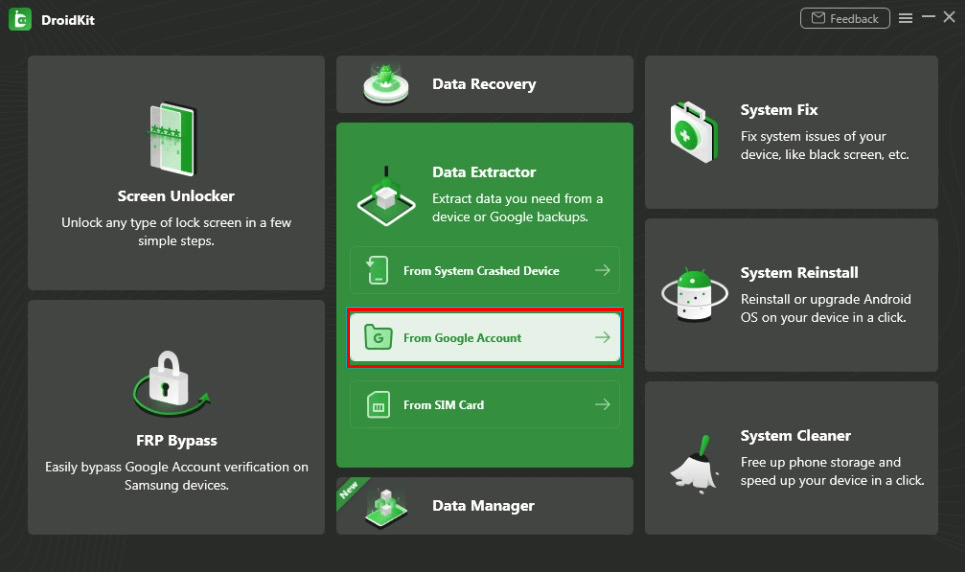
Extract Data from Google Account
Step 2. Choose WhatsApp and Start
Here you can view what data can be restored, check on WhatsApp then.
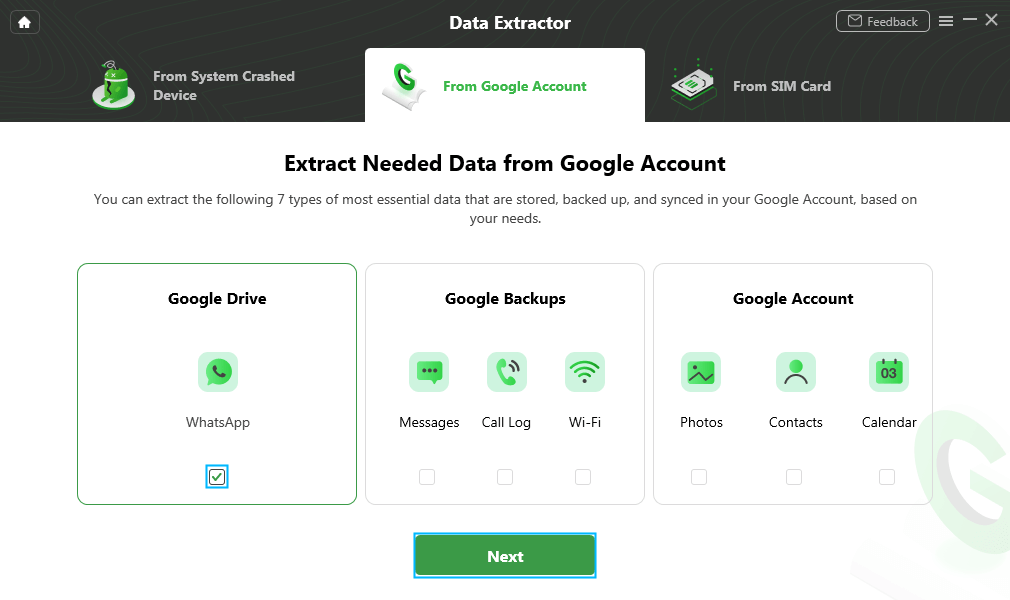
Choose WhatsApp
Step 3. Sign in with Google Account of Old Phone
You can sign into the Google account of your old lost phone if you want to retrieve WhatsApp from the phone.
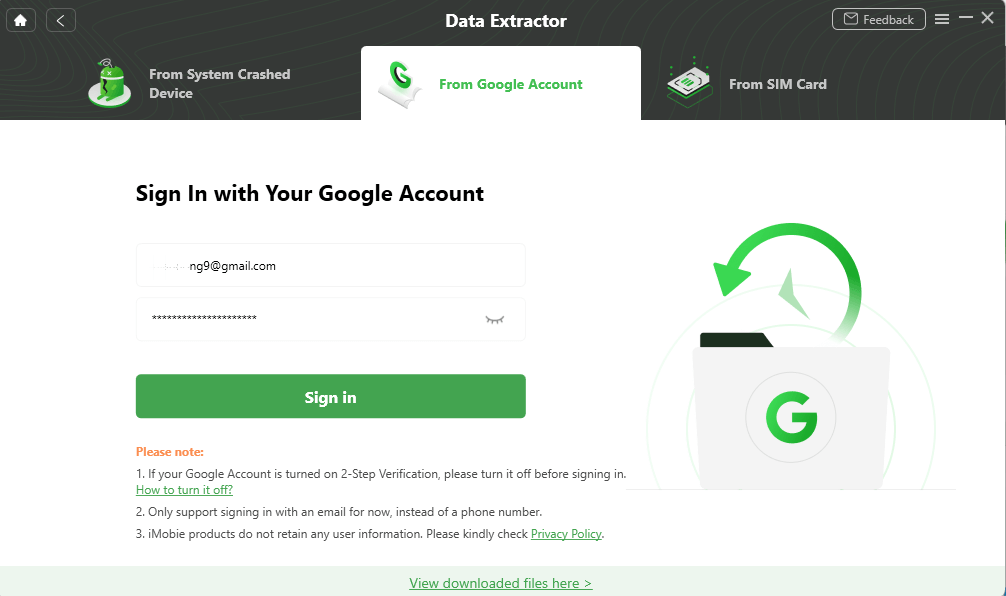
Sign in Google Account
Step 4. View WhatsApp Backup File of Old Phone
When all the backup file list shows, choose one to download and view detailed chat history.
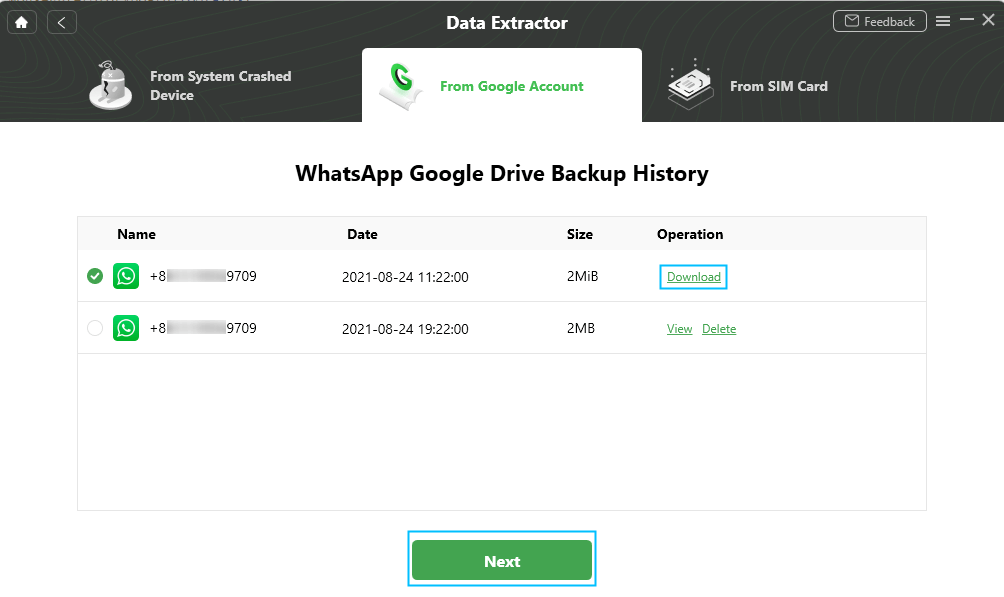
Download WhatsApp Google Backup
Step 5. Recover WhatsApp Messages to New Phone
Preview all the WhatsApp messages, photos, audio, and call logs here. Select what you need and click To Device.
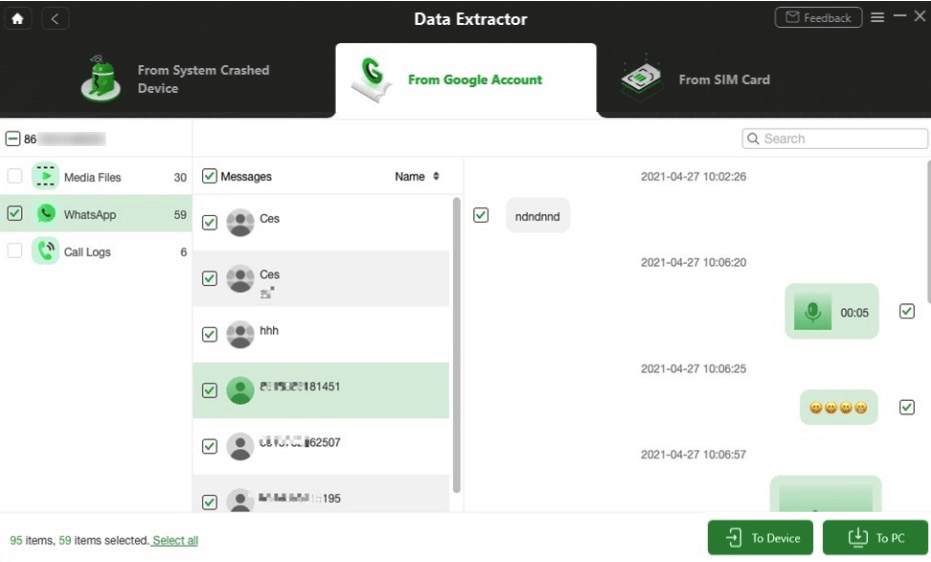
Restore WhatsApp to Phone or PC
Step 6. Extracted Successfully Page
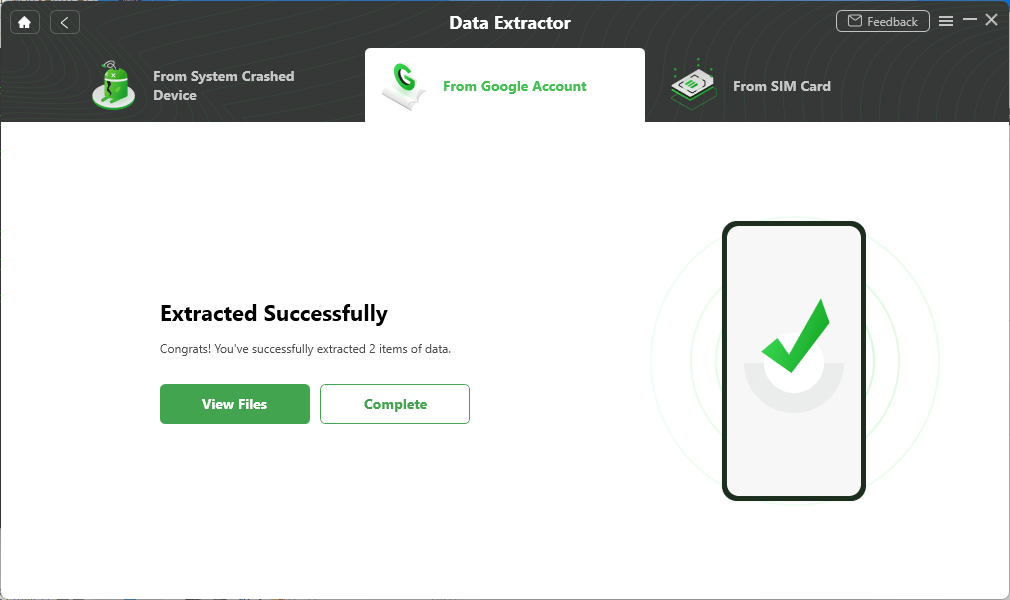
Extracted Successfully
How to Restore WhatsApp on New Android Phone without Backup
How to Restore WhatsApp Backup from Google Drive in New Phone
As we said before, deactivating the SIM card is the essential premise to get back your WhatsApp messages. After you retrieve your phone number with a new SIM card, you can restore your WhatsApp account and data by logging into your WhatsApp on another mobile phone.
To restore WhatsApp backup from Google Drive in new phone:
- Get your new Android phone and put in your SIM card with the same number you retrieved from the service provider.
- Install WhatsApp on your new phone.
- Log in to WhatsApp with the same phone number on your present handset.
- When you log into WhatsApp it will automatically search for any backup in your Google Drive account and appears a message to prompt you to restore all your files. Tap on “Restore” and select the backup file.
- Based on the size of the messages, it will take a few seconds or a couple of minutes to restore all your messages. Once they are restored, click the NEXT button and follow the on-screen instructions to reload your WhatsApp profile.
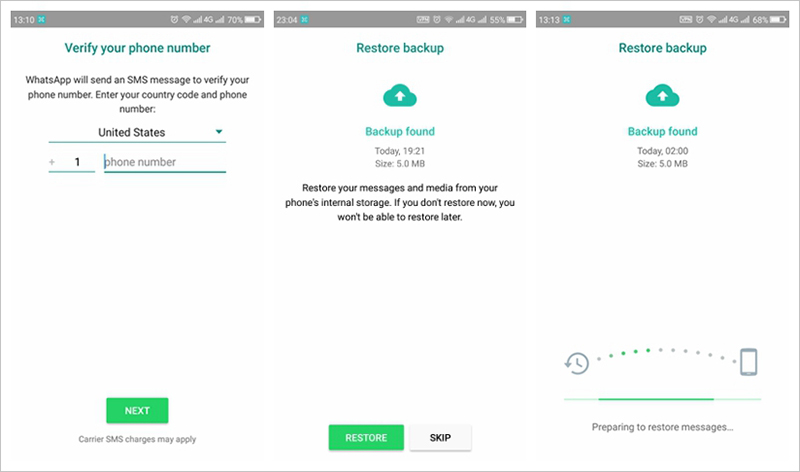
Restore WhatsApp Messages with Google Drive Backup
As you can see, retrieving WhatsApp messages from a lost Android phone, three conditions are essential: another Android phone, a new SIM card with the same number, and a Google drive backup you’ve made before. This is by far the simplest way to recover deleted WhatsApp messages and chat history from a lost Android phone.
Also Read: How to Locate a Lost Cell Phone that is Turned off >
How to Retrieve WhatsApp from Old iPhone without backup
“I forgot to backup my WhatsApp messages, can I recover my old WhatsApp messages from an old phone?” You can recover WhatsApp messages from the old phone without backup via PhoneRescue for iOS. It is software that helps iPhone/iPad users to retrieve lost data when forgot to back up, restore iPhone backup files, repair the iOS/iPadOS system, etc. That is to say, PhoneRescue for iOS enables you to retrieve WhatsApp without backup, from iTunes backup or iCloud backup.
What to do when you forgot to backup iPhone WhatsApp messages:
Step 1. Recover without backup and connect old phone
Get PhoneRescue for iOS on your computer > Choose Recover from iOS Device.

Recover from iOS Device without Backup
Step 2. Scan Old WhatsApp Messages
Choose WhatsApp and click OK button to continue.
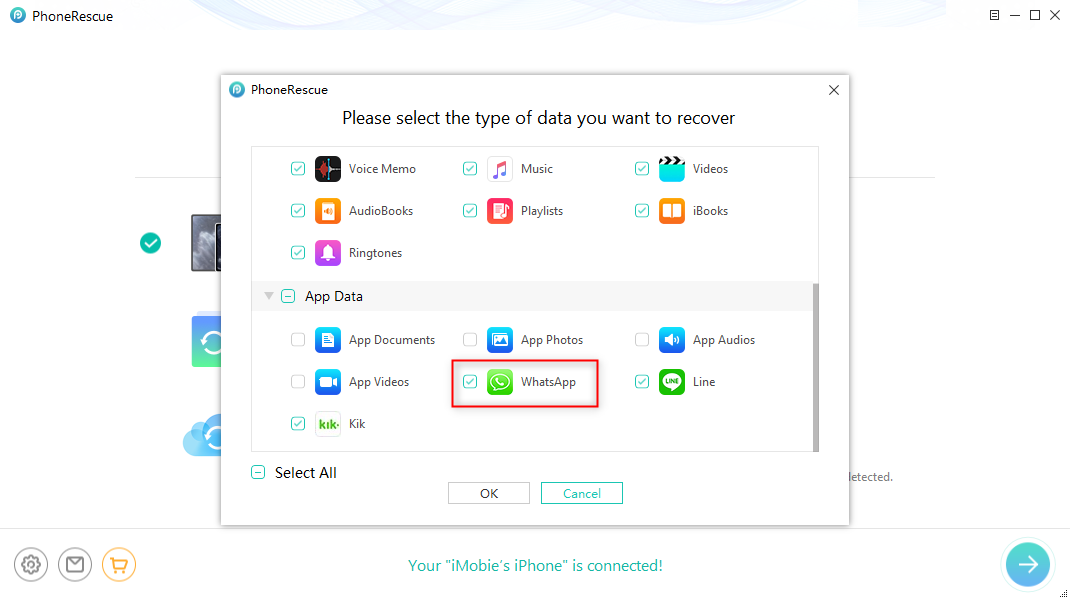
Choose WhatsApp Message to Restore
Step 3. Select any WhatsApp chats to recover
Then you can preview all of your old WhatsApp messages and attachments. Select what you need to recover.
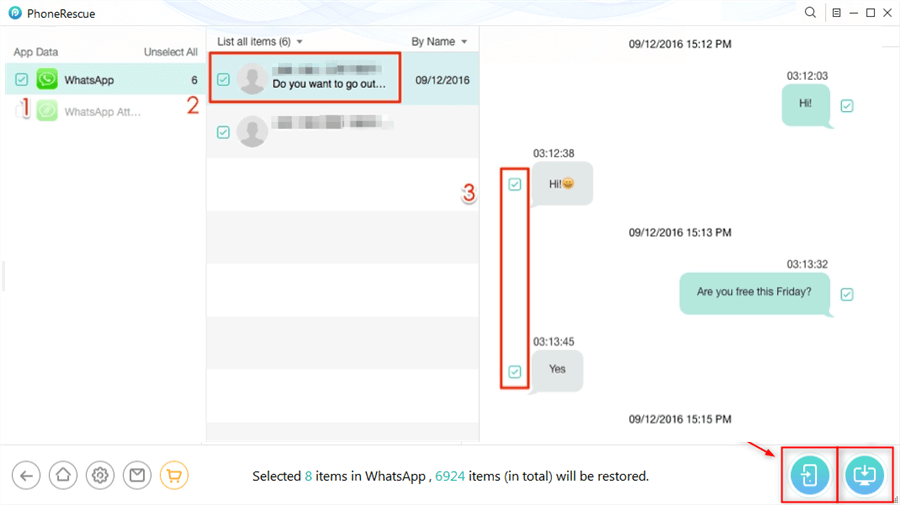
Select WhatsApp to Recover
Retrieve WhatsApp Messages from Lost iPhone with Backup
For iPhone users, here are 3 options for you to retrieve WhatsApp messages. If you used iPhone, and turned iCloud sync on or backed up your lost iPhone in iTunes, you can retrieve messages from there after getting a new iPhone. But you should know that restoring from iCloud or iTunes will restore the entire iPhone and erase current data & settings, if you just get another iPhone and prefer to preserve the current data while restoring it, then you can try Option 3.
1. Retrieve WhatsApp Messages from Lost iPhone via iCloud
Check the following steps to retrieve lost WhatsApp messages from iCloud to a new iPhone:
Step 1. Install WhatsApp on your new iPhone.
Step 2. Sign in your iCloud account.
Step 3. Open WhatsApp and verify the phone number after entering the security code.
Step 4. You’ll see a screen titled “Restore from iCloud” with the clickable text “Restore Chat History”.
Step 5. Click “Restore Chat History” to start the recovery procedure.
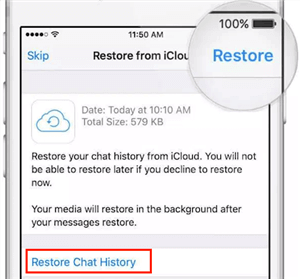
Retrieve WhatsApp Messages via iCloud
2. Retrieve WhatsApp Messages from Lost iPhone by iTunes
Check the following steps to retrieve lost WhatsApp messages from iTunes to a new iPhone:
Step 1. Connect your iPhone to the computer by using its USB cable.
Step 2. Launch iTunes on your computer.
Step 3. Click the iPhone icon and select the option “Restore backup.”
Step 4. Select the backup date before you lost your iPhone from several previous backup copies.
Step 5. Click the “Restore” button to start the restore process.
3. Selectively Retrieve WhatsApp Messages from Lost iPhone Backup
There are paid solutions to recover WhatsApp messages from a lost iPhone. Most of them are coming at a small price, but it is worth trying if you lost any critical information that is required to restore. Using an iPhone restore software – PhoneRescue for iOS to restore lost data, not just help you get them back from iCloud or iTunes backup, but also enables you to preview backup details before restoring and implement what iTunes or iCloud can’t do for you – keeping all your current data while restoring.
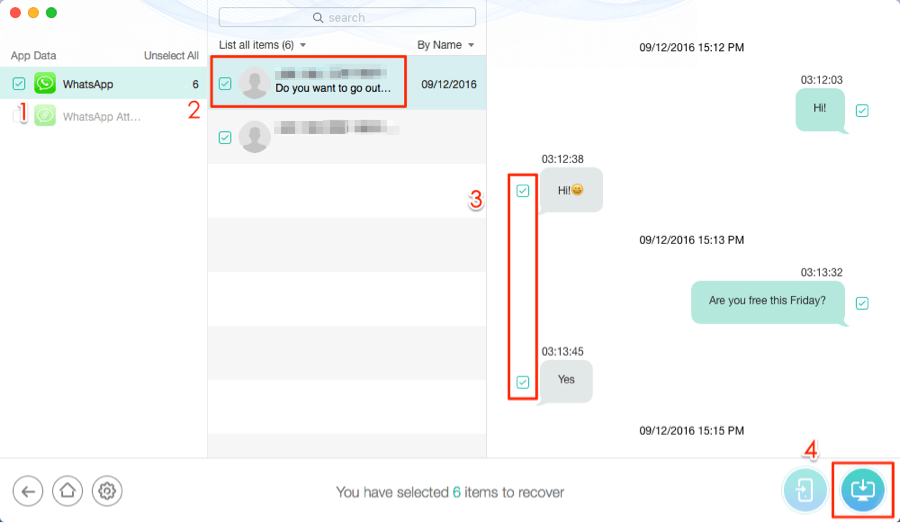
Retrieve WhatsApp Messages with PhoneRescue for iOS
Here’s the detailed post that can guide you to selectively restore WhatsApp messages from iPhone backup without data loss: Retrieve Lost WhatsApp Messages from iCloud >
Bonus Tip: How to Transfer WhatsApp Messages from Android to iPhone
Backing up WhatsApp on your Android would be a good habit to save you from losing phone. Another situation you may want to get back your Android WhatsApp messages is when you switch from an Android to an iPhone. You may find yourself helpless when switching through different operating systems. But you don’t need to worry about this issue anymore once you get AnyTrans. As one of the most useful WhatsApp Transfer tools in 2021, you can not only retrieve WhatsApp Messages from Android but also own full management of your iOS devices. Let’s check what AnyTrans can do for you:
- Support you to transfer iPhone content to another iOS device or a computer.
- Allow you to make a backup that can be stored on your computer.
- Support you to restore iTunes/iCloud backup without data missing.
- Works well on all iOS devices and computer operating systems.
Follow the steps below to see how to transfer Android WhatsApp Messages to iPhone.
Step 1. Download and launch AnyTrans on your computer. Connect both your Android phone and iPhone to the computer.
Free Download * 100% Clean & Safe
Step 2. Click Social Message Manager on the main interface, choose WhatsApp to Device, and click Transfer Now.

Choose WhatsApp to Device
Step 3. Connect both your Android device and iPhone to the computer and choose the Android phone as the source device and the iPhone as the target device > Tab on “Next” > Then wait until AnyTrans has finished the transferring process.
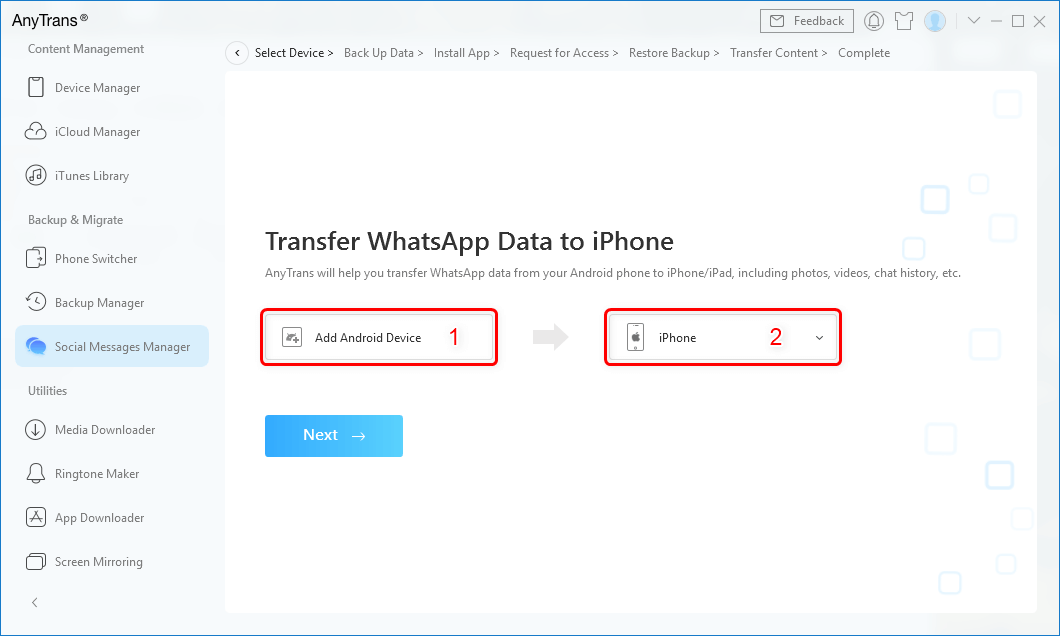
Confirm the Source Phone and the Target iPhone
The Bottom Line
Hope the above methods recover WhatsApp messages from lost phone and rescue your data after losing the phone. And, DroidKit allows you to retrieve WhatsApp messages from lost phone to new phone. Also, you can use DroidKit to retrieve deleted WhatsApp without backup. Download the software and try it on your computer now. In case of data loss, always do a backup of your phone with Google drive or iCloud/iTunes. Plus, take care of your phone, don’t lose it again.
Free Download * 100% Clean & Safe
More Related Articles
Product-related questions? Contact Our Support Team to Get Quick Solution >

