How to Retrieve Data from a Broken Screen iPhone
If you’ve got your iPhone damaged by dropping it or for some other reason, you’ll want to retrieve your important data from your device. This guide is all about recovering data from a broken iPhone without backup, and transfering data from broken iPhone to new iPhone, PC, or Mac with the step-by-step tutorial.
iPhone Recovery Tips & Issues
iPhone Data Recovery Tools
Recover Data from Broken iPhone
iPhone Recovery Problems
PhoneRescue for iOS – Recover Data from Broken iPhone
Is there a way to get data off a broken iPhone? PhoneRescue for iOS helps you to get data off a broken iPhone directly without backup, and transfer data from broken iPhone to new iPhone without iCloud or iTunes.
So you were talking on a call and suddenly you dropped your iPhone and it fell flat on the floor leading to a cracked screen. What now? Well, if you could access some parts of the screen, you can access your data and have it moved to a new device so you can continue to work. However, if the entire screen is damaged, there’s no way you can use your device to get your data back. You could have lost your important business files, personal photos, and so on.

Broken iPhone Screen
Fortunately for you, that’s not the end of the world as there are a few ways using which you can retrieve data from the broken iPhone screen. Even if you’ve damaged your entire screen and the phone has become completely non-functional, you still have a chance to regain access to your data using some of the methods shown below.
In this section, you will learn how to recover data from a broken iPhone. We understand how important your files and personal photos are to you and so we have compiled some of the best methods that you can use to possibly recover all the data from your broken iPhone. There are 6 methods to recover data from a broken screen iPhone.
1. Extract/Restore Data from Your iTunes Backup File
If you’ve been constantly backing up your iPhone with iTunes and you have the latest backup available created in iTunes, you have all of your data with you already. All you need to do is extract the data from the iTunes backup file and you should be able to access the files that you thought you lost when you damaged your iPhone.
There’s a catch here though that iTunes won’t let you extract individual files from a backup. If you must do it, you’re going to need a third-party backup extract software that can help you extract files from an iTunes backup. There are many of that software available in the market and they will let you get your individual files extracted from the backup.
If you don’t want to use third-party software, you still have an option available for you. It requires you to have another iOS device and what you will be doing is you will be restoring the iTunes backup of the broken iPhone on your other iPhone. That way you will get access to your broken iPhone’s data.
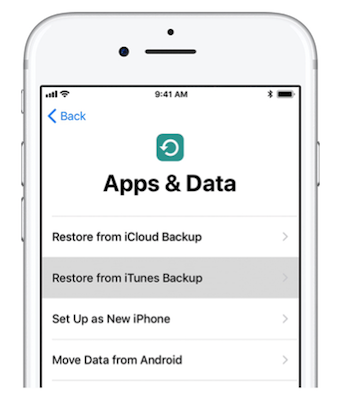
Restore Data from an iTunes Backup File
Since you already have an iTunes backup of your broken iPhone, simply reset your other iPhone and set it up from the scratch. When it asks if you’d like to restore data, choose the option that says Restore from iTunes Backup and follow the on-screen instructions. You’ll be required to choose your broken iPhone’s backup and it will restore its contents on your other iPhone. You should now have access to your lost data.
2. How to Recover Data from Broken iPhone with Computer
For Windows or Mac users, you can restore data from broken iPhone with computer easily. Just follow the steps below:
- On a Mac with macOS Catalina or later, open the Finder. On a Mac with macOS Mojave or earlier, or on a PC, open iTunes.
- Connect your iPhone to your computer with a USB cable. Once connected, select your iPhone when it appears in the Finder window or iTunes.
- Select Restore Backup button.
- Look at the date of each backup and pick the most relevant one.
- Click Restore and wait for the restore process to be finished. If asked, enter the password for your encrypted backup. After that, just be patient and wait for the restore process to complete.
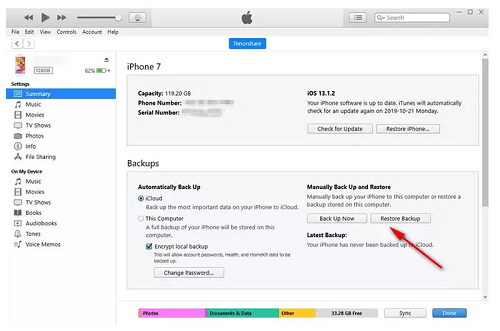
Click on Restore Backup
3. Recover/Restore Data from Your iCloud Backup
If you were syncing your iPhone with iCloud before it got damaged, you have all your data stored on the iCloud and all you need is another iOS device where you can restore the data and access it. The following shows how to do it:
Step 1. Erase your iPhone if it has already been set up. You can do that by going to Settings > General > Reset and tap on Erase All Content and Settings.
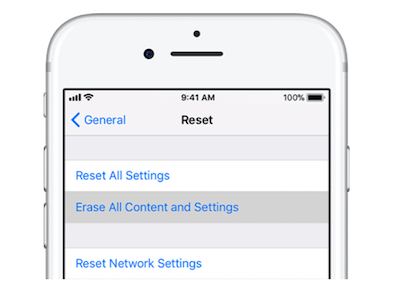
Erase Your iPhone so You can Set it Up Afresh
Step 2. After you’ve erased your device, set it up from scratch. Right after the WiFi screen, you will be asked if you would like to restore data. Choose the option that says Restore from iCloud Backup.
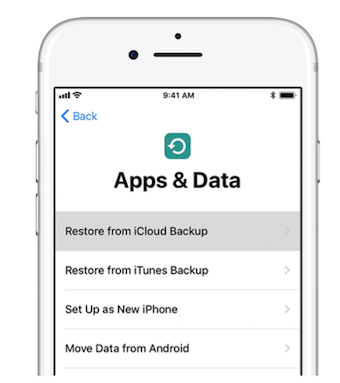
Restore Data from an iCloud Backup
Log in to your iCloud account and you should be able to restore the broken iPhone’s iCloud backup on your other iPhone. You will then have access to all of the data that your broken iPhone contains.
You may like this iPhone recovery tip: How to Retrieve Deleted Messages on iPhone without Backup >
4. Recover Data from Broken iPhone Directly
With PhoneRescue for iOS, you can recover data from broken iPhone directly. As a professional data recovery tool, it provides an efficient solution for getting back data from backups or from iPhone directly even the iPhone is broken. You do need to connect your broken iPhone and operate the phone while extracting files from iPhone backups.
For users who didn’t make a backup with iTunes or iCloud, here are two options for you. One is making a new backup of your broken iPhone, then recovering from the backup. Well, you can also recover data from broken iPhone without backup once PhoneRescue for iOS detects your iPhone.
Free Download * 100% Clean & Safe
Step 1. Run PhoneRescue for iOS and connect screen broken iPhone to Computer
Download PhoneRescue for iOS on your computer and run it. Then connect your target iPhone to the computer with a USB cable.
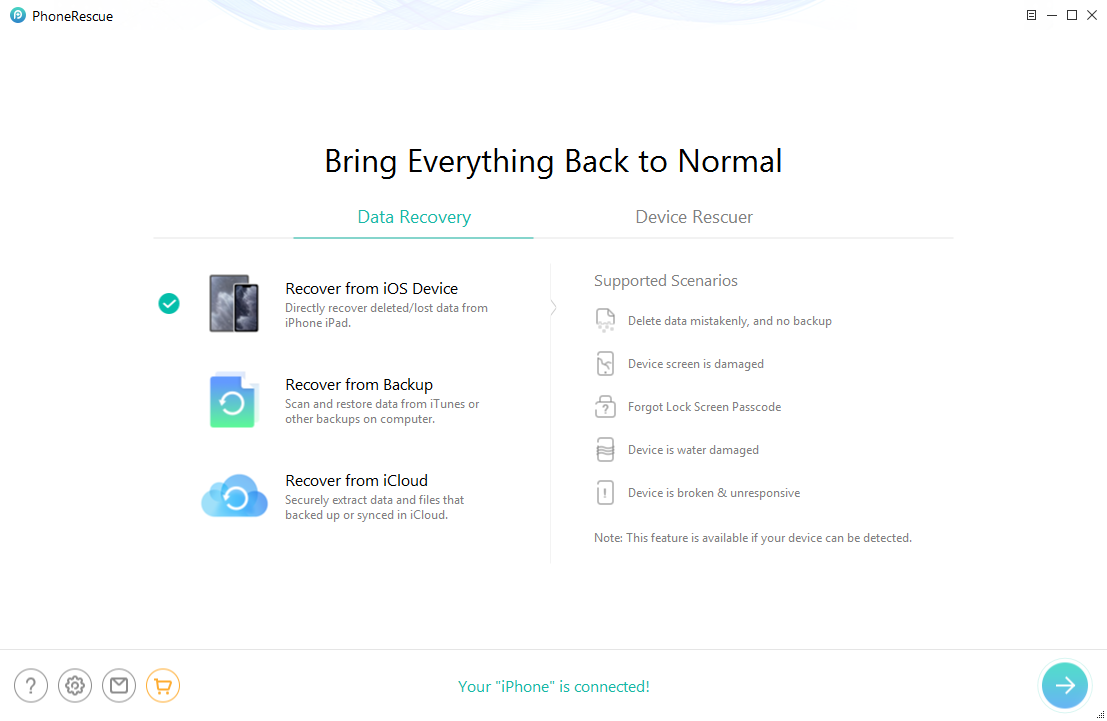
Retrieve Data from Broken iPhone via PhoneRescue for iOS
Step 2. Scan the iPhone
To choose the data you want to restore, and click the OK button to scan your iPhone.
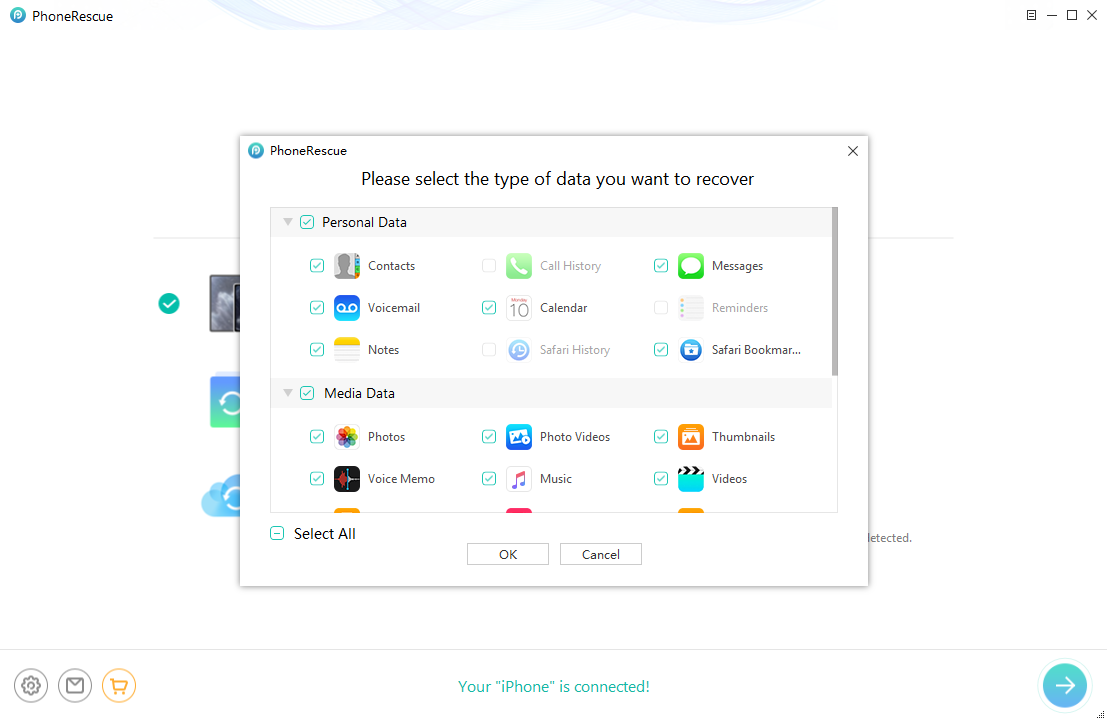
Scan the iPhone to Get Data Back via PhoneRescue for iOS
Step 3. Preview and retrieve data from iPhone
After the scanning, you will see all the data your iPhone has on PhoneRescue for iOS. Then, you can click on the button to restore them to the iPhone or to a computer.
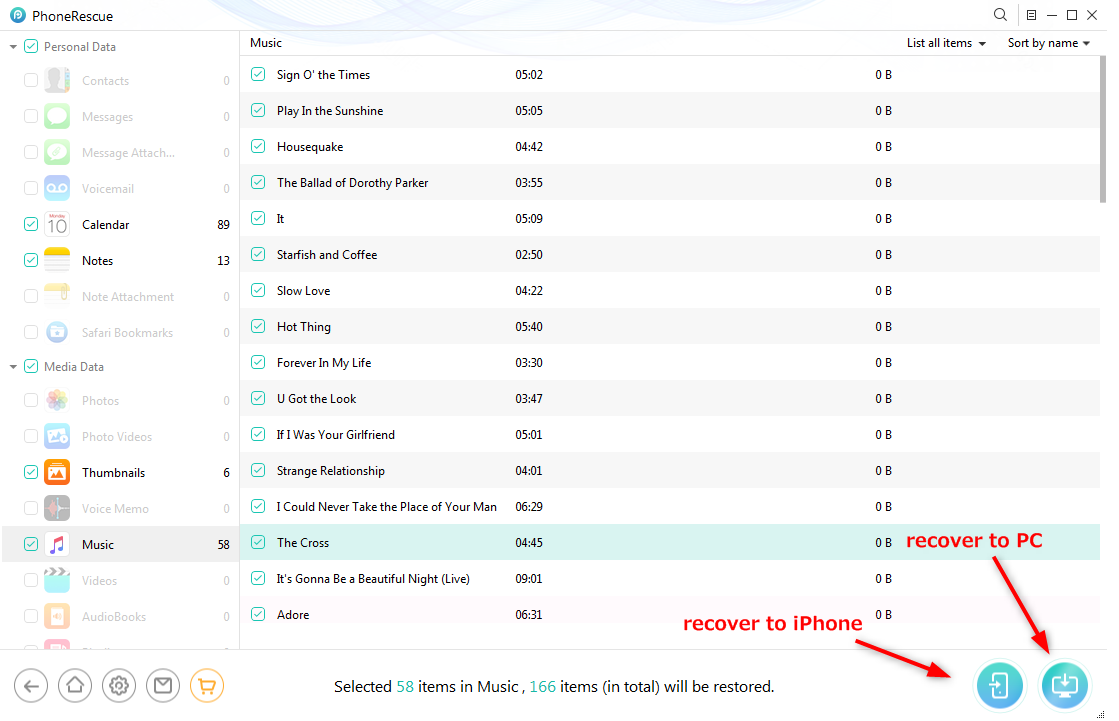
Recover Data from Broken iPhone with PhoneRescue for iOS
5. Get Data Off iPhone with Broken Screen from iTunes Backup
PhoneRescue for iOS also allows you to get data off a broken iPhone from iTunes backup or iCloud backup. No need to connect your broken iPhone, you can transfer information from the broken iPhone to your computer. If you want to transfer data from broken iPhone to new iPhone without iCloud, just follow the steps below to get data off:
Step 1. Run PhoneRescue for iOS and Click Recover from Backup
Also, launch the software on your computer. And head to Recover from Backup. If you want to transfer the data to your new iPhone, connect your new iPhone via a USB cable.
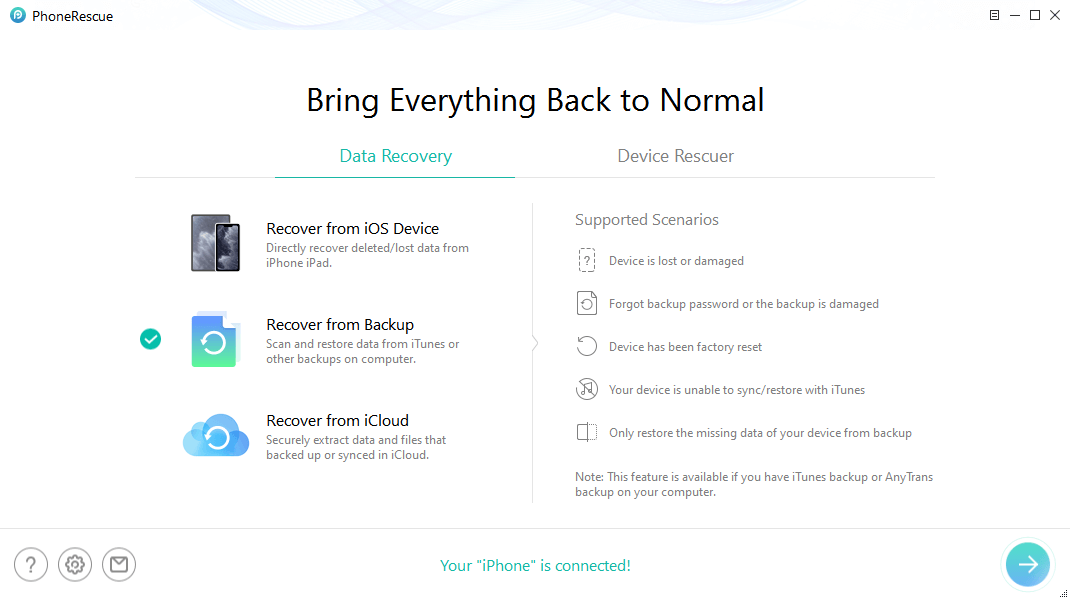
Choose Recover from Backup
Step 2. Check Photos to Extract
View the iPhone backup files that you have. Check any data types that you want to recover. Here we take photos as an example.
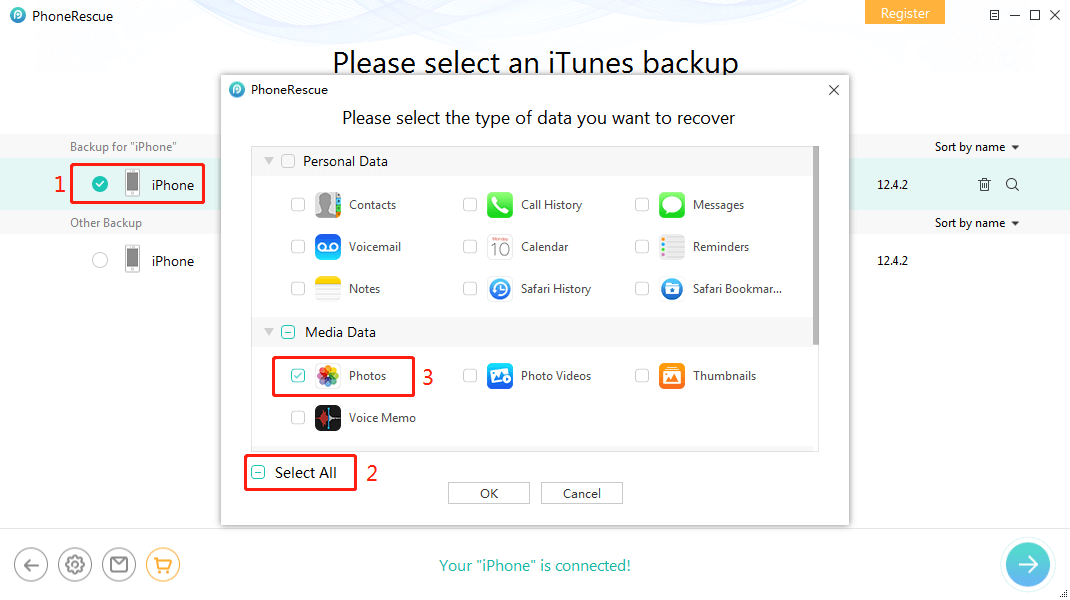
Choose Photos to Recover
Step 3. Choose Photos to Transfer to New iPhone
Preview all the photos from your broken iPhone. Select the photos and tap on To iPhone button or To PC. Then you can transfer photos to your new iPhone or computer, too.
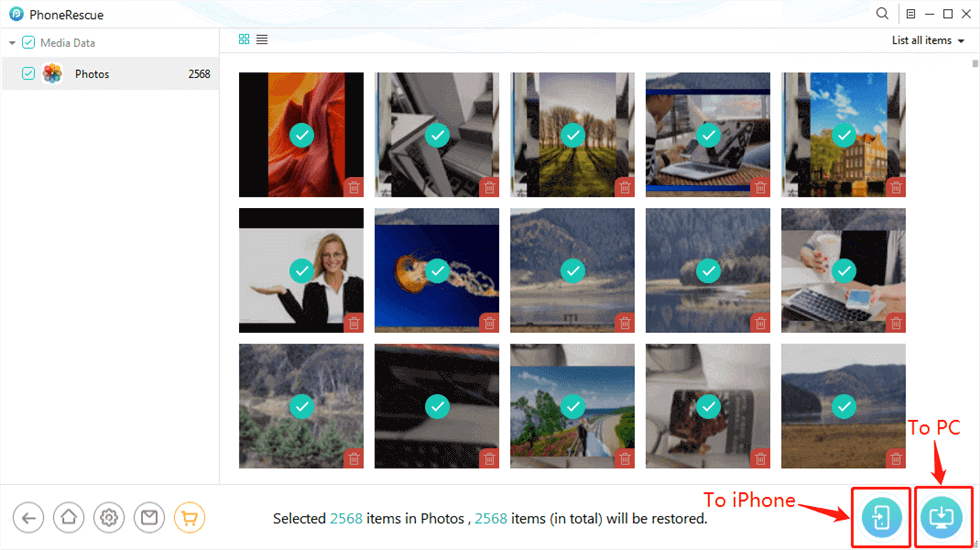
Save Deleted iPhone Photos to Computer or Phone
6. Get Help from the Official Apple Team
If your device is severely damaged and won’t connect to your computer, you should consider visiting your nearest Apple store and letting the Apple team check the device for you. If there are any chances of data recovery, the team should be able to let you know and will do the needful to ensure you get your data back.
Want to unlock your iPhone with broken screen? Just read: How to Unlock iPhone with Broken Screen >
The Bottom Line
Our guide above on how to recover data from a broken iPhone will certainly help you get back your important business files and the pictures of your beloved that you stored on your now-damaged iPhone. It’s not impossible to retrieve the data but at the same time, it’s not easy. You can always try a few methods though and it might work out for you. PhoneRescue for iOS would be the best one for you to retrieve your data on iPhone. Give it a try now!
Free Download * 100% Clean & Safe
Product-related questions? Contact Our Support Team to Get Quick Solution >


