Free DownloadFor Win & Mac | 100% Clean & Secure
See PricingView Suitable Price Plan
< Back
Help Category
If you buy One-Time Purchase of PhoneRescue, you will enjoy lifetime updates and support freely. If you buy one-year subscription of PhoneRescue, you only enjoy one-year update and support.
Time period has very little influence on data recovery. Actually, it largely depends on whether the data is overwritten or not. Thus, please try PhoneRescue trial version to check whether it can find your deleted data or not. If not, please do not purchase the Pro version.
With the trial version, the scanned personal data (contacts, messages, etc.) can only be displayed with the several letters and dots. Once you upgrade to the Pro version, you can preview & recover all of them. If the trial version does not scan out the data you need, please do not purchase the Pro version.
With PhoneRescue, the scanned personal data (contacts, messages, etc.) may be show as red. It means the data has been deleted. But PhoneRescue can help you recover them back to iOS device or computer.
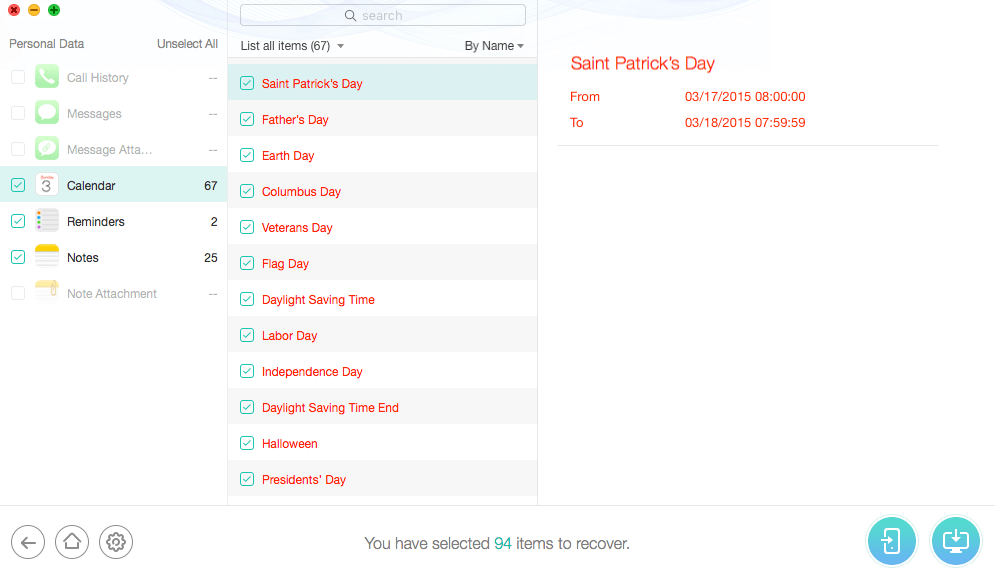
When scanning personal data in PhoneRescue, you may see that the scanned personal data shows one black line. It means that the data includes both the existed and deleted data.

PhoneRescue currently supports both Windows and Mac operating systems.
Windows OS: Windows 11, 10, 8, 7, Vista (both 32bit and 64bit)
Mac OS: macOS Catalina, macOS Mojave, macOS High Sierra, macOS Sierra, OS X 10.11, 10.10
To get more info, please visit the Spec page.
PhoneRescue currently supports iOS devices running iOS 5 and higher. To get more info, please visit the Spec page.
Yes. PhoneRescue is 100% safe since Norton and McAfee officially certificate our products as “Safe Software”. And it is also SSL-secured.
Currently, PhoneRescue provides two versions based on price difference. Please refer to this page to know more about its price plan.
1. For 1-Year Subscription, the price is $49.99, which only can be used on one computer but can be used for unlimited iOS devices. You will enjoy one-year upgrade and support freely.
2. For One-Time Purchase, the price is $59.99, which only can be used on one computer but can be used for unlimited iOS devices. You will enjoy lifetime upgrade and support from our official website freely.
Meanwhile, if you need more than 10 activation codes, please refer to this page submit the request of Custom Business Plan.
There are numerous iPhone data recovery apps that claim to be able to recover lost data on iOS devices. After we test most of them, actually none of them can do that. Most importantly, after the data is deleted on the phone, it's better not to download any new apps or even use the phone before you get back the data, to avoid the lost data being overwritten. Therefore, we highly recommend you to download PhoneRescue on your desktop/laptop (Windows or Mac computer) and connect the iPhone to the computer to recover your data.
If the payment failed, would you please try following instructions to solve the issue?
1. Please double check the credit card information you entered.
2. Please check whether your credit card has not expired.
3. Please check if your payment account has sufficient funds.
4. When payment failed, you should be able to receive detailed information about the failed transaction from your bank. Don’t hesitate to contact your bank and request further help.
It’s very simple to install PhoneRescue on your computer. Please follow the steps below to install it.
For Mac:
1. Download PhoneRescue on your computer and click the downloaded file named “phonerescue-ios-en-mac”and open it.
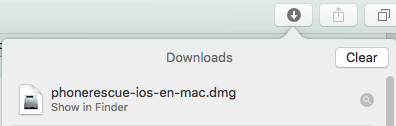
2. Double-click the icon to start the PhoneRescue for iOS installation process.
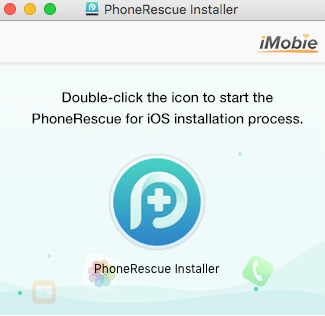
3. You can find PhoneRescue in your Applications when the copying process completes.
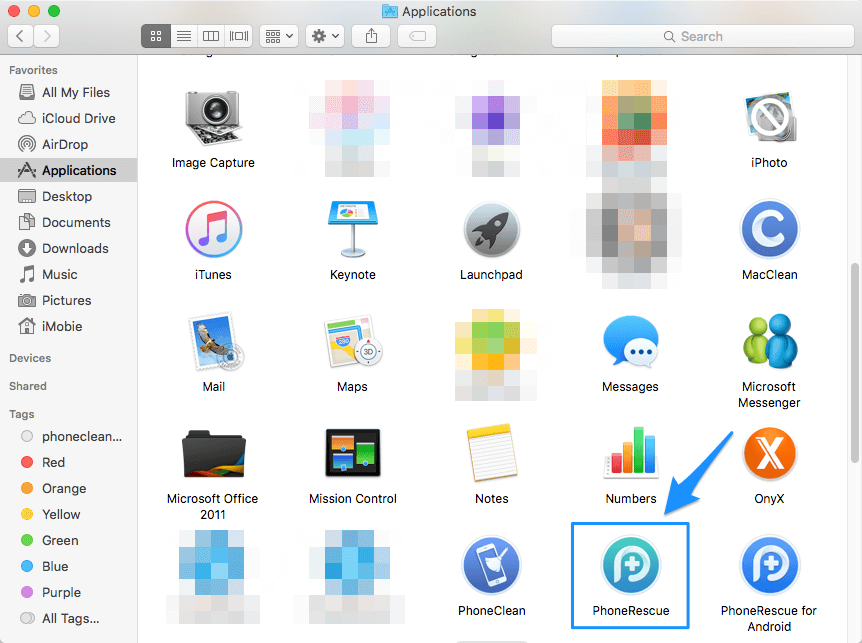
For Windows:
1. Download PhoneRescue on your computer and double click the file named “phonerescue-ios-setup.exe”.

2. Please click Install button.
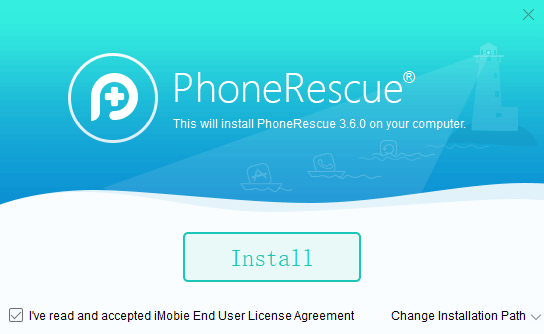
The installing process will be initiated automatically.
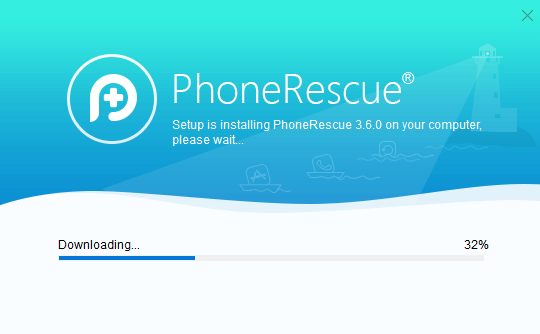
3. Please click Start button to open it after the installing process finishes.

If you fail to download or install PhoneRescue on computer, please try these instructions to solve this issue:
1. Please refer to this page to check whether your computer operating system is compatible with PhoneRescue.
2. Please make sure the Internet connection on your computer is stable when you try to download or install PhoneRescue.
3. If the issue is still unresolved, please check that all anti-virus and firewall software is temporarily disabled on your computer.
4. If problem persists, please try to copy & paste the download URL in the browser to download PhoneRescue.
Our customer may encounter the same issue if the Mac OS version is older than 10.8.0. Thus, to avoid the compatibility issue, please check your OS version.
If your OS version is before 10.8.0, please upgrade it to use our product normally. Or you can download & install PhoneRescue on your family or friends' computer to give it a new try.
If your OS version is compatible with PhoneRescue, considering this rare issue, please kindly provide us with Log file to our Support Team directly for further analysis.
Please open Finder > Go > Go to Folder > Enter:
~/Library/Application Support/com.imobie.PhoneRescue/PhoneRescue/LogsFolder
and send the files in the folder to us as attachment.
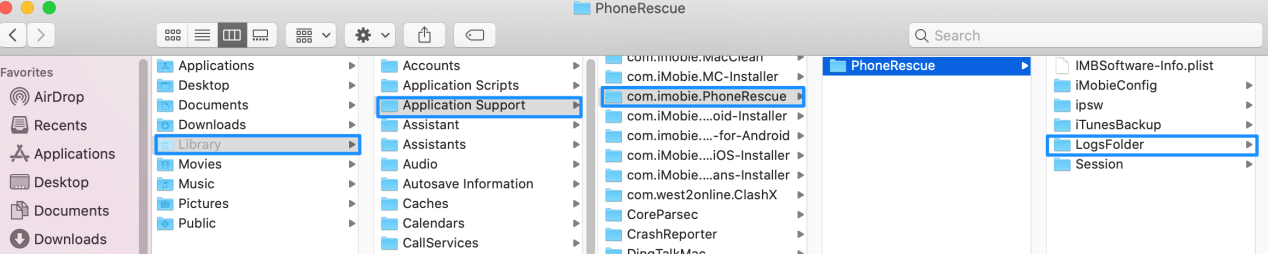
We will upgrade PhoneRescue regularly to improve our software performance and optimize functions. You can click the "Check for Updates" option on the menu to check whether you have the latest version of PhoneRescue. Then, please click Update Now button to update PhoneRescue.
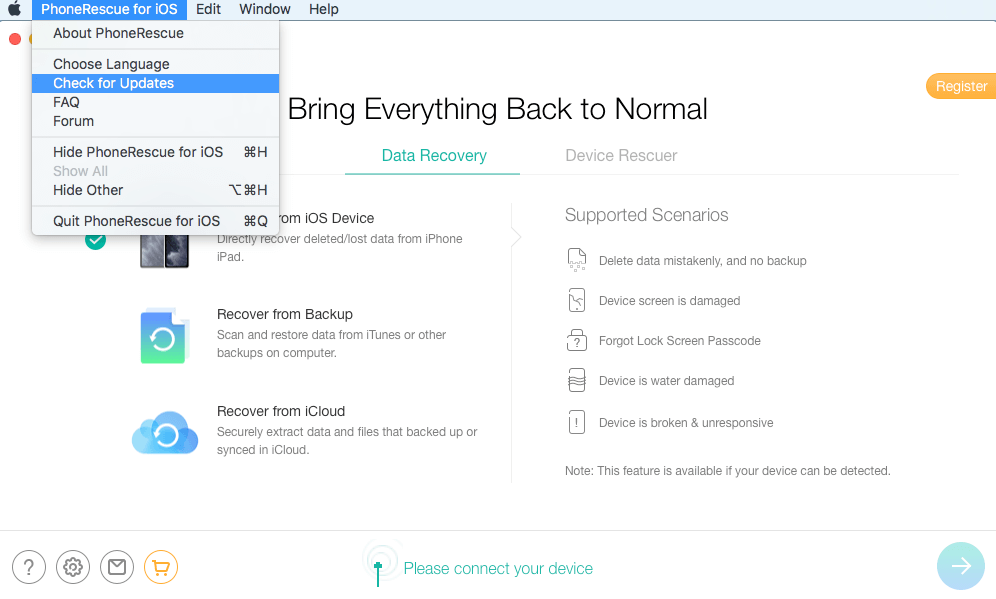
Or you can just download the latest version from our download page directly.
If you meet any error messages like “download blocked”, please turn off the antivirus or firewall programs temporarily to download PhoneRescue again.
If the problem persists, please contact Support Team for further help.
Usually, this issue may be caused by unstable or poor Internet connection.
Please follow the troubleshooting steps below:
1. Make sure that Internet connection is stable.
2. Quit the installation. And then, launch the process again.
The free version of PhoneRescue supports to scan and preview your lost data. But you will be unable to recover the lost data to your device or computer until you activate it with the Account and the Activation Code (Order ID). Please follow instruction below to activate PhoneRescue.
1. Launch PhoneRescue on your Windows/Mac computer and then click the "Register" button on the upper right corner.
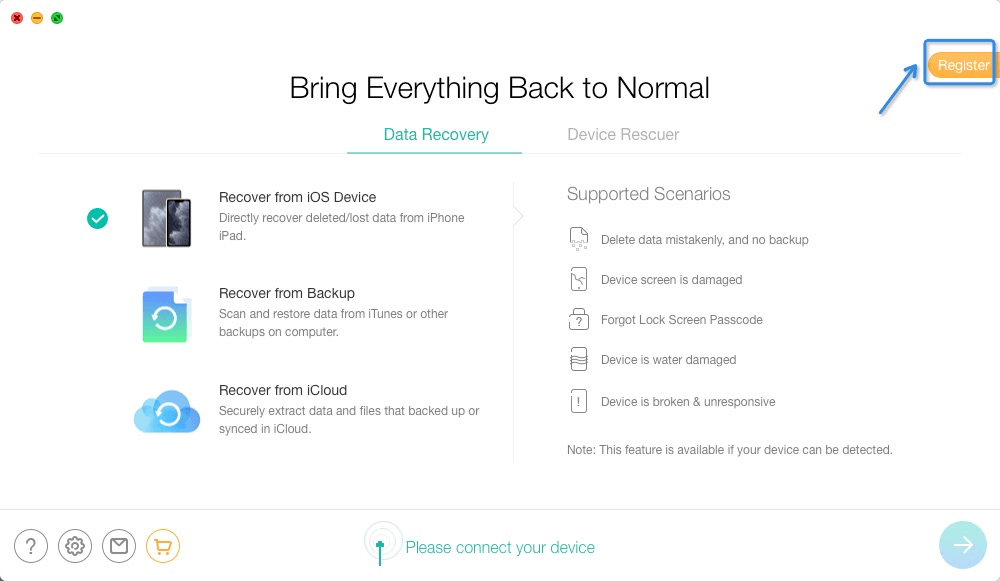
2. Click Activate Now button to enter the Account and copy the Activation Code to avoid any typing mistakes and paste it on the activation area. And then click Activate button. Meanwhile, please make sure the Internet connection is fine while activating.
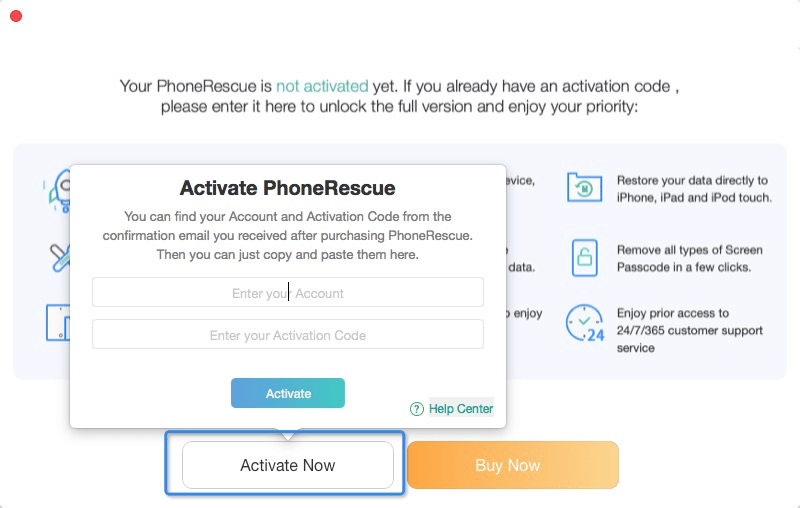
If you do not have an activation code, you can view the Price Plan to get the most suitable one.
If you want to change or update your purchased email address, please contact Support Team and provide the old purchased email or order number and the new email address.
Currently, PhoneRescue supports 9 languages (English, Japanese, German, French, Spanish, Simplified Chinese, Arabic, Italian and Portuguese) currently. Please refer to the following detailed instructions to choose your preferred language:
For Mac:
Open PhoneRescue > Click the Menu tab on the upper left of the screen > Click Choose Language > Choose your preferred language > Click Getting Started.
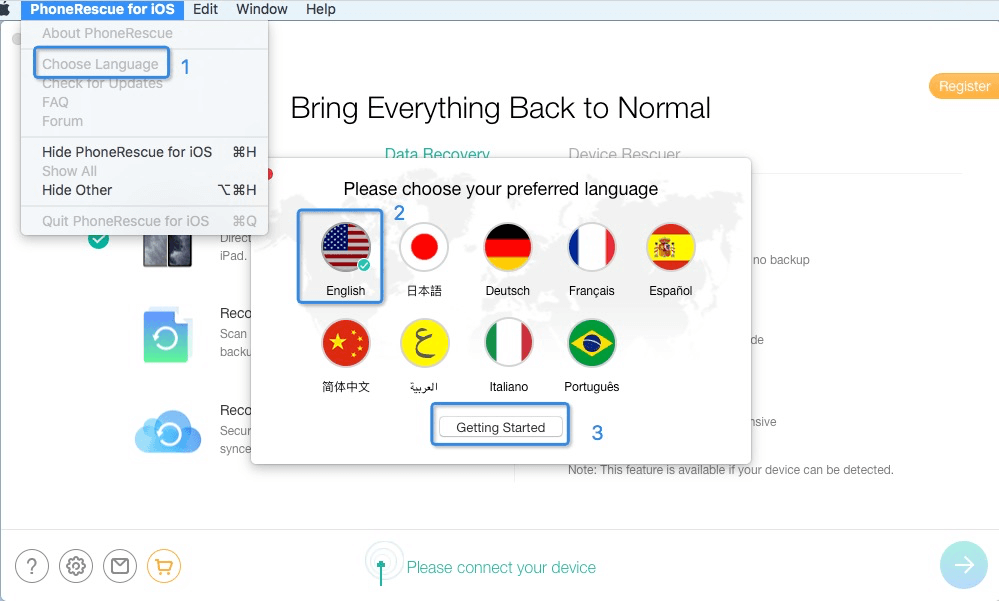
For Windows:
Open PhoneRescue > Click the Menu tab on the upper right of the screen > Click Choose Language > Choose your preferred language > Click Getting Started.
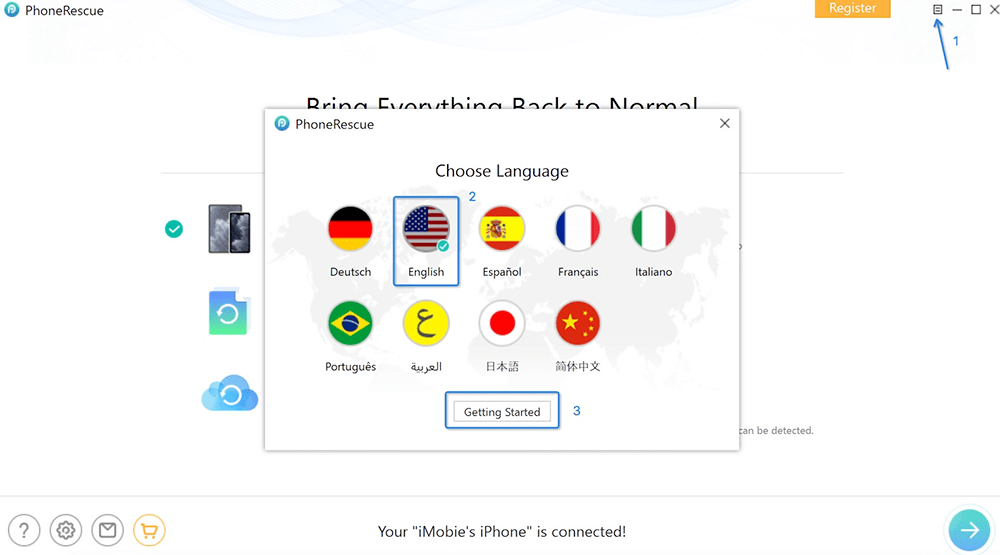
When recovering lost photo/video with PhoneRescue, many customers prefer to recover the original date info as well. To recover the date info, please simply click the “Setting” button on the lower left corner of the interface and then tick “Photo Export Option: Keep photo date info that’s created on your device."
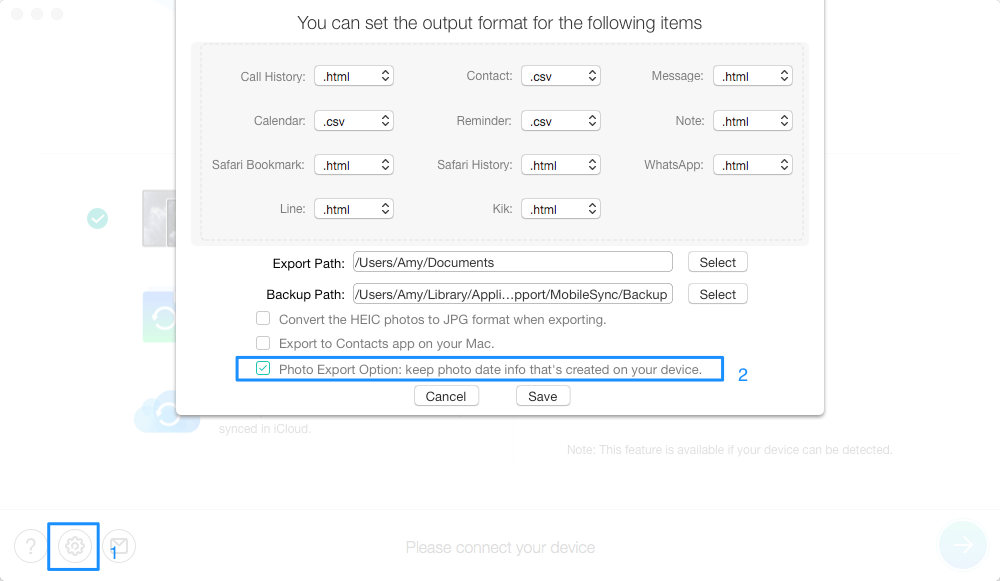
When recovering data to computer, PhoneRescue helps set the format of the recovered files to meet your needs. You can simply follow instruction below to set this:
1. Please launch PhoneRescue.
2. Click the Setting button on the lower left corner of the interface.
3. Change the format of your desired data > Click Save.
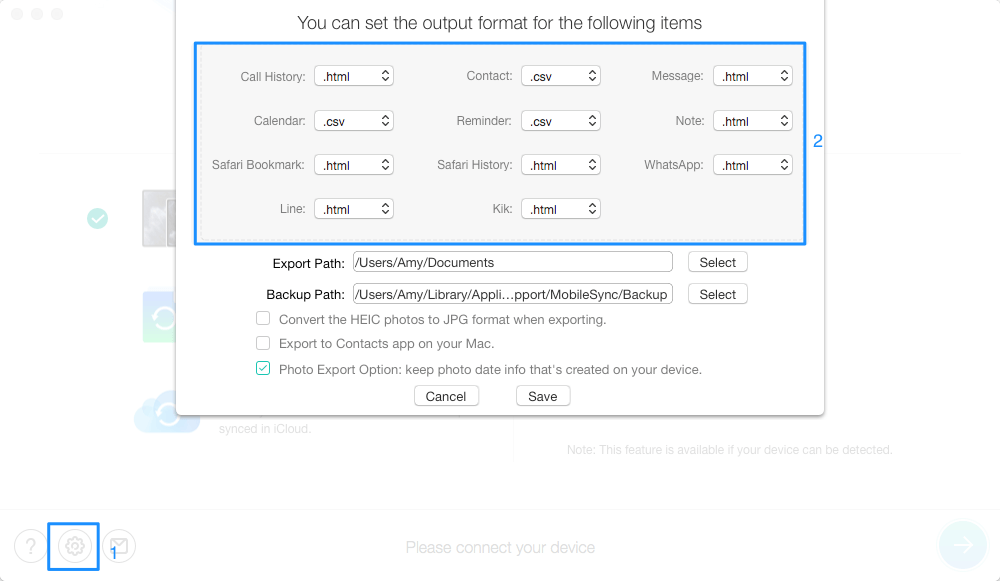
How to set the backup path of PhoneRescue? Please refer to the instructions below to learn more about that.
1. Please launch PhoneRescue.
2. Click the Setting button on the lower left corner of the interface.
3. Click Select button to choose the path that you want to save backups > Click Save.
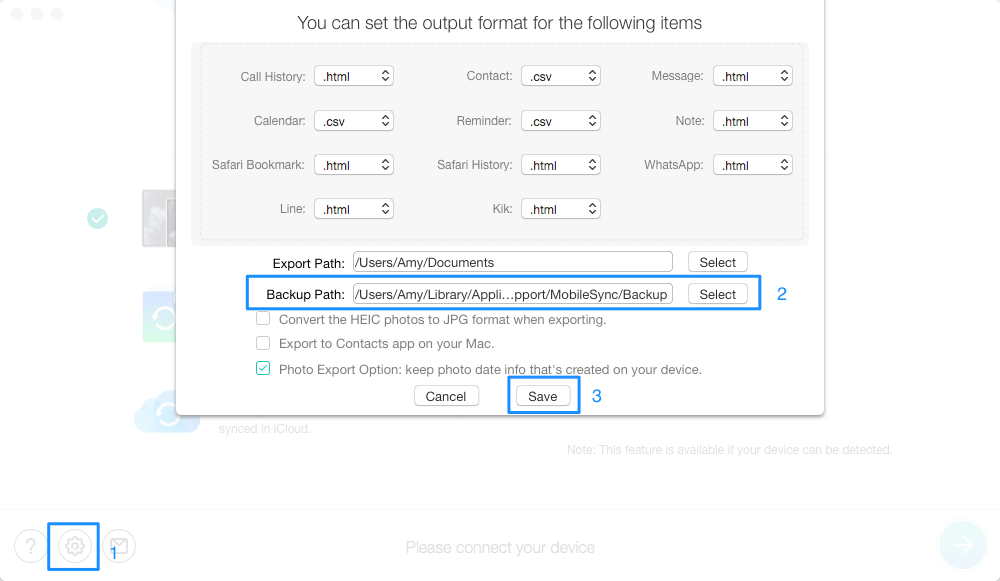
How to set the export path of PhoneRescue? Please refer to the following steps to know more about that.
1. Please open PhoneRescue
2. Click the Setting button on the lower left of the interface.
3. Click Select button to choose the path that you want to save data > Click Save.
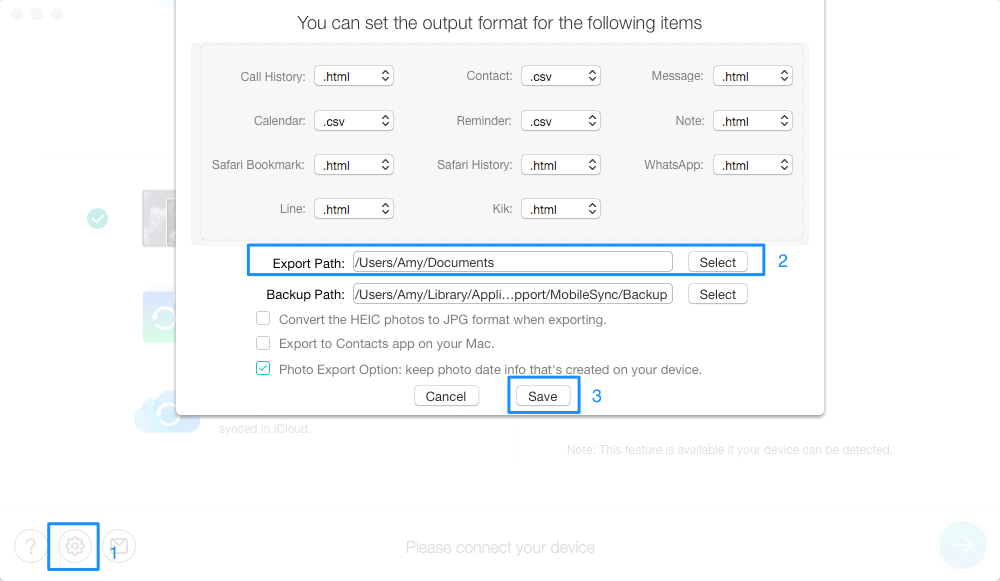
To avoid the automatic sync, please do not launch iTunes when running PhoneRescue.
Meanwhile, we suggest you to disable the automatic syncing in iTunes beforehand:
1. Please launch iTunes.
2. Please click Edit and then choose preferences.
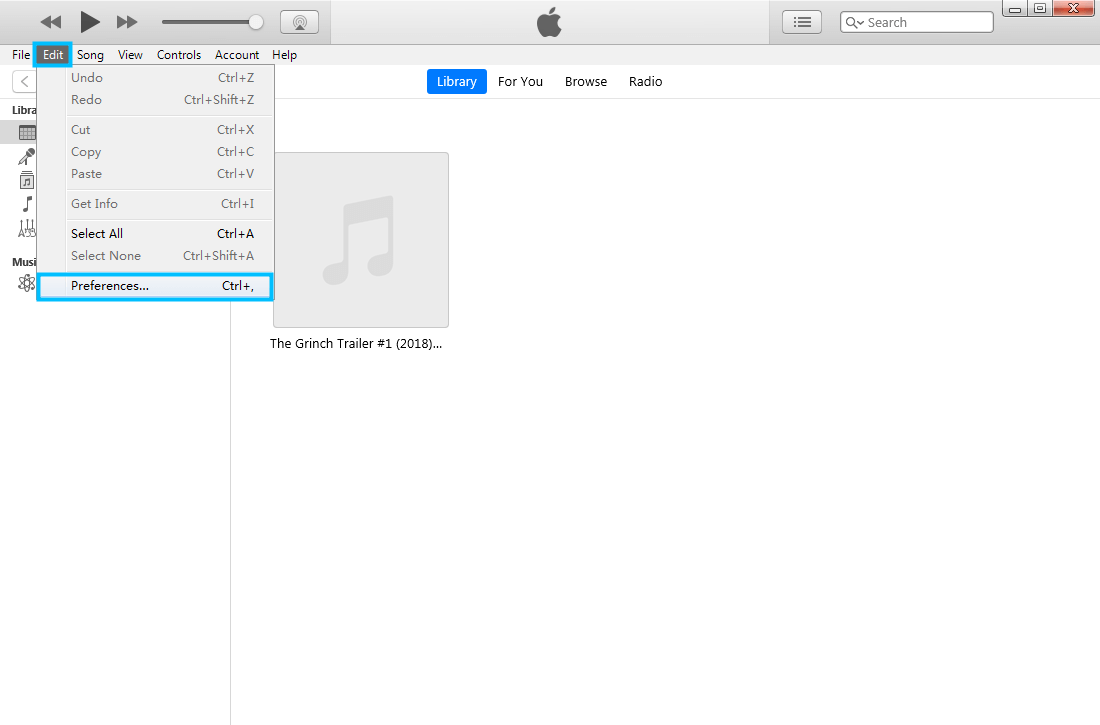
3. Please click Devices.
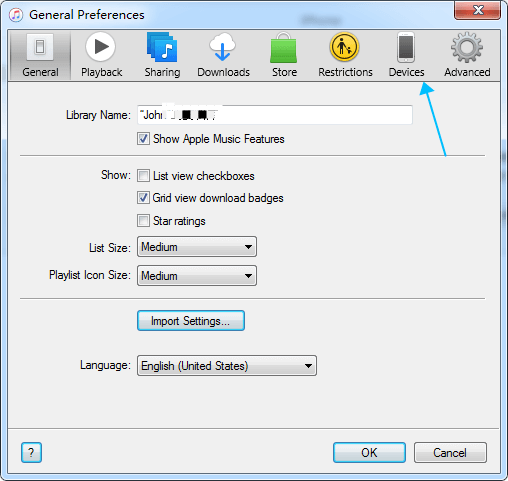
4. Please check “Prevent iPods, iPhones, and iPads from syncing automatically”.
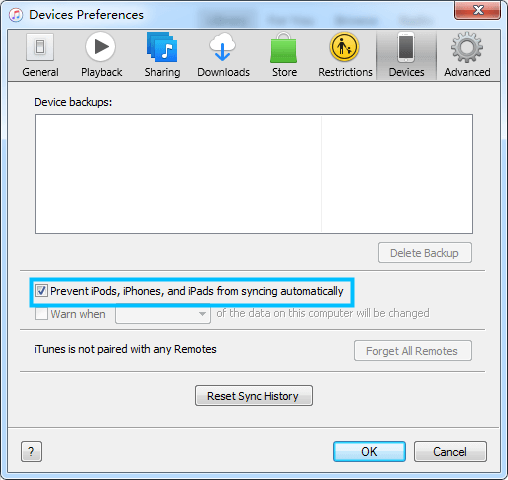
For most occasions, PhoneRescue can detect your device automatically once your device is connected to your computer. But if you find PhoneRescue is unable to recognize your device after a long time, you can refer to troubleshooting steps below to solve the problem:
1. Download Windows version here.
Download Mac version here.
2. Please make sure you have installed the latest version of iTunes and iTunes can recognize your device normally. If not, please reinstall iTunes from Apple official website.
3. Please click “Trust” this computer when an alert asks on your device.
If problem persists, please send a log file to our Support Team for further analysis. And our Support Team will provide you with solution soon.
Sometimes, “Recover from iOS Device” mode may fail to find your lost data because the deleted data have been overwritten by other new data. If you encounter this situation, would you please try below suggestions to solve the problem?
1. Please try “Recover from Backup” mode to scan from iTunes and find lost data from these backups.
2. You can also try “Recover from iCloud” mode to download and scan from iCloud backup for your lost data.
If problem persists, please contact our Support Team directly for further help.
PhoneRescue helps bring your lost messages back, together with all related info, like message date and the contact. But when both message string and contact are deleted, it would be less possible to recover related message date or contact information. Thus, many messages may show “unknown contact“ when you recover them.
To find your lost message and contact info at the best chance, please try to look through the whole message list to find the contact info you need under other related contents.
Considering that the device is broken, so it cannot be detected by the third-party software due to Apple principle. One condition for the detection is to give the "trust" permission showing on the device screen. As it is broken, the device cannot be detected directly. Considering this situation, you can try to recover data from iTunes backup and iCloud.
1. Please try “Recover from Backup” mode to scan from iTunes and find lost data from the backup.
2. You can also try “Recover from iCloud” mode to download and scan from iCloud backup for your lost data.
You can follow the steps below to recover the accidentally deleted, or lost files on iPhone.
Solution 1. Recover lost data from iPhone directly.
1. Please launch PhoneRescue and connect your iPhone to the computer.
2. Please select the file types you want to recover and start to scan the iPhone.
3. Please preview and recover your files selectively.
Solution 2. Recover iPhone data from iTunes backup.
1. Please elect the iTunes backup and start to scan it.
2. Please preview the files and recover iPhone data selectively.
Solution 3. Recover iPhone data from iCloud.
1. Please select "Recover from iCloud" and sign in your iCloud account.
2. Download the iCloud backup file.
3. Preview the backup content and recover iPhone data selectively.
We get similar inquiries frequently. Actually, the answer is "It depends". When a file is deleted on the iPhone/iPad, the system only removes its entry in the file system. The memory on the iPhone that saves the deleted file is marked as free space and can be overwritten by new data. So, before your deleted text messages are overwritten, you still have the chance to get them back with iPhone data recovery software.
What to do if PhoneRescue is unable to recover the password of iTunes encrypted backup? Please refer to the following instructions to solve this issue.
The possible reason:
1. You don’t choose the correct type of original password. For example, the type of your original password includes Numbers and Special Characters, but you only check the Numbers or Characters type.
Meanwhile, if you cannot remember the types of your original password, please choose multiple types as possible. There is no doubt that it will take much time. Please kindly keep patient.
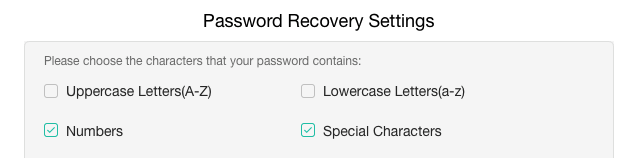
2. The length of original password is incorrect. For instance, your original password is a six-digit password but you only choose the 2-5 digits on settings. Meanwhile, if you cannot remember the length of your original password, please choose the maximum length as possible. There is no doubt that it will take much time. Please kindly keep patient.
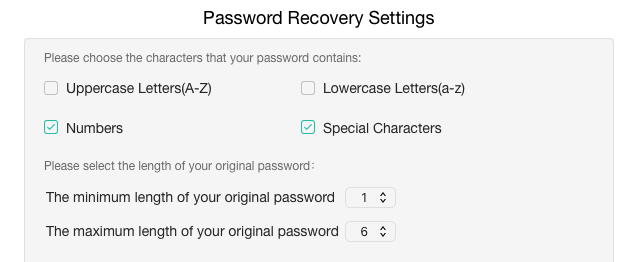
3. Some special characters cannot be recovered, such as the International input method special characters. At present, PhoneRescue only supports the special characters as below:
(space)!"#$%&'()*+,-./:;<=>?@[\]^_`{|}~.
In addition, for Windows user, it may require them to manually install CPU driver when recovering the password.
There are some manufacturers links provided as below according to the different CPU Vendor.
1) Download NVIDA here.
2) Download Intel here.
3) Download AMD here.
In order not to lose important data during the recovery process, PhoneRescue will back up your device firstly in "Recover from iOS Device" mode. How to delete the backup to free up more computer space? Please refer to the instructions below to learn more about that.
1. Please open PhoneRescue > Click Recover from iTunes Backup icon > Click the arrow in the lower right corner of PhonRescue interface.
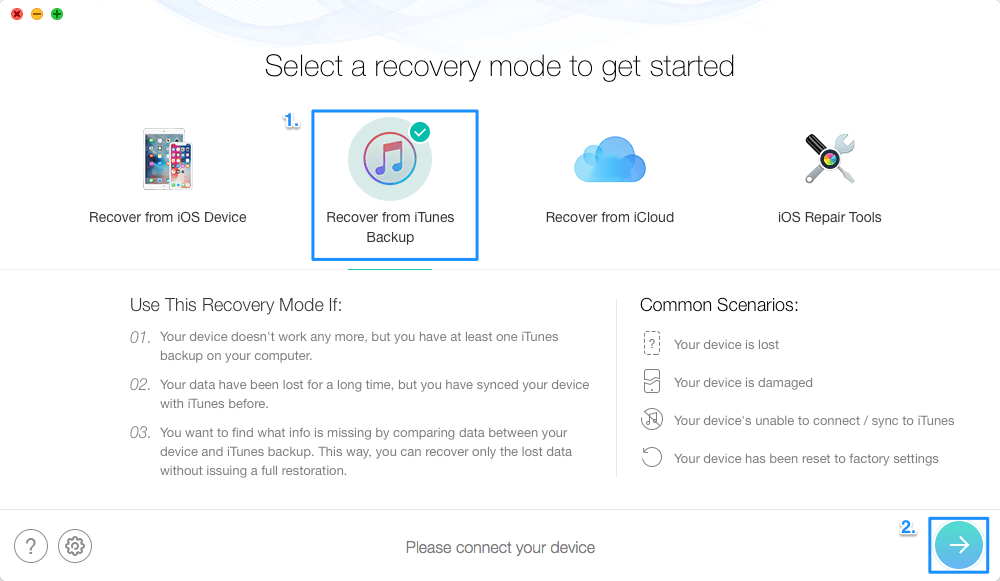
2. After that, the interface below will display. Please check the backup that you want to delete and then please click the Delete icon to remove the chosen backup.
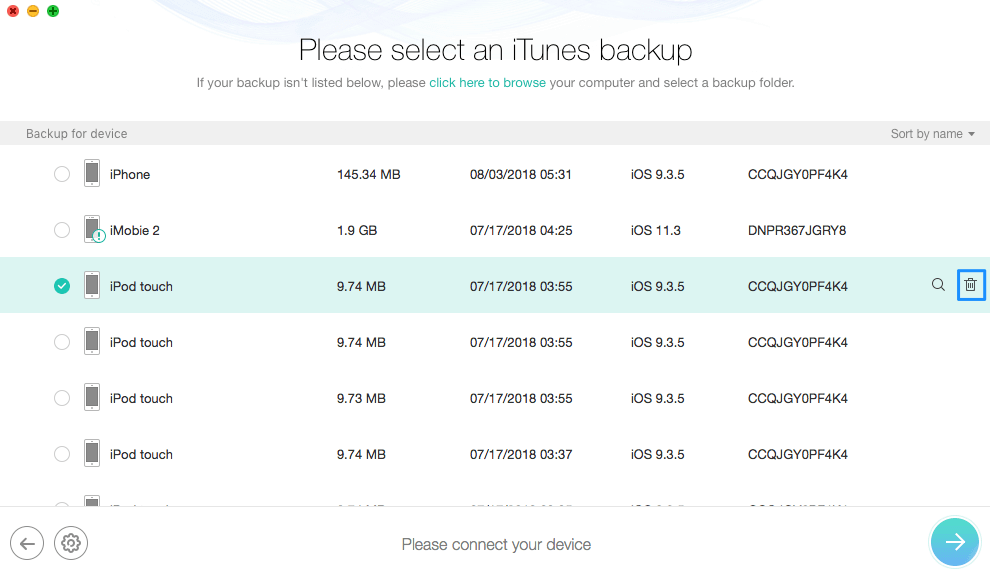
If you don’t change the backup path before, you can delete the unwanted and useless backup in the following path:
For Windows: C:\Users\Your computer name\AppData\Roaming\Apple Computer\MobileSync\Backup
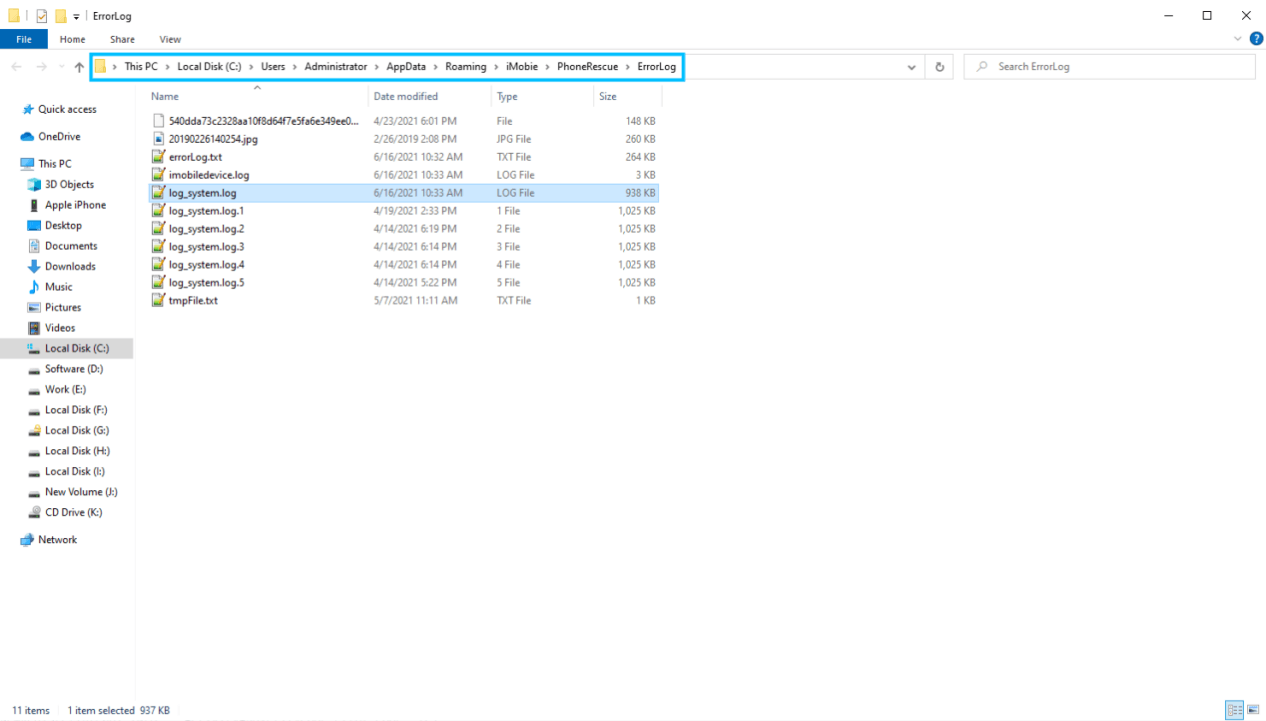
For Mac: /Users/Your computer name/Library/Application Support/MobileSync/Backup
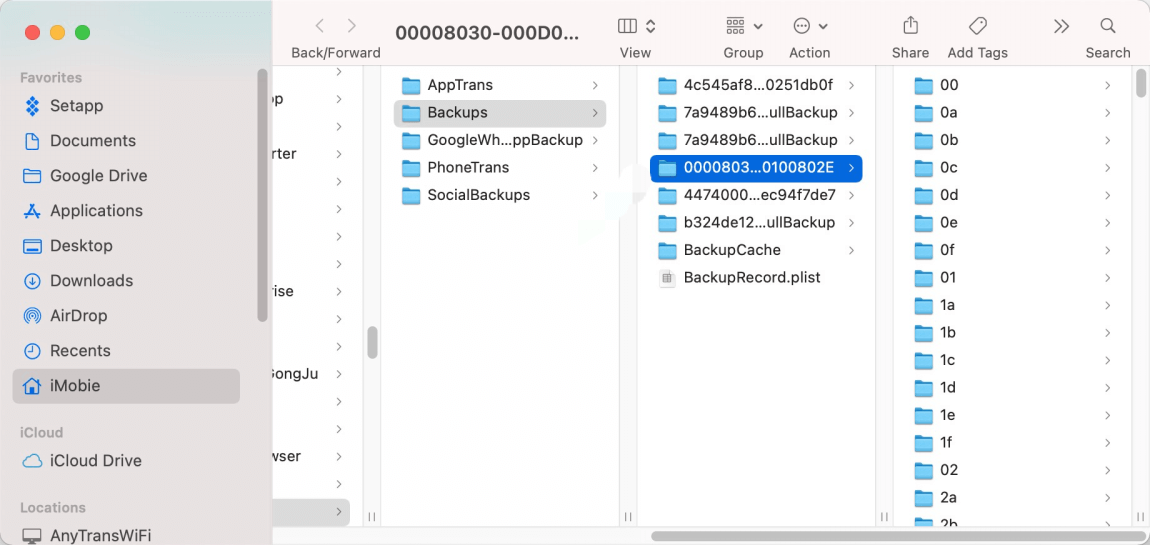
The reason why the size of the backup file is smaller than the file on your iCloud backup is because the iCloud backup file contains information relating to purchase history, device settings and other app data that we do not copy when downloading your backup file.
1.Considering this issue, please kindly make sure that you can log in your iCloud account on computer in iCloud official website successfully.
2. And then, please log in it in our software with correct Apple ID and password.
3. Please make sure that the Internet connection is stable while logging Appe ID.
If the problem persists, please kindly contact our Support Team for get help.
Or you can click the link below to submit a ticket?
If your iOS devices are in Apple logo\ recovery mode loop\ black screen, you may need to try Repair iOS System option to get your iOS device back to normal state. Please follow the detailed steps:
1. Please connect your iOS device to PhoneRescue, and then choose “Repair iOS System” option.
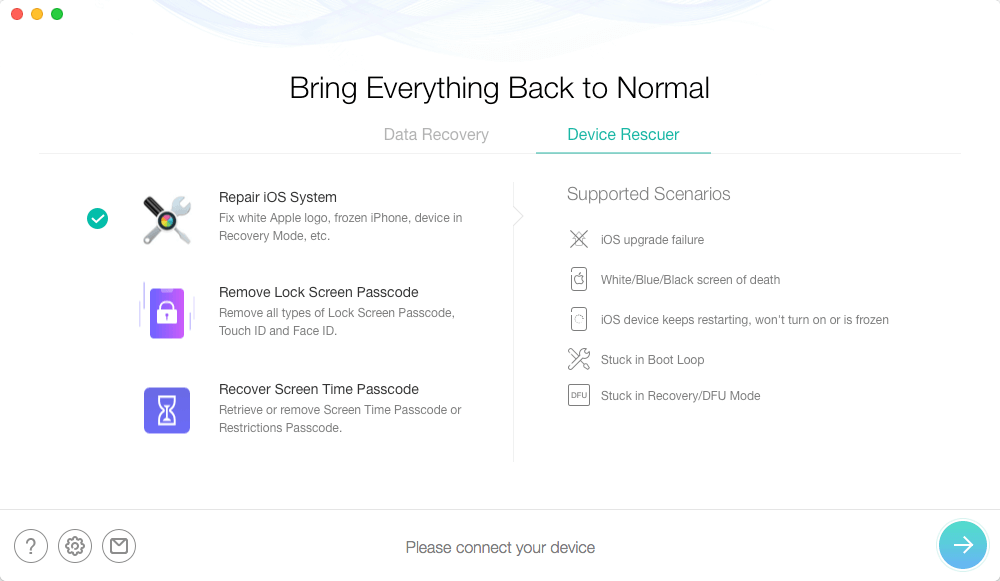
2.Please refer to the detailed instructions to repair iOS system
3. If the problem unfortunately persists, please submit a ticket to us in our support center for making further diagnosis.
Some customer feedback PhoneRescue may crash or freeze occasionally. If you encounter the crash/freeze problem, please help us to fix it by follow suggestions below:
1. Firstly, please restart your iOS device and PhoneRescue to run it again.
2. If problem persists, please send a log file to our Support Team. It's easy to send the log file: open PhoneRescue> click the Support button in the upper right of the interface > enter valid email address and describe the issue> keep the log file and click Submit icon.
For Windows:
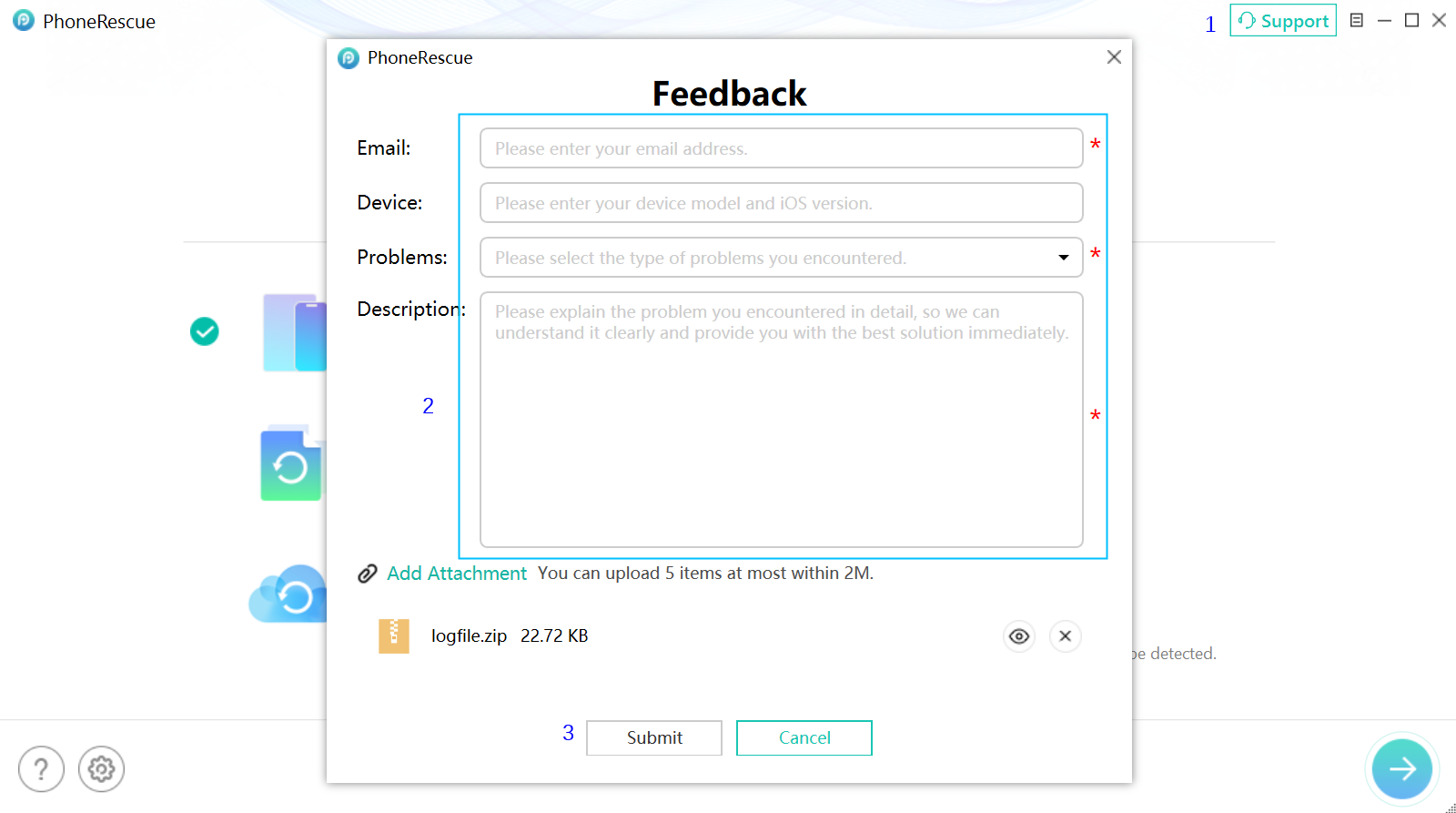
For Mac:
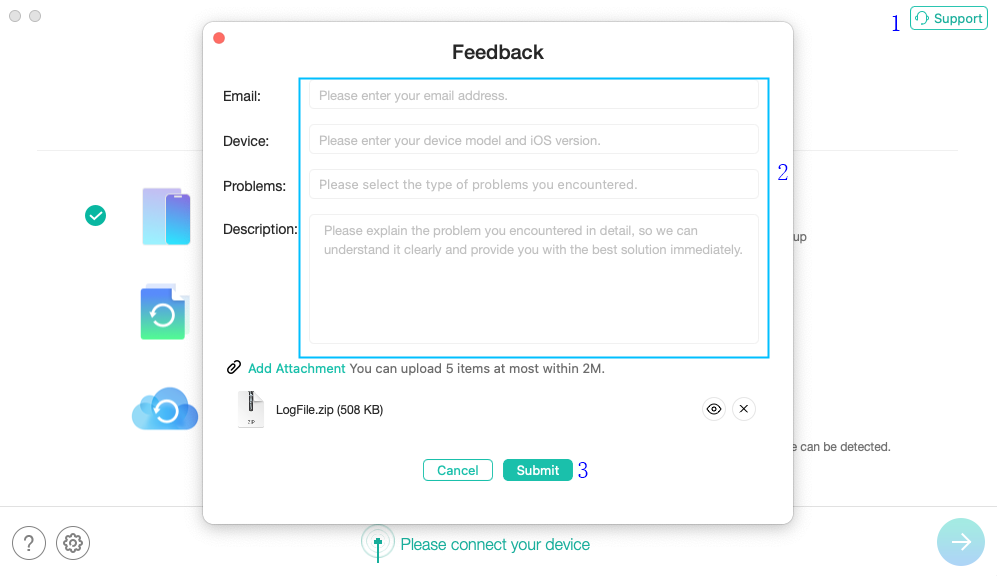
3. If PhoneRescue crashes/freezes constantly and is unable to launch anymore, please send us your log file manually.
For Windows computer, please go to folder:
C:\Users\Your computer
name\AppData\Roaming\iMobie\PhoneRescue\Errorlog
and send the file in the folder to us as attachment.

For Mac computer, please open Finder > Go > Go to Folder > Enter:
~/Library/Application
Support/com.imobie.PhoneRescue/PhoneRescue/LogsFolder
and send the files in the folder to us as attachment.
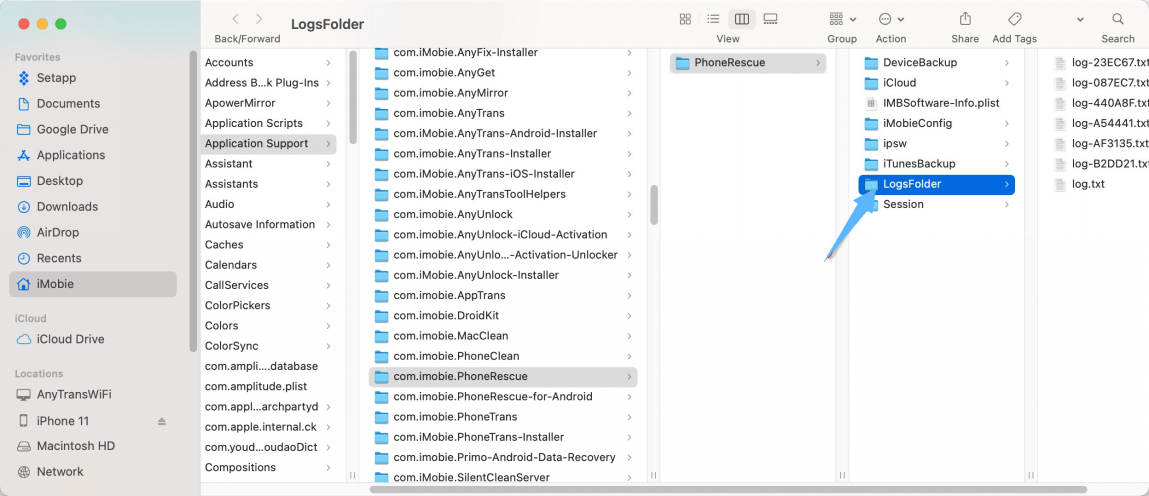
If you fail to send log file to us via mail, please kindly submit your request with log file.
If you encounter different technical issues when using PhoneRescue, to help us find a solution for you, please refer to the instructions below to send log file to Support Team (cs@imobie.com) to make further analysis.
For Mac:
open PhoneRescue> click the Support button in the upper right of the interface > enter valid email address and describe the issue> keep the log file and click Submit icon.
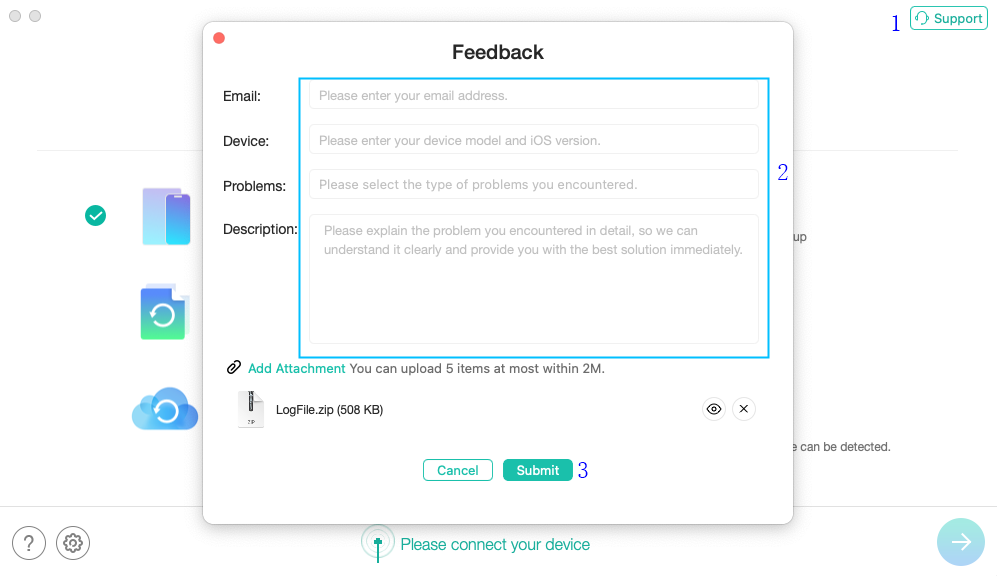
For Windows:
open PhoneRescue> click the Support button in the upper right of the interface > enter valid email address and describe the issue> keep the log file and click Submit icon.
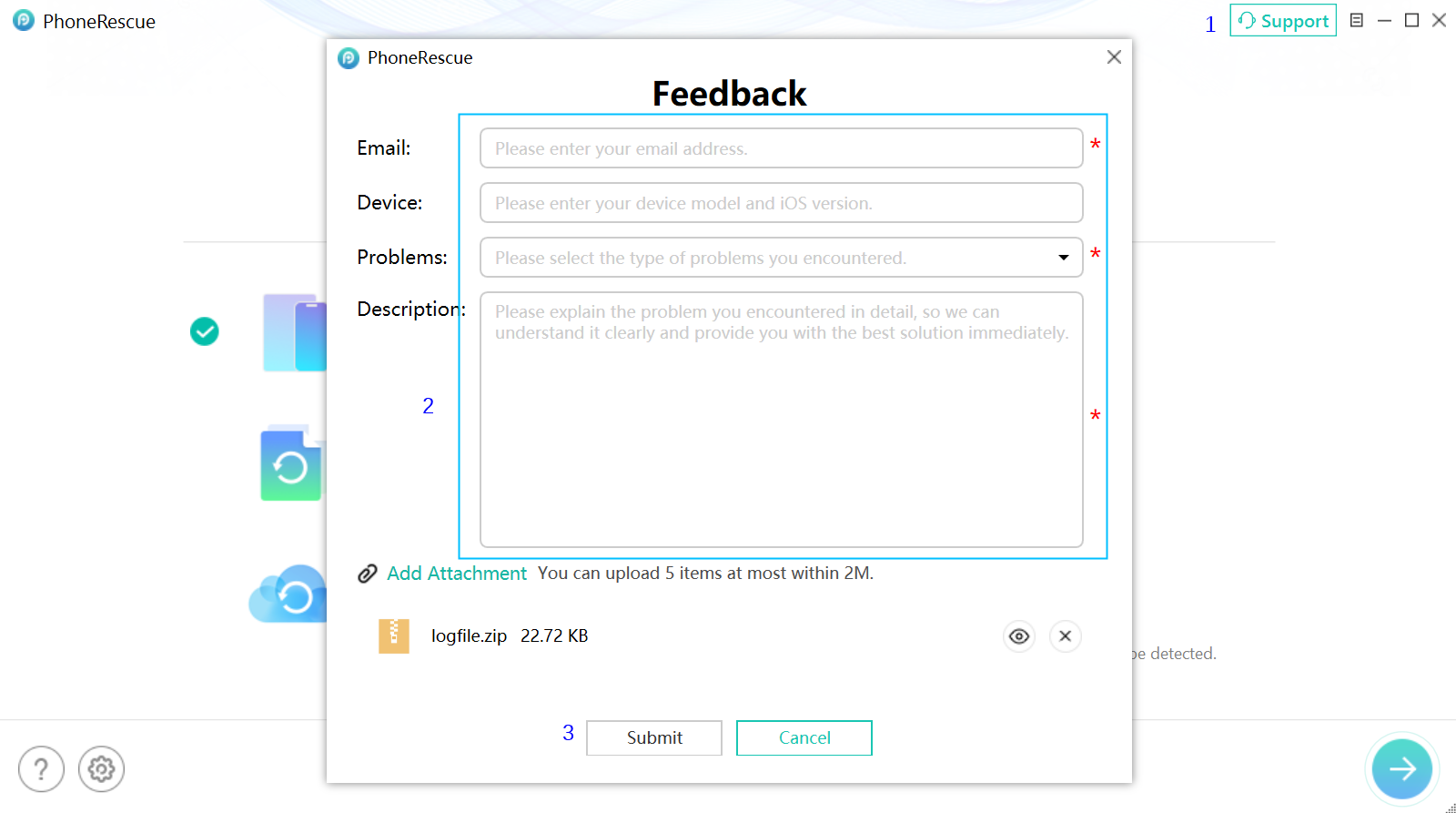
If you cannot send the log file directly, please find error log from the path below and zip it as attachments via email.
Mac: Users\Your computer name\Library\Application Support\com.imobie.PhoneRescue\ LogsFolder
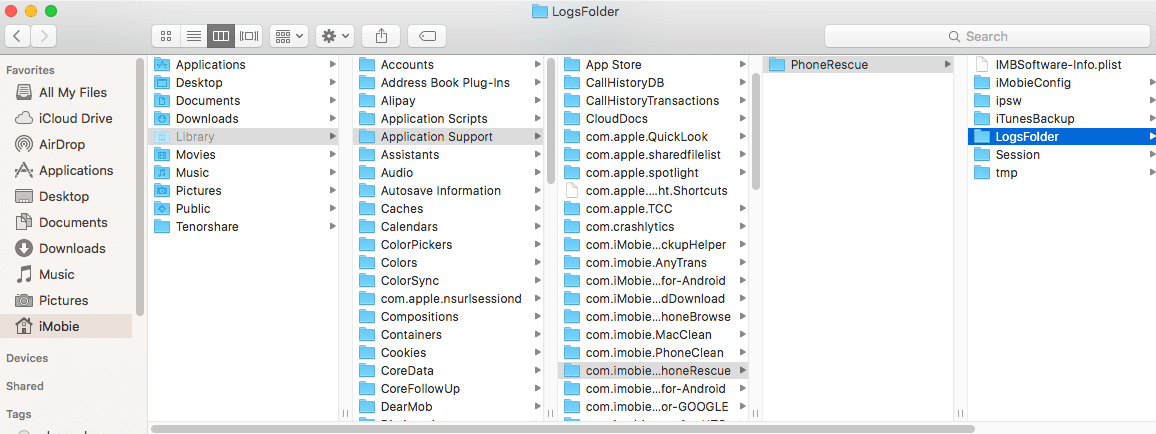
Windows: C:User\Your computer name\AppData\Roaming\iMobie\PhoneRescue\Errorlog
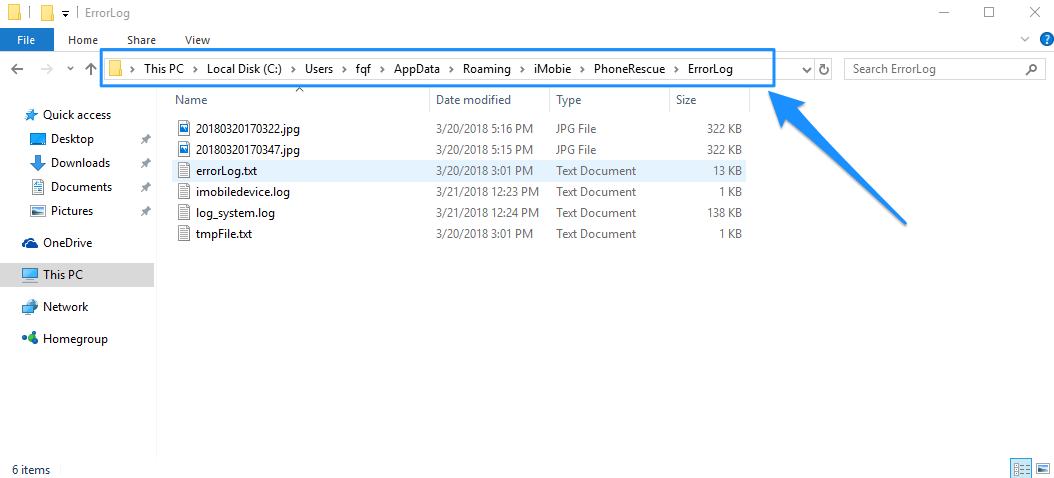
You can request a refund by filling the form here. Our support team will contact you to provide further assistance soon.
If you have requested a refund and haven’t received it yet, it may be the following reasons: If you have requested a refund and haven’t received it yet, it may be the following reasons:
1. There is a delay with processing your refund.
Once a refund is confirmed by us, it usually takes 3 to 5 business days for the funds to be credited to your account. However, depending on the transaction type it may take longer over busy festive periods.
2. A chargeback has been requested.
Once a chargeback has been requested the funds will be frozen by the payment authority (card issuer/bank/ PayPal etc.) until the verdict of the chargeback request has been determined. Please contact the payment company or card issuer to request further details regarding their chargeback procedures.
You can check the details of our Refund Policy here. For any reasonable order dispute, iMobie welcomes customers to submit the refund request and we are happy to assist you in the process.
We offer two solutions for our customers if they end up with the wrong product accidentally.
1. We can provide you a $10 discount to purchase the correct product if you would like to keep the wrong product as well. Just contact us and we will get that set up for you.
2. You can purchase the correct product from iMobie Online Store, and then contact us with the details of both orders. We can then assist and get the wrong order refunded back to you.
If you have repeated payments on PhoneRescue and only want to keep one of them, you can request a refund here. We will assist you to process the refund.
Usually, the payment platform will send you an email to inform you that your subscription will expire in 7-15 days. The email will also provide you the instructions to cancel the “Automatic Renewal Service". If you need any further assistance, you can also contact our support team here for further assistance.