How to Recover Deleted Photos from Samsung Secure Folder?
Wondering how to recover photos from Secure Folder on a Samsung device? Continue reading and learn the hassle-free way to get back your deleted photos from Samsung Secure Folder.
Common Android System Issues
Android System Issues & Fixes
Android Boot Issues & Fixes
Android Safe Mode Issues & Fixes
Android Recovery Issues & Tips
- Recover Deleted Huawei Files
- Huawei Data Recovery
- Recover Deleted History on Android
- Recover Deleted Huawei Contacts
- Recover Deleted Huawei Videos
- Restore Deleted Huawei Photos
- Recover Data After Factory Reset
- Retrive Deleted Huawei Messages
- Recover Deleted Samsung Photos
- Huawei Broken Screen Data Recovery
I am really upset that all of my Secure Folder files seems disappeared after Gallery or My Files update without any reason. But my memory usage still same, there is no decrease indication… What is this, and what to do? So many unique videos are gone. I need them immediately. Please help, sincerely yours…
—— A Samsung User
Many Samsung users end up losing their important pictures from Samsung Secure Folder without reason like the above user. Of course, there can be a lot of doubts in your mind when such annoying situations happen and wondering “How can I recover my Samsung secured data folder?”.
No worries!! You have landed in the right place. We’re here to help you to do Samsung data recovery. Here in this post, we’re going to figure out Samsung secure folder recovery and help you on how to recover deleted files from Samsung secure folder without backup, including photos, videos, and other data.
What is Samsung Secure Folder?
Samsung Secure Folder is a high-end security option that helps to keep sensitive information and data safe from malicious attacks. It utilizes the Samsung My Knox security platform for encrypting a password-protected folder that’s perfect to store important data. You can even add a biometric lock or passcode to keep the folder data safe and secure from prying eyes.
While any Samsung user can take advantage of the Samsung Secure Folder, it is especially handy for those who would like their private device to double as their work device. Place the information you want separate from the rest of the device in your Secure Folder. Once setting it up, all you need to do is to enter a password or use a biometric option to unlock it and access your information and files.
Further Reading: How to Unlock Samsung Phone Forgot Password >
Where are My Files in Secure Folder?
You can access Secure Folder files through Open the folder and tap Gallery to view photos; To access other files, click My Files and the locations where you moved the file from, for example, Downloads file folder. And, the great thing is that you can easily move in or move out files of Secure Folder. All you need to do is just select the files, click on three dot icons and then select Move out of the secure folder.
However, recently some users reported that they had to factory reset their Samsung device, and consequently, they witnessed a few pictures not there on their Secure Folder. Indeed, many users think that because of the advanced encryption, it’s impossible to get back data deleted from Samsung Secure Folder without a backup. The truth is that if you’re equipped with the right tool, then advanced security is no more hassle to get back your deleted files even from Secure Folder.
But, of course, you should hurry as waiting for too long could overwrite those files with new data. Thus, if you hurry and use the right tool, then you can recover those deleted photos or videos from Samsung secure folder without backup. Continue reading to find out the tool!
Further Reading: How to Bypass Google Verification on Samsung after Factory Reset >
How to Recover Deleted Photos from Secure Folder without Backup
For Samsung users, recovering photos from the secure folder is no more difficult now. Here in this part, we will introduce you DroidKit, which is dedicated to helping Android users out of any data loss scenarios. No matter you are suffering data disappeared from your device, got a locked screen forgot password/PIN/pattern, or system is broken and want data back, DroidKit enables you to retrieve your phone and get lost data back.
When comes to Samsung secure folder recovery, DroidKit allows you to recover data without backup. And you can choose Quick Recovery without root, or Deep recovery with the highest success rate and advanced photos/videos recovery technology. Besides, you can get photos back from different places except for Secure Folder, also including Google backups, SD card, or a broken device.
Such a powerful and efficient utility would be worth a try on photos/videos recovery from the secure folder. Let’s dive in.
Step 1. Go get the latest version of DroidKit. Install and launch it on the computer while connecting your device to the PC as well.
Free Download * 100% Clean & Safe
Step 2. Go to Recover Lost Data and choose Deep Recovery from Device.
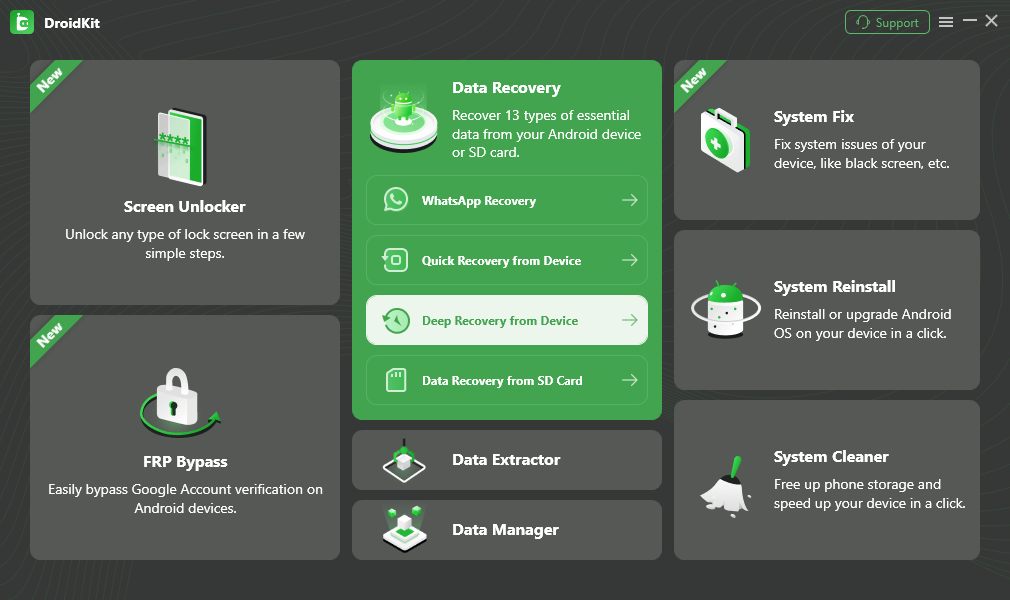
Deep Recovery from Device
Step 3. With the on-screen instructions, you can choose the data you want to recover. Here we take Photos as an example and Start.
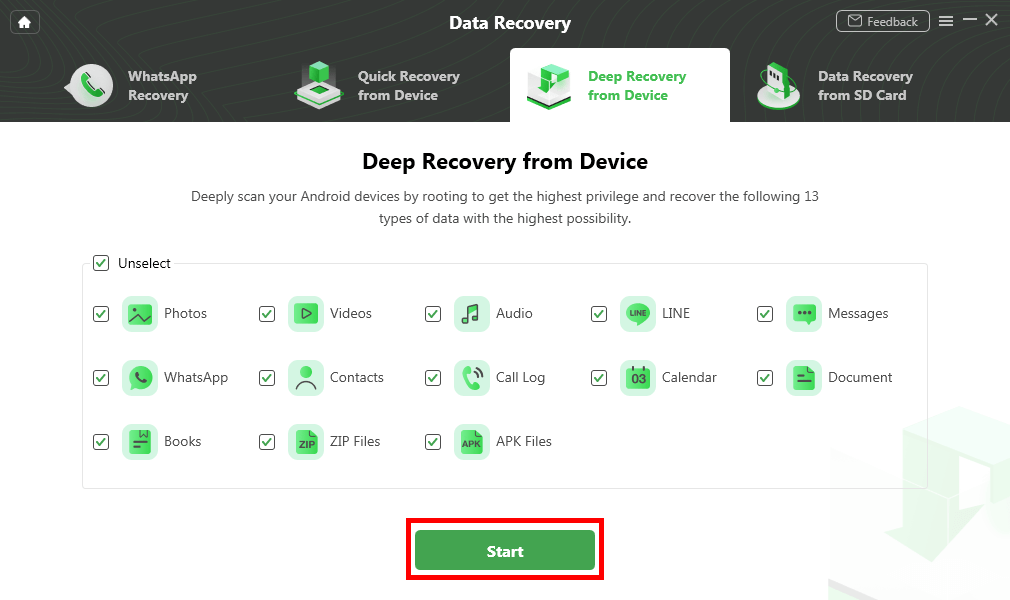
Choose Photos to Scan on DroidKit
Step 4. Next, DroidKit will check the root status. If your device is not rooted, you need to root it for the deep recovery mode.
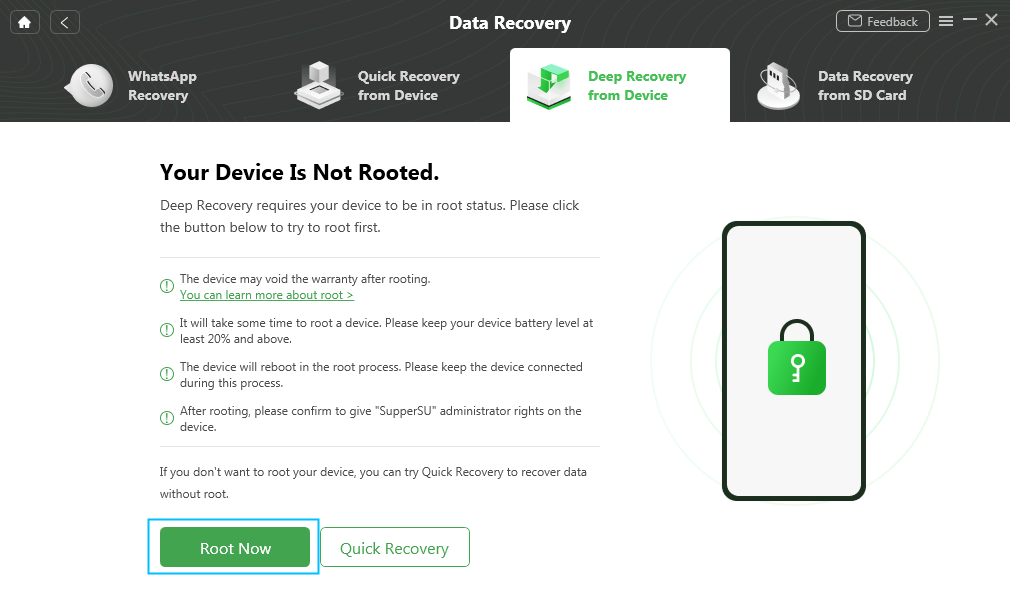
Tap on Root Now to Continue
Step 5. After that, DroidKit will scan your Samsung device, and you will see all the photos are listing on the screen. You can preview and choose the certain one to recover To PC or To Device.
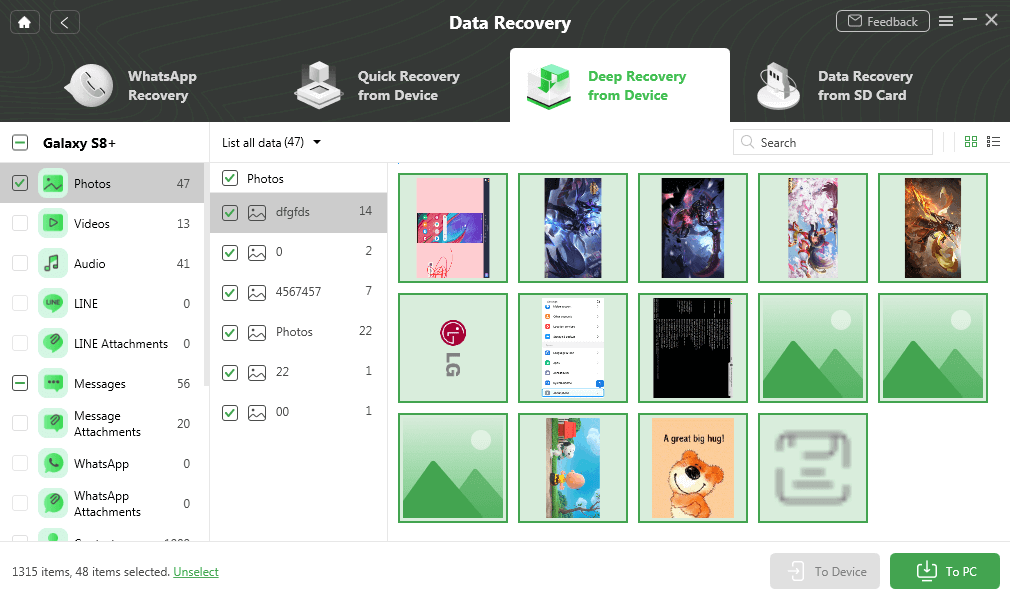
Select Android Photos to Recover
Step 6. Wait for a while, you will get the Recovered Successfully page as below.
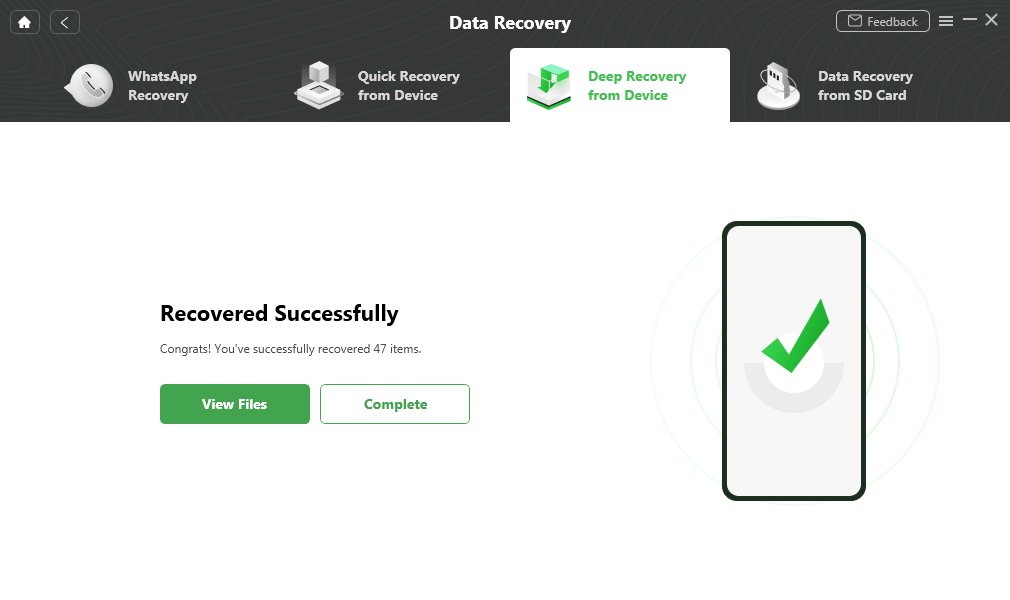
Data Recovery Successfully
Get Back Photos from Samsung Secure Folder with PhoneRescue for Android
Professional data recovery software would get those deleted pictures from your Samsung Secure Folder easily. Indeed, the best professional and reliable data recovery software for Android out there is none another than PhoneRescue for Android.
This software comes with a deep scan function that comes in very handy to retrieve lost or deleted important files from your Android phone thoroughly. No matter how you end up losing your data on your Android device, PhoneRescue for Android will help you in every data loss scenario. Needless to say, the working process of the software is quite easy and simple.
- Supports recovering numerous data types including pictures, contacts, messages, videos, documents, and much more.
- Helps to restore lost or deleted files directly to the device.
- No need to root the device to get back data.
- Supports a wide range of Android devices including Samsung, Huawei, Sony, LG, Google, Motorola, etc.
- Focusing on recovering files and data from your Android device with the highest recovery success rate.
The below steps will lead to an easy and quick way to get back your deleted pics from Samsung secure folder:
Step 1: Download PhoneRescue for Android on your computer, connect your Android phone or tablet to the computer with a USB cable, and select Photos > Click on the Next to continue.
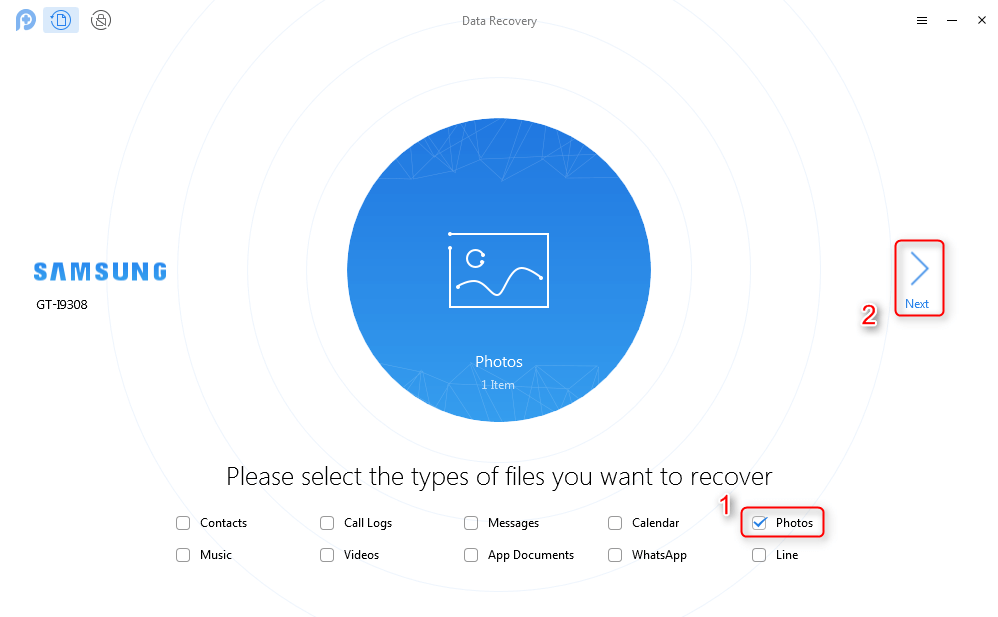
How to Recover Deleted Photos from Samsung Secure Folder via PhoneRescue for Android- Step 1
Step 2: Once you click on the Next button, the software will begin with the scan process. The scanning procedure may take a few minutes on the basis of the amount of data on your Android device. So, be patient and let the software complete the scan process on your device.
Step 3: Upon the successful scan, the software will display all data and files that you can recover from your Android device. You can preview the files before performing the actual recovery. We recommend you preview them to get surety that you’re going to recover the target files.
Finally, select the files and data you want to recover and hit on the To Computer button if you want to restore the data to the computer or To Device if you want to retrieve the data directly to your Android device.
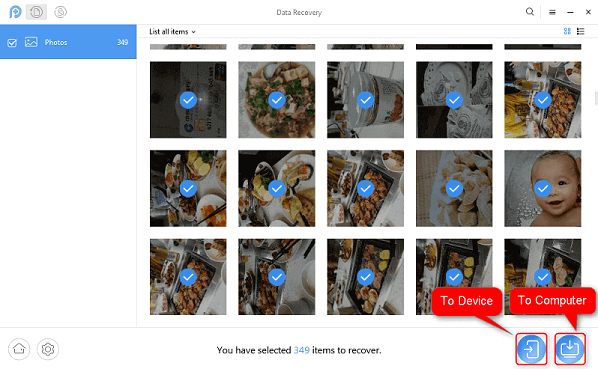
How to Recover Deleted Photos from Samsung Secure Folder via PhoneRescue for Android – Step 3
Step 4: When the recovery completes, you’ll get a message that says Recovery Completed! If you want to check the location of your recovered data, then simply tap View Files.
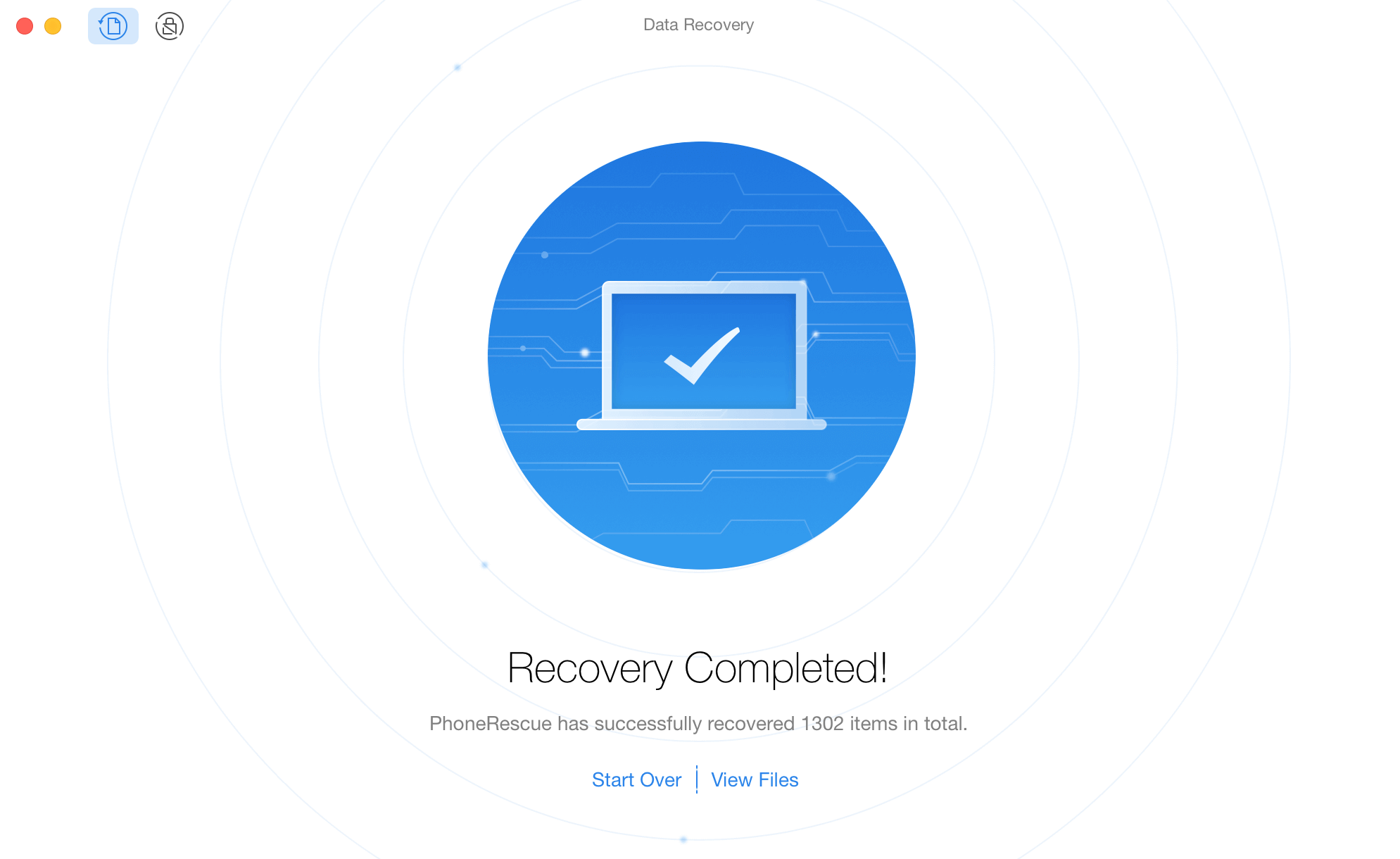
How to Recover Deleted Photos from Samsung Secure Folder via PhoneRescue for Android – Step 4
The Bottom Line
In all, whenever it comes to recover photos from Samsung in a secure folder, simply turn to DroidKit’s Android Data Recovery. It will help you rescue your important files and data lost from your Secure Folder in no time. So, give DroidKit a try now and get back your lost photos, videos, or other data now!!
Free Download * 100% Clean & Safe
More Related Articles
Product-related questions? Contact Our Support Team to Get Quick Solution >

