How to Fix Android No Command Error
No command error is pretty common on Android devices. If your Android device displays this error message, this guide shows what that means and how you can get rid of that issue from your phone or tablet.
Common Android System Issues
Android System Issues & Fixes
Android Boot Issues & Fixes
Android Safe Mode Issues & Fixes
Android Recovery Issues & Tips
- Recover Deleted Huawei Files
- Huawei Data Recovery
- Recover Deleted History on Android
- Recover Deleted Huawei Contacts
- Recover Deleted Huawei Videos
- Restore Deleted Huawei Photos
- Recover Data After Factory Reset
- Retrive Deleted Huawei Messages
- Recover Deleted Samsung Photos
- Huawei Broken Screen Data Recovery
DroidKit – Repair Android System and Fix No Command
How do I fix my Android won’t boot into recovery and says no command? Free download DroidKit to refresh your AndroidOS and fix Android no command error with just a few clicks. So, your phone will work normally again.
Android no command in recovery mode has become one of the hot topics in many forums & community websites. Many Android users urgently need to know why a phone says no command when in recovery mode, and how to fix the Android recovery mode no command issue.
Actually, there are various reasons this happens, and you can experience this on both Android phones as well as tablets. If you are facing the same dilemma, this guide is all that you need to fix Android no command.
What Does No Command Mean on Android
Android recovery mode enables you to simply reboot the Android system, apply the latest updates, factory reset the phone, reboot to bootloader, etc. No command in recovery mode usually means that Android won’t boot into recovery or unlock bootloader failed and shows you the error message. That is to say, your phone has not received any commands when it expects a command.
Why No Command on Android Appears
Why does it say no command when in recovery mode? The following points are the most likely causes of this problem on your Android device:
- Improper resetting of your android device may be the main reason that your Android no command screen appears.
- Another reason you may encounter this error is whether there is a problem with the app on your device.
- This can also happen if your Android phone denies superuser access.
- The other reasons why this happens include a failed firmware update or a software problem.
Top 5 Ways to Fix Android Recovery Mode No Command
In most cases, when you face Android recovery mode no command error, you cannot get past this screen. Your phone basically becomes useless as you are in the boot loop of this error.
There are a few ways you can potentially fix this issue.
Fix 1. Fix No Command Error on Samsung
Samsung no command errors may be caused by some system issue, so you can try a Samsung system solution to repair the operating system problem firstly. This tool is DroidKit, which can help you solve Samsung phone problems with ease like your Samsung can not send messages, and Samsung is stuck on the blue screen. Check the features of DroidKit below:
- Fix various Android OS problems, including Samsung tablet black screen, touch screen not working, apps keep crashing, etc.
- The only solution that works on both Windows and Mac computers is to repair Samsung phones.
- All models of Samsung phones and tablets are supported.
- No need to root your device and no technical skills are required.
- Except for system repair, DroidKit also provides you the solutions on Android data recovery, Android lock screen removal, Samsung data extraction, FRP bypass, etc.
Please download the latest version of DroidKit NOW and give it a try!
Free Download * 100% Clean & Safe
Now, follow the steps below to revive your dead device in a few simple steps:
Step 1. Get the latest version of DroidKit – Android System Repair on your computer. Launch DroidKit > Connect your Android device and tap on System Fix.

Click System Fix Function
Step 2. Once DroidKit detected your device, click the Start button to continue.

Start to Repair Samsung Phone
Step 3. DroidKit will match the PDA code of your Samsung Device Automatically > Then click Download Now to download the firmware.

PDA Code Matched
Note: If there is no matching PAD code, you need to put your device into recovery mode and get PDA code.
Step 4. After firmware is downloaded, click Fix Now button. Put your device into download mode.

Put Samsung into Download Mode
Step 5. Once finished, it will automatically start repairing your Android system. After completing the repair process, you will get system fixed successfully page as below. All the system issues are fixed and your Android device will be restarted.

Completing the Repair Process
Free Download * 100% Clean & Safe
Fix 2. Force Restart the Android Device
Regardless of the issue, when your Android phone or tablet gets stuck anywhere, the first thing you should do is to force reboot your device. When you do this, the operating system of your phone is forced to turn off and then turn back on.
This helps fix many minor bugs that cause the issue, and there is no harm in trying this method out.
1. Force Restart a Samsung Device
Press and hold down the Volume Down and Power buttons at the same time. Your phone should reboot.
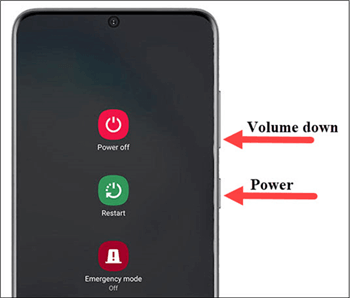
Force Restart Android Phone
2. Force Restart a Google Pixel Device
Press and hold down the Power button for about half a minute.
3. Force Restart an LG Device
Press and hold down the Power and Volume Down buttons simultaneously.
4. Force Restart an HTC Device
Hold down Volume Down and Power buttons and let them go when the phone vibrates.
Fix 3. Pull Out the Phone Battery
If force reboot did not fix the issue for you, and your device continues to display the no command error, you have a physical method to try. You can remove the battery from your device and this will turn your device off. This might help you come out of no command boot loop on your phone or tablet.
- Remove the back cover of your device.
- Pull the battery out of your device.
- Keep the battery aside for two minutes.
- Put the battery back into your device and turn your device on.

Pull the Battery Out of Your Phone
Fix 4. Factory Reset the Android Device
How do I fix my Android it won’t boot into recovery? Don’t worry, since the Android no command error is directly related to your phone’s system, there are not many methods to resolve this issue. One thing you can do, though, is to reset your device to the factory settings. You can do this either when your phone turns on or in recovery mode.
Reset the Phone from Settings
If the no command error appears occasionally, you can reset your phone when the phone turns on just fine.
- Open the Settings app and tap System at the bottom.
- Select Reset options and then choose to Erase all data (factory reset).
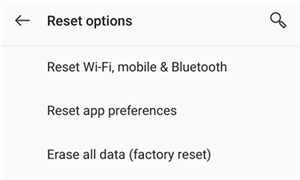
Reset an Android Phone
Reset the Phone from Recovery
If you can get into recovery mode somehow, select the Wipe data/factory reset option.

Factory Reset Android
Fix 5. Flash a ROM
If your issue is still not fixed, one of the things you can do is to install a ROM on your device. This should mostly work if you have a custom recovery like CWM or TWRP installed on your phone. You can download a compatible ROM for your phone from a site like XDA, and then use recovery to install it.
Further Reading: What is Android Download Mode and How to Use it >
This basically installs a customized version of Android on your device. This can potentially fix no command errors.
- Download a ROM for your device to your computer.
- Move the ROM ZIP file over to your phone’s SD card or internal storage.
- Get your phone into recovery mode and choose Install.
- Choose the ROM you just transferred and install it.
Further Reading: How to Fix Android Phone Frozen Issues >
Frequently Asked Questions
1. How can I fix the “No Command” problem in the recovery mode of my Android?
You can fix the “No Command” error in recovery mode on your Android device using various ways. You can try force rebooting your device, pulling out the phone’s battery, factory resetting the device, and even flashing a ROM.
2. How to fix a phone that says “NO COMMAND” in recovery mode?
Fixing a phone that says “NO COMMAND” in recovery mode is actually easier than you might think. You can reboot your device, factory reset your device, or try various other ways to potentially fix the problem.
3. How to fix the no command boot loop on Android?
If you are in the no command bootloop on Android, your best solution is to either factory reset your device or flash a ROM on your device. This should fix the very core files of your device, and this should help get rid of no command errors.
Also Read: How to Fix Android Stuck in Fastboot Mode >
The Bottom Line
Android recovery mode sometimes shows the no command error and this prevents you from using your device. Fortunately, you are in luck as there are ways to get around this problem and bid goodbye to the aforesaid error on your phone. Try to download DroidKit to help you fix this issue quickly.
Free Download * 100% Clean & Safe
More Related Articles
Product-related questions? Contact Our Support Team to Get Quick Solution >


