How to Fix Android Boot Loop Issue [2024 New!]
Has your Android device ever encountered a boot loop and failed to access the operation system? Don’t feel upset since this post offers 5 effective methods to get you out of the problem.
Common Android System Issues
Android System Issues & Fixes
Android Boot Issues & Fixes
Android Safe Mode Issues & Fixes
Android Recovery Issues & Tips
- Recover Deleted Huawei Files
- Huawei Data Recovery
- Recover Deleted History on Android
- Recover Deleted Huawei Contacts
- Recover Deleted Huawei Videos
- Restore Deleted Huawei Photos
- Recover Data After Factory Reset
- Retrive Deleted Huawei Messages
- Recover Deleted Samsung Photos
- Huawei Broken Screen Data Recovery
DroidKit – How Do I Fix Bootloop without Recovery
Free get DroidKit installed on your Windows PC or Mac computer. You can unfreeze your phone from bootloop screen. No matter Samsung Galaxy S5, or other Android phones like Xiaomi, Redmi, POCO devices , you can fix with it!
My phone was suddenly stuck in a never ending restart loop when I was in the middle of listening to a podcast and it would not even charge when plugged in. How do I fix Bootloop without losing data?
– An Android User

Android Stuck on Boot Loop
In recent years, the boot loop has become a more and more common issue for Android users. When it happens, the phone reboots by itself and won’t turn on, you can not switch it on or off. If a boot loop can not be fixed, your phone will keep stuck on the startup logo screen and you can not go into safe mode, or Android stuck in fastboot mode.
Then, how do I get my Android out of bootloop, how to fix bootloop without factory reset? Here in this post, we would like to introduce some proven methods, including the most effective Samsung bootloop repair tool, to help you fix a stuck boot loop.
What Causes An Android Boot Loop?
A boot loop happens when there is faulty communication within the Android operating system, which prevents your Android device from completing its boot sequence and thus stuck in a boot loop, restarting itself repeatedly.
Android boot loop error is always caused by the following reasons:
- Changes to the operating system: It frequently occurs when you installed a custom OS, root a phone, boot loop after factory reset, or reboot to bootloader, etc.
- A custom app was downloaded: The user seeks to install a custom app but the app file is corrupt and unreadable during saving.
- The phone is not open after updating: Because the Android operation system fails to launch because of a faulty update, and you may stay on the lock screen after entering the current pattern in this situation.
- Viruses or malware: The Android mobile suffers from viruses due to malware or a malicious app.
- Android boot loop water damage: The phone is physically broken by water, external force, or even a short circuit.
That’s why your Motorola phone stuck on startup screen, LG phone, or other Android tablet stuck in reboot loop. Now, keep reading and get the most suitable ways for you to fix bootloop with a full factory reset, or without data loss.
You are encouraged to try on more than one method since whether you can get rid of the boot loop in minutes depends on the specific model of your Android phone and what caused the problem.
1. Fix Boot Loop without Factory Reset Directly via Professional Tool
DroidKit – Android Phone Toolkit is the top Android bootloop repair tool on the market. It allows you to download an Android boot loop fixer and get your phone back to normal mode. If you want to get out of the startup screen without factory reset, or get out of bootloop without recovery, check how can DroidKit help you as below:
Key Features:
- It provides you the system repair tool to fix Android OS keeps restarting and boot loop, stuck on Samsung logo, etc.
- Supports all Samsung, Xiaomi, Redmi, POCO devices safely.
- No complicated operations, and no need to root your device.
- 100% secure and stable. The ROM downloaded and installed to fix boot loop is definitely official from Android.
- You can also fix Samsung tablet black screen, stuck in recovery mode, or firmware upgrade encountered an issue, etc.
- What’s more, DroidKit provides you a complete Android solution, including bypass locked screen, remove Google account verification after reset, etc.
Free get DroidKit and follow the steps to repair Android boot loop without factory reset:
Free Download * 100% Clean & Safe
How to Fix Android Boot Loop with DroidKit:
Step 1. Download and install DroidKit on your computer > Click System Fix mode.

Click System Fix Function
Step 2. Connect your Android boot loop phone and click Start > DroidKit will get PAD code matched for your device > Click Download Now button to get the Android firmware package.

PDA Code Matched
Step 3. After downloading, click on Fix Now. And follow the on-screen instructions to put your device in Download mode> Tap on Next button to continue.

Put Samsung into Download Mode
Step 4. After that, DroidKit will start fixing boot loop and other system issues on your Android. Once the repairing process is completed, you will get the System Fixed Successfully page as below.

Completing the Repair Process
Free Download * 100% Clean & Safe
2. Remove and Reattach its Battery to Fix Boot Loop without Factory Reset
One of the easiest ways of fixing the boot loop issue is to take out and reinstall the battery of your Android device. This soft reset operation can more or less fix the boot loop for your Android device without losing data.
To complete a soft reset operation fix, you can take the following steps:
Step 1. Firstly, you need to ensure your device is turned off.
Step 2. Use a tiny screwdriver to remove the back cover of your device.
Step 3. Pull out its battery and reattach it after a few seconds.
Step 4. Reboot your Android device to check if the boot loop issue still exists.

Remove and Reattach Its Battery
For Android models whose battery cannot be removed, you can simply shut down the device for a while. Then restart it to see if you can normally enter the operating system.
3. Remove SD Card to Fix Boot Loop Easily
You can also try to remove SD card on your phone since some users reported it works. “I tried everything short of factory reset. finally, I remembered reading something saying to remove SD card and see if it would reboot normally. after my phone not doing anything but being stuck in the loop all day, I turned it on without sd card in it and it booted up normally and has stayed on with no problem! I have a moto e5 cruise.”
So, it is proven that pulling out SD card is one of ways to force Android phone to restart normally. Try it now.
Further Reading: How to Recover Data from Formatted SD Card >
4. Fix Android Boot Loop with Factory Reset
Although the boot loop issue occurs for many reasons, most issues can be resolved by a factory reset. Since your operating system cannot run normally, you are unable to complete the factory reset under the Settings app. However, you are allowed to perform a hard factory reset using power and volume buttons.
Before you seek to hard reset your Android device, you need to note that normally a factory reset erases all your data and documents on your Android devices. Therefore, if you want to fix an issue through a factory reset, you’d better have backed up your Android device in advance.
Here is what you can do to complete the hard factory reset through power and volume buttons:
- To perform the hard factory reset via recovery mode, first, you should make sure your Android device is not in charging status.
- Press down the “power” button and “volume up” button at the same time for a few seconds.
- Then your phone will access the recovery mode.
- You can leave the buttons while you see the Android logo on your screen. If you fail to see the logo, you have to repeat the mentioned steps until you see the Android logo.
- Now you can view the settings via volume up/down and select options via power buttons.
- Scroll down to find and click the “wipe data/factory reset” option.
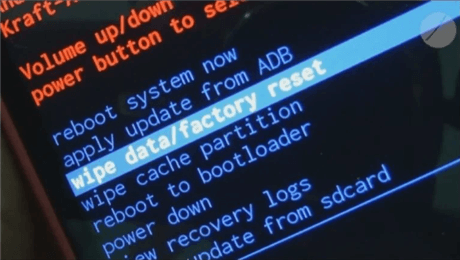
Hard Factory Reset The Device
Then your device will start to hard reset. You may need to wait for a few minutes until it completes the process.
Further Reading: How to Recover Photos after Factory Restet Android >
5. Fix Android Boot Loop by CWM Custom Recovery Mode
CWM custom recovery mode is one of the recovery modes developed for Android devices. It is used to replace or reinstall stock recovery features. You can use the CWM Recovery Mode to wipe the system of your Android device so as to address the boot loop issue. Every model of Android device can boot into its CWM custom recovery mode by pressing a combination of buttons.
- Take Huawei EMUI phone users, for example, to access the CWM custom recovery mode, you are required to turn off the device first and hold the “Volume down” and “power” buttons at the same time for a while. Then release the buttons once you see a list of options.
- Once you enter into the recovery mode, then you can click the following options to fix the boot loop issue:
- Select “Advanced” option > Choose “wipe dalvik-cache ” > Click “mounts & storage” > choose“wipe /cache”
Then you can reboot your phone to check whether your phone can launch in normal status.
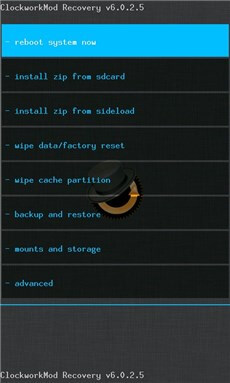
CWM Recovery Mode
You may need: How to Fix iPhone Stuck in Boot Loop >
The Bottom Line
That’s all for fixing the Android boot loop issue. In rare cases, your Android device’s operating system is infected by a virus and you are suggested to ask a technician for help. If it doesn’t result from external violence, it mainly results from system issues. You can try on the mentioned methods to get your device back to normal by yourself.
Don’t forget to try DroidKit to fix most system issues, including Android bootloop, Samsung black screen, stuck on Samsung logo, etc.
Free Download * 100% Clean & Safe
Product-related questions? Contact Our Support Team to Get Quick Solution >


