How to Recover Data after Factory Reset on Huawei
Recovering your data after a factory reset on your Huawei phone might seem impossible but it is not. There are ways to regain access to your data even if you have reset your phone and this guide describes the available methods to do it on your Huawei device.
Common Android System Issues
Android System Issues & Fixes
Android Boot Issues & Fixes
Android Safe Mode Issues & Fixes
Android Recovery Issues & Tips
- Recover Deleted Huawei Files
- Huawei Data Recovery
- Recover Deleted History on Android
- Recover Deleted Huawei Contacts
- Recover Deleted Huawei Videos
- Restore Deleted Huawei Photos
- Recover Data After Factory Reset
- Retrive Deleted Huawei Messages
- Recover Deleted Samsung Photos
- Huawei Broken Screen Data Recovery
When you reset your Huawei phone to the factory settings, all the data stored on the phone gets erased. It is because factory resetting is basically a way for you to set up your phone from scratch.
Known for all, resetting a phone will wipe off the existing data on it. If this compulsory deletion has made you lose your important data, can data be recovered after a factory reset? Sure, you can recover your data even you factory reset your device.
In this post, some effective methods are recommended to recover deleted data from your Huawei phones. Let’s take a look.
How to Retrieve Data after Factory Reset From Google Account
The firstly recommended way is to use DroidKit – an Android data recovery tool– to retrieve Huawei files after factory reset from your Google backups. It can find the important data such as messages, call logs and WiFi passwords that you have backed up to the Google account before and dig them out to your device or computer easily. With an intuitive UI and step-by-step wizard, DroidKit makes the retrieving process easy for everyone to follow and no technical knowledge is required.
Free Download * 100% Clean & Safe
Please follow the detailed steps below to retrieve Huawei data from your Google account:
Step 1. Download and install the latest version of DroidKit and launch it on your computer > Choose Data Extractor> From Google Account option.

Retrieve Data from Google Account
Step 2. Then select the Google Backups option > Calendar (You can select the type of data that you want to recover, here we just take calendar as an example) > Please click the “Next” button.
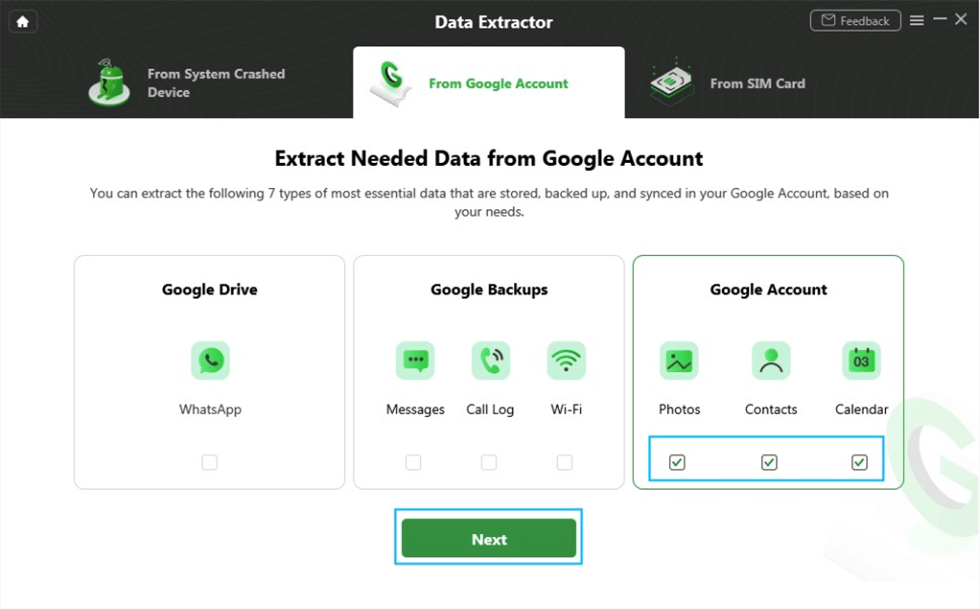
Select Calendar to Recover
Step 3. Login to your Google Account with the correct email and password (If your Google Account is turned on the two-step verification, you need to turn it off before signing in).
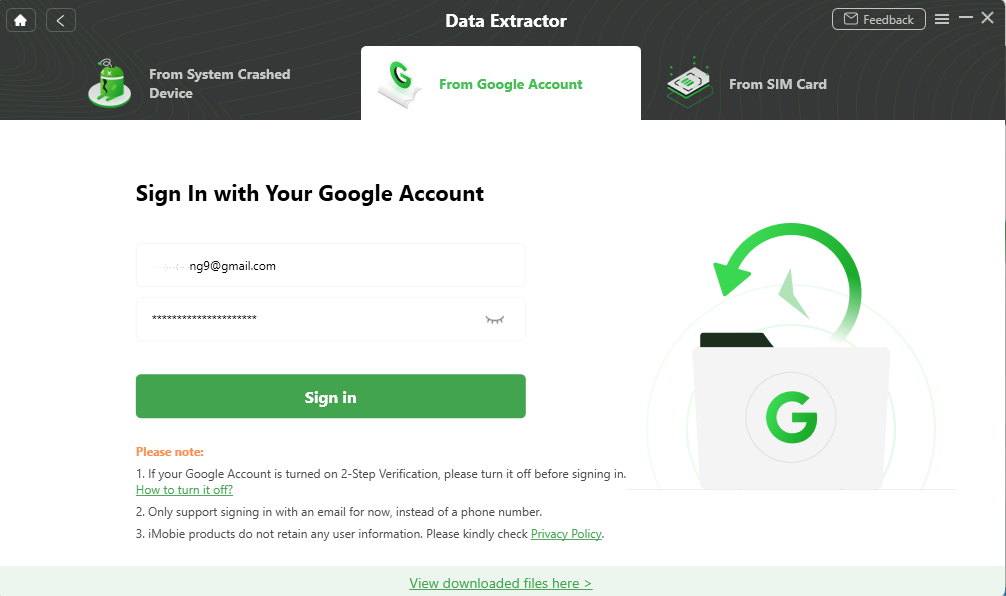
Sign in with Your Google Account
Step 4. Then, you need to sign in to your Google account in the website, click on “Continue” and wait for the authorization to be successful. After that, please click the “I have authorized” button.
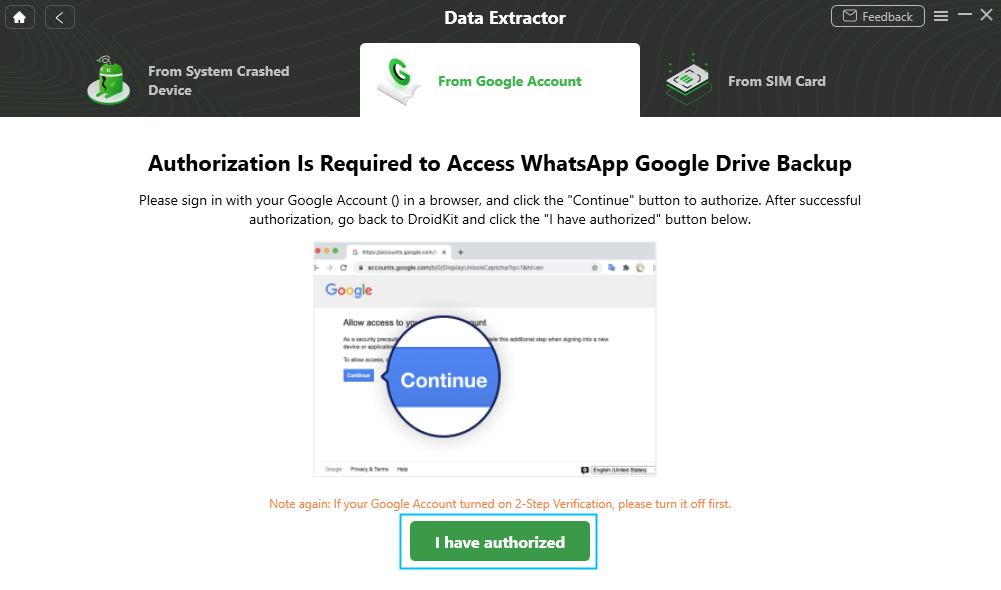
Authorize Your Google Account
Step 5. You can view the backup files. Please select a backup to download > Then, click the “Next” button.
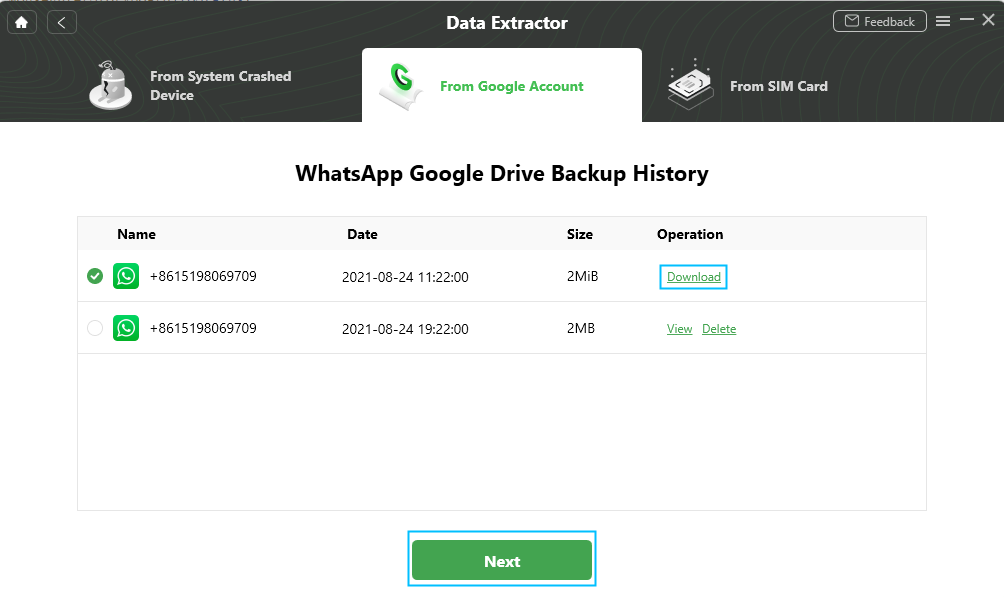
View Backup and Download
Step 6. Now you can view the content of the messages and select the messages that you want to retrieve and tap on the To PC or To Device button.
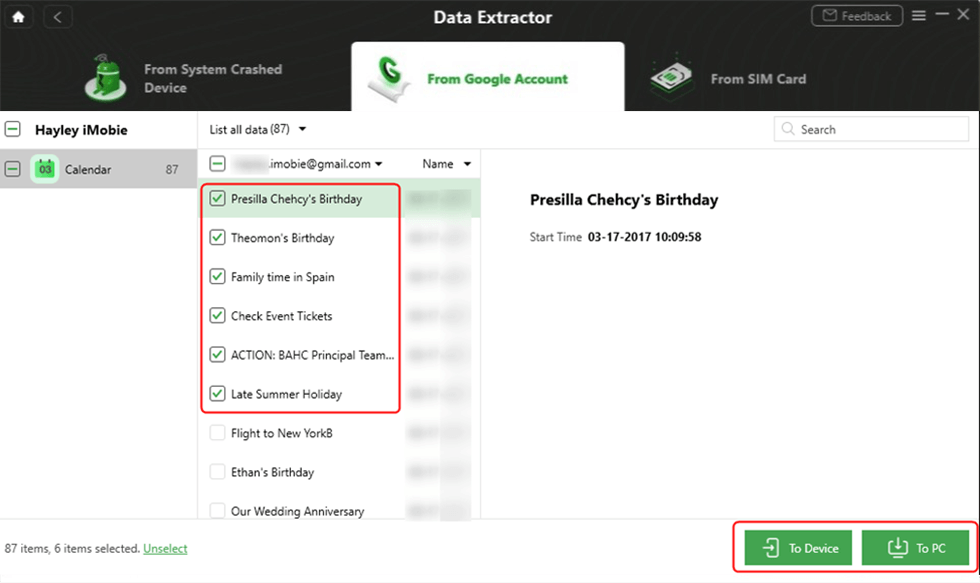
Select Calendar to Device or Computer
Step 7. Now your calendae extract successfully.
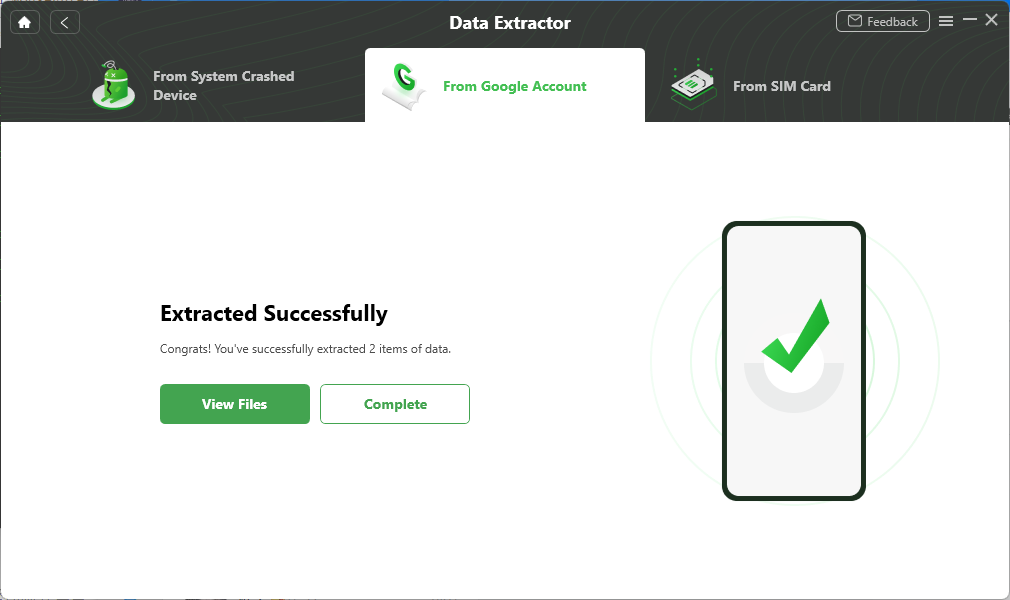
Extract the Data Complete
How to Restore Huawei Files after Factory Reset from Backups
How can I recover data after resetting my phone? Usually, when you reset your phone to the factory settings, you are suggested to make a backup of your phone before proceeding any further. It is to ensure you have something to fall back on if and when things go south.
A backup usually contains all of the data of your phone and it is either saved on the phone itself or on the cloud. If you made a backup before resetting your Huawei phone to the factory settings, you can use one of the following ways to restore the backup and recover your lost data.
Way 1. Retrieve from Google Account
Huawei phones run Google’s Android operating system and Google actually gives you multiple ways to backup your device. Since setting up an Android device requires linking the device to a Google account, it is likely you have a backup of your device stored in your Google account.
Can you recover deleted photos after a factory reset? Yes, you can! These backups come in two forms. One of them is a Google Drive backup that helps backup and restores your phone content such as your files, photos, and videos. The other type of backup lets you store your contacts, calendar entries, notes, and other data.
Here we show how you can restore data from any of these backups on your Huawei phone.
Restore Contacts, Notes, Calendar, and Such Other Data
This type of content usually gets synced with various Google services so getting it back to your device is fairly easy. All you basically need to do is enable sync for these data types and you will have your required data restored on your phone.
The following are the steps on how to recover data after a factory reset on a Huawei device.
Step 1. Launch the Settings app from the app drawer on your phone.
Step 2. Scroll down and tap on the option that says Accounts. It will help you find your Google account settings menu.
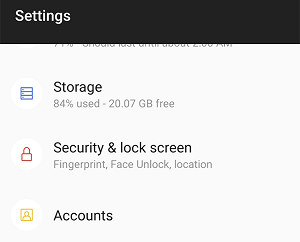
Access Your Google Account on Huawei Phone
Step 3. Choose your Google account on the screen that follows. This is the account from where your data will be fetched.
Step 4. Tap on the option that says Account sync on the following screen.

Open Account Sync Options
Step 5. Here you will see each type of data that you can sync between your phone and your Google account. Turn on the toggles for all the data types you want to recover on your phone.
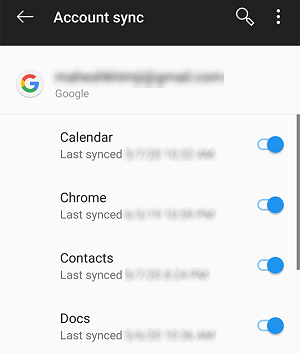
Sync Data with Huawei Phone
Restore a Google Drive Backup
This will help restore many other types of files on your phone.
Step 1. Start up setting up your phone from scratch.
Step 2. When you get to the screen where it asks if you want to restore your data, tap on Restore and your existing backup will be restored on your phone.
Way 2. Restore from Local Backups – Huawei Backup App
Huawei phones come preloaded with an app called Backup to help users create, manage, and restore backups on their phones. So it would be the best way to recover data after factory reset android without computer. If you care for your data, you have likely created at least one backup with this app on your phone.
Now that all the data on your phone is gone, you can restore this backup and it will get back all the lost data on your device. Everything that your backup contains will be recovered to your phone.
The app lets you selectively restore data if you want to do it. This way you will not necessarily have to restore all the files from your backup and you can restore only your chosen files.
Step 1. Open the Backup app on your device, tap on Restore, choose the location where your backup is stored, and tap on Next at the bottom.
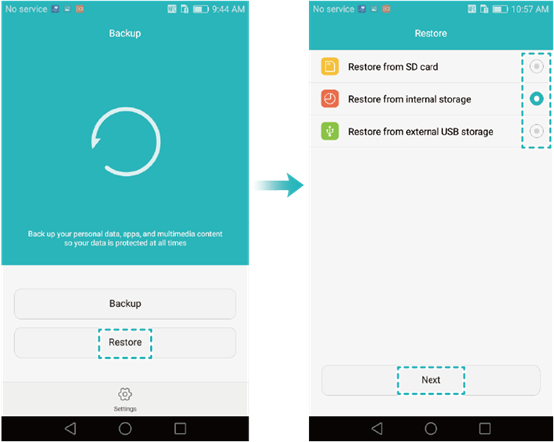
Select Backup Location
Step 2. If you set up a password while backing up your device, you will need to enter it to access your backup contents. Then, select the file types you would like to recover to your phone and tap on Start restoration at the bottom.
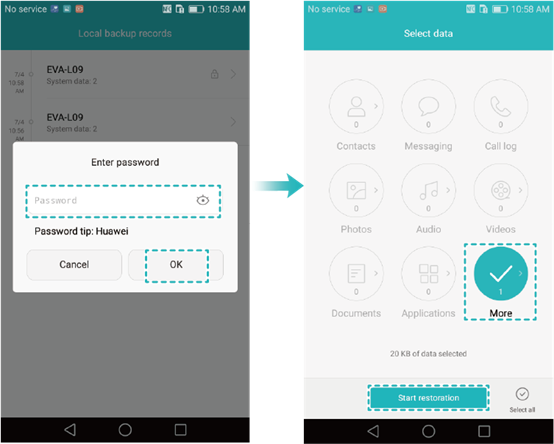
Start Restoring Deleted Photos
Step 3. It will take some time to restore your data. Wait for it to finish doing that.
Step 4. When your data is recovered, the app will display the following message on your screen. It indicates the files were successfully restored on your phone.
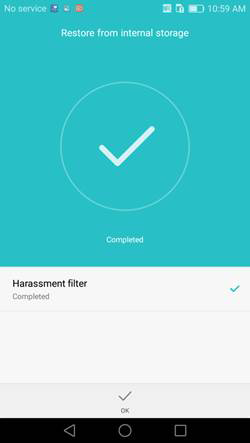
Your Data Restored Successfully
You will probably want to verify if your data has actually been recovered on your phone. You can open various apps on your phone, such as your Gallery app, and see if your photos and videos are back.
Similarly, you can open other apps and check if your files are all in there. Use the file manager app to access most file types on your phone.
The Simplest Way to Retrieve Data from Huawei after Factory Reset
If you did not anticipate a situation like this where you will end up deleting your important data with a factory reset, you likely will not have a backup of your data. Restoring data without a backup is a pain in the neck as there is simply nothing you can extract and recover files from.
With the advancement in the data recovery industry, though, we now have several apps to help recover our lost data. PhoneRescue for Android lets you recover lost data on your Android devices even without a backup.
The app does not necessarily need a backup to restore data on your device. The way it restores data is by scanning your device for any recoverable content and then using its smart techniques to help restore that content on your phone. You do not need to mess up with any of these items. You just need to click on a few buttons and your data is recovered.
Step 1. Download PhoneRescue for Android and run it on your computer. It is available for both Windows and Mac computers.
Step 2. Use a USB cable and plug in your Huawei phone to your computer and launch the app.
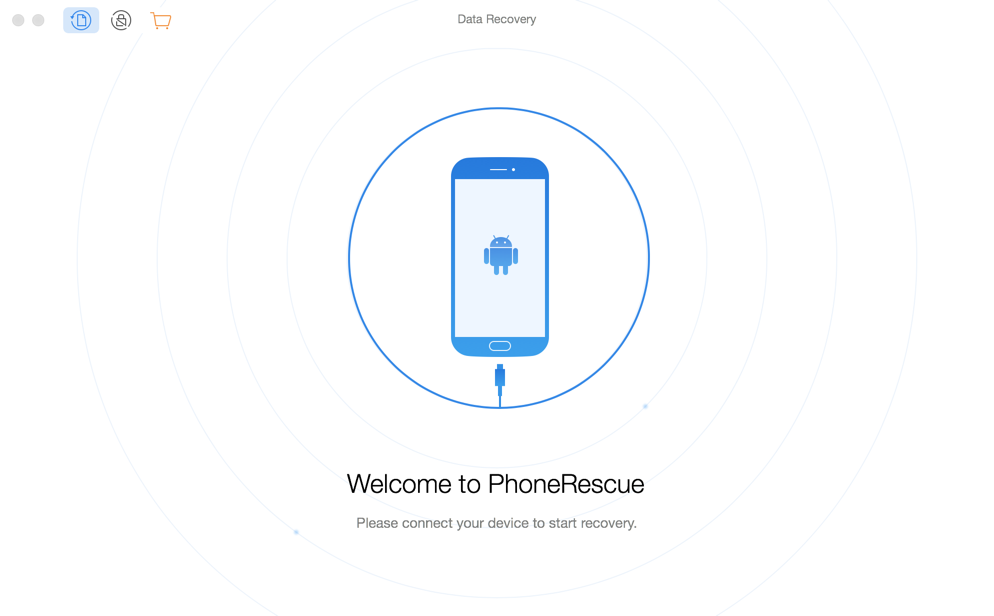
Fire-up the PhoneRescue for Android
Step 3. It will ask you to select all the file types you want to recover on your phone. Make a selection and click on the Next option.
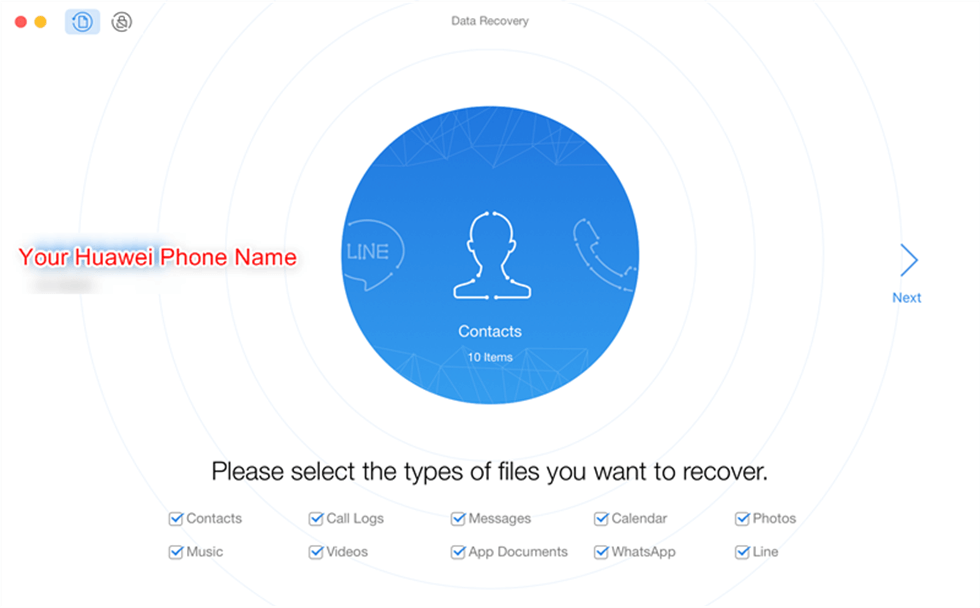
Choose Data Category
Step 4. It is going to root your device before recovering the files. Wait for it to do that.
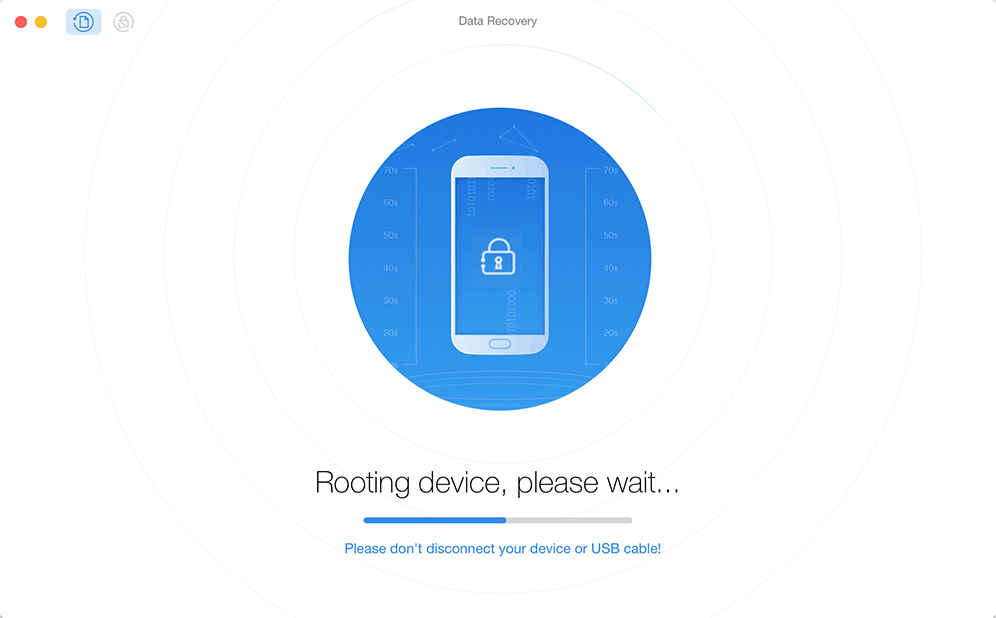
Wait for Huawei Phone to Root
Step 5. When you see some files on your screen, it means the scanning has finished and you can start recovering your files. Select the files you would like to recover on your screen. Choose the data you want to recover and click on the button to recover To Computer or To Device.
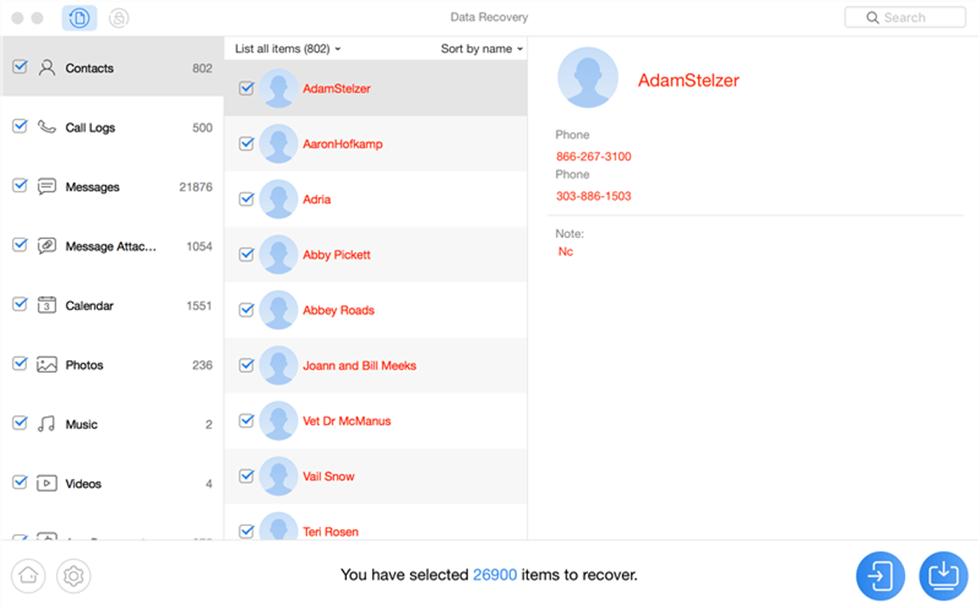
Recover Contacts to the Huawei Phone
Further Reading:
#1. What happens if I reset my Huawei phone?
You need to know, when you reset your Huawei phones, all the data on them will be deleted. Apps, contacts, photos, notes, and videos are all gone. So before you start your factory reset on the Huawei phones, you should have to create a backup of the device data. How to create a backup with my Android devices? You can refer to this guide to do your Huawei phone backups.
#2. Can you recover photos after a factory reset Android phone?
Sure, you can recover photos after a factory reset Android phone! But this only happens when you had backed up your device before the factory reset. If you are confusing backed up the phone or not, you can refer to this guide to check the backups. Sometimes, the data were stored in the device’s internal storage, Google backups without knowing.
#3. Is a hard reset the same as a factory reset?
No, they are not the same. A hard reset won’t erase all the data on your devices, but a factory reset will. The hard reset is for some hardware reset to get rid of some minor irritants. The factory reset is to restore the device to a new device.
The Bottom Line
If you have a factory reset your Huawei phone, there are still chances for you to recover data on your device. As explained in the above guide, you have several ways to recover your data even if your phone has been reset to the factory defaults. At the same time, using DroidKit can help you retrieve lost data to the greatest extent because it can not only help you find data from Huawei phone, but also find lost data from SD card, SIM card, and Google account.
Free Download * 100% Clean & Safe
Product-related questions? Contact Our Support Team to Get Quick Solution >

