Fix Home Button Not Working on Android
When your Android Home button stops working, you cannot perform any of the actions that you used this button on your device. If this has become too much of a trouble for you, this guide will help you fix the dysfunctional Home button on your phone.
Common Android System Issues
Android System Issues & Fixes
Android Boot Issues & Fixes
Android Safe Mode Issues & Fixes
Android Recovery Issues & Tips
- Recover Deleted Huawei Files
- Huawei Data Recovery
- Recover Deleted History on Android
- Recover Deleted Huawei Contacts
- Recover Deleted Huawei Videos
- Restore Deleted Huawei Photos
- Recover Data After Factory Reset
- Retrive Deleted Huawei Messages
- Recover Deleted Samsung Photos
- Huawei Broken Screen Data Recovery
DroidKit – Android Repair Tool
Free download DroidKit to repair system for Android device. No need to root your device. No technical skills are required.
While most Android smartphones come with sturdy buttons that do not get broken easily, some circumstances cause issues with the buttons and this can make a button dysfunctional. For example, the power button is not working on Samsung. Especially if it is the Home button, you will find that you cannot access some of the useful options on your phone. Some people complain that their phone’s home button not working after Android 12 update. In this case, your best bet is to investigate if the button is really dead.
What do you do when your home button doesn’t work? Follow the tips for your particular case to potentially fix the broken Home button on your phone. The following guide teaches how you can do that on your Android device.
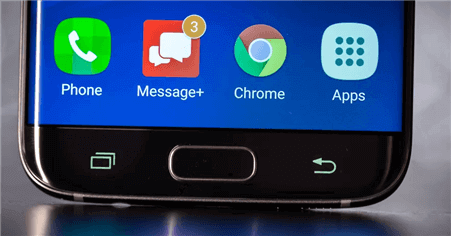
Home Button Not Working on Android
Also Read:
How to Fix Apps Not Showing on Android Home Screen >
What to Do if Android Shows ADB Not Recognized >
6 Common Ways to Fix Android Home Button
If it is a software issue causing the Home button not to work, you can use the following methods to get around the problem.
Way 1. Restart Your Device
One of the reasons your Home button is not working is that there is a minor bug or glitch in your phone’s system. When this happens, your button remains dysfunctional until all your system processes are rebooted. The best way to get around this issue is to reboot your phone.
When you reboot your phone, your phone turns off all of the running services on it. Then, it relaunches all your services giving a fresh start to your device. Even if this method did not work, there is no harm in giving it a try.
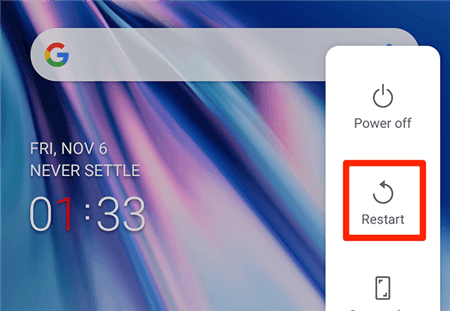
Restart the Device
On most phones, you can press and hold down the Power key and choose Restart to reboot the device.
Way 2. Repair System issue – DriodKit
If you are finding an easy way to fix Android home button not working issue. DroidKit is a good choice. It can help you solve Android phone problems with ease, like your Samsung home button not working, Samsung phone is on but the screen is black, etc. Check the features of DroidKit as below:
- Fix various Samsung OS problems, including Samsung tablet black screen, touch screen not working, apps keep crashing, etc.
- All models of Samsung phones and tablets supported.
- The only solution that works on both Windows and Mac computers to repair Samsung phones.
- Except for system repair, DroidKit also provides you the solutions on Android data recovery, Android lock screen removal, Samsung data extraction, and FRP bypass, etc.
Free Download * 100% Clean & Safe
Now, follow the steps below to fix the Android home button not working after update in a few simple steps:
Step 1. Get the latest version of DroidKit – Android System Repair on your computer.
Step 2. Launch DroidKit > Connect your Android device and tap on the System Fix panel.

Click System Fix Function
Step 3. Once DroidKit detected your device, click the Start button to continue.

Start to Repair Samsung Phone
Step 4. DroidKit will match the PDA code of your Samsung Device Automatically > Then click Download Now to download the firmware.
Note: If there is no matching PAD code, you need to put your device into recovery mode and get PDA code.

PDA Code Matched
Step 5. After firmware is downloaded, click Fix Now button. Then, put your device into download mode by following the instructons.

Firmware Downloaded and Click Fix Now
Step 6. Once finished, it will automatically start repairing your Android system. After completing the repair process, you will get system fixed successfully page as below. All the system issues fixed and your Android device will be restarted.

Completing the Repair Process
Way 3. Update System Software
A possible reason why your Home button is not working is that you are using an older version of the Android firmware. Most device manufacturers push out new software updates every now and then, and this is to ensure you always have a bug-free experience on your device.
If this is why your Home button does not work, try updating your software version and see if that fixes the problem. You can do that as follows on your phone.
- Open the Settings app > Tap System at the bottom.
- Choose System updates to download and install available updates.
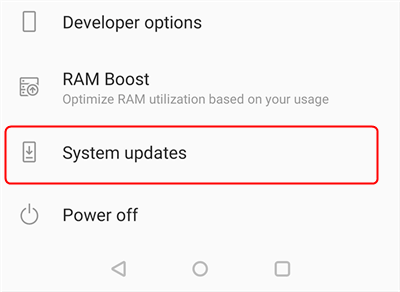
Update the Android OS
Way 4. Wipe Cache Partition
Your Android device has a cache partition that stores all of your system’s cache files. Over time, this partition gets loaded with too many files and sometimes beyond what it can handle. When this is the case, it can cause many issues on your device including breaking the Home button functionality on your device.
Luckily, you can fix this issue by erasing all the data on the cache partition. You can do this from the recovery mode as follows.
- Turn off your phone.
- Enter recovery mode on your phone.
- Select Wipe cache partition to erase files on the cache partition.
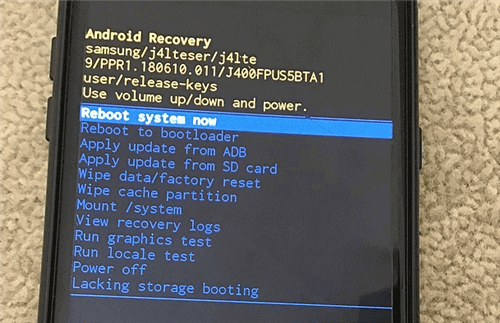
Wipe Cache Partition Using Recovery
Make sure not to touch any other options in recovery or you will end up causing more issues on your phone.
Way 5. Use Android Accessibility Suite
Android Accessibility Suite is a suite of tools that comes loaded on most modern Android phones and tablets. With this utility, you can actually perform many actions on your phone without needing the physical Home key. The utility adds an on-screen menu where you can tap options and perform various actions on your device.
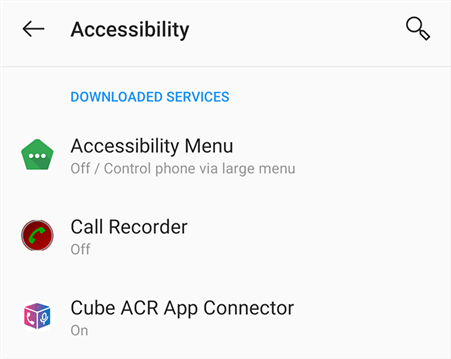
Utilize Android Accessibility Features
If your phone does not already have this utility, you can install it for free from the Google Play Store. Once it is installed, you can configure it so it works the way you want.
Way 6. Factory Reset Your Phone
If nothing else works, the last and nuclear option to fix all your Android issues is to reset your device to the factory settings. When you do this, all of the data including your files and settings are deleted from your device. You then need to set up your device from scratch.
Note: use this option as your last resort as all your customized settings and data will be gone when you perform this method. So make sure you already backed up your Android device.
If you have any of your important files saved on your phone, back them up. Then, use the following steps to reset the phone.
- Head into Settings and tap System.
- Select Reset options.
- Tap Erase all data (factory reset) to reset your device.
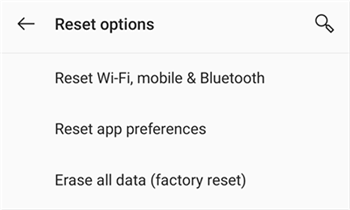
Reset Android to Factory Settings
If the Problem was Caused by Hardware Issues
Your Home button does not work for two main reasons: either you have a hardware issue or you have a software issue. If your button has stopped working because of a hardware issue, the following three methods will help sort out the issue.
Way 1. Clean the Home Button
While there are many physical reasons why your Android Home button does not work, one of the common reasons is that your button has collected too much dust over time. This is usually the case when you do not clean your phone regularly. The dust gets inside your Home and other buttons, and this causes your buttons not to function.
There is no direct way to check if the dust is causing the issue. However, if you see dust or other particles near the button, that is probably the cause of the issue. Get a clean cloth and try to get rid of the dusty and other particles from around the Home button.
Then, press the button and see if it works.
Way 2. Get the Home Button Repaired
If there has been physical damage to your phone’s Home button, it can cause some connection issues and cause the button not to work. In this case, there really is not much you can do as the button is broken from inside. If you are an expert at phone hardware and you know what you are doing, then perhaps you can try repairing the button yourself.
The best way to fix it when the Home button is not working is to bring your phone to a repair shop. The repair shop should know what is causing the issue, and they should have the tools to open your phone and replace the button with a new one.
Note: if you replace the Home button, make sure the new button is an official one.
Way 3. Use an On-Screen Button App
Whether your phone’s Home button is beyond repair, or you do not want to wait until it gets repaired, you can actually use an app that provides you with a virtual Home button. There are actually many such apps on the Google Play Store and you can use them to get a soft Home button that performs all the tasks of a real button.
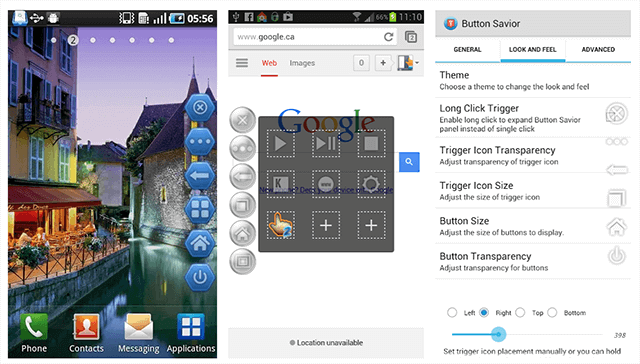
Button Savior – An On-screen Button App
One of these apps is the Button Savior. It does not require root access and you can use this app to add various phone controls as virtual options on your phone’s screen. This way, you can get the job of the Home button done without actually having the button on your device.
How to Check if the Button is Really Dead
It might be that your button is working and it is just in some particular apps that it does not function. To verify if your Home button is indeed not working, turn off your device and then turn it back on.
Then, press the Home button and see if it does what it is supposed to do. If it does, you need to get rid of the app that breaks this button. If the button does not work, use one of the following methods to potentially fix it.
Also Read: How to Fix GPS Not Working on Android >
The Bottom Line
Your Android Home button can stop working for various reasons. The guide above should tell you what to do when the button does not work anymore. So, just download DroidKit to fix the problem easily.
Free Download * 100% Clean & Safe
More Related Articles
Product-related questions? Contact Our Support Team to Get Quick Solution >


