How to Fix Android Stuck in Fastboot Mode [2024 New!]
Is your phone stuck in Fastboot mode? You are probably panicking and might even be thinking your phone is dead. However, that is not the case. Here we show some of the ways to fix it when an Android device is stuck in Fastboot mode.
Common Android System Issues
Android System Issues & Fixes
Android Boot Issues & Fixes
Android Safe Mode Issues & Fixes
Android Recovery Issues & Tips
- Recover Deleted Huawei Files
- Huawei Data Recovery
- Recover Deleted History on Android
- Recover Deleted Huawei Contacts
- Recover Deleted Huawei Videos
- Restore Deleted Huawei Photos
- Recover Data After Factory Reset
- Retrive Deleted Huawei Messages
- Recover Deleted Samsung Photos
- Huawei Broken Screen Data Recovery
DroidKit – How to Fix Android Stuck in Fastboot Mode 1-Click
Stuck in Fastboot Mode and don’t know how to exit fastboot mode? Just free download DroidKit to fix all system problems on an Android device. No need to root your device. No technical skills are required.

Fix Not Turning on Issue Android Via Recovery Mode
If you have ever attempted to customize your phone to change your system items, you have probably used Fastboot mode on your device. What is the purpose of Fastboot mode? This mode allows you to unlock your bootloader and flash various files to customize your phone. Sometimes, it would happen that your phone gets stuck in fastboot mode and it will not come out fastboot mode to normal mode no matter what you do.
If you are in that specific situation and your Android device such as Xiaomi, Samsung, Google, LG and Vivo are refusing to exit Fastboot mode, you might be worried. As being stuck in the fastboot mode and being stuck in the recovery mode frequently occur among users, you can find some solutions here. Fortunately, this article will show you fastboot mode meaning and how to get out of fastboot mode. Also, there are some methods to try and possibly get your phone out of Fastboot mode.
What Is Fastboot Mode?
What is fastboot mode? We’ve noticed that many users wonder that what is fastboot mode. Fastboot mode is one of the modes on your device where you can flash various images to your phone. You can use this mode to execute various commands from your computer on your device.
Accessing fastboot mode is easy. Simply boot up your smartphone by pressing the volume down button. The Android symbol that appears is a sign that the operation has been successful. The problem now: how to exit the locked fastboot mode?
Quick ways to get out of fastboot mode here! The following methods are given in the order of simplest to the final resort that you should be attempting to quit Fastboot mode on your phone. Therefore, start from the top and then go down until you find the method that works for you.
1. Fix Android Stuck in Fastboot via Restart Android Device
When a situation like the one you are in suddenly comes up, many users forget this basic yet very effective solution. Rebooting your Android device can actually really help you fix many minor issues on your phone. It can fix your phone that is stuck in Fastboot mode as well and there is no harm in giving it a try as it will not have any adverse effects.
Rebooting most phones is as easy as pressing and holding down the Power button. When your phone powers off, press and hold down the Power key again and your phone will turn on. You should now be out of Fastboot mode.
2. Completely Fix Stuck in Fastboot Mode with DroidKit [Safe & Easy]
Here comes a powerful Android system repair tool called DroidKit – Android Phone Toolkit that fixes almost all system problems on an Android device, such as: the Android white screen of death, Android black screen, recovery mode not working, device frozen, touch screen not working, etc.
With an intuitive UI and step-by-step wizard, DroidKit makes the fixing process easy for everyone to follow and no technical knowledge is required. There are what DroidKit can do for you:
DroidKit – Android System Repair
- Various Android OS issues and problems can be fixed easily.
- It intelligently chooses the best solution for your device.
- No need to root your Android device and no technical skills required.
- You can revive your dead Android device in a few simple steps.
Free Download100% Clean & Safe
Free Download100% Clean & Safe
Free Download * 100% Clean & Safe
Please follow the detailed steps below to fix the Samsung stuck-in fastboot mode problem:
Step 1. Free get the latest version of DroidKit on your computer > Tap on the System Fix mode.

Click System Fix Function
Step 2. Connect your Android device > Click the Start button to continue.

Start to Repair Samsung Phone
Step 3. DroidKit will match the PDA code of your Samsung Device Automatically > Click Download Now to get the firmware package, which is used to repair the system issue.

PDA Code Matched
Step 4. After the firmware is downloaded, please follow the instruction to put your phone in Download Mode > Tap on the Next button to continue. Then, it will automatically start repairing your Android system. When the Fix process is complete, you will get the system fixed successfully page as below.

Completing the Repair Process
Free Download * 100% Clean & Safe
3. How to Exit Fastboot Mode Use Recovery Mode
How to exit fastboot mode? If you know a bit of what recovery mode is, you probably know that you can head into recovery mode from the bootloader on your device. There is an option in recovery mode to reboot your system and that is exactly what you can use to fix your phone that is stuck in Fastboot.
This procedure does not delete any of your data and the only thing it does is restarts your phone. The following shows how to do this step-by-step.
- Turn off your phone and then press and hold down Volume Down and Power keys at the same time.
- When the bootloader screen appears, choose Recovery to reboot your phone into recovery mode.
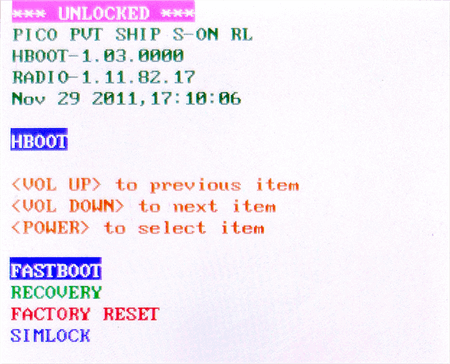
Reboot Into Recovery to Exit Fastboot Mode
- You should see various options when the recovery mode appears. Highlight the option that says Reboot system now using the Volume keys and then press the Power button to confirm your action.
Your device will restart and you will no longer be stuck in Fastboot mode.
4. How to Exit Fastboot Mode Use A Fastboot Command
There is another way to solve on how to exit fastboot mode? If you had rebooted into Fastboot mode for some reason, you probably know that you can actually use and run various commands in this mode on your device. You can issue commands from your computer and those will be executed on your Android phone while it is in Fastboot mode.
One of those commands helps you turn off Fastboot mode and get your device back in normal mode. As long as you have access to a computer and you have installed your phone’s driver on it, you can use the following steps to fix Android that is stuck in Fastboot mode.
- Connect your phone that is stuck in Fastboot mode to your computer via a USB cable.
- Download and extract the content from platform-tools on your computer.
- Open the extracted folder using File Explorer, hold down Shift, right-click anywhere blank, and select Open command window here.
- When the Command Prompt launches, type the following command and press Enter.
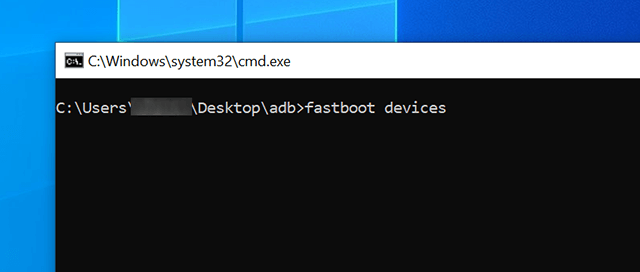
View Devices Connected in Fastboot Mode
- You should see your device listed on your screen. Then, run the command to reboot your device in normal mode.
Your phone should now be in normal mode.
5. Pull the Battery Out of Your Phone to Exit Fastboot Mode
One of the benefits of having a phone with a removable battery is that you can eject the battery when there is an issue on your phone. If you are a lucky user and you have a phone where you can remove the battery, you can actually do that to come out of Fastboot mode on your phone.

Remove the Battery from your Phone
When your phone is stuck in Fastboot mode or faces Android phone frozen issues, remove the back cover of your device and pull the battery out. This will power down your device. Wait for about a minute and then put the battery back in your phone. Turn on your phone and it should now be in normal mode.
6. Let the Battery Drain Out to Exit Fastboot Mode
How to remove fastboot mode? If you use an Android device that does not have a removable battery, your best option is to allow the battery charge to drain out on your device. Depending on how much charge is left on your phone, fully draining out the battery can take anywhere from a few minutes to even hours.
Give your phone enough time so that it reaches zero battery charge. The phone will then turn off. Let it remain turned off for at least half an hour. After that, plug your phone into charging and it should turn on in normal mode. You will need to press the Power button to turn on the phone.
FAQs about Fastboot Mode
Fastboot is quite useful yet a confusing mode on Android devices, and this has led people to ask what this mode is, where you can use it, and so on. The following is a list of some of the common questions along with their answers regarding Fastboot mode.
1. Why do you need Fastboot mode?
You need Fastboot mode to flash custom image files on your device. This is usually needed when you are rooting your phone. You can use Fastboot mode to flash stock files as well.
2. What can Fastboot mode do?
Fastboot mode can do many things like allowing you to install custom files, install stock files, unlock your bootloader, relock your bootloader, flash a custom recovery, and install various files of the core Android system.
3. Does Fastboot mode delete data?
Will fastboot erase data? Fastboot mode does not delete any data on its own. However, if you use certain Fastboot commands, that can delete your data. Therefore, you should be careful while using these commands with your device.
The Bottom Line
Due to various reasons, your phone can sometimes get stuck in Fastboot mode. This leaves many people clueless as they have no idea how to deal with it. Luckily, using one of the methods above, you should be able to come out of Fastboot mode on any of your Android-based devices. Free try DroidKit to fix all the system issues you meet in using an Android phone.
DroidKit – Fix Stuck in Fastboot Mode 1-Click
DroidKit is a powerful Android system repair tool. It fixes almost all system problems on a Samsung device without rooting your device and no technical skills required. You can revive your dead Samsung phone in a few simple steps.
Free Download100% Clean & Safe
Free Download100% Clean & Safe
Free Download* 100% Clean & Safe
More Related Articles
Product-related questions? Contact Our Support Team to Get Quick Solution >


