How to Delete Device Management on School iPad [2023 Proven]
If you find that the IT department still maintains your iPad after graduating from high school, you may be restricted to some of the features. In this case, the first instinct would be to remove the MDM’s restriction. If you’re curious about how to delete device management on school iPad, Here are your answers.
AnyUnlock – iOS Device Management Removal Tool
Free download AnyUnlock to delete device management on school iPad without the username or password.
Do you have an MDM-enabled school iPad? Then you’ve probably attempted to remove device management from your school’s iPad. If so, you have come to the right place. As we all know, the device management on school iPad is designed for school officials to remotely access and control iPads, as a result of which, you may be prevented from using certain applications.
MDM, on the one hand, is good for teachers and students, but on the other hand, it may also cause inconvenience or issues. For these reasons, if you want to know more about the MDM on your school iPad or how you can remove Device Manager from iPad with or without a password, keep scrolling and get the answers to all your questions.
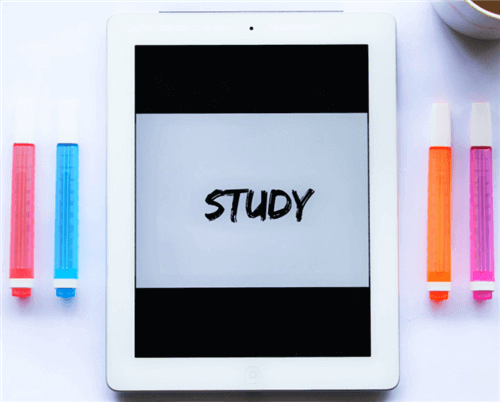
Device Management on School iPad
What Is Device Management (MDM) on a School iPad?
MDM is configured on school iPads to prevent the users from doing a variety of things. The administrator can monitor the system as he wants remotely. It safeguards files and sensitive information. But one coin has two sides which can also be a problem sometimes. USB, hotspot, cellular plan, Apple watches, wallpapers, iTunes file sharing, self-correction, spell checking, alerts, and dozens of other items could be limited. The administrator sets these restrictions so that they can be lenient or very stringent. You’ll also be locked out of the MDM screen, which needs ID and password if you reset the iPad.
How Does School Device Management (MDM) Work?
Apple devices have the unique ability to manage iPads and iPhones. The administrator has configured an MDM profile for the system. The explanation for MDM on school iPad is not far-fetched; schools must retain some level of control over all devices provided to their students. IT departments and teachers now have more say on how students use technology in class.

How Does School Device Management Work
As you know, students use their devices to access a variety of resources, especially those that are personal to them. To mitigate this, the school connects their mobile device to mobile device management software, which is used for remote control of their activities and limiting activities on the device. MDM allows teachers to view all of their students’ screens in real-time, push URLs to student devices, lock student screens, and mirror student and classroom displays.
Further Reading: How to Remove Remote Management iPhone/iPad After Restore >
How to Remove Device Management from iPad with Password?
How to remove device management from iPad? It isn’t workable to delete device management on school iPad via resetting the iOS device, because even though the device is reset, the MDM lock screen appears, which cannot be bypassed without entering the credentials. You cannot delete the profile from the phone without the assistance of an administrator or a third-party app.
If you have the credentials and seek to know how to remove MDM from iPad, then the best way to delete the MDM profile is to follow the detailed steps below:
- Choose Settings > General > VPN & Device Management> MDM Profile and Remove Management.
- You will see “Codeproof MDM profile” and tap it.
- Click on Remove Management > Enter the password if it is asked (If you don’t know the password, you need to contact the IT department of the school where the device is handled)
- Then, your iPad is free from being controlled remotely.
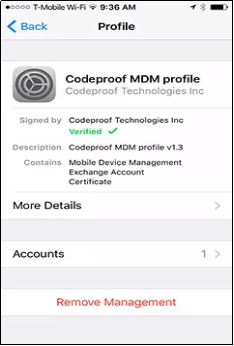
Tap on Remove Management
[Video Tutorial] How to Remove Device Management from iPad
Or you can take the following step-by-step instructions to remove device management from iPad.
How to Remove Device Management from iPad without Password?
As you can see, MDM profiles can cause problems for users. Numerous limitations prevent you from using the device as you wish, which is why you must delete MDM from your School iPad. Nevertheless, one of the biggest questions is whether you are not an administrator so you fail to get the password.
How to remove device supervision from iPad without password? The answer is AnyUnlock – iPhone Password Unlocker. As a complete iPhone password unlocker, AnyUnlock is right here to help you remove school iPad restrictions, it can also help you get rid of MDM restrictions on iPhone, bypass iCloud Activation Lock without the previous owner, remove Apple ID from iPhone, unlock iPhone screen passcode and etc.
AnyUnlock – Remove MDM from iPad
- Remote management iPad/iPhone bypass easily.
- Delete device management on school iPad without password.
- Remove Apple ID if you can’t log in to your Apple ID/iCloud account.
- Works well on both Windows and Mac computers.
Free Download100% Clean & Safe
Free Download100% Clean & Safe
Free Download * 100% Clean & Safe
Free get the latest version of AnyUnlock and remove the device management by referring to the following steps.
Step 1. Free download the latest version of AnyUnlock on your computer > Plug in your iOS device into the computer > Click on Bypass MDM in the middle of the welcome page.
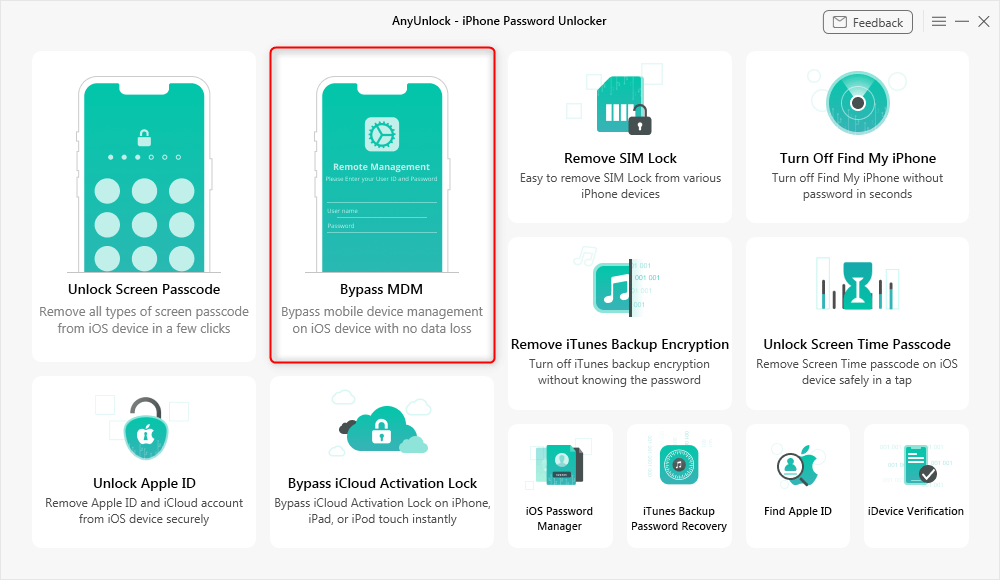
Bypass MDM Overview
Step 2. Choose Remove MDM and connect your iPhone/iPad to the computer via a USB cable. You may need to enter the password to unlock your device when connected.
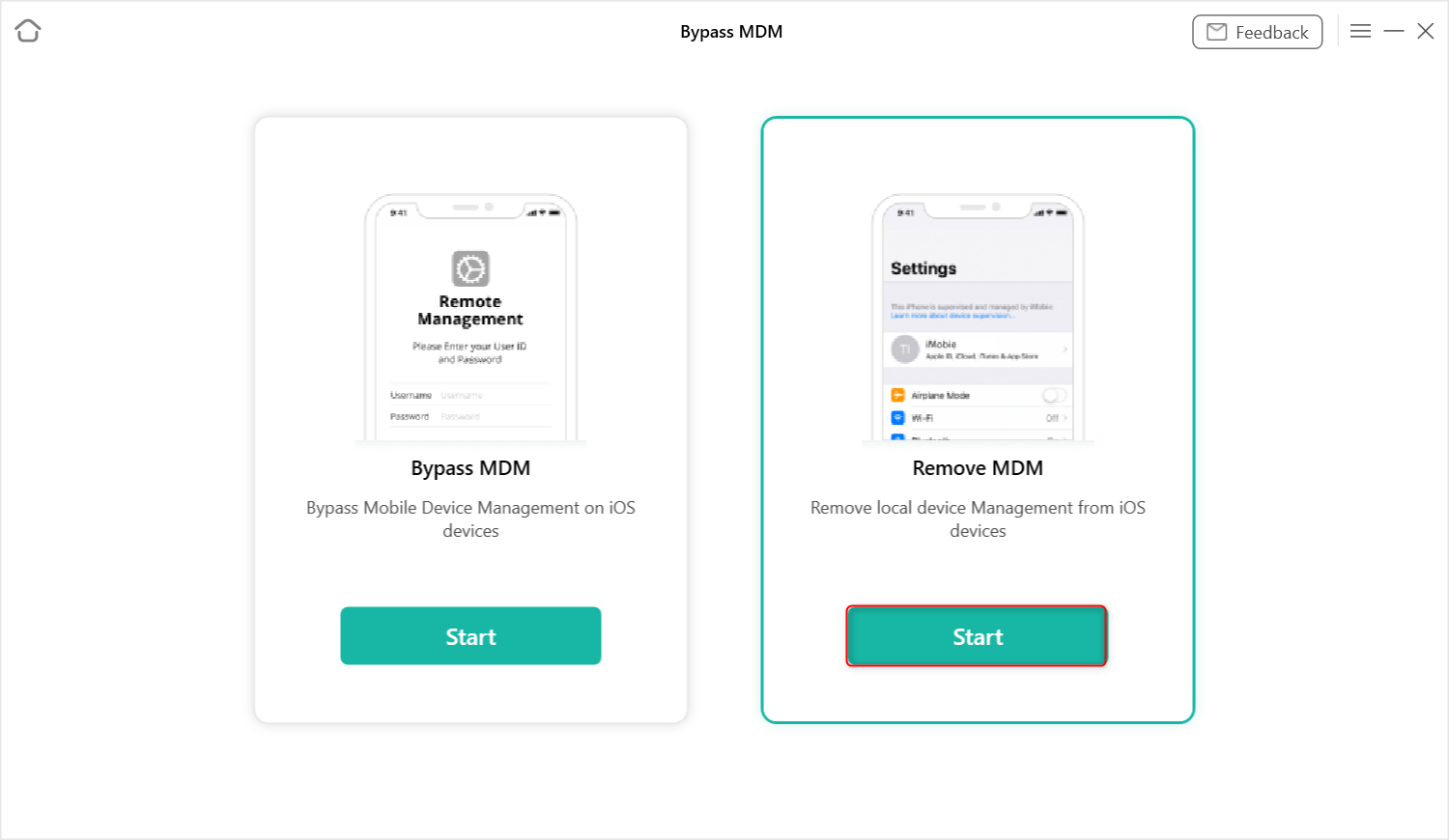
Remove Local Device Management on your iPhone/iPad
Step 3. In the following interface, click the Remove Now button.
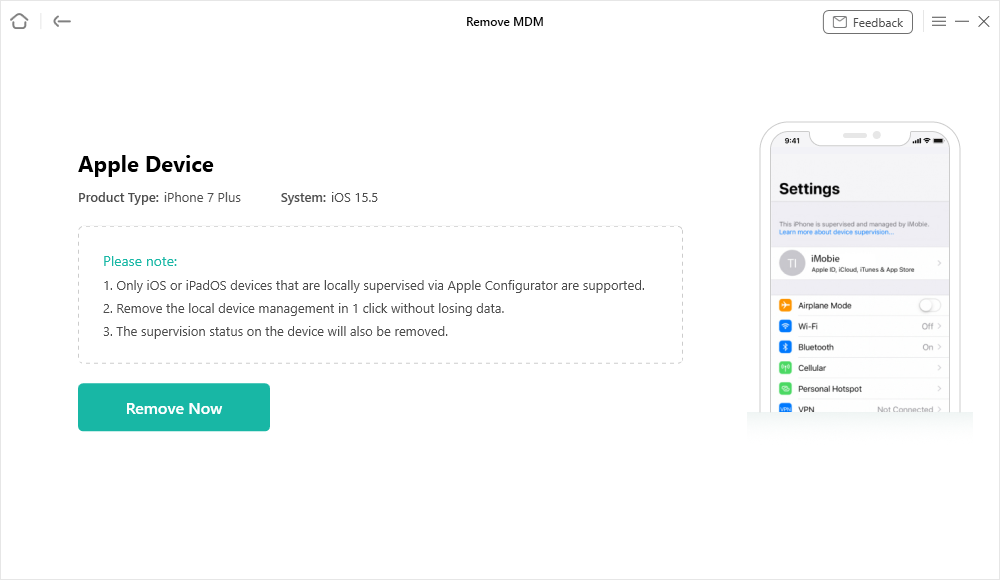
Click on the Remove Now Button
Step 4. Wait for a few minutes and then you will see the Local device management removed successfully interface.

Local Device Management Remove Successfully
You May Like: Detailed Guide to Remove Lightspeed MDM Profile >
The Bottom Line
As you can see, there are several reasons why your school install MDM management on the school iPad. Since only IT administrators have the right to remove MDM management from your organization’s devices, the best method to remove MDM MDM from school iPad is to ask them for their account and password. However, if you fail to get the account and passcode, you can also use AnyUnlock to get rid of the restriction. This is all about the device management on the school iPad. If you have more questions about it, please leave us a comment.
Free Download * 100% Clean & Safe
More Related Articles
Product-related questions? Contact Our Support Team to Get Quick Solution >


