Free DownloadFor Win & Mac | 100% Clean & Secure
< Back
Help Category
- Pre-sales
- Install & Uninstall
- Activate
- Settings
- Device
- Unlock Apple ID
- Unlock Screen Passcode
- Unlock Screen Time Passcode
- iOS Password Manager
- Technical Issues
- Bypass MDM Lock
- Remove iTunes Encryption
- iTunes Password Recovery
- Refund
- Bypass Activation Lock
- iDevice Verification
- Find My iPhone
- Find Apple ID
- Remove SIM Lock
- Need Further Help?
-
1. What is the price of AnyUnlock?
Currently, AnyUnlock provides different price versions based on different functions.
Please refer to the following tables to get more info about the price of the functions.
For Windows:
Version Price Functions 3-Month Subscription
(1Devices / 1PC&Mac)1-Year Subscription
(5Devices / 1PC&Mac)One-Time Purchase
(5Devices / 1PC&Mac)$35.99
$39.99
$59.99
$25.99
$29.99
$49.99
$19.99
$25.99
$39.99
$15.99
$19.99
$29.99
You can go to this page to get more info and see the full price plan.
For Mac:
Version Price Functions 3-Month Subscription
(1Devices / 1PC&Mac)1-Year Subscription
(5Devices / 1PC&Mac)One-Time Purchase
(5Devices / 1PC&Mac)$45.99
$49.99
$69.99
$35.99
$39.99
$59.99
$29.99
$35.99
$49.99
$25.99
$29.99
$39.99
You can go to this page to get more info and see the full price plan.
2. Is AnyUnlock safe and legal?
Yes, AnyUnlock is totally safe and legal. And it won’t save or leak any passwords, account info etc. on your iOS devices. So, please don’t worry and use AnyUnlock with ease.
3. Does price for AnyUnlock include lifetime updates?
Yes, the One-Time Purchase includes lifetime updates.
But the 1 Quarter Plan and 1-Year Subscription only support 1-quarter and 1-year updates.
4. What is the iOS version AnyUnlock compatible with?
AnyUnlock is compatible with iOS 5 and higher.
5. What is the operating system AnyUnlock compatible with?
Mac: macOS Sonoma, macOS Ventura, macOS Monterey, macOS Big Sur, macOS Catalina, macOS Mojave, macOS High Sierra, macOS Sierra, OS X 10.11, OS X 10.10
Windows: Windows 11, 10, 8, 7, Vista, both 32bit and 64bit
To get more info, welcome to visit the Tech Spec page.
6. Will AnyUnlock erase data on iOS device?
(1). For Unlock Screen Passcode function, if you know the original Apple ID, you can set up the device to unlock the screen passcode. But the data on your iOS device will be erased.
(2). For Unlock Apple ID function, if the version of your iOS device is 11.4 and above, and you turn on Find My iPhone, the data will be erased. If the iOS version is 10.2 below, and you turn on Find My iPhone, the data on your iOS device probably will be erased.
(3). For Remove iTunes Backup Encryption function, if the iOS version is lower than 11, the data on your iOS device probably will be erased.
(4). If you have created an iTunes backup or you have synced data to iCloud before, you can try to recover the data from the backup.
7. What should I do if my payment failed?
If the payment failed, would you please try the following instructions to solve the issue:
(1). Please double check the credit card information you entered.
(2). Please check whether your credit card has not expired.
(3). Please check if your payment account has sufficient funds.
(4). Finally, when payment failed, you should be able to receive the detailed information about the failed transaction from your bank. Don’t hesitate to contact your bank and request the further help.
-
1. How to install AnyUnlock?
It’s very simple to install AnyUnlock on your computer. Please follow the steps below to how to know install it.
For Mac:
(1). Click the downloaded file named “anyunlock-iphone-password-unlocker-en-mac.dmg” and open it.
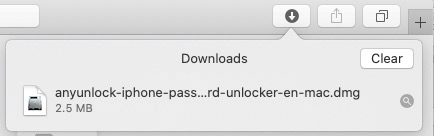
(2). Double-click the icon to start the AnyUnlock installation process.
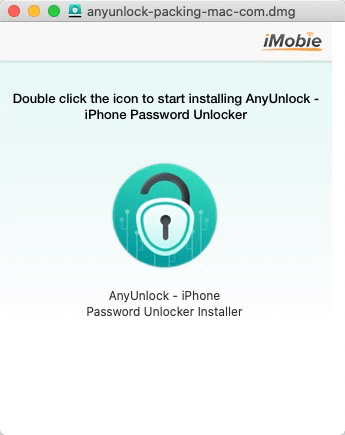
(3). You can find AnyUnlock in your Applications when the copying process completes.
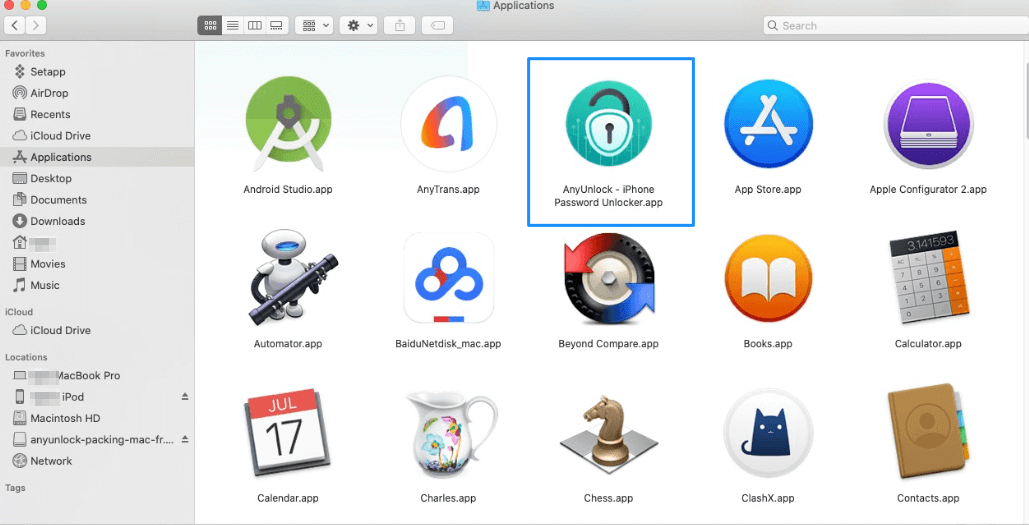
For Windows:
(1). Double click the file named “anyunlock-iphone-password-unlocker-en-setup.exe” you downloaded from our official website.
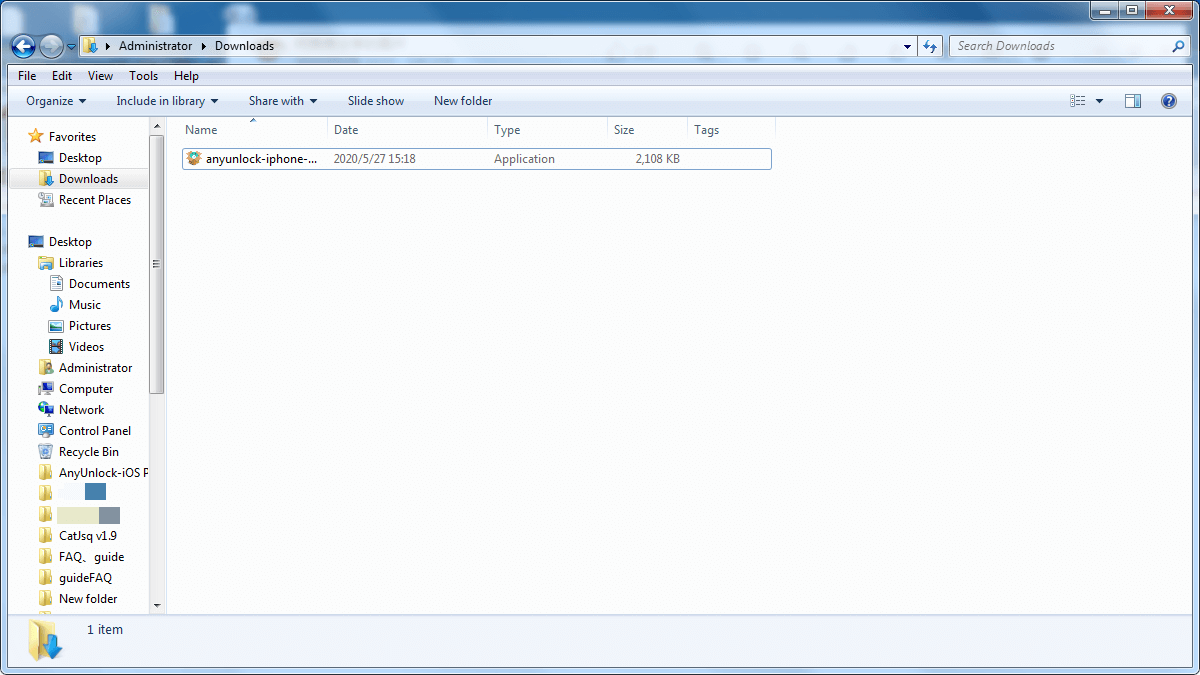
(2). Please click Install button.
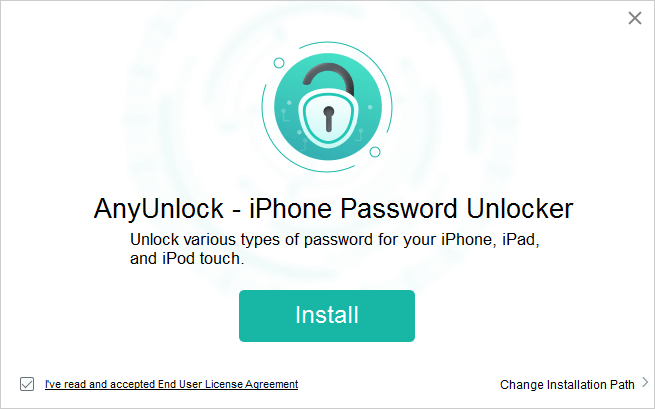
(3). After click Install button, the installation process will be initiated automatically.
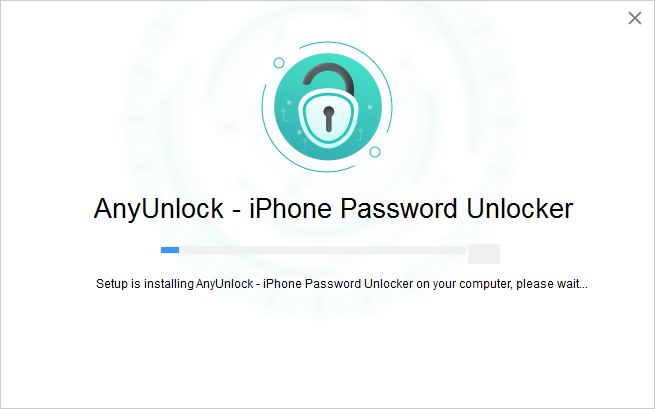
(4). Once the installation process completes, AnyUnlock will be started automatically.
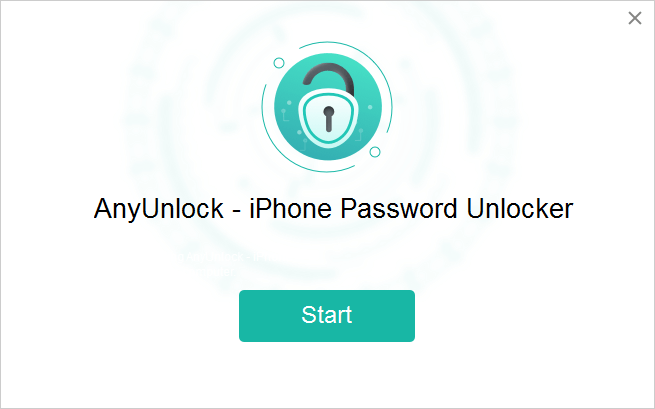
2. How to update AnyUnlock to the latest version?
There are two ways to update AnyUnlock to the latest version. One is to check for updates from AnyUnlock directly.
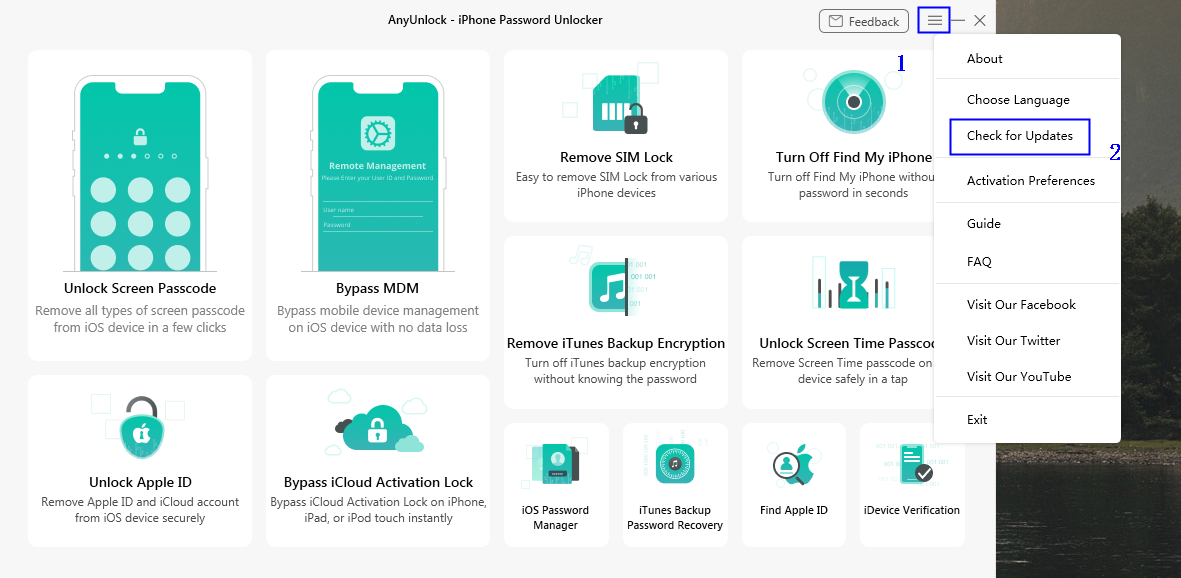
The other one is to download the latest version of AnyUnlock from our official website straightforwardly.
3. How to uninstall AnyUnlock?
To uninstall AnyUnlock on your computer, please follow the steps below.
For Mac:
Open Finder > Click Applications > Find AnyUnlock > Right-click AnyUnlock to choose Move to Trash > Right-click Trash to select Empty Trash.
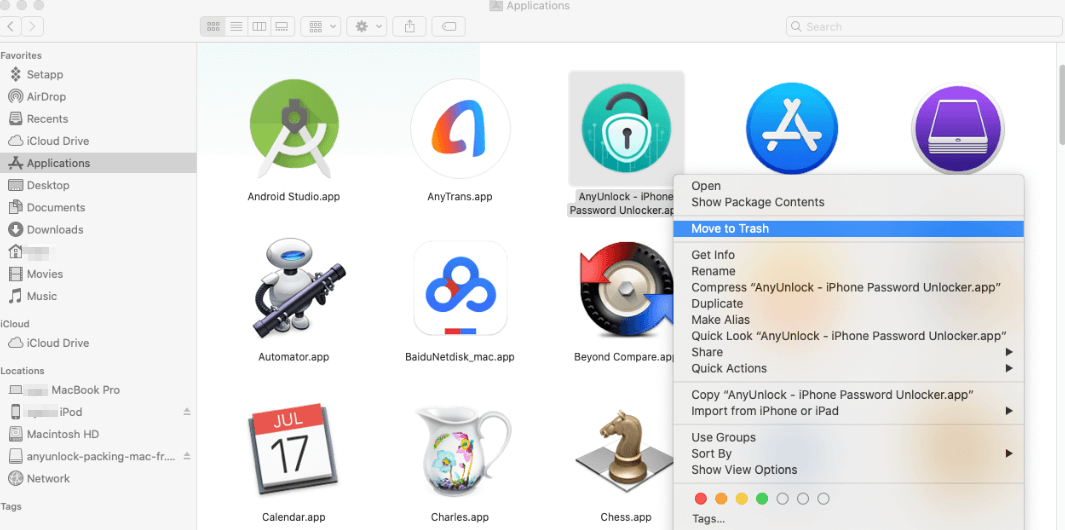
For Windows:
Open Control Panel > Choose Programs > Click Programs and Features > Find AnyUnlock > Right-click AnyUnlock to Uninstall/Change.
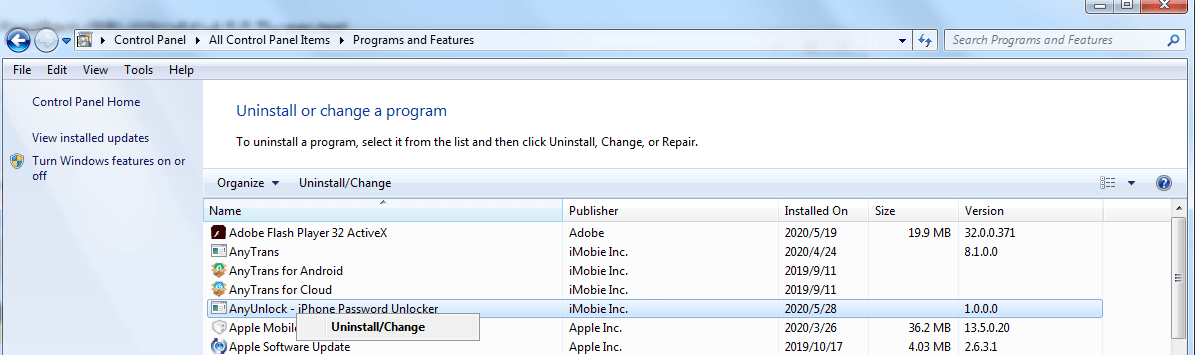
5. Do I need to install iTunes when using AnyUnlock?
Yes, you need to install iTunes when using AnyUnlock. The issue is caused because iOS devices require Apple Mobile Device Support, which should be automatically installed with iTunes. If there is no Apple Mobile Device Support, iOS device is unable to be recognized by the third party software. So to get the iOS device connected, you need to install iTunes you need to install iTunes. You just simply need to install iTunes on your computer but don’t need to open it when use our product. It will be appreciated for your generous forgiveness and kind understanding.
6. What to do if I cannot open AnyUnlock on my PC?
AnyUnlock cannot be opened on your PC may be caused by that the configuration file is corrupted by the system environment on your computer. To recreate the system environment, please follow the steps below:
(1). Delete the file named "iMobie_Inc" from the path below: C:\Users\pc\AppData\Local\iMobie_Inc
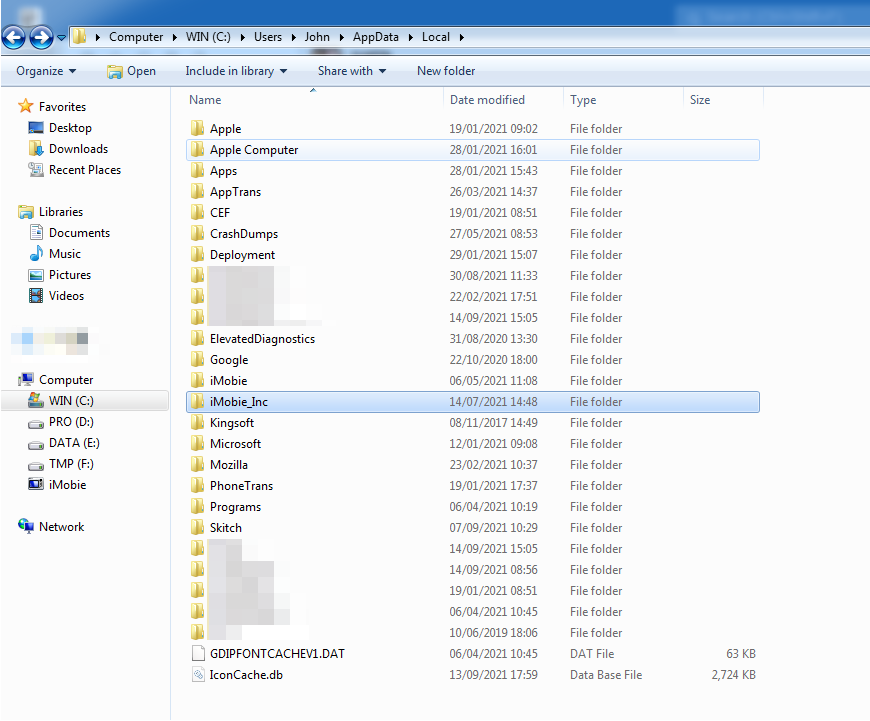
(2). Please try to open AnyUnlock again.
If the problem still existed, please send the log file to suppot team.
7. What to do if I cannot open AnyUnlock on my Mac?
Our customer may encounter the same issue if the macOS version is older than 10.11. Thus, to avoid the compatibility issue, please check your macOS version.
(1). If your macOS version is before 10.11, please upgrade it to use our product normally. Or you can download & install AnyUnlock on your family or friends' computer to give it a new try.
(2). If your macOS version is compatible with AnyUnlock, considering this rare issue, please kindly provide us with the log file to our Support Team directly for further analysis.
Please open Finder > Go > Go to Folder > Enter:
~/Library/Application Support/com.imobie.AnyUnlock/AnyUnlock - iPhone Password Unlocker/LogsFolder and send the files in the folder to us as attachment.

8. What should I do if I meet download warning messages?
If you meet any error messages like “download blocked”, please turn off the antivirus or firewall programs temporarily to download AnyUnlock again. If the problem persists, please contact Support Team for further help.
9. How do I fix installation stuck issue?
Usually, this issue may be caused by unstable or poor Internet connection. Please follow the troubleshooting steps below:
(1). Make sure your Internet connection is working properly.
(2). Quit the installation. And then, launch the process again.
If the problem persists, please contact Support Team for further help.
-
1. How to activate AnyUnlock?
To enjoy all features completely without limitations, please simply click the button Buy Now to purchase AnyUnlock from our official website. Or if you already have one, please click the button like the key, then click the button Activate Now to enter the activate code (order ID) and your email address. At the same time, please make sure that the Internet connection is stable while you activate the app.
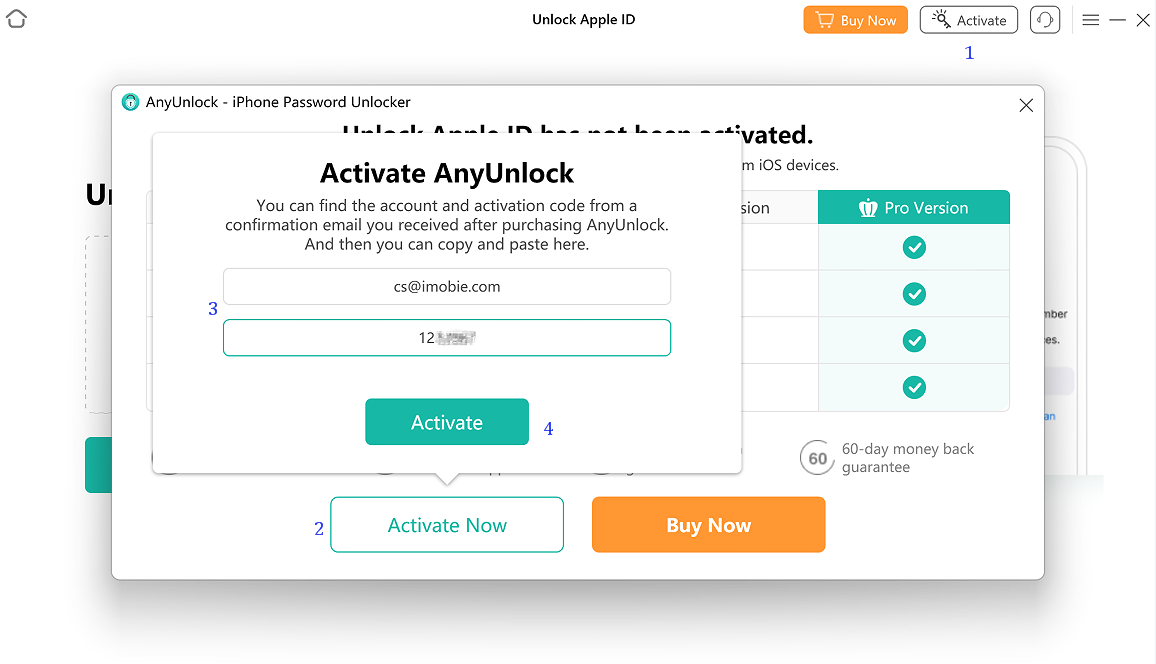
Once you activate your email address and the activation code (order ID) successfully, you will see the interface below.
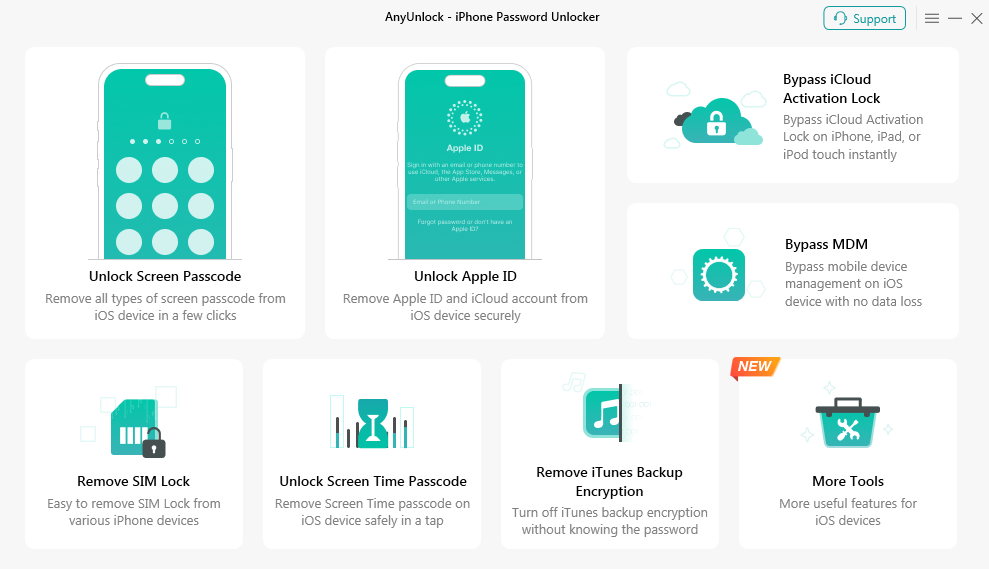
2. How do I change my purchased email?
If you want to change or update your purchased email address, please contact the Support Team and provide the old purchased email or order number, and the new email address.
-
1. How to switch language in AnyUnlock?
To let our global customers have a better user experience, AnyUnlock supports 12 languages (English, French, German, Japanese, Spanish, Arabic, Italian, Portuguese, traditional Chinese, Korean, Dutch and Turkish). Please simply follow the steps below to switch to your preferred language.
For Mac:
Open AnyUnlock > Click the Menu tab on the upper left of the screen > Click Choose Language > Choose your preferred language.
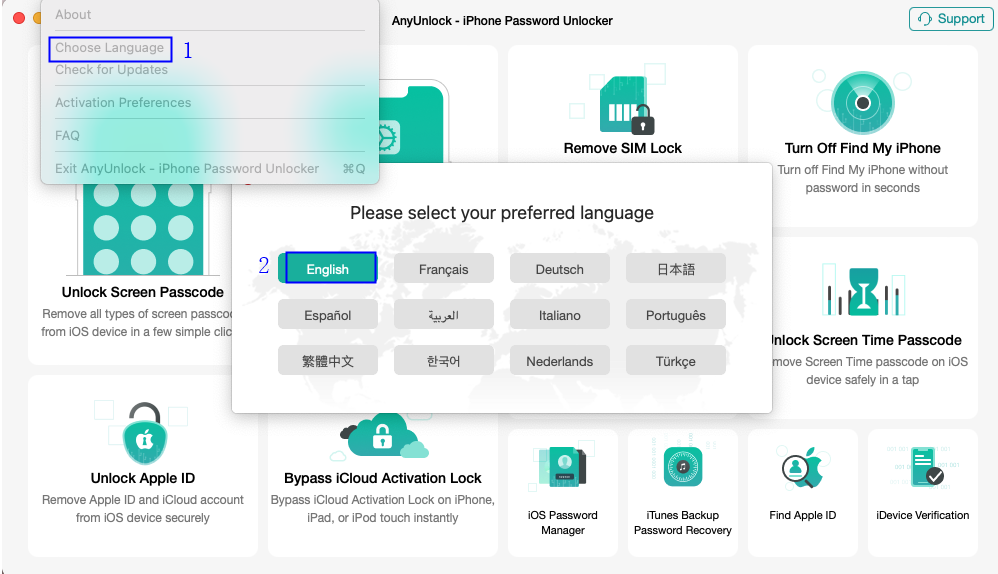
For Windows:
Open AnyUnlock > Click the Menu tab on the upper right of its interface > Click Choose Language > Choose your preferred language.
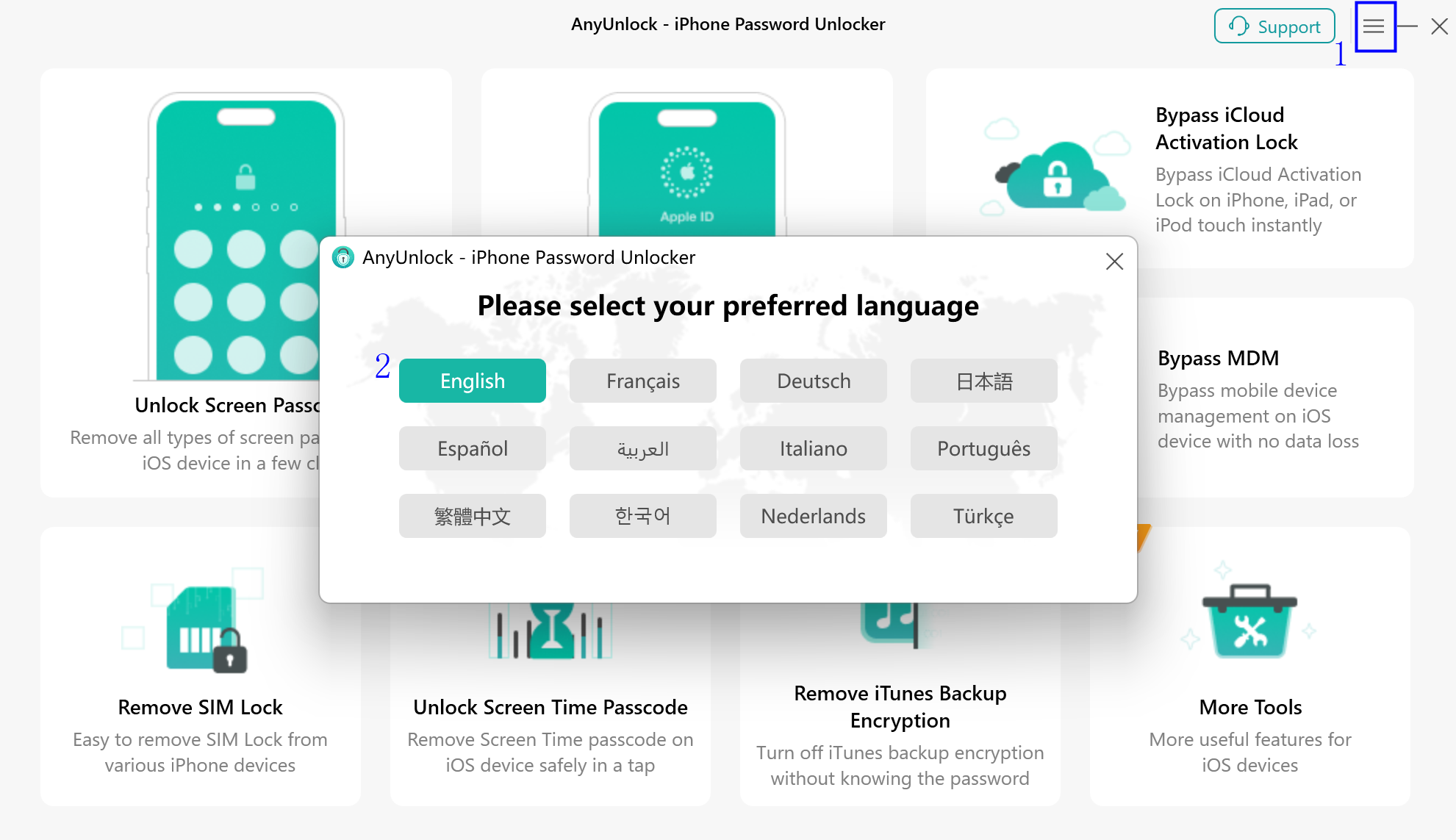
-
1. What to do when AnyUnlock cannot detect iPhone/iPad/iPod touch?
We receive some feedbacks from our customers about AnyUnlock failing to detect their iOS devices issue. This error can be caused by the following reasons:
(1). iTunes is not installed properly or initialized properly.
(2). You do not install the latest version of AnyUnlock.
(3). The anti virus software is running and blocking the connection.
(4). Your USB cable is loose or broken.
To fix this issue, please follow the troubleshooting steps:
(1). Reconnect the iOS device or give another USB cable a try.
(2). iOS devices require Apple Mobile Device Support, which should be automatically installed with iTunes. Please download and install the latest version of iTunes on your computer to check whether iTunes can detect your iOS devices or not.
(3). Please check whether you are using the latest version of AnyUnlock. If not, please download it from our website.
(4). If you are connecting the iOS device to the computer for the first time, please remember to tap Trust on the device when it prompts for authorization.
(5). Please close anti virus software temporally.
If problem persists, please send log file to Support Team directly for further diagnosis. And our Support Team will provide you with available solutions as soon as possible.
-
1. Can I remove my old Apple ID without passcode and create a new one?
Yes. By using AnyUnlock, you are able to remove your old Apple ID without passcode and also create a new account.
Besides, you could also enjoy functions as follows:
a. Enjoy all iCloud services and Apple ID features;
b. Listen to Apple Music and download Podcasts;
c. Purchase & download apps and games on iTunes;
d. Enable and disable Find My iPhone;
e. Freely set on iCloud and be invisible to others;
f. Back up your iPhone/iPad via iTunes.
2. Will the Apple ID be removed forever?
(1). If Find My iPhone is turned on when unlocking Apple ID, it will be removed forever.
(2). If Find My iPhone is not turned on, Apple ID has just been removed locally, which means that you could use the device normally. But if you need to restore your device, you will have to enter the old Apple ID. The reason is that Find My iPhone still binds with the previous Apple ID, which has not been removed from Apple Server.
3. How can I delete an iCloud account of previous user?
(1). If Find My iPhone is not turned on, the iCloud account will be deleted forever.
(2). If Find My iPhone is turned on, the iCloud account will be deleted locally. If you need to restore your device in the future, you need to enter the previous iCloud account user name and passcode again.
(3). Also, if Find My iPhone is turned on, AnyUnlock could only help you to delete iCloud account with iOS version 11.4 and below.
4. Can the previous owner trace the location of this iPhone after removal?
No. After removing the Apple ID, your device location could not be traced by the previous owner anymore.
5. Can the previous owner put the device into Lost Mode after removal?
No. Please don’t worry, the previous owner could not put the device into Lost Mode after removal.
6. Can I remove the Apple ID when it's in the lost mode?
Yes. But our software can only remove it from local instead of removing it permanently. When you reactive your device (such as repair & restore your device), you need to enter the old Apple ID again.
7. Which Apple models of Apple ID can be removed via AnyUnlock?
AnyUnlock supports nearly all kinds of Apple models currently, such as iPhone 11, iPhone X, iPhone 8, iPhone 7, etc.
8. Which iOS versions can be supported via AnyUnlock?
AnyUnlock supports iOS devices running iOS 5 and higher currently.
9. Is it safe and legal to remove Apple ID without password?
Yes! Unlock Apple ID function of AnyUnlock is completely secure and legal. Our ultimate goal is to help users solve problems, protect privacy and facilitate the use of devices. We are a company serving more than 100 countries and 1 million customers. Since its establishment, it has provided services for thousands of users.
10. How to know if the Apple ID on the phone can be removed?
Whether you turn on Find My iPhone or not, AnyUnlock can support the device with iOS 5 and later to unlock Apple ID.
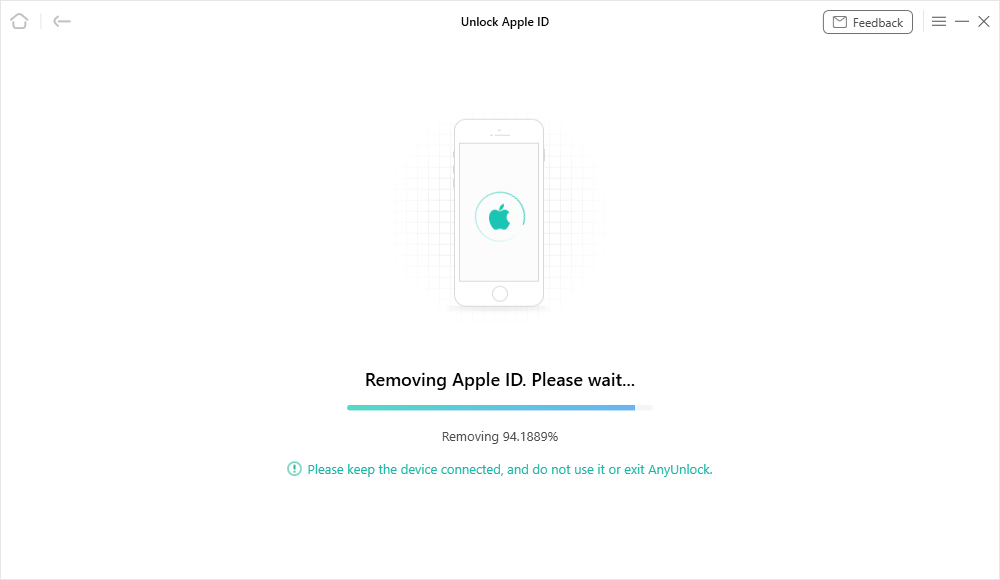
And when the removing process is completed, you will see the page as below. The whole process may take several minutes.
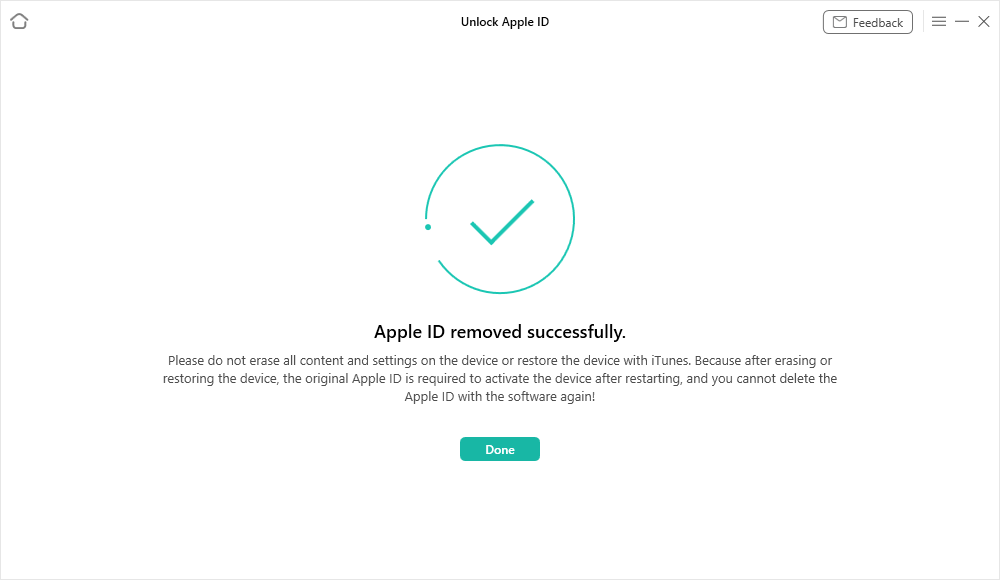
But after removing Apple ID, please do not click “Erase All Contents and Settings” or restore the device. Otherwise, the device will be locked again, and we cannot help you unlock it anymore.
-
1. What kind of screen lock can AnyUnlock remove?
AnyUnlock can help you remove screen passcode (4-digit and 6-digit), Touch ID and Face ID.
2. What to do if you fail to remove screen passcode?
(1). Please make sure you have downloaded the compatible firmware and your computer has enough storage.
(2). Restart AnyUnlock and follow the instructions on software to try it again.
(3). If the problem persists, please kindly send the log file via Feedback on AnyUnlock or contact Support Team for further analysis.
3. How to know which firmware should I download from my device when removing the screen lock?
If your device is detected, AnyUnlock will automatically detect the compatible firmware to let you download. If AnyUnlock fails to detect the compatible firmware, please manually download it from the Internet.
4. Will unlocking screen password erase the data on the device?
Currently, all iPhone/iPad screen unlocking solutions in the market will delete all data on the device because of Apple Principles. No software solution can remove the iPhone lock screen without data loss. So if you have iTunes/iCloud backup files, you can select Recover from iCloud or Recover from iTunes Backup when you set up the iPhone.
-
1. How to turn off Screen Time on iOS device?
If the iOS version is lower than iOS 12, please refer to the instructions below to remove Screen Time (it named Restriction):
Settings > General > Restrictions > Enter your Restrictions Passcode > Re-enter your restriction Passcode.
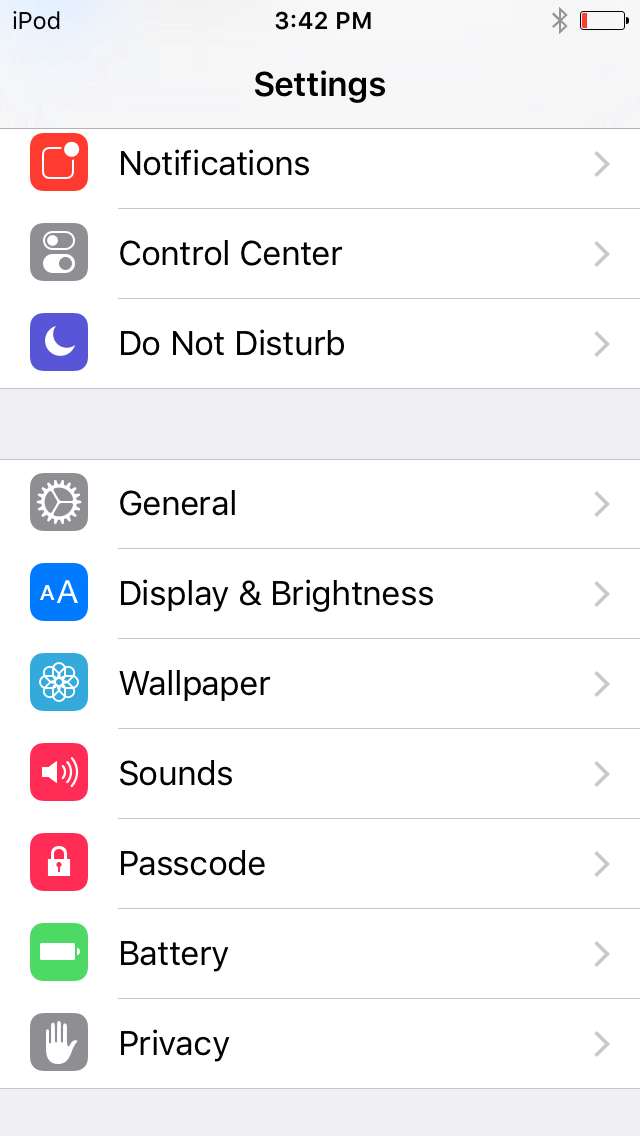
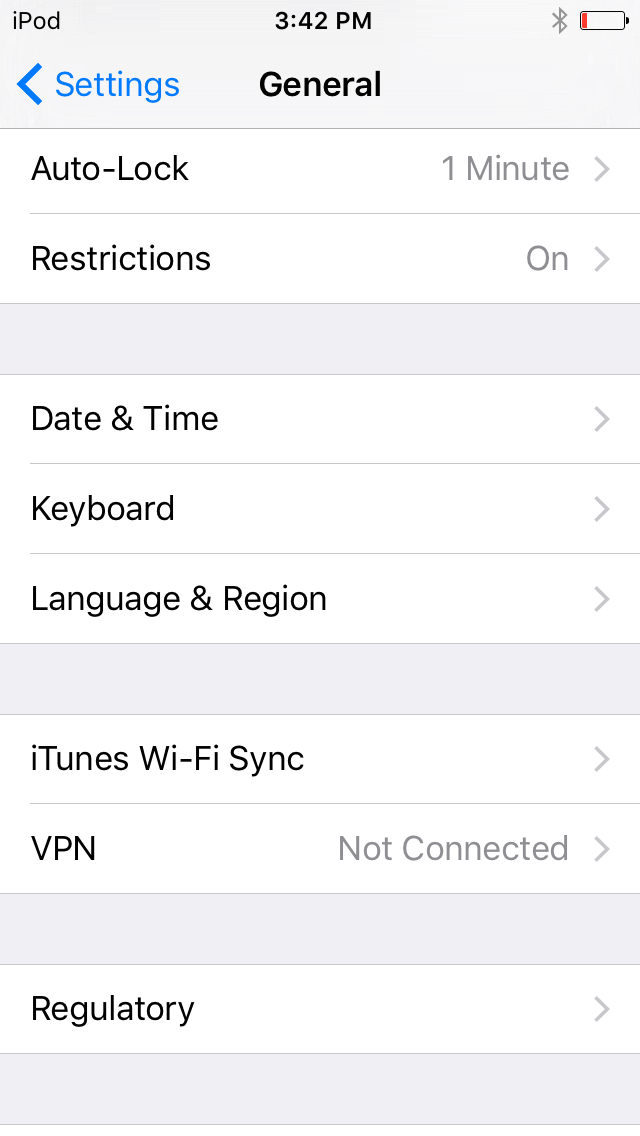
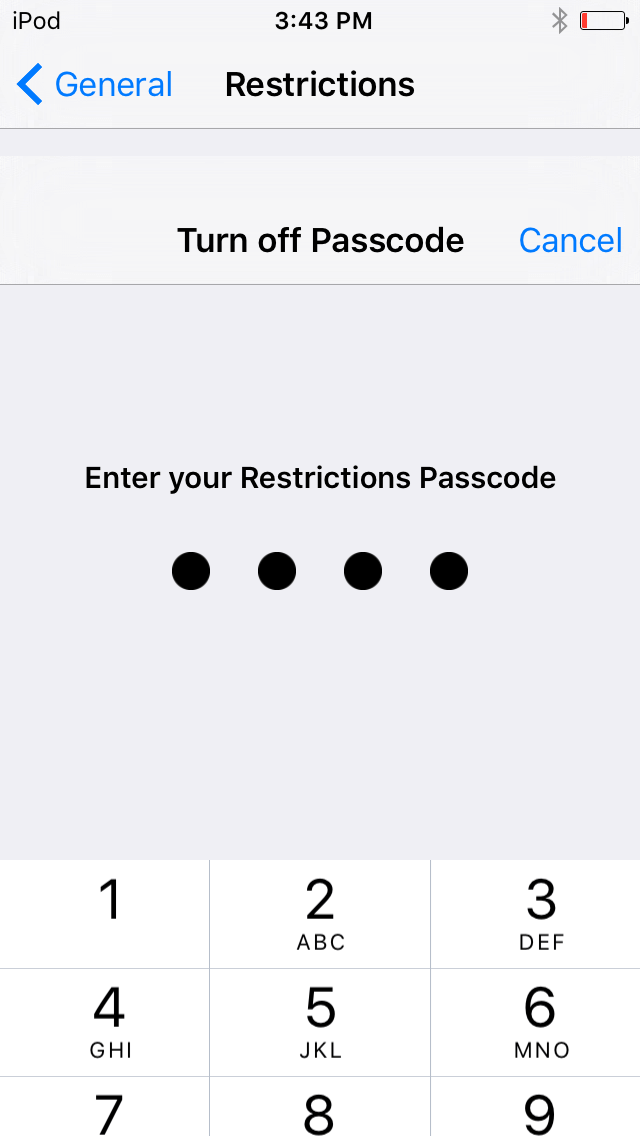
If the iOS version is higher than iOS 12, please refer to the instructions below to remove Screen Time:
Settings > Screen Time > Turn Off Screen Time
Note: Screen Time will no longer be reported, and all limits, downtime settings, and content and privacy restrictions will be turned off.
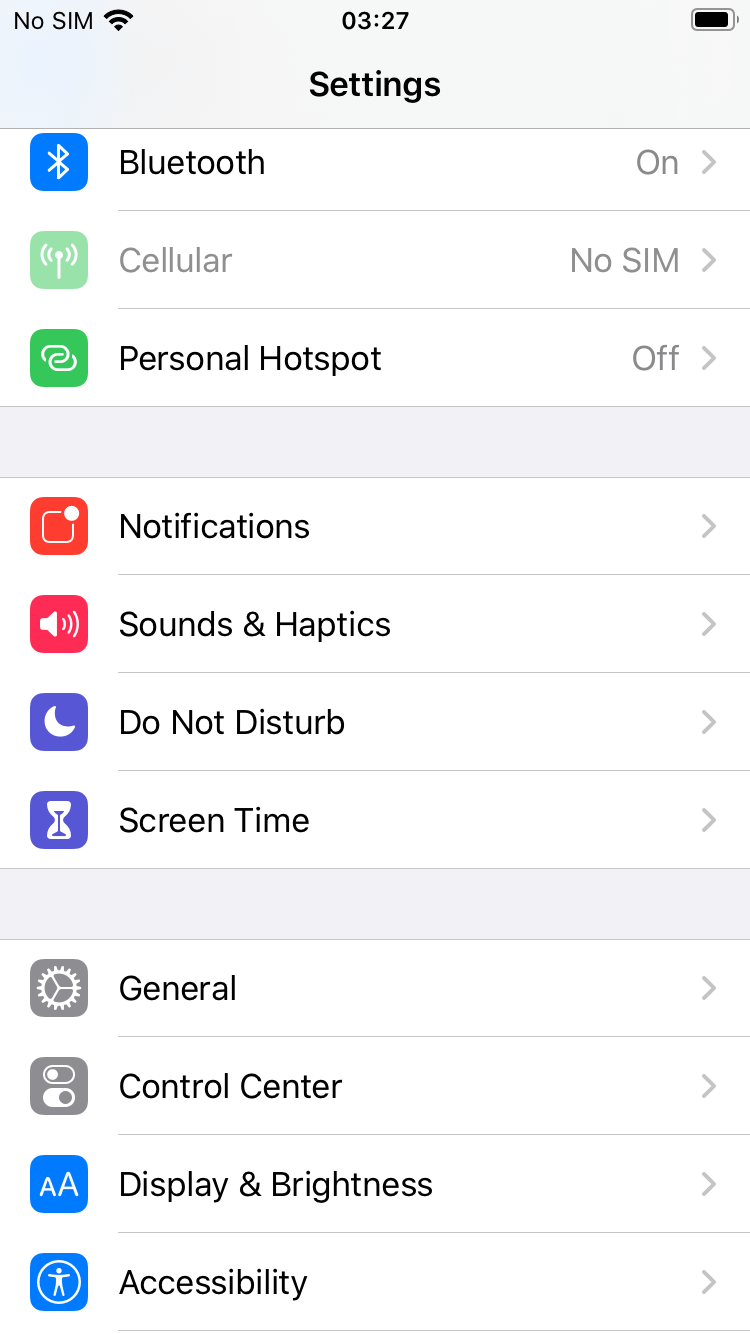
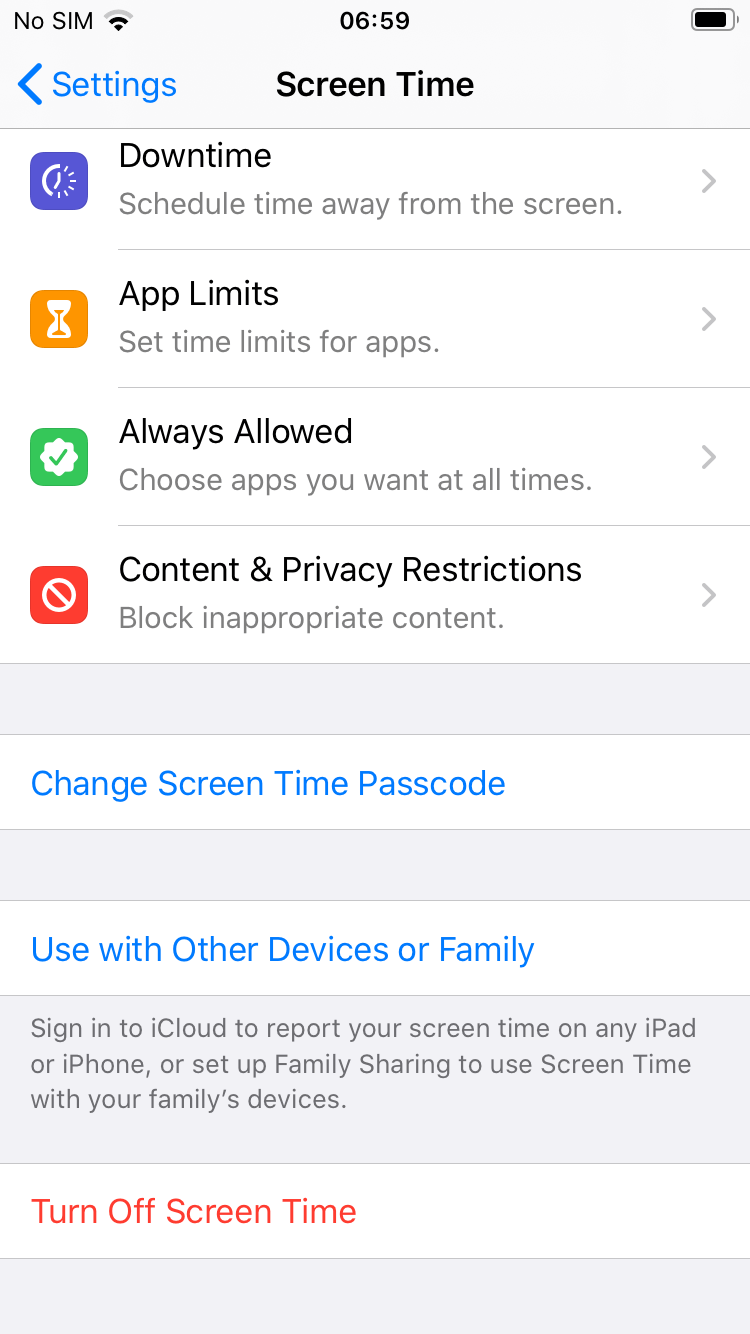
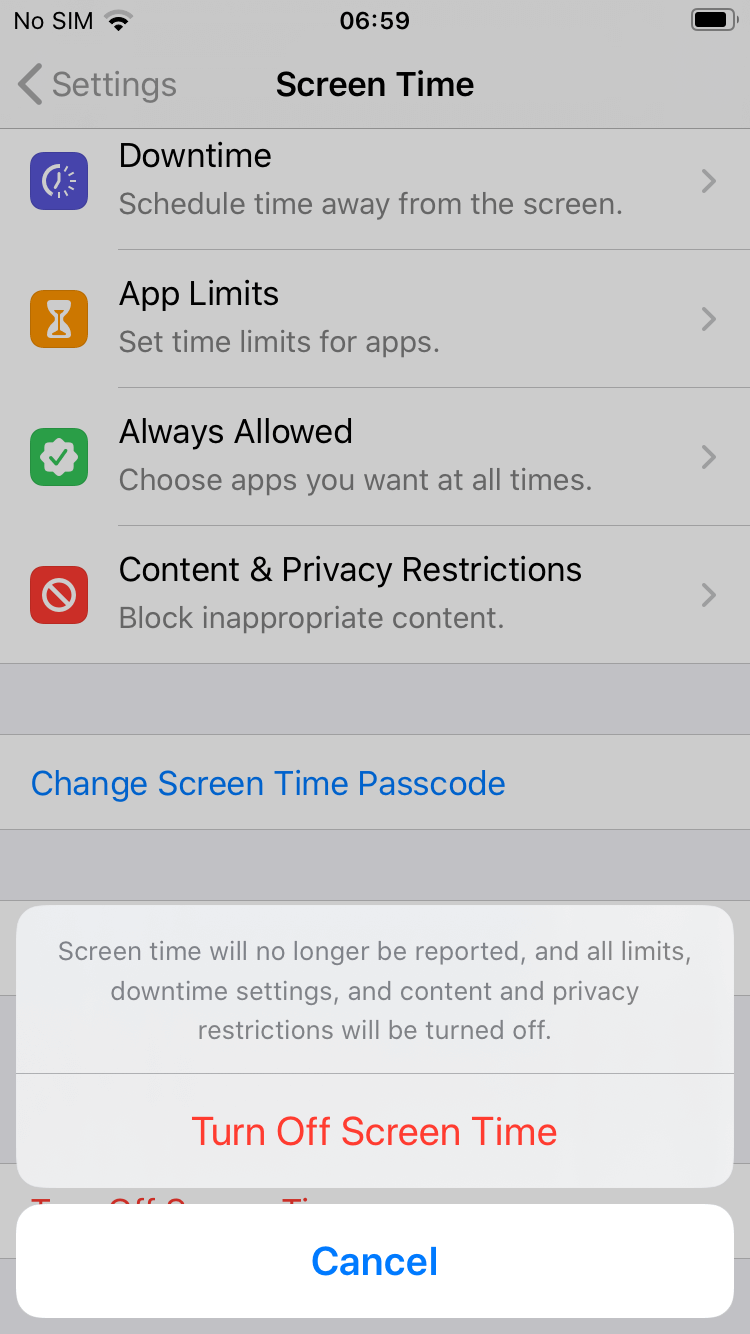
2. Can AnyUnlock unlock the restrictions passcode on iPhone?
Yes. Restrictions passcode and Screen Time passcode are the same thing. For iOS 12 below, it’s called Restrictions. For iOS 12 later, it’s called Screen Time.
3. Will AnyUnlock erase data on iOS device while unlocking the Screen Time Passcode?
No. This function won’t erase data on your device.
-
1. How to import CSV files to password management app?
Once AnyUnlock finds your password back, you can export them to your computer. And then, you can import password from computer to corresponding app directly. Now, we take 1Password for an example:
(1). Please select Password you would like to export.
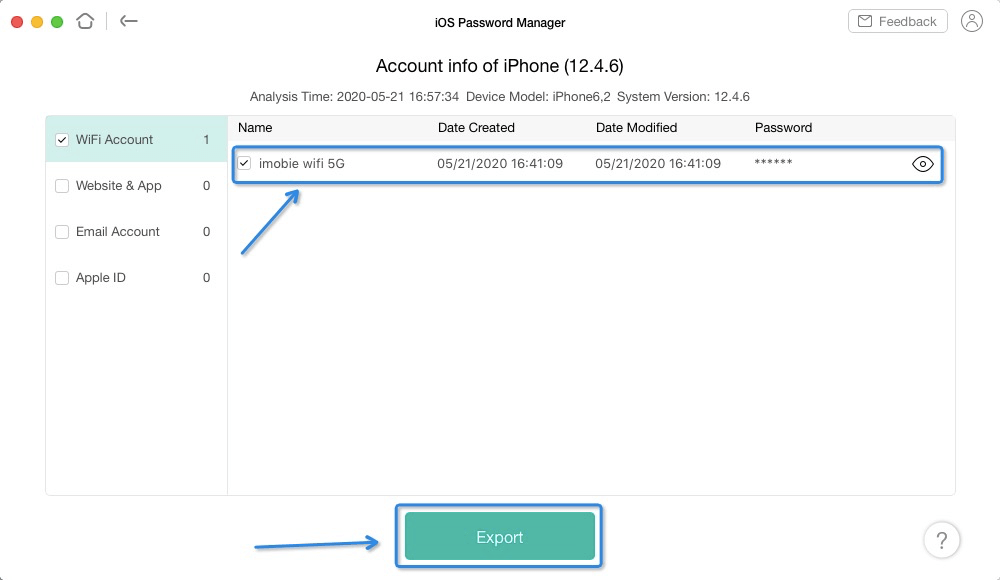
(2). Please select CSV format you want to export.
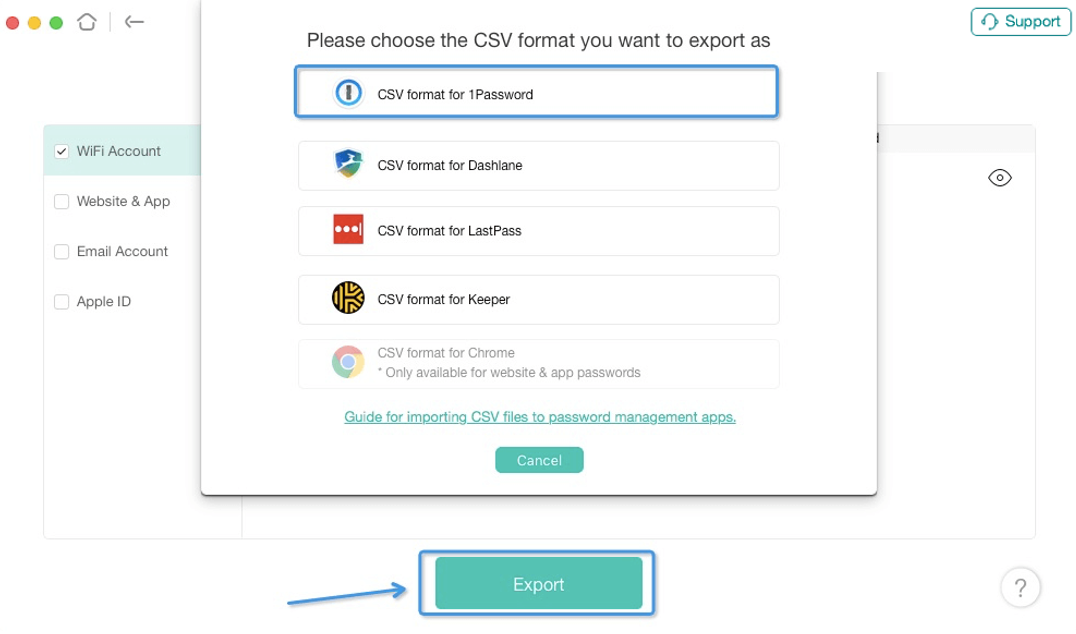
(3). Please select the location to save file.
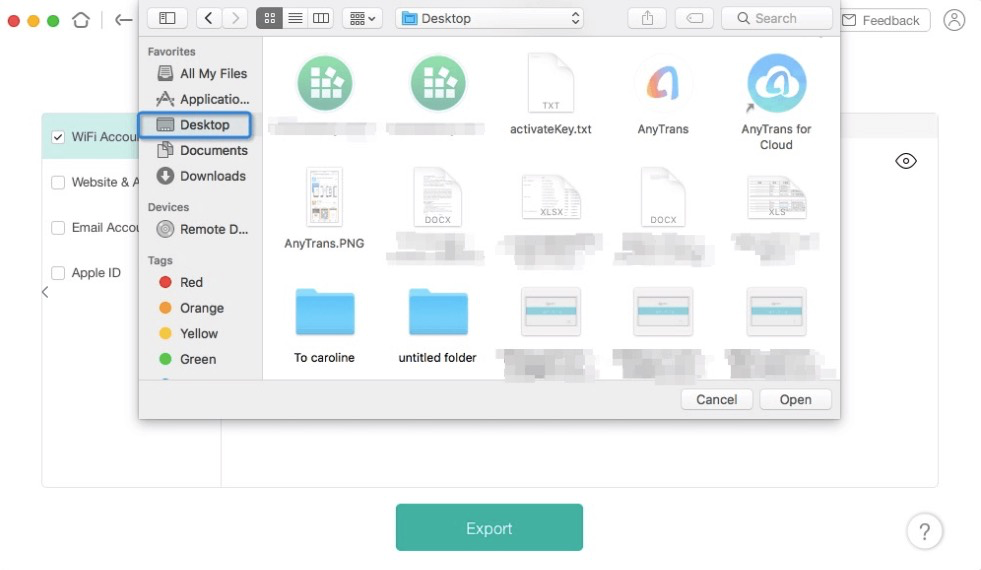
(4). After you export file to computer successfully, you can import them from computer to the corresponding app (Take 1Password for an example). Please open 1Password on your computer. And then, please click Add New File option.
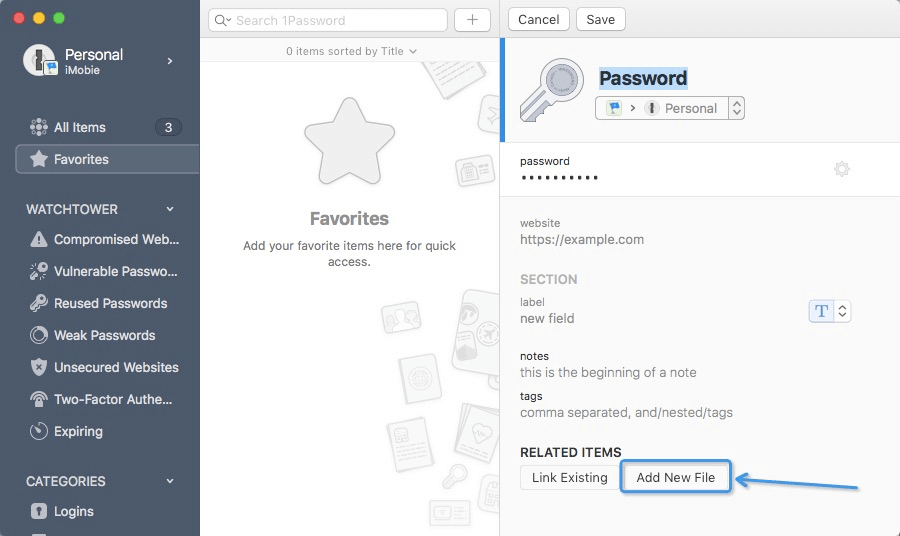
(5). Select file you want to import to 1Password. Then, please click Add option. After that, you password will be saved on 1Password.
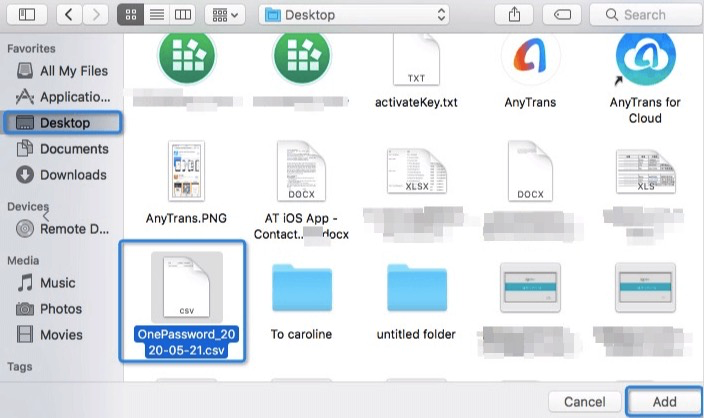
-
1. How to send the log file for further analysis via AnyUnlock?
If you encounter different technical issues when using AnyUnlock, to help us find a solution for you, please refer to the instructions below to send log file to Support Team to make further analysis.
It is easy to send log file:
Open AnyUnlock > click the Support button in the upper right of the interface > enter a valid email address and describe the issue> keep the log file and click Submit icon.
For Mac:
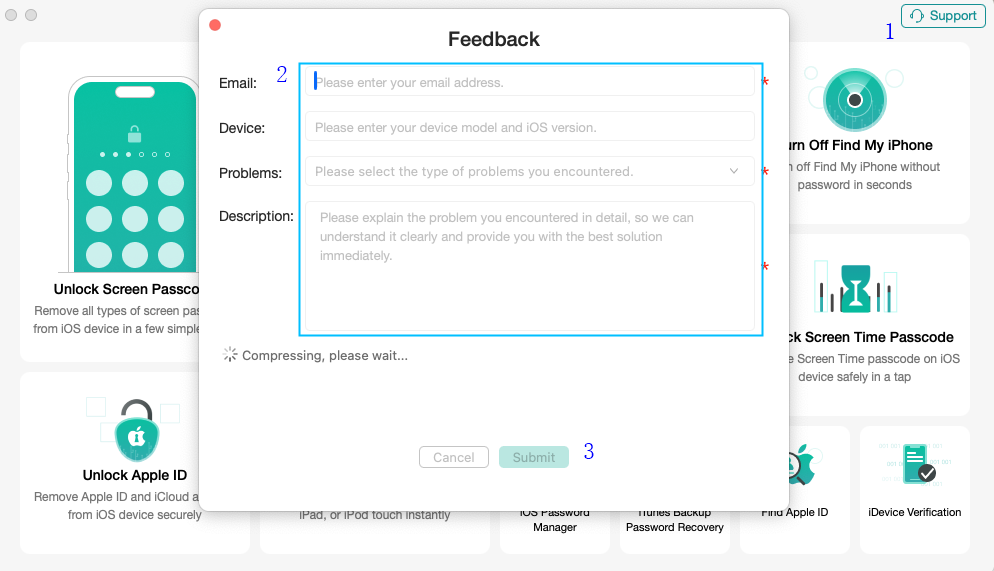
For Windows:
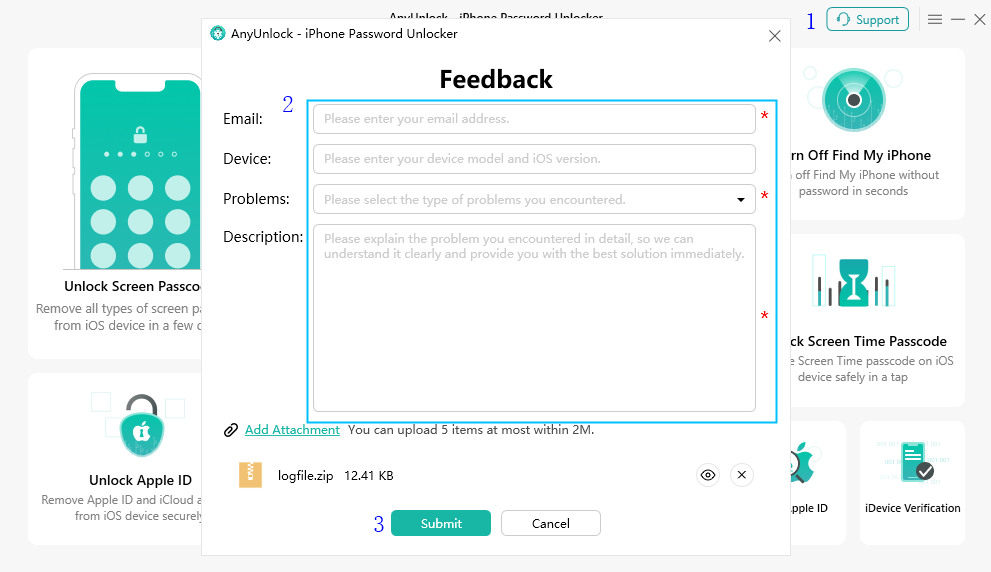
2. What should you do if AnyUnlock stuck on progress bar?
While using AnyUnlock, you may find the progress bar stays at some point a little bit longer. The problem-solving way varies from situation to situation.
1. Stuck at downloading firmware stage
a. Please check your network connection and make sure you can visit apple.com
b. Try to switch networks or download firmware in your browser.
c. If it got stuck longer than 10 minutes, please quit AnyUnlock, check your network connection and retry.
2. AnyUnlock crashes
Some customer feedback AnyUnlock may crash or freeze occasionally. If you encounter the crash/freeze problem, please check the instructions below.
a. Please restart your iOS device and AnyUnlock to run it again.
b. If you are using Windows computer, please update iTunes to the current version.
64 bit: http://www.apple.com/itunes/download/win64
32 bit: http://www.apple.com/itunes/download/win32
c. If problem persists, please send us a log file to our Support Team for further investigation.
3. AnyUnlock stuck on unlocking process
It's normal that the progress bar could stay at some point a little bit longer. Please just wait for it to complete and make sure to keep your device connected during the process. If it got stuck longer than 30 minutes, please quit AnyUnlock and retry.
3. What should I do if the passcode removal failed?
Step 1: Make sure you have installed the latest version of iTunes on your computer.
Step 2: Make sure you have sufficient space left on your computer.
Step 3: Connect to a stable network.
Step 4: Use an original Apple USB cable, and try connecting the device to another USB port on your computer.
Step 5: Restart your device before removal.
-
1. What Is MDM?
MDM is abbreviation for “Mobile Device Management”, which is the administration of mobile devices, such as smartphones, tablet computers and laptops. Most small business, large enterprises, organizations and educational institutions control their devices using the MDM profile on Apple devices, including iPhone and iPad.
2. What Is MDM Restrictions?
Restrictions can be enabled, or in some cases disabled, to prevent users from accessing a specific app, service or function of an iPhone, iPad, Mac or Apple TV that’s enrolled in a mobile device management (MDM) solution.
-
1. Does Remove iTunes Encryption function erase data on the device?
a. For device running iOS 11 and above, your Apple ID account will not be removed and device data will not be erased after completing iTunes backup encryption removal.
b. For device running iOS 11 or below, your Apple ID account will be removed. But there is a possibility that your device data will be erased. Please be cautious.
-
1. What to do if I fail to recover the iTunes backup passcode?
The possible reasons:
A. You don’t choose the correct type of original password. For example, the type of your original password includes Numbers and Special Characters, but you only check the Numbers or Characters type.
Meanwhile, if you cannot remember the types of your original password, please choose multiple types as possible. There is no doubt that it will take much time. Please kindly keep patient.
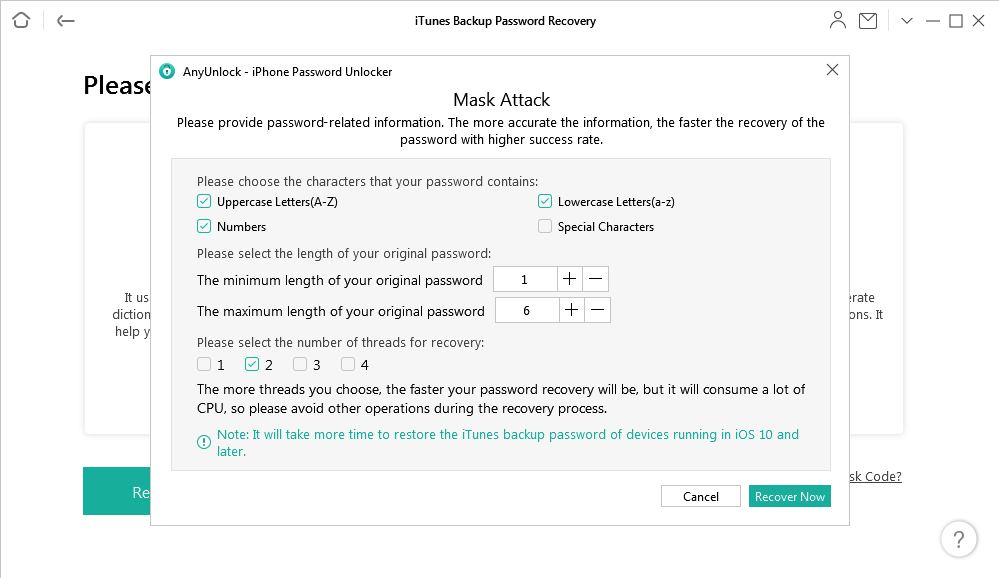
B. The length of original password is incorrect. For instance, your original password is a six-digit password but you only choose the 2-5 digits on settings. Meanwhile, if you cannot remember the length of your original password, please choose the maximum length as possible. There is no doubt that it will take much time. Please kindly keep patient.
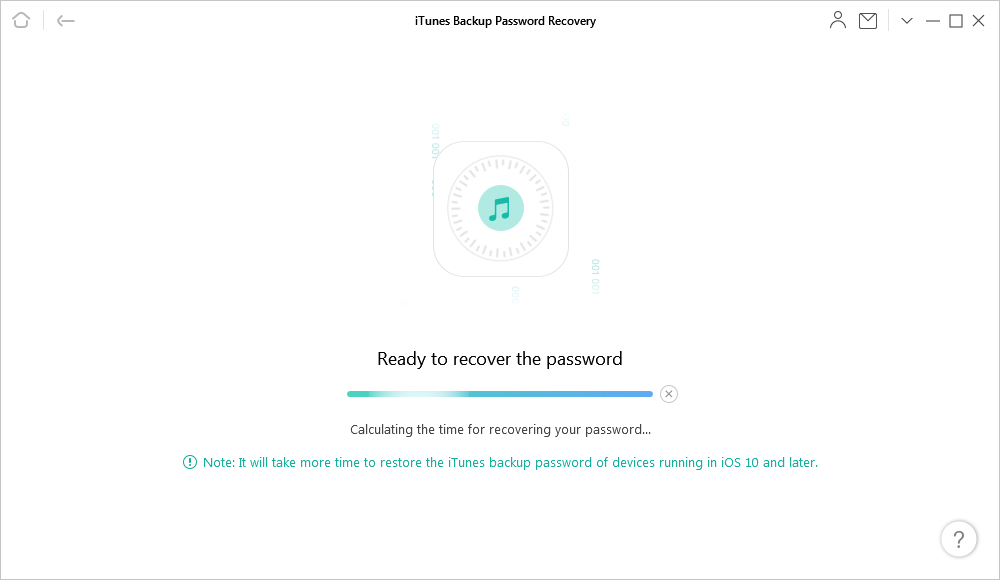
C. Some special characters cannot be recovered, such as the International input method special characters. At present, AnyUnlock only supports the special characters as below: (space)!"#$%&'()*+,-./:;<=>?@[\]^_`{|}~.
In addition, for Windows user, it may require them to manually install CPU driver when recovering the password. There are some manufacturers links provided as below according to the different CPU Vendor.
① Download NVIDA.
② Download Intel.
③ Download AMD.
-
1. How do I request a refund for AnyUnlock?
You can request a refund by filling the form here. Our support team will contact you to provide further assistance soon.
2. Why I haven't received the refund yet?
If you have requested a refund and haven’t received it yet, it may be the following reasons:
A. There is a delay with processing your refund.
Once a refund is confirmed by us, it usually takes 3 to 5 business days for the funds to be credited to your account. However, depending on the transaction type it may take longer over busy festive periods.
B. A chargeback has been requested.
Once a chargeback has been requested the funds will be frozen by the payment authority (card issuer, bank, PayPal, etc.) until the verdict of the chargeback request has been determined. Please contact the payment company or card issuer to request further details regarding their chargeback procedures.
3. What is your Refund Policy?
You can check the details of our Refund Policy here. For any reasonable order dispute, iMobie welcomes customers to submit the refund request and we are happy to assist you in the process.
4. Can I refund if I purchased the wrong product?
A. We can provide you a $10 discount to purchase the correct product if you would like to keep the wrong product as well. Just contact us and we will get that set up for you.
B. You can purchase the correct product from iMobie Online Store, and then contact us with the details of both orders. Then, we can assist and get the wrong order refunded back to you.
5. How do I get a refund on the duplicate order?
If you have repeated payments on AnyUnlock and only want to keep one of them, you can request a refund here. We will assist you to process the refund.
6. How do I cancel the automatic renewal for a subscription?
Usually, the payment platform will send you an email to inform you that your subscription will expire in 7-15 days. The email will also provide you the instructions to cancel the “Automatic Renewal Service". If you need any further assistance, you can also contact our support team here for further assistance.
-
1. How to check whether my device is supported to remove activation lock?
iPhone 5s to iPhone X, iPad 4 to iPad 7, iPod touch 6 to iPod touch 7 running iOS 12.0 - iOS 15 (iOS 12.4.5 & 12.4.6 excluded).
2. What to do if the jailbreak failed?
Option 1. Use Another Checkra1n Version
If the jailbreak failed, please use another Checkra1n version and repeat the jailbreak process.
Step 1. Download other recommended Checkra1n versions through a browser.
Step 2. Install the other version on your Mac. If you come across the problem below, please execute a command to run it.
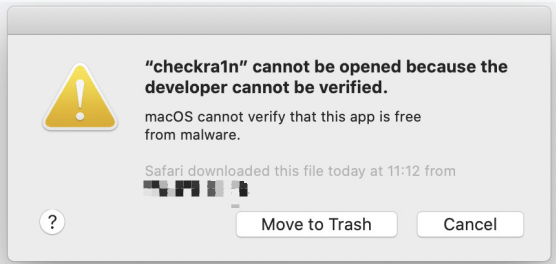
Download Other Recommended Checkra1n
In the terminal app on your Mac, follow the instructions below:
(1). Enter “xattr –rc” and press the Space bar.
(2). Drag the newly downloaded Checkra1n to the command window.
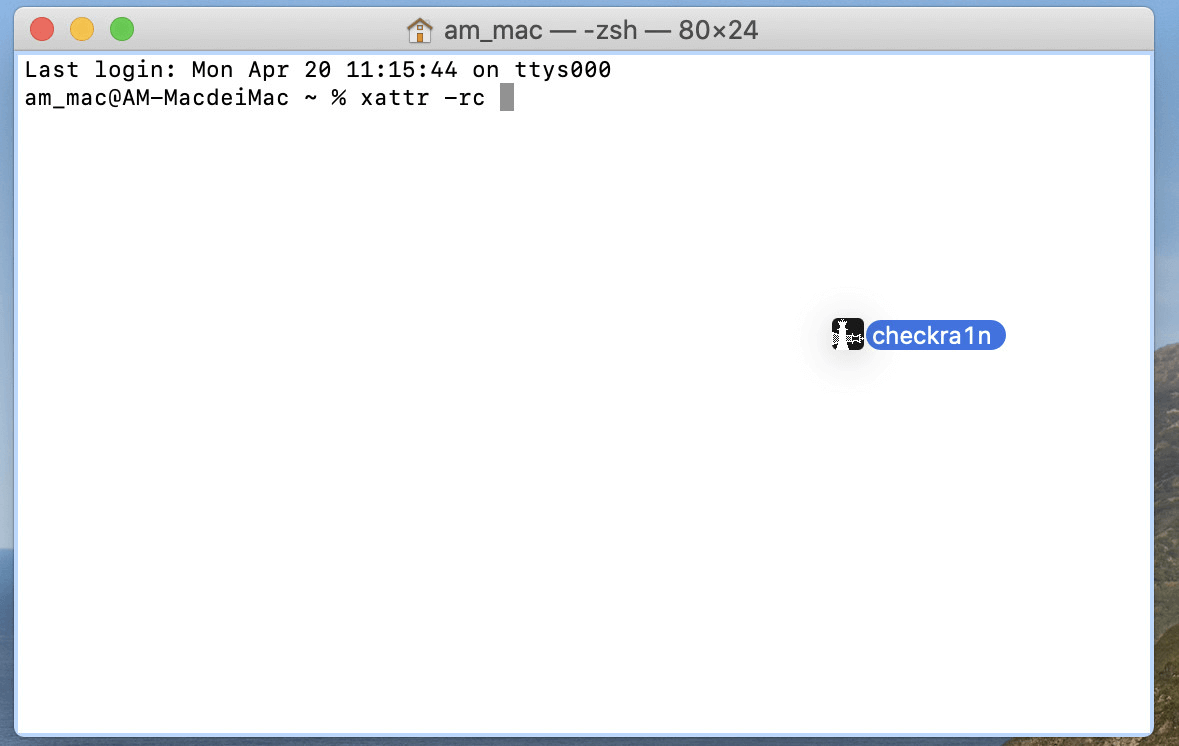
Drag Checkra1n to The Command Window
Then press “Return” and you will see the result as shown on the picture.
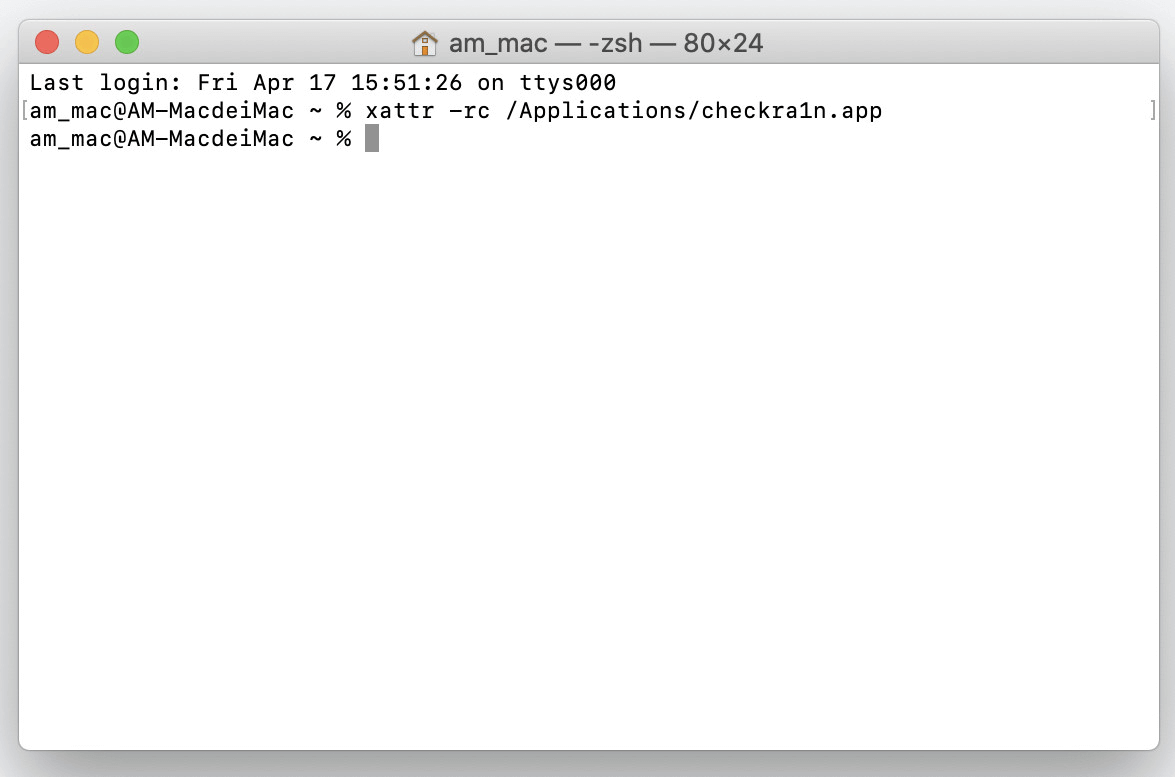
Press Return Key
Option 2. Fix Errors if Error Codes Are Given
You might come across the following error codes when the jailbreak failed. The solutions are given below.
Error code: -20
Choose the “Safe Mode” option and jailbreak again.
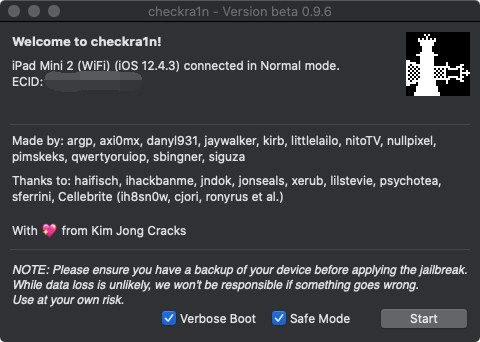
Choose The Safe Mode Option
Error code: -31
Install your iOS firmware again and try the jailbreak one more time.
3. How to remove Checkra1n app on your iPhone after bypassing activation lock process?
(1). Please close Checkra1n app, and click Restore System button to clear jailbreak environment.
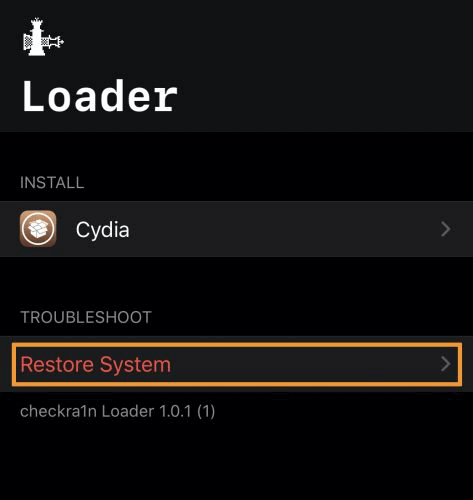
Click Restore System Button
(2). After that, your iPhone will reboot itself automatically. All jailbreak files will be deleted.
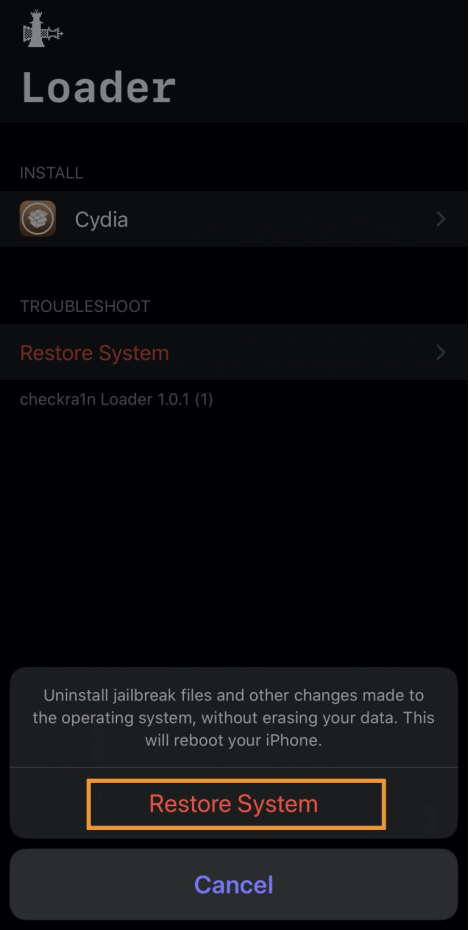
Click Restore System Button
Note:
1. If you your device is running iOS 13.3 or versions above, please do not restart your device. The activation lock screen will appear again after restarting.
2. If you your device is running iOS 13.3 or versions above, please do not restart your device. The activation lock screen will appear again after restarting.
4. Will bypassing activation lock process damage your iPhone?
Please make sure your iPhone connected to the computer and wait for the bypassing process to complete. If you disrupt the process, there is a possibility that your iPhone will be bricked.
5. Will bypassing activation lock process erase data on your iPhone?
Yes, it may lose your data during the process if you disconnect your device.
6. How to exit DFU mode?
To exit DFU Mode, please forcedly restart your device.
A. For iPad, iPhone 6s and below, iPhone SE and iPod touch, hold the Home button and the Lock button until the device reboots.
B. For iPhone 7 and iPhone 7 Plus, hold down the Side button and Volume Down button until the device reboots.
C. For iPhone 8, iPhone 8 Plus, and iPhone X, quick-press the Volume Up button, then quick-press the Volume Down button, then hold down the Side button until the device reboots.
-
1. What is UDID of iPhone?
AUDID, or “Unique Device Identifier” is simply a specific serial number for your iDevice. Every Apple device has a Unique Device Identifier (UDID), which is a sequence of 40 letters and numbers that is specific to your device. It’s like a serial number but much harder to guess. It will look something like this: 2b6f0cc904d137be2e1730235f5664094b831186
There are multiple advantages to having this device-specific serial, but it mainly serves as a way to document the existence of your device and to track it. Think of your iPhone’s UDID as its social security number. It is a 40-number, alphanumeric string that is not replicated on any other iDevice.
-
1. What is Find My iPhone?
Find My iPhone is an Apple feature called Lost Mode that helps users find lost iOS devices. If users can't find their iOS device, Apple Watch or Mac, they can immediately lock it out using "Lost Mode" and keep track of the device's location.
2. How to turn off Find My iPhone if my iPhone is locked?
a. If you know the screen lock, you can use the function Unlock Apple ID of AnyUnlock to turn off Find My iPhone.
b. If you do not know the screen lock, you need to remove the screen lock at first. After removing the screen lock, you need to log in to the Apple ID bound to the device to activate your account. Otherwise, the iCloud Activation screen will be blocked. At this point, you can use the function Bypass iCloud Activation Lock.
-
1. What devices does Find Apple ID function support?
Currently, Find Apple ID function only supports devices running iOS 12 - iOS 15 (iOS 12.4.5 & 12.4.6 excluded) and also only support iOS models like below:
A. iPhone Series: iPhone 5s to iPhone X
B. iPad Series: iPad 4 to iPad 7
C. iPod touch Series: iPod touch 6 to iPod touch 7