What is and How to Turn on iPad Kiosk Mode
What is iOS kiosk mode? Does iPad have a Kiosk Mode? Do you wish to set up your iPad as a kiosk or use it for a single app only? Learn what is and how to turn on the iPad kiosk mode.
AnyUnlock – MDM Bypass Tool
Free download AnyUnlock to 1-click to remove remote management from iPad and iPhone without the username and password.
Whether you are a parent managing your child’s access to certain apps or you are a business owner looking for an advanced kiosk, you can realize your goals by enabling the kiosk mode on your iPad.
Are you curious about what “kiosk mode” is? Do you want to know why and how you should use it? This article introduces everything you need to know about this very useful feature on your iPad.
What is iOS Kiosk Mode
The iOS kiosk mode is also called the Single App Mode. As its name pronounces, this function allows you to lock your device to a single app so that you can use it as a kiosk. By turning the kiosk mode on, you can control access to certain features on your Apple device.
Why I Need Kiosk Mode for iPad
There are various reasons why you may want to use the kiosk mode for your iPad.
- As a parent, you may want to manage your child’s access to certain apps on the iPad. By using the kiosk mode, you can protect your child from accessing certain content that is not suitable for them.
- As a business owner, the kiosk mode for iPad can turn your iPad into a high-tech kiosk that can be used in multiple places in your business. It provides you with a simple and convenient solution to collect payments, order for customers, present products, and so on.
- As a student, you can use the kiosk mode to improve your learning efficiency. While you’re learning, use it to disallow access to distracting apps on your iPad.
There may be many other reasons why people choose to use the kiosk mode. You can also explore it in your own way once you figure out how to turn it on in the next section.
Further Reading: Cannot Remove Configuration Profile from iPhone or iPad? Here are Fixes >
How Do I Turn on Kiosk Mode on my iPad
You can turn on the kiosk mode by using the Guided Access feature on your iPad or by managing your device through the Apple Configurator on your Mac.
Use Guided Access
Here’s how to use Guided Access on your iPad:
- Go to Settings.
- Scroll down to find Accessibility and tap on it.
- Go to Guided Access.
- Find Guided Access and toggle it on.
- Go to Passcode Settings. This is to set up your passcode that starts and ends the kiosk session for your iPad.
- Tap on “Set Guided Access Passcode”. Or you can also enable Touch ID/ Face ID as your passcode
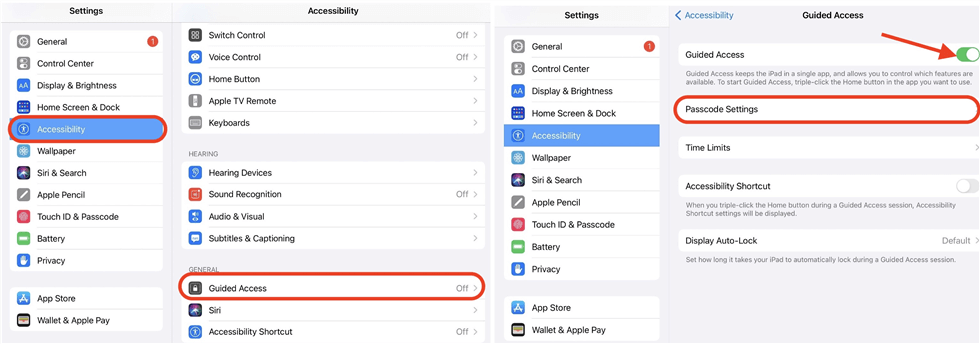
Turn on Kiosk Mode on iPad
- Instead by toggling it on, in which case you can ignore step 7 and step 8.
- When prompted, enter a password of your choice.
- You’ll be prompted to re-enter the password as a confirmation. Enter the same password you have chosen.
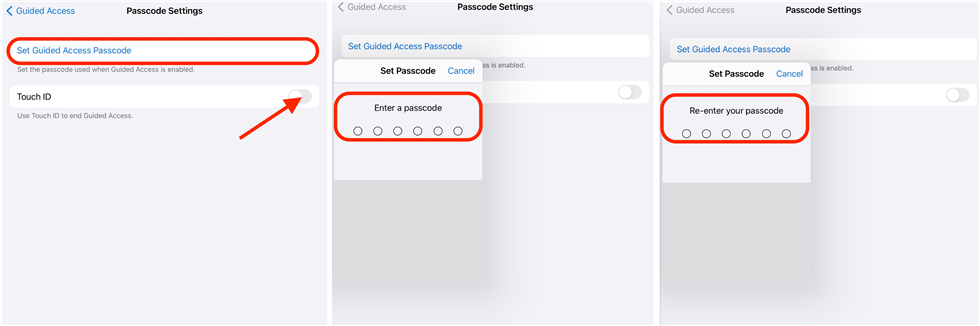
Turn on Guided Access for iPad
Now the Guided Access feature is enabled on your iPad. Once this step is complete, you can choose an app that you want to use for the kiosk and set it up with Guided Access. See the following steps:
- Open the app of your choice.
- Triple-click the home button of your iPad to start the Guided Access session.
- Now you can circle the area which you would like to disable on the screen or tap Options to set up your kiosk session.
- Once finished, tap Start to turn on the kiosk mode for your iPad.
If you want to exit the session, simply triple-click the home button again and enter the password you set up or use Touch ID/Face ID.
Also Read: All About Lost Mode on iPhone/iPad >
Use Apple Configurator
Now, you’ve learned how to use Guided Access on your iPad. Let’s see another way to turn on the kiosk mode!
- On your Mac, download and install Apple Configuratorthrough the App Store. (Note: macOS version 10.15.6 or later is required for the current version of Apple Configurator to be installed.)
- Connect your iPad to your Mac with a USB cable and turn on Supervised Mode for your iPad.
- Open Apple Configurator.
- In the menu, click “Actions” and then go to “Advanced”.
- Click “Start Single App Mode”.
- You’ll be shown a list of apps that you can lock your iPad with. Choose the app you want.
- Click “Options” to manage the settings of your kiosk session.
- Once finished, click “Select App”.
And now, your iPad is locked to be used for a single app of your choice only. This method is more secure, as, in this way, people can’t triple-click the home button of your iPad and guess your password to exit the kiosk session.
Enabling Supervised Mode for an iPad requires it to be erased. So if you want to maintain content on your iPad, use the Guided Access function described above instead of this method.
With this method, you need to follow the steps below to exit the kiosk mode:
- Connect your iPad to your Mac with a USB cable.
- Open Apple Configurator.
- In the menu, click “Actions” and then go to “Advanced”.
- Click “Stop Single App Mode”.
Bonus Tip. How to Remove MDM from iPhone
Can you bypass MDM on iPhone? The answer is YES, but what should you do if you forget the password or the administrator has banned users from removing MDM from your iPhone by entering the password, or you don’t have any clue about the MDM account or password? You should turn to AnyUnlock – iPhone Password Unlocker to bypass the MDM lock. Compared with other MDM removal tools, AnyUnlock can be the most trustworthy one since you will not face any crisis of data loss.
In addition, AnyUnlock as a Complete iOS Unlock Toolkit gives you the most reliable iOS unlocking solution for unlocking iPhone screen lock, removing Apple ID, unlocking iCloud activation lock, getting rid of SIM lock and etc.
Here’s the video tutorial on Bypassing MDM:
Step 1. Free download the latest version of AnyUnlock on your computer > Connect your iOS device to the computer > Click on the Bypass MDM mode in the middle of the welcome page.

Bypass MDM Overview
Step 2. Choose the Bypass MDM mode and connect your iPhone/iPad/iPod to the computer via a USB cable.
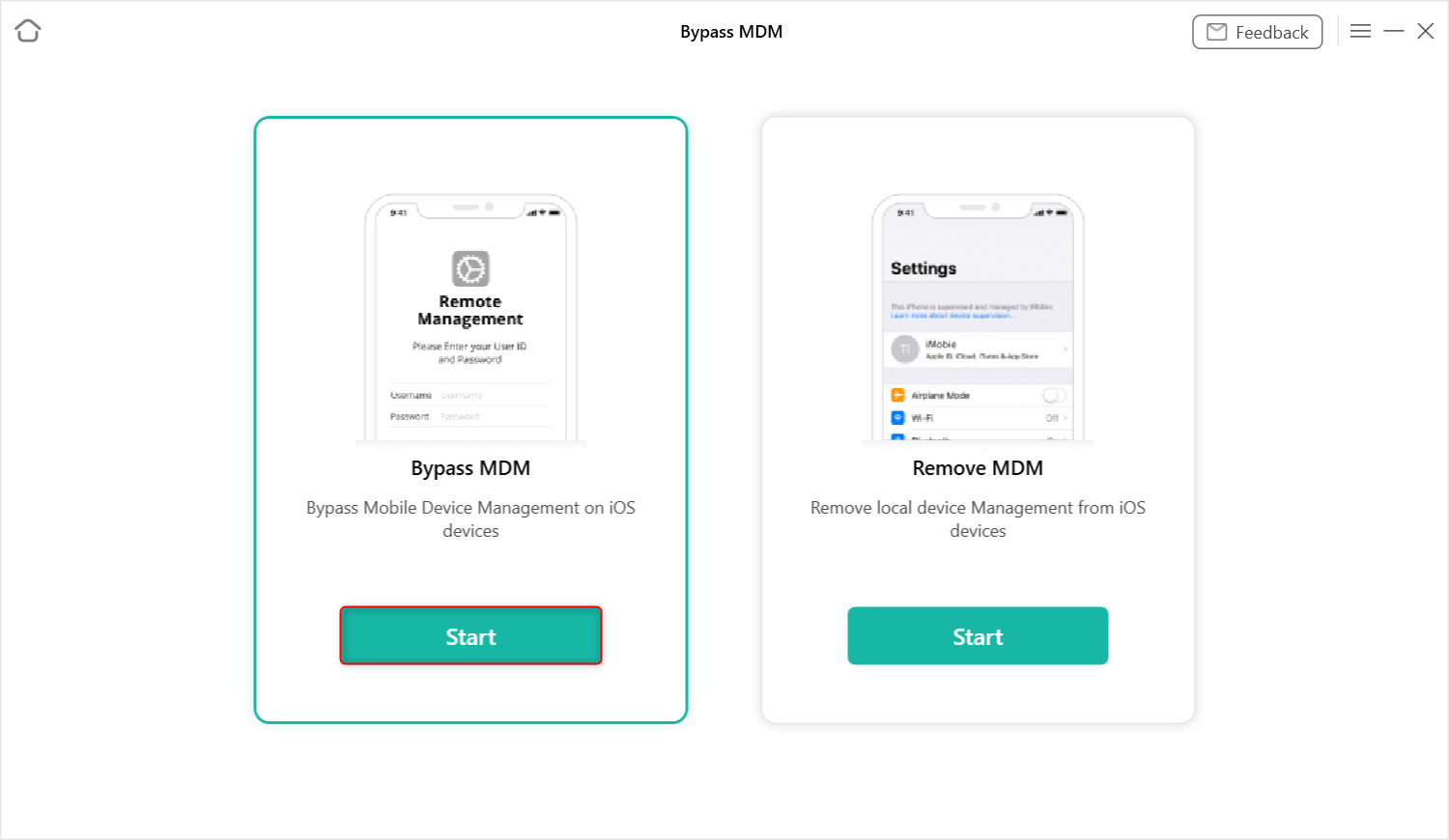
Choose Bypass MDM
Step 3. In the “Bypass Mobile Device Management” interface, tap on the Bypass Now button.
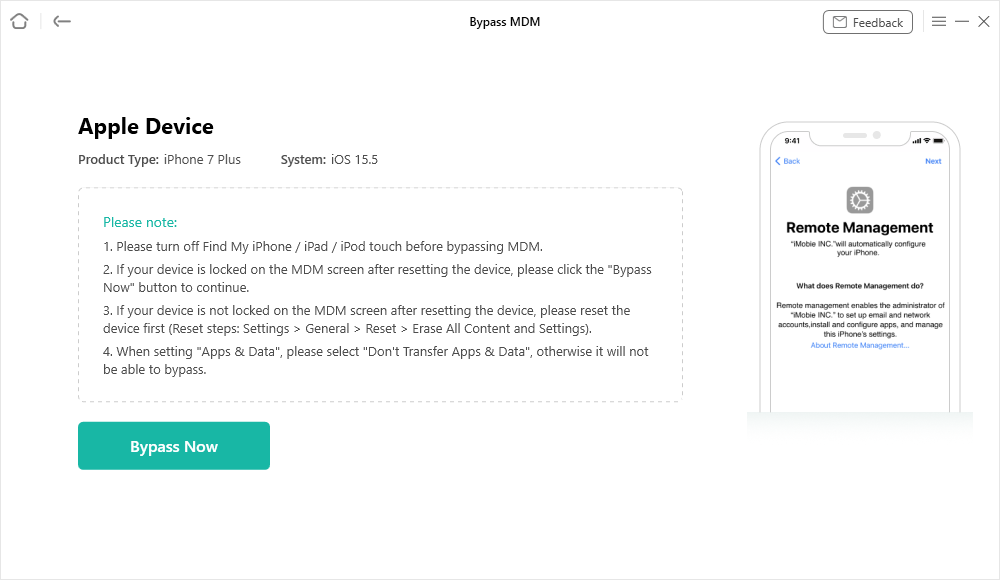
Click on the Bypass Now Button
Step 4. Before you start the MDM bypassing process, please make sure your iOS device is on the Remote Management screen.
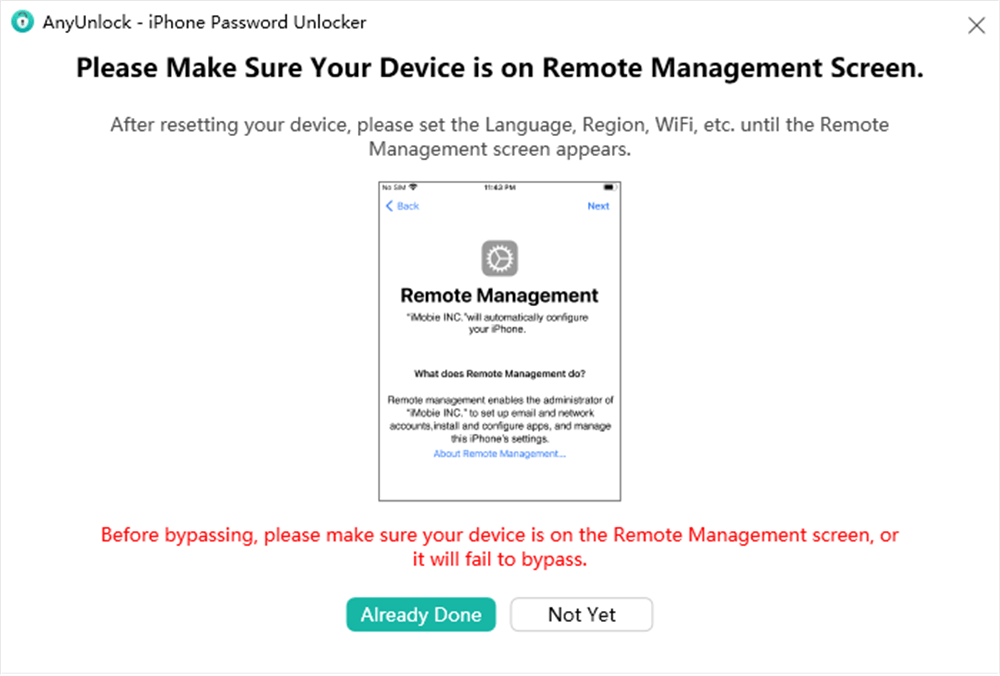
Ensure iPhone on the Remote Management Screen
Step 5. If your device is not on the Remote Management screen, please follow the instructions to make it. After you make sure the iOS device is on the MDM lock screen and click “Bypass Now” button to start the bypass process.
Step 6. Wait for a few minutes and you will see the Successfully Bypassed page.
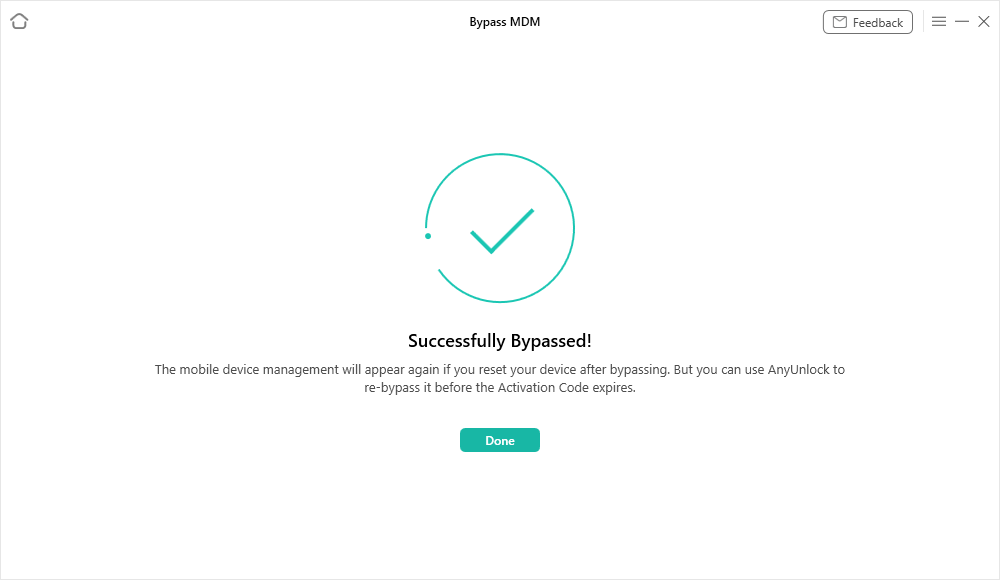
Bypass MDM Successfully
The Bottom Line
Have you got sufficient information about the iPad kiosk mode from the article above? Please feel free to let us know if you have any other questions through the comments below. Have fun exploring and using this very helpful feature on your iPad!
AnyUnlock – iPhone Password Unlocker
AnyUnlock can help you unlock iPhone lock screen, Apple ID, iTunes backup password, Screen Time passcode and also help you bypass MDM remote management without the username and password. Or, remove local device management from your iPhone or iPad, while keeping content and settings intact.
Free Download100% Clean & Safe
Free Download100% Clean & Safe
Free Download* 100% Clean & Safe
More Related Articles
Product-related questions? Contact Our Support Team to Get Quick Solution >


