What to Do If My iPhone/iPad is Supervised by Another Computer?
It’s well known that Apple devices are often connected and synced to each other and can even be monitored remotely, so it can happen that an iPhone or iPad is controlled by a remote Mac computer. Still, even in that situation, there are a few things you can do to remove device supervision from the iphone normally.
AnyUnlock – MDM Bypass Tool
Free download AnyUnlock to 1-click to Remove Device Supervision from iPhone without the username and password.
Users who get a new Apple device and suddenly see a message saying ‘this iPad is supervised by another computer and cannot be used with this computer’ tend to be confused about why this is happening and how to fix the issue. It typically occurs when you try to connect your iPhone/iPad to a computer, effectively preventing you from transferring files between devices or enjoying the possibility to switch between devices while you are working on a project or using a messaging app. This means your iPhone has been controlled by mobile device management (MDM lock).
Usually, you don’t know the passwords to get rid of the MDM lock and you could not use some functions on your iPhone. How do I change the computer my iPhone is synced to? You should choose the appropriate approach and make sure that you can remove the MDM and use your iPhone right away.
Here is a quick explanation of the issue with iPhone or iPad supervision, along with practical tips on how to overcome it if you ever experience it with your iOS device.
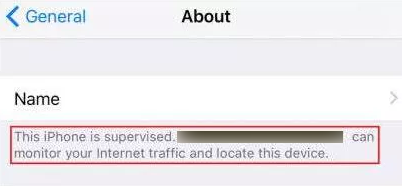
About the iOS Device with MDM
Why Is This iPhone Supervised by Another Computer?
Supervision of a mobile device is a security feature that’s most commonly used by businesses and schools in order to control the activities from the company and school iPhone/iPad. It’s known as Mobile Device Management (MDM) and is frequently deployed on company-issued phones and tablets.
With a supervised device, the organization can be certain that its property is used exclusively for purposes that are in line with its policies and objectives. It is protected by a password and can’t connect to any other Mac.
If your new device acts in this way, it’s likely that you bought a phone that previously belonged to a corporate entity or educational institution. That means you will have to find a way to remove supervision before you can take advantage of all the networking options of your device. Considering that remote supervision is one of the more common problems with iOS devices, you can benefit from the experiences of other users who already solved it.
How Do I Know if My iOS device is Supervised by Another Computer?
You can easily check whether this iPhone/iPad is supervised by another computer even without trying to connect it to a computer. If your device has iOS version 10 or later, you can find the answer to this question from the Settings menu. When you open this menu, information about supervision will be displayed above your name on the top of the screen.
If you open the Profiles & Device management tab, you will be able to find out who controls the device, as well as see the full list of features that may be restricted or disabled.
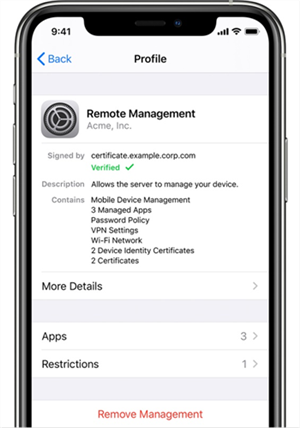
Check Whether This iPhone is Supervised by Another Computer
How to Remove Device Supervision from iPhone/iPad Without a Password?
If you don’t know the password and are unable to recruit the administrator to your cause, you still have a chance to remove supervision from your iOS device. To do that, just get AnyUnlock – iPhone Password Unlocker. With AnyUnlock, you can easily bypass MDM lock and get back the privilege to control your iOS device. You can also unlock the iOS screen, Apple ID, remove local device management, iCloud activation lock, SIM lock, and etc.
AnyUnlock – Bypass MDM Tool
- Remote management iPad/iPhone bypass easily.
- Remove Apple ID if you can’t log in to your Apple ID/iCloud account.
- Unlock the Screen passcode and get back iTunes backup passcodes.
- Works well on both Windows and Mac computers.
Free Download100% Clean & Safe
Free Download100% Clean & Safe
Free Download * 100% Clean & Safe
Here, we also offer you a video, showing how to bypass MDM with simple clicks.
Free installing AnyUnlock – iPhone Password Unlocker on your computer, refer to the following instructions to bypass MDM in minutes!
Step 1. Launch the program on your computer > Choose the Bypass MDM mode in the middle of the interface.
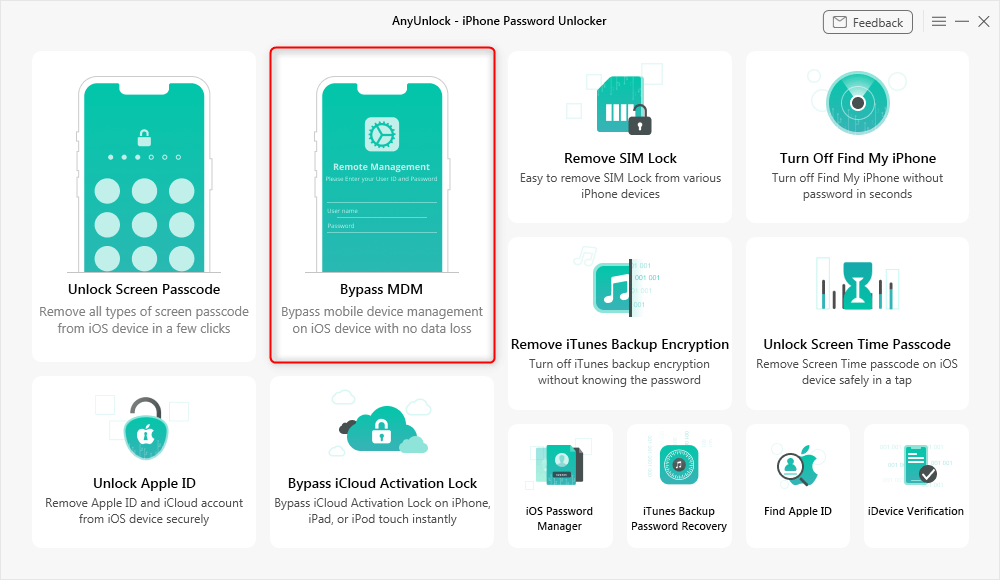
Bypass MDM Overview
Step 2. Select the Bypass MDM option and connect your iOS device via a USB cable. You may need to enter the password to unlock the device when connected.
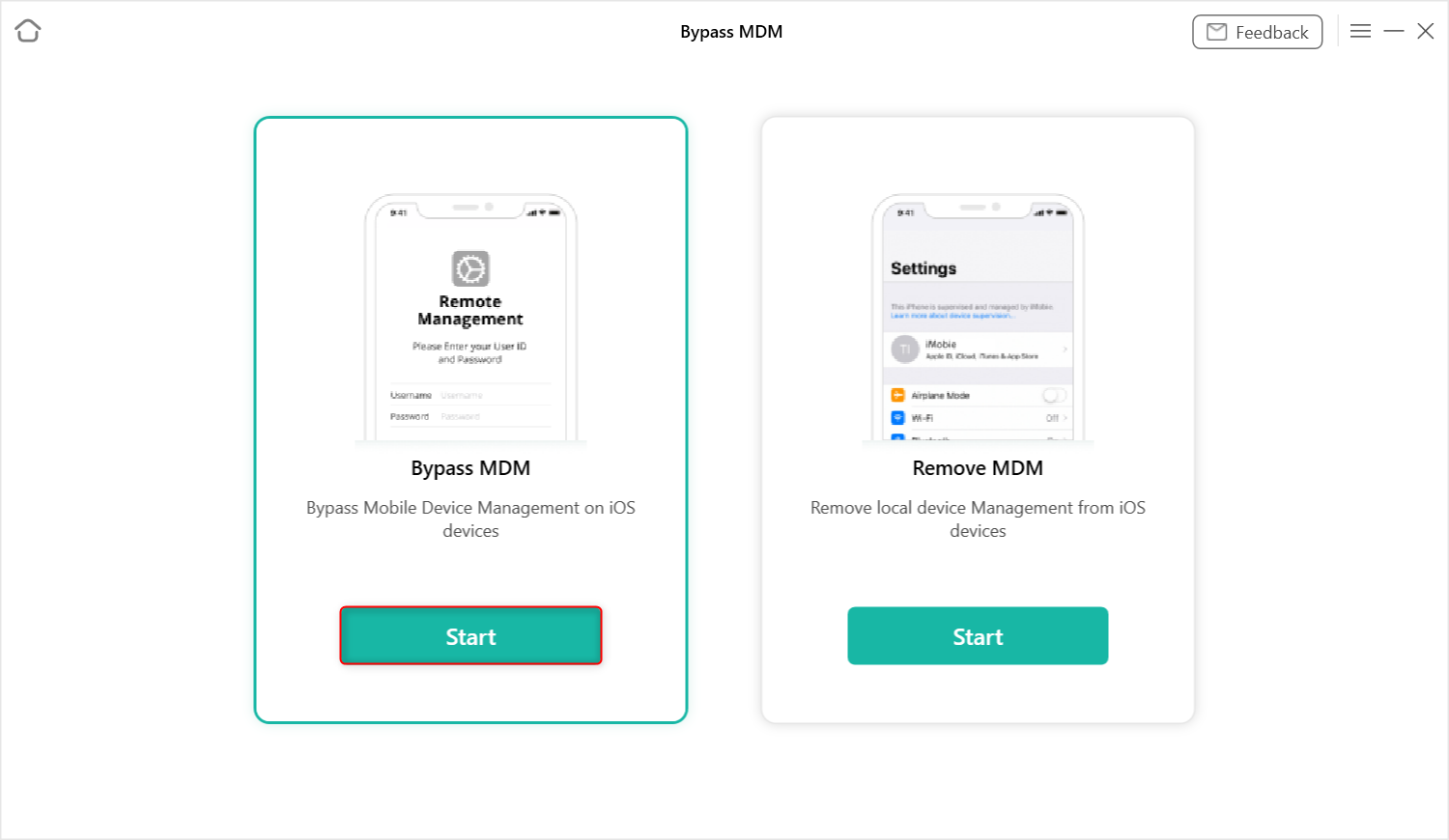
Choose Bypass MDM
Step 3. Here, tap on the Bypass Now option.
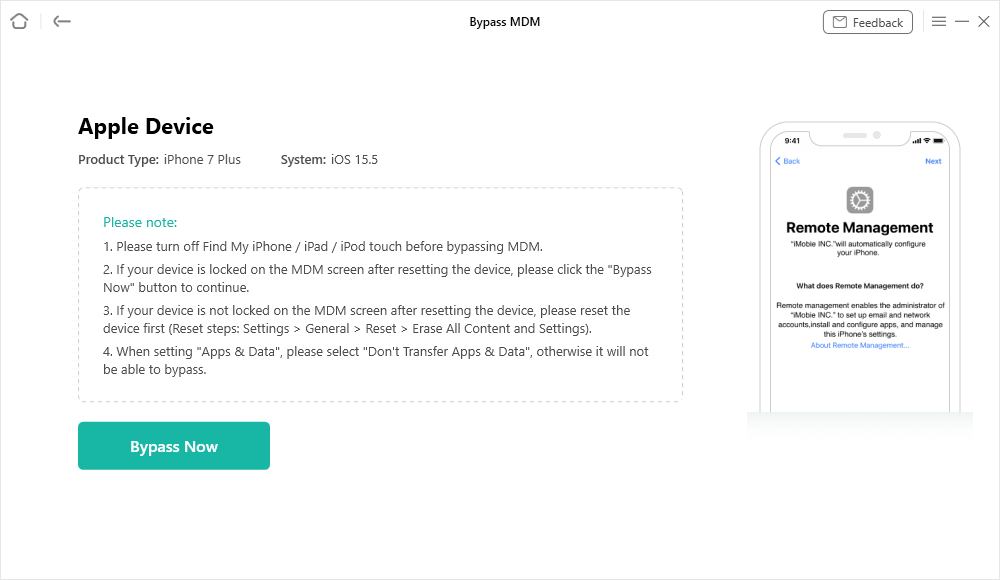
Click on the Bypass Now Button
Step 4. Before removing the MDM lock, ensure your iOS device is on the Remote Management Screen.
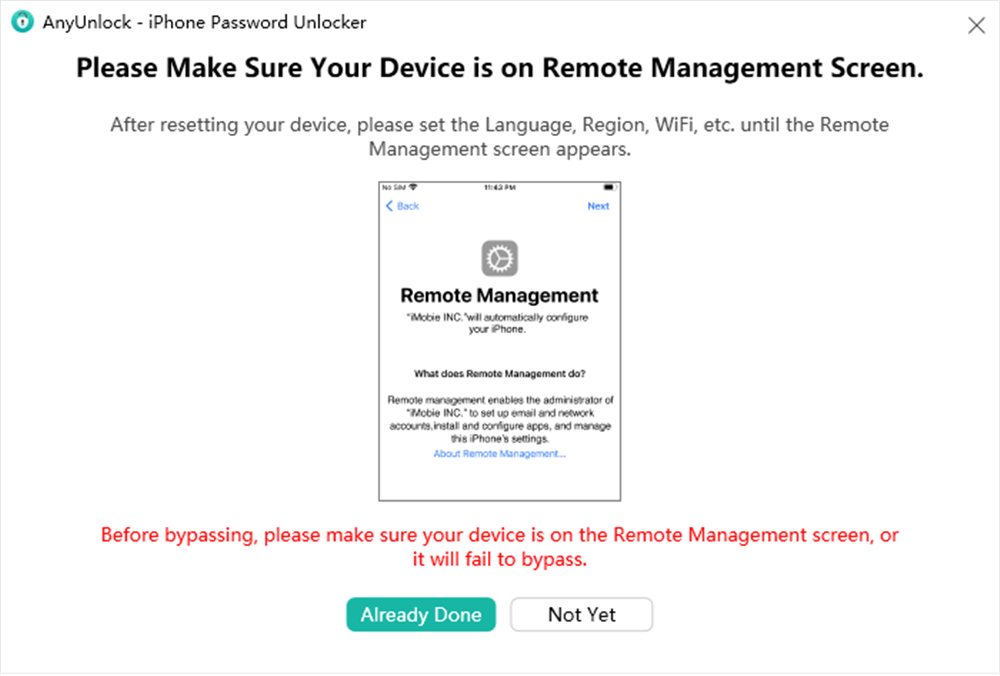
Ensure iPhone on the Remote Management Screen
If your iOS device is not on the “Remote Management screen” interface, you should follow the on-screen instructions to put it into “Remote Management” status when resetting the device.
Step 5. When the MDM lock screen displays, you can tap on the Bypass Now button to initiate the bypassing progress. After a few minutes, you will see the Successfully Bypassed page when the process completes.
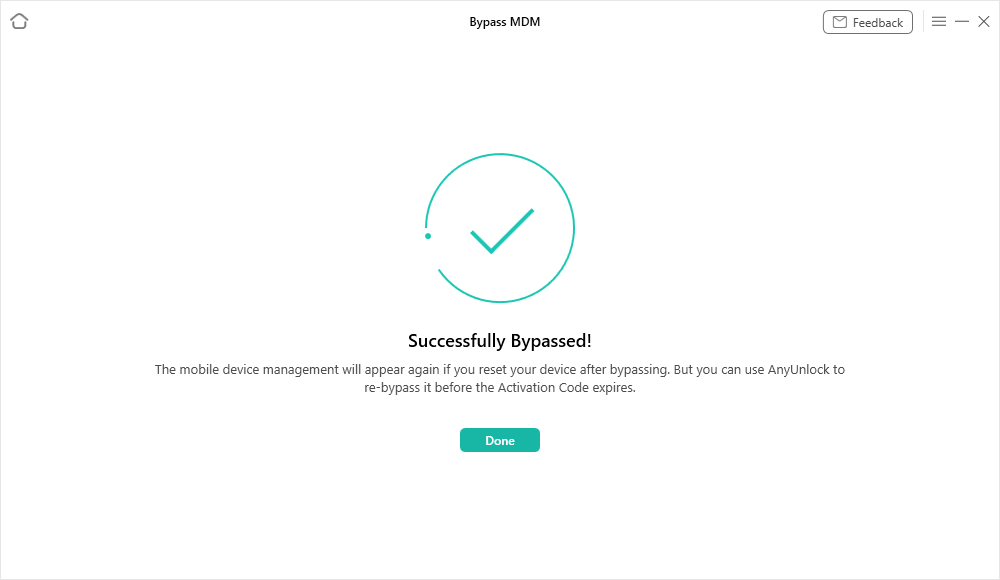
Bypass MDM Successfully
How to Remove Device Supervision from iPhone?
Once you made sure that this iPhone is supervised by another computer and learned all the details about the administrator and types of restrictions in place, you can start looking for a solution that will allow you to regain full control of your device. So, you may wonder how do I remove a device supervision from my iPhone? There are two approaches you can take – either to try removing the supervision by yourself or to ask the person that placed the device under supervision to change its status going forward.
If you already have the screen password, you should be able to complete the process without anyone’s help. Here is how:
Step 1: You will need access to the Apple Configurator app that was used to place the device under supervision. You can download this app from the App Store and install it on your Mac.
Step 2: Connect the iOS device you want to remove from supervision.
Step 3: Run Apple Configurator and find your mobile device.
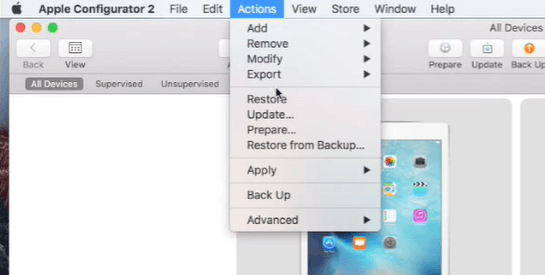
Remove Supervision from iOS Device
Step 4: Remove supervision from the device.
Please note that this procedure will erase all data kept on the iPhone or iPad, and take steps to back it up if possible.
Alternatively, you could contact the administrator or the organization that he works for, and ask for assistance with removing the lock. If the ownership of the phone was legally transferred to you, previous owners will often be cooperative and help with this task. It won’t take the administrator more than a few minutes to resolve the issue, but be prepared to send scanned receipts or another type of proof that you are indeed the legitimate owner.
Also Read: How to Remove MDM Profile on Mac >
The Bottom Line
Even if you realize this iPad is supervised by another computer after purchasing or borrowing a new device, you shouldn’t worry too much. There are multiple ways to remove the supervision and enable your device to perform the full range of functions without restrictions. In the worst-case scenario that you can’t use the original password, you can still get out of this predicament thanks to AnyUnlock – iPhone Password Unlocker.
Product-related questions? Contact Our Support Team to Get Quick Solution >


