What Is FRP Lock and How to Remove It? [2024 New!]
This article provides extensive knowledge of Factory Reset Protection (FRP) Lock. It explains how FRP operates, how to enable it, and what causes it to become enabled. It also offers a method for unlocking the device without a password. Let’s read on!
With millions of devices using it, Android is the most extensively employed mobile operating system worldwide. Security is one of the primary issues that Android users have.
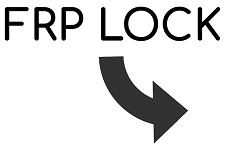
What Is FRP Lock
While Google implemented a security feature named Factory Reset Protection (FRP) Lock to solve this issue. You’ll learn about the FRP lock, the process of enabling it, and the working of FRP on Android. As well as the guide for removing FRP by using DroidKit is explained.
We’ll explore FRP Lock and its features more closely in the below lines. Let’s directly move to what is FRP lock, and how to bypass Android FRP!
What Is FRP Lock?
What is FRP lock? To avoid unwanted access to a device once it has been reset to factory settings, Google implemented the Factory Reset Protection (FRP) Lock security feature.
All data and settings are deleted when a user conducts a factory reset on their device, which returns it to its initial configuration. This is also a weakness since someone could steal a device and reset it to factory settings to obtain access to it.
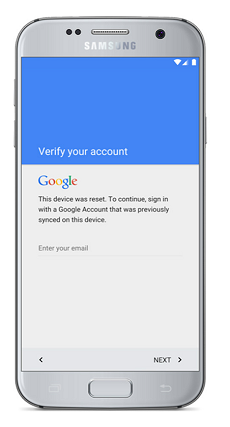
FRP Lock After Factory Reset
The introduction of FRP Lock addressed this problem. After a factory reset, it is intended to lock the device and demand the user to input their Google account credentials to unlock it.
FRP lock prohibits unwanted access by requiring users to enter their Google account credentials to access a reset device.
Some of the features of FRP lock for your device include:
Device Protection
The FRP lock is intended to guard against mishandling, fraud, and illegal access to the device. After a factory reset, the user must enter their prior Google account credentials in order to access the device.
Google Account Verification
FRP lock allows the customer to input the Google account information that was already used on the device. This makes sure that only the device’s legitimate owner can use it.
High Security
The FRP lock is a very secure feature that is hard to bypass. Even if the gadget is reset to its factory default settings, it prohibits illegal access.
Automatic Activation
Whenever a user conducts a factory reset on the device, the FRP lock is instantly enabled. By doing this, even if the gadget ends up in the wrong hands, it will still be secured against illegal access.
Remote Control
Through the use of their Google account, the device’s owner can manually enable the FRP lock. This guarantees that the criminal cannot retrieve the device even after completing a factory reset.
How Does FRP Work on Phone (Android)?
The security feature, FRP, or Factory Reset Protection, was added to Android phones by Google in Android. Demanding user authentication before conducting a factory reset, helps avoid illegal access to a device.
An Android device with FRP enabled is connected to the Google account that was used to set it up. The Google account’s login information will need to be entered to continue if someone wants to factory reset the device without deleting the Google account.
Working of FRP on Android Device
The FRP on Android devices works to make your device’s security authorized and compatible. Follow the below instructions:
1. The smartphone is connected to the Google account used to set it up when FRP is enabled.
2. The user must provide the account’s login information to continue when attempting to factory reset the device before deleting the Google account.
3. The device will stay locked and unable to be used if the login information is input incorrectly.
4, The user must first sign into the Google account connected to the device to delete FRP from the device’s settings.
That’s how the FRP lock is integrated and works with the connection of the Google account. Read out below to get the process of enabling FRP lock on your device!
How to Enable Factory Reset Protection?
A major safety feature that aids in avoiding unnecessary access to an Android device is enabling, i.e., FRP or Factory Reset Protection. FRP requires a user to confirm their identity before completing a factory reset to prevent identity theft of personal data.
FRP also serves as a deterrent to device theft since it prevents a lost or stolen device from being operated or sold. For phones used for employment purposes, enabling FRP is especially crucial since it helps safeguard critical work-related data.
Enable the FRP lock on your devices for extra protection by following the steps:
- Your Android device’s “Settings” app should be open.
- Click “Security” after scrolling down.
- Choose “Factory Reset Protection” or “Google Account Verification” from the available options.
- Slide the toggle to the right to activate the FRP Lock option.
Alternative Way
If you don’t already have one, you might be asked to sign in using your Google account information or create a new one. Then FRP lock will automatically be configured after signing the Google account.
Remember that turning on FRP Lock will provide your device with additional protection. But it can also make using your device harder if you need to remember your Google account login information.
What Causes FRP Lock?
There is a variety of possibilities for Android devices entering the FRP lock feature. Below are the few causes mentioned for better understanding:
Factory Reset
If a user resets their device without first deleting their Google account, it is the most frequent cause of FRP lock. Before the device is used again after a reset, it will request the old Google account information. Therefore, a factory reset does not remove an Android device’s FRP (Factory Reset Protection) lock. The FRP lock is activated via factory reset.
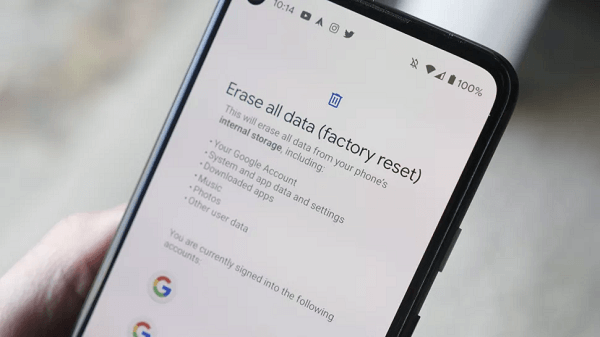
Factory Reset of the Android Device
Security Updates
To guard against potential security flaws, certain devices can immediately enable FRP lock upon a security update.
Device Theft
If the gadget is stolen or destroyed, the owner can engage FRP lock remotely using their Google account. By doing this, you can ensure that even if a robber restores the device to its original settings, they won’t be able to use it.
How to Remove FRP Lock without Password? [Easy & Fast]
Your device is stuck on Google Account verification, but you don’t have the account information to proceed. Do you want to remove the FRP lock but don’t know how? What is FRP bypass? Don’t be concerned. Here’s the most effective unlocking method for you! That is, to employ a professional tool: DroidKit – Android Phone Toolkit.
DroidKit has the highest success rate in the market for removing FRP locks. It has helped a large number of users to bypass FRP lock since its release. Here are some of its features:
Key Features:
- With the help of DroidKit, removing the FRP lock is quite simple for all users because you simply follow the instructions and click on buttons to finish the process.
- It only takes a few minutes to bypass FRP. Much faster than you think and save your precious time.
- It covers all Samsung, Xiaomi, and OPPO phones and tablets and supports almost all Android systems, including the latest Android OS.
- It guarantees 100% data safety during the FRP lock removal procedure, so no data is deleted, and the device’s settings are not altered.
- DroidKit has powerful functions, it can also help you unlock your Android device screen locks, and recover your lost but important data like photos, contacts, messages, WhatsApp data, etc.
Get DroidKit for free and install it on your computer now!
Free Download * 100% Clean & Safe
How to Unlock FRP Lock without Password by DroidKit:
Step 1. Download and Install DroidKit on your PC. Launch it and choose FRP Bypass mode.
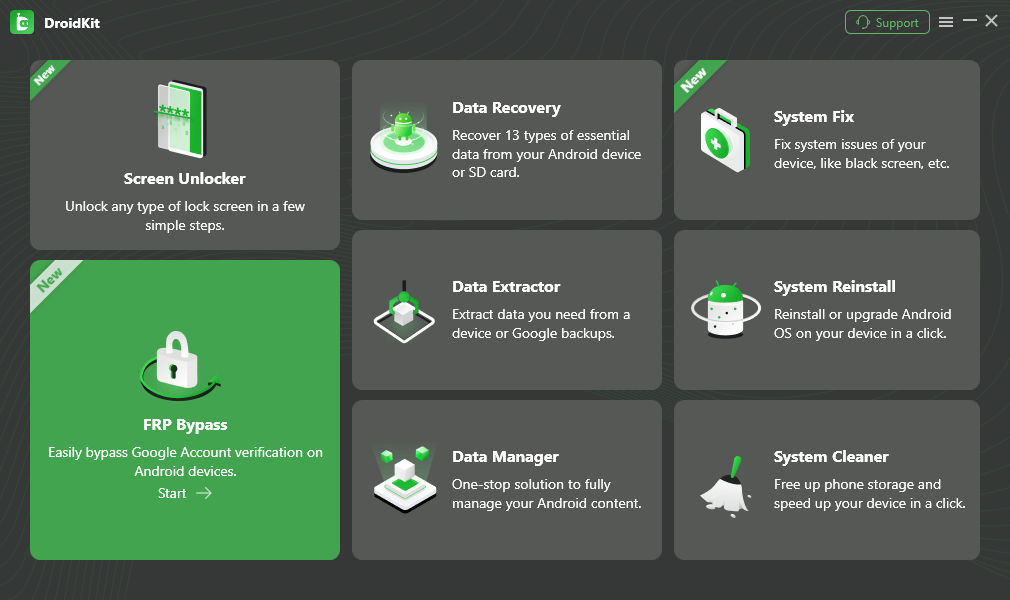
Choose FRP Bypass Mode
Step 2. Connect your device to your PC and click on the Start button.
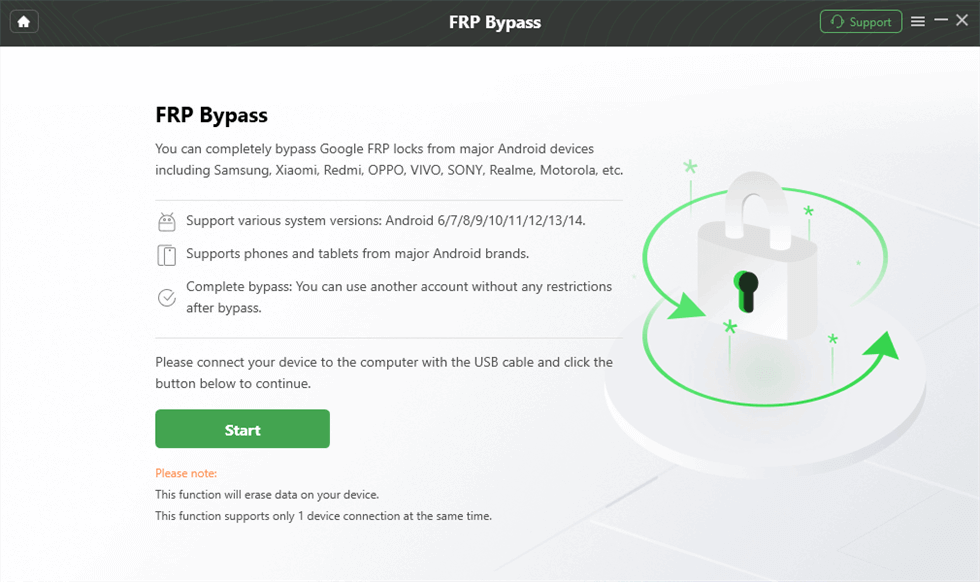
Connect Device and Click Start
Step 3. It will prepare the configuration file for your device. And then, please tap on Start to Bypass.
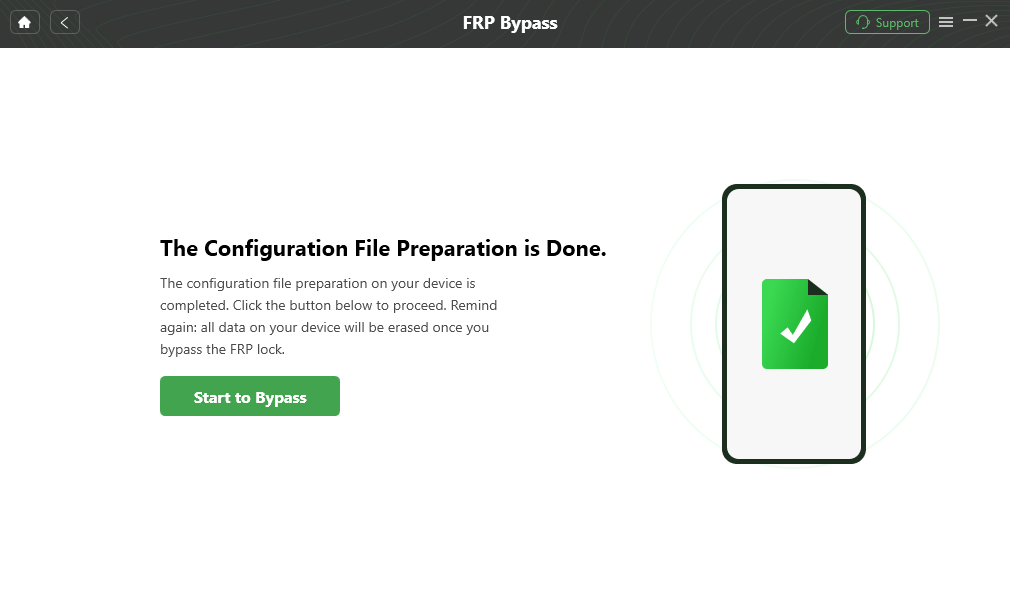
Click Start to Bypass
Step 4. Follow the steps on the screen to enter into recovery mode and select your device’s Android and tap on Next.
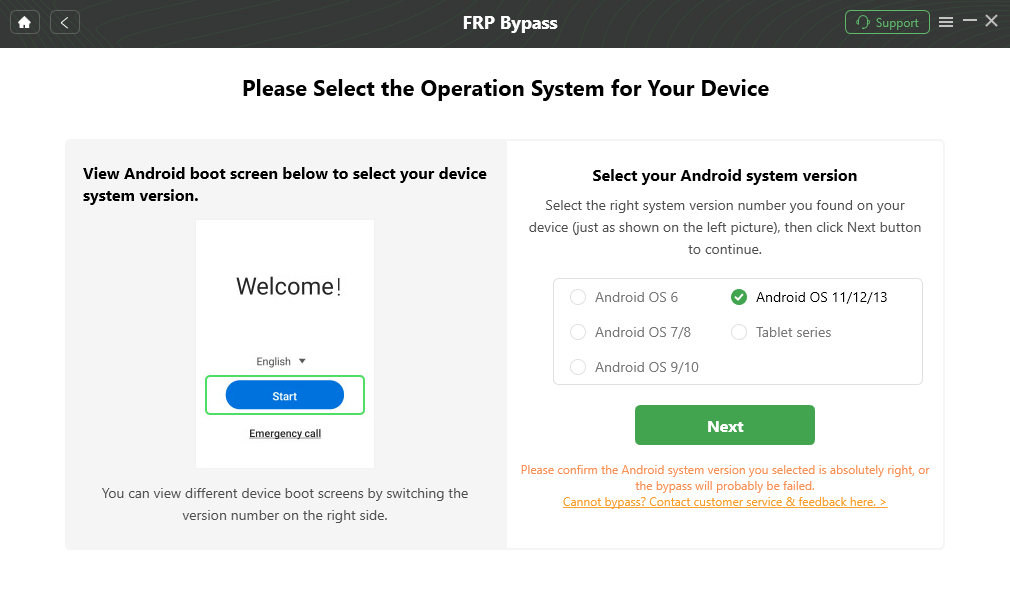
Choose System Version
Step 5. Follow the instructions on the screen to wipe out the cache partition. After that, the device will reboot, which means the FRP Lock is removed successfully.
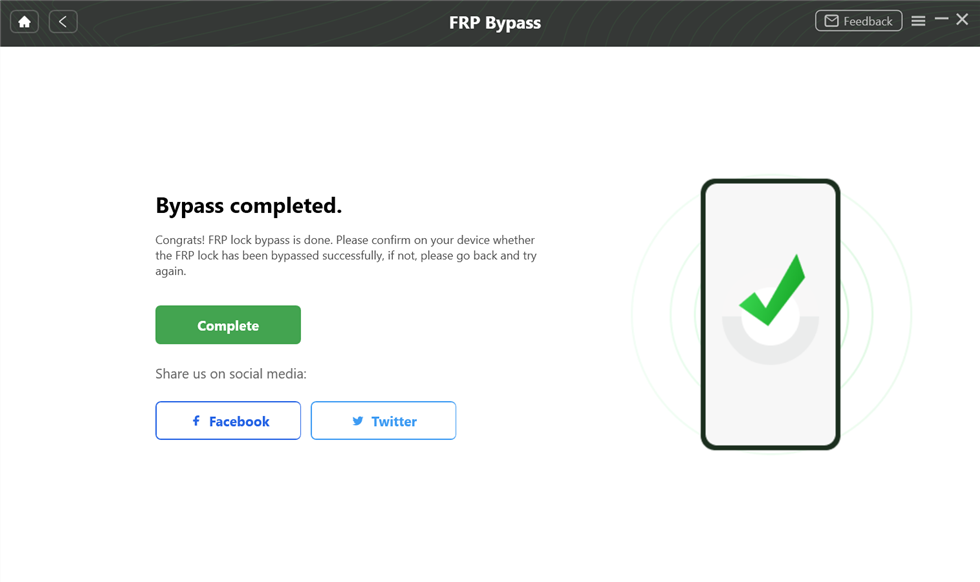
FRP Bypass Complete
The Bottom Line
This article includes everything you want to know about FRP locks. If you want to bypass the FRP lock when you forget the device’s passcode. Then you need to just go with the DridKit, which is a solution to thousands of problems. It will help you to get access within just a few seconds. Free get and try DroidKit and share your experience in the comments section below.
Free Download * 100% Clean & Safe
Product-related questions? Contact Our Support Team to Get Quick Solution >

