Everything about Fastboot on Xiaomi/Redmi and How to Exit
If you want to know what is fastboot mode in Redmi and how to exit. Then, this is the right place, you’ll get all answers you interested in.
Activating Fastboot on your Xiaomi smart device is easy. You can do it manually using the right keys. Alternatively, your device can enter Fastboot without your permission (automatically).
However, regardless of how your Xiaomi device enters Fastboot mode, you can exit it. Are you wondering how that could be done? This post is for you.
Table of ContentsHide
What Is Fastboot Mode in Xiaomi/Redmi?
10 Ways to Exit Fastboot in Xiaomi/Redmi
- 1. Force Reboot
- 2. Restart Xiaomi
- 3. Use Power Button
- 4. Using a PC
- 5. Reinstalling ROM
- 6. Drain Battery Power
- 7. Wipe Cache in Stock Recovery
- 8. via TWRP Recovery
- 9. Disable Recently Installed Apps Using ADB
- 10. Flash Boot.img file in Redmi
Bonus Tip: How to Fix Android Stuck in Fastboot ModeHOT
What Is Fastboot Mode in Xiaomi/Redmi?
Prior to the detailed instructions on how to exit Fastboot on Xiaomi, let’s discuss what Fastboot means.
Fastboot is one of the many advanced options available for you to manipulate certain components on your Android smartphone, including Xiaomi, and Redmi. With Fastboot, modifications, such as flash custom recovery, customizing your device ROM, changing hidden settings, OEM unlock, and more, can be done with complete ease.
Like jailbreaking on iOS, the Fastboot Mode on Xiaomi lets you alter certain components of the device so you have full control over the entire Xiaomi operating system.
Exit Fastboot in Xiaomi/Redmi via 10 Ways
Follow the procedure below to exit Fastboot Mode on your Xiaomi smartphone:
Method 1. Force Reboot
Force Rebooting is one of the quickest and most effective ways to exit Fastboot Mode on your Xiaomi smart device. This technique helps you refresh the device by putting it off and on without having to follow the traditional reboot process.
This solution helps clear all the bugs affecting your Xiaomi device operation. Force Rebooting your Xiaomi phone is simple. Here is the procedure to doing that:
Step 1: Press down the Power button until the Xiaomi logo pops up on your mobile display screen.
Step 2: Wait a few moments for the phone to come up. Once it does, enter your security credentials in the space given. Ensure you type the correct details to regain access to the device.
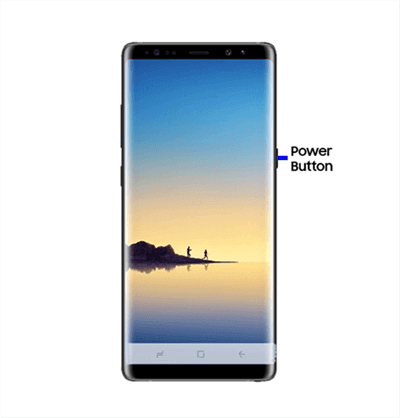
Force Restart the Android Device
Method 2. Restart Xiaomi
Restarting a simple yet powerful solution is often used to fix most problems you encounter on a smart device, including Xiaomi. You can implement this solution to bypass or exit Fastboot Mode on your Xiaomi device safely.
Follow the approach below to restart your Xiaomi phone:
Step 1: Hold the Power button on the left-hand side of your Xiaomi device till you find a screen with multiple options; Power Off, Restart, Screenshot, and Emergency.
Step 2: Next, select Restart.
Step 3: Your Xiaomi device will automatically turn off and on. Just exercise patience till it comes up.
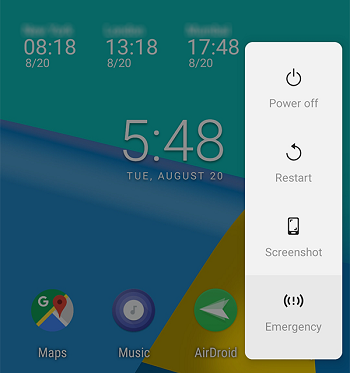
Restart Your Xiaomi Phone
When the device comes on, it will request you to enter your security code which could be PIN, Fingerprint, or Pattern. Provide it, and your device exits Fastboot Mode.
Method 3. Use Power Button
With the power button on your Xiaomi device, you can get rid of the Fastboot Mode screen easily and quickly. This solution is similar to restarting with a little difference.
For instance, when you restart your device, it goes off and comes up automatically. However, the reverse is the case here. The power button helps you turn off your device manually.
To exit Fastboot Mode using the power button, follow the steps below:
Step 1: Hold the Power button for about 40 seconds until the Fastboot Mode screen disappears.
Step 2: The screen will disappear, and your Xiaomi device will restart.
Method 4. Using a PC
If the method above still doesn’t work, and you have a PC, you can easily exit Fastboot mode. What you need is to install the ADB & Fastboot driver, a simple yet powerful tool that lets you interact with your phone to fix errors.
Exiting Fastboot mode with the aid of ADB & Fastboot driver via PC is super easy. Follow the instruction given down here:
Step 1: Install ADB & Fastboot driver from the appropriate website. After that, hold the Windows + R keys concurrently to launch the Run dialogue window. Enter cmd in the space next to the Open tab and click OK.
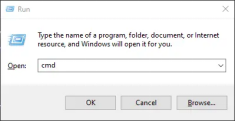
Launch the Run Dialogue Window
Step 2: Next, enter the command line fastboot devices and your phone will immediately enter cmd.
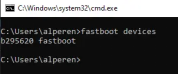
Enter the Command Line
Step 3: Now type fastboot reboot. Should everything go accordingly, the output message shown in the image below will pop up on your PC screen.
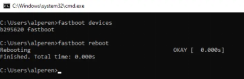
Type Fastboot Reboot
Step 4: After completing the above, your Xiaomi device will exit Fastboot mode. Disconnect it from your PC, and start running all your desired activities again.
Method 5. Reinstalling ROM
Sometimes the activation of Fastboot mode on your Xiaomi device can be traced to the upgrade/installation of an incompatible ROM. You can fix this by reinstalling an authentic ROM on the phone.
Reinstalling ROM on your Xiaomi device is a cost-free solution available for you to deactivate Fastboot Mode. It’s one of the prominent solutions often recommended by Xiaomi tech experts to restore a Xiaomi device, so it starts functioning properly.
You can reinstall ROM on your Xiaomi device following the procedure given down here:
- Firstly, ensure that you back up your Xiaomi device before reinstalling an authentic ROM, so you don’t lose your data.
- Next, you are required to unlock your Xiaomi device’s bootloader. You can do that by installing the official Mi Unlock Tool, and following the corresponding instructions.
- Connect your phone to a power supply using the appropriate USB cable to charge it, so the device doesn’t go off abruptly during ROM installation.
- Next, install MIUI Fastboot ROM for your Xiaomi device on a computer (Windows OS precisely).
- Decompress the installed MIUI Fastboot ROM to extract the firmware package required to fix your phone.
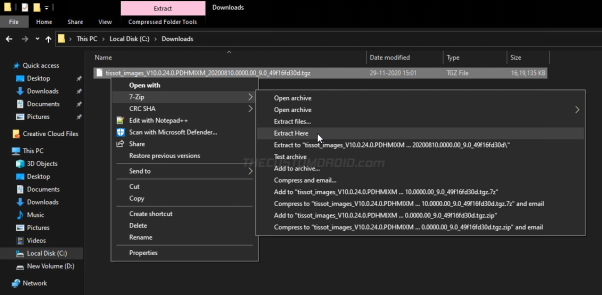
Decompress the iIstalled MIUI Fastboot ROM to Extract the Firmware Package
- Now, connect your phone to the computer using the appropriate USB cord. Once done, download an updated version of Mi Flash tool, extract the content and launch it.
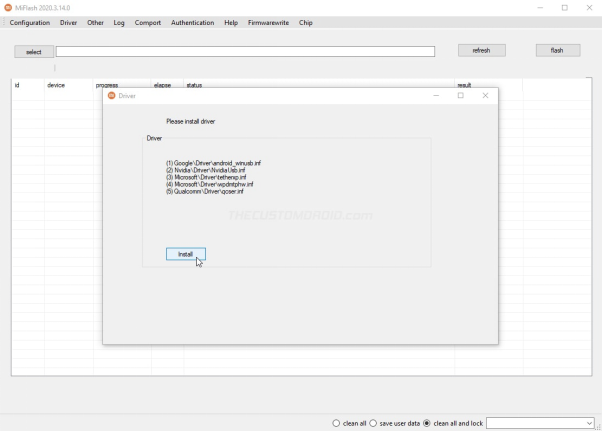
Download an Updated Version of Mi Flash Tool
- When the Mi Flash tool opens, click Select and tap on the folder where the MIUI Fastboot ROM is extracted. Click OK to continue.
- Select the clean all and lock option, and hit the flash icon at the top right corner. Keep patient till the ROM installation is over, close the tool and disconnect your Xiaomi device from the computer.
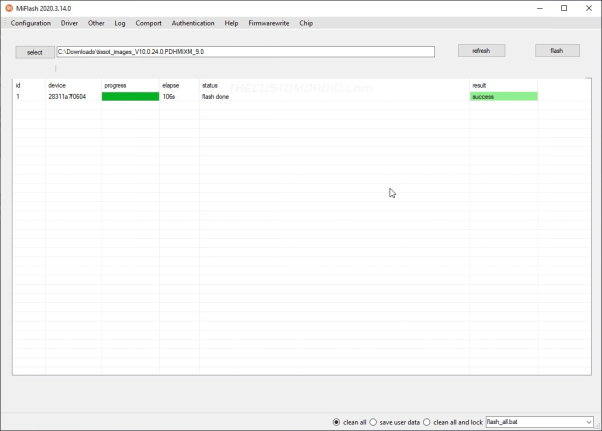
Click the Flash Icon to Reinstall ROM
Method 6. Drain Battery Power
Draining your Xiaomi battery power is another simple solution to exit Fastboot mode on the device. This solution simply means subjecting the device to usage till the battery life gets drained. There’s no special way to do this other than continuously using the phone without charging it.
Method 7. Wipe Cache in Stock Recovery
Cache often affects the functionality of a device and, in some cases, activates Fastboot mode. You can resolve this issue by clearing or wiping the cache in Mi/Stock Recovery mode should you use a Xiaomi device.
To wipe the cache in Stock Recovery mode,
- Put off your Xiaomi phone.
- Hold down the Volume Up + Power buttons concurrently till the Mi logo pops up.
- Next, release the buttons, and exercise patience for the first Rest FirstRest menu to pop up.
- Use the Volume buttons to scroll through the list of options and select Wipe cache partition using the Power button.
- Click Yes using the appropriate buttons.
- Wait patiently for the cache partition to wipe. Once done, select the Reboot system now icon.
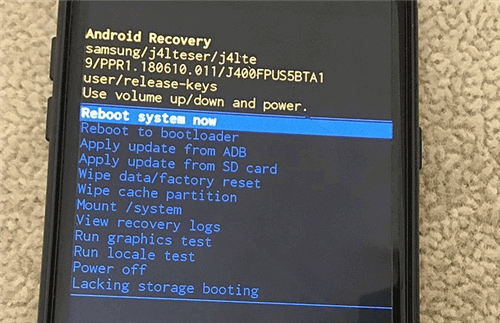
Wipe Cache Partition Using Recovery
Method 8. via TWRP Recovery
Via TWRP recovery, you can easily disable Fastboot mode on your Xiaomi phone for free. Follow the detailed guide below to exit Fastboot mode by booting your device via TWRP recovery mode:
- Download and install the Android SDK Platform Tool so you can access the crucial ADB and Fastboot binary files to fix your Xiaomi phone.
- Next, you have to activate USB Debugging. To do that, go to Settings > About Phone > tap on the Build Number icon ~7 times to enable Developer Options.
- Go back to Settings again and select System > Advanced > Developer Options. After that, toggle the necessary icon to enable USB Debugging.
- Launch command window in the Android SDK Platform Tools folder, connect the Xiaomi phone using a USB cable, and type the command line: fastboot reboot recovery
- Your phone should automatically boot to TWRP recovery mode.
Method 9. Disable Recently Installed Apps Using ADB
Disabling recently installed apps on your Xiaomi phone can also be used to deactivate Fastboot mode. There are several ways to do this, with or without a computer. But here, we will focus on how to disable installed apps with a computer using ADB.
To disable recently installed apps with ADB, apply the following guide:
- Open Settings and click About Phone on your Xiaomi device.
- Scroll and click on the Build number icon multiple times (7 times at most) to activate Developer Options.
- Next, click on Settings, select System, and tap on Advanced. Select Developer Options, and toggle the corresponding button to activate USB Debugging.
- Install ADB and Fastboot on your PC.
- Hold the Windows + R to open the Run dialogue, enter cmd in the space that appears, and hit the OK button.
- Enter pm list packages to list the newly installed apps on your phone.
- Highlight and copy the package name for the apps you wish to disable, and enter pm uninstall -k —user 0 package name. Note: package name is the app name you copied to disable.
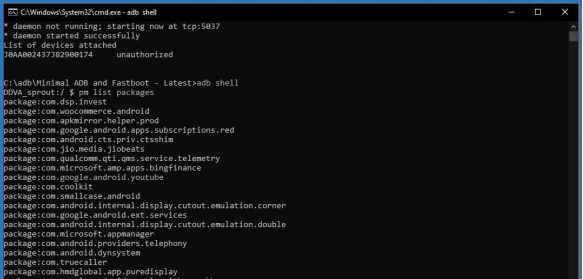
Copy and Enter the Package Name
- ADB will immediately disable the app on your phone.
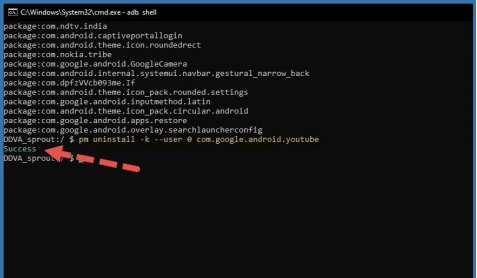
ADB Will be Disabled on Phone
Method 10. Flash Boot.img file in Redmi
Flashing boot.img file can also fix Xiaomi devices in Fastboot mode. However, the process involved is quite technical. Except you are tech savvy, implementing this method might be difficult.
To employ this technique, follow the steps below:
- Download a compatible boot.img file on your computer system.
- Power off your Xiaomi device using the corresponding buttons.
- Download, install and run Android SDK Platform Tools. After that, connect the device to your computer, and type the command: fastboot devices
- Copy the boot.img file into a folder in the Android SDK Platform Tool, and run the command: fastboot flash boot boot.img
- Next, reboot your device by entering the command: fastboot reboot
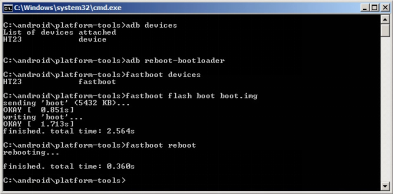
Flash Boot.img file in Redmi
Bonus Tip: How to Fix Android Stuck in Fastboot Mode
Should the Fastboot mode issue persist after implementing all the solutions provided above, we advise that you fix your Xiaomi device’s firmware package using a third-party system repair tool. Many of these tools are on the net, but DroidKit is the most efficient among them.
DroidKit is a complete toolbox to fix Android-related issues without compromising users’ data, unlock Xiaomi’s locked screen, bypass FRP Xiaomi/Redmi, etc. The software is loaded with outstanding features to repair or deactivate Fastboot mode on your Xiaomi device.
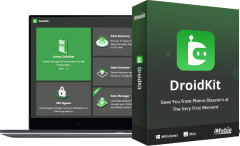
DroidKit – Unlock Android Screen in 1 click
- Can fix 130+ Android system problems, such as black screen, death screen, etc.
- Will not erase any data or leak any privacy.
- Also can remove screen lock, recover deleted data, bypass FRP lock, etc.
- Compatible with almost all Android brands such as Huawei, Samsung, Sony, etc.
Free Download
for all windows & 100% safe
Free Download
for all mac & 100% safe
Free Download 100% Clean & Safe
Steps to Fix Android Stuck on Fastboot Mode with DroidKit
Step 1: Install an updated version of DroidKit on your PC/Mac, launch it, select Fix System Issues, and connect your phone using a lightning cable. Once DroidKit recognizes your device, click on the Start button that appears.
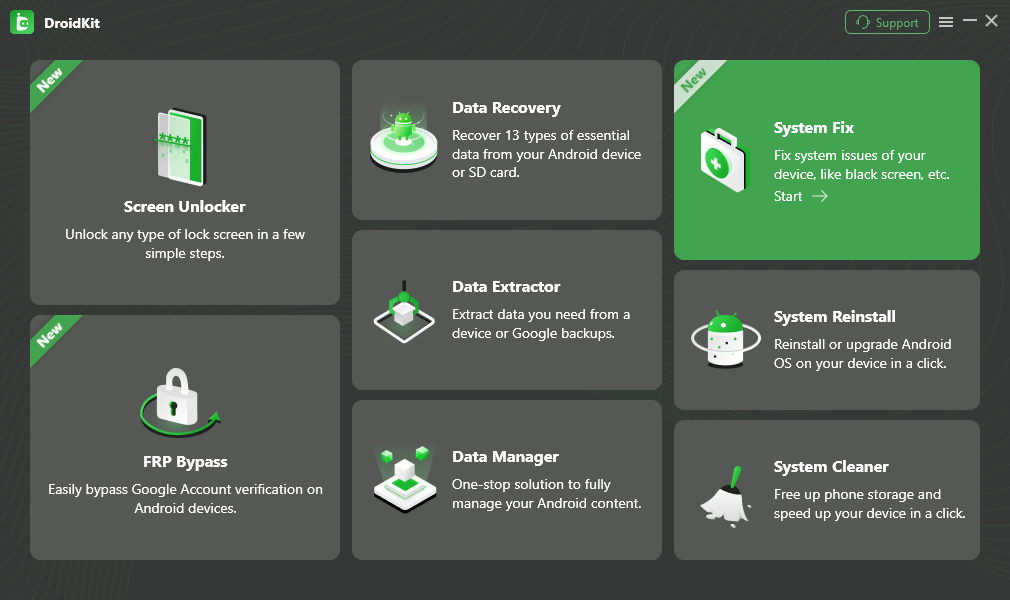
Click System Fix Function
Step 2: Next, the software will immediately recommend a firmware package to repair your phone by matching the correct PDA code. Click Download Now.
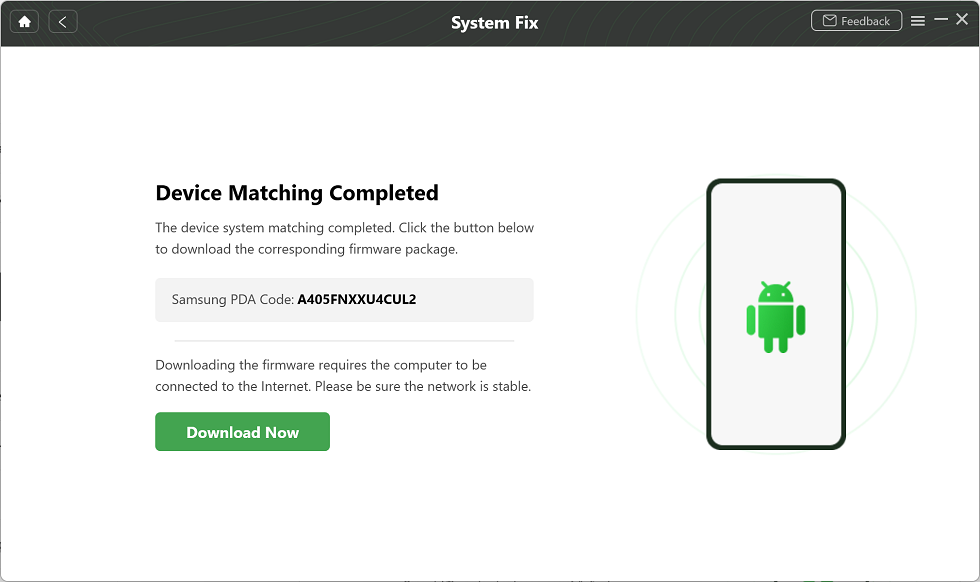
PDA Code Matched
Step 3: Once done, put your phone in download mode, and follow the instructions that follow suit. Minutes later, you’ll see System Fixed Successfully page.
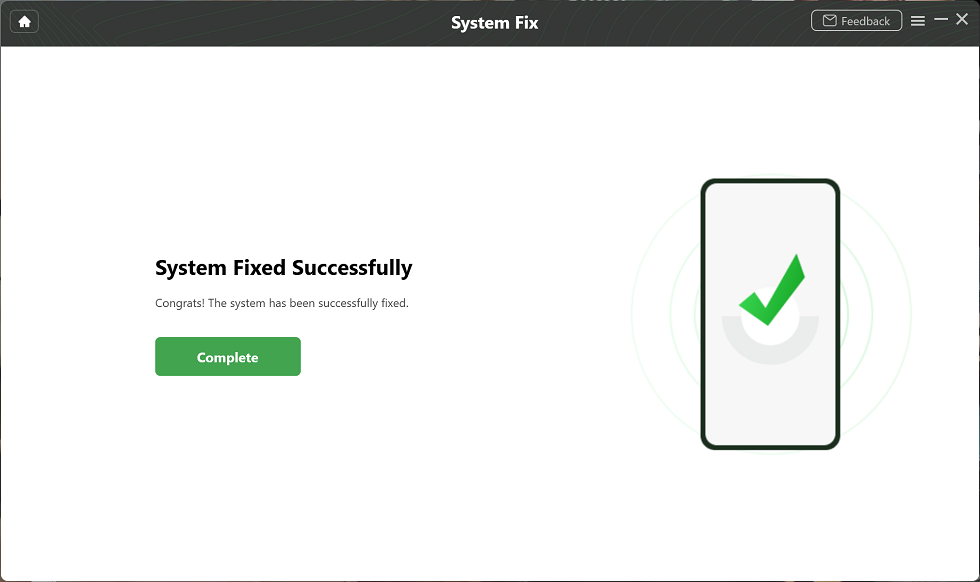
Completing the Repair Process
FAQs
To increase your knowledge of Xiaomi Fastboot mode, here are some frequently asked questions and the appropriate answers:
How to open Fastboot mode in Redmi?
Activating Fastboot mode in Redmi devices is very easy. You can do that with or without a computer. But here, we will focus on how to enter Fastboot mode without a computer. Without further ado, let’s get started:
- Turn off the Redmi phone using the corresponding buttons.
- Hold the Power + Volume Down buttons concurrently for a few seconds till you find the Fastboot logo on your screen.
- Release the buttons now.
How do I get out of MI Fastboot mode?
Exiting MI Fastboot mode on your Android device is an easy task. We did provide 10 simple ways, and the ultimate solution (DroidKit) to do this in the article.
Final Words
With the ten (10) solutions provided above, exiting Fastboot mode on Xiaomi devices shouldn’t be a challenge for you. Apply one or all of the solutions to disable Fastboot mode. Should the issue persist, consider using the DroidKit software.
DroidKit is the ultimate Android repair solution to fix your Xiaomi phone. The software fixes all Android issues easily and quickly without data loss. It’s the best tool to exit Fastboot mode on Xiaomi and other Android brands.
Product-related questions? Contact Our Support Team to Get Quick Solution >

