How to Fix Android Black Screen Problem?
Have you ever got the notification light keeps blinking without anything showing on display? Or your Android phone battery is draining very fast. If so, you are facing an Android black screen of death. Keep reading, you can find the answer to why and how about this problem.
Android System Issues & Fixes
DroidKit – Fix Android Black Screen 1-Click
Free download DroidKit to fix Android black screen or your Android phone screen went black but still works. No need to root your device and no technical skills are required.
As a follower of Android phone, you may like their user-friendly operating system. However, you can also encounter some Android problems, such as Android black screen of death, Android phone won’t turn on, Android tablet won’t turn on, system UI not working on Android, and others.
Recently, some Android users asked why ‘my phone screen is black but the phone is on‘. Their phone’s notification light keeps blinking but they can’t see anything showing on their Android phone’s screen, and their Samsung Galaxy black screen keeps going back until the battery completely dies. After making a relevant survey, we figured out that this is an Android phone black screen problem. If your Android phone has the following symptoms, it can be concluded that you suffer from Android black screen issue.
- The indicator light on the phone will flash appropriately, but the screen will not work properly.
- The phone screen is frozen frequently.
- The phone will ring or make a notification sound, but you cannot interact with the phone.
- Android phone keeps restarting or crashing very often.
Why Did My Android Phone Screen Go Black?
“Why my Android phone screen went black but still work? Why is my phone screen automatically black?” is the one most asked by Android users. There are many reasons why your phone screen is black but the phone is on. The following are some of the more frequent reasons:
- Install incompatible apps or applications with errors and viruses on phone.
- Charge the phone for a long time.
- Use an incompatible charger.
- Encounter a serious Android system error.
- Some apps caches need to be cleared.
So, how to fix black screen on Android phone? Don’t worry, there are 5 useful methods for you to fix Andoird black screen of death problem. Let’s check how they work.
Sometimes, your phone just encounters a system problem, or because some applications are stuck, the phone cannot be used normally, or even get a black screen. There are 5 solutions you can try to fix black screen on Android phone and get your Android phone screen workable again.
1. Fix Android Black Screen by Resolving Android System Issue [Safe & Easy]
What do you do when your phone screen goes black or what do you do when your Samsung screen goes black but still works? Why is my phone working but the screen is black? Normally, we can address the Android system problem by factory resetting your mobile phone. However, in most cases, you may find it difficult to perform a factory reset when your Android phone goes black. This is because your Android phone may suffer from some system errors. In this situation, you cannot address the problem via hard resetting an Android phone. Instead, you need to use some professional Android System Repair tool – DroidKit to give it a shot!

DroidKit Full Version
DroidKit is a one-stop software developed specifically for Android users to any solve Android problems. DroidKit can help you solve all kinds of Android phone problems with ease like your Samsung phone is on but the screen is black, Android recovery mode not working, crashes, freezes, and boot loops, etc.
Key Features:
- Fix various Android OS issues like black screen issue on Samsung phone with only simple clicks.
- The only solution that works on both Windows and Mac computers is to repair Samsung phones.
- All models of Samsung phones and tablets are supported.
- No need to root your device and no technical skills are required.
- Except for system repair, DroidKit also provides you the solutions on Android data recovery, Android lock screen removal, Samsung data extraction, FRP bypass, etc.
Free get the latest version of DroidKit, and take the following detailed instructions to fix black screen on Android phone.
Free Download * 100% Clean & Safe
How to Fix Black Screen on Android Samsung Phone:
Step 1. Free install DroidKit and open it on your computer > Connect your Android phone to the computer > Click the Fix System Issues mode right in the middle.

Click System Fix Function
Step 2. Once DroidKit detected your device, click the Start button to continue.

Start to Repair Samsung Phone
Step 3. DroidKit will automatically match the PDA code of your Android phone > Click Download Now to get the firmware package, which is used for repairing the Android system errors.

PDA Code Matched
Step 4. When it finishes downloading the firmware package, you will see the following interface, where you should click on the Fix Now button to initiate the fixing process.

Firmware Downloaded and Click Fix Now
Step 5. The device system will start to get repaired. Wait for a few minutes, your Android phone will get back to normal condition.

Completing the Repair Process
Free Download * 100% Clean & Safe
2. Fix Android Black Screen by Force Restarting Your Android Phone
For most Android phone system problems, the easiest way is to force restart the phone to fix it. So, how do I reset my Android phone when the screen is black or how do I factory reset my phone with a black screen?? The following is detailed steps:
For Samsung Galaxy s20/s10/s9:
- Hold down the “Volume Down” key and the “Power” button simultaneously for 7 seconds.
- Your device will restart and display the Samsung logo.
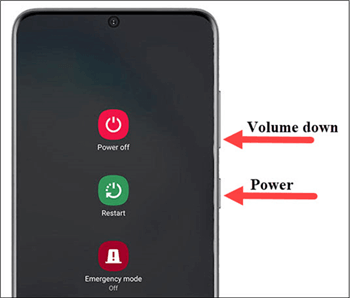
Force Restart Android Phone
For Samsung Galaxy s8/s7:
- Hold the Power button then select Power Off.
- After you turn the phone off, press and hold Power + Volume Up + Home keys simultaneously.
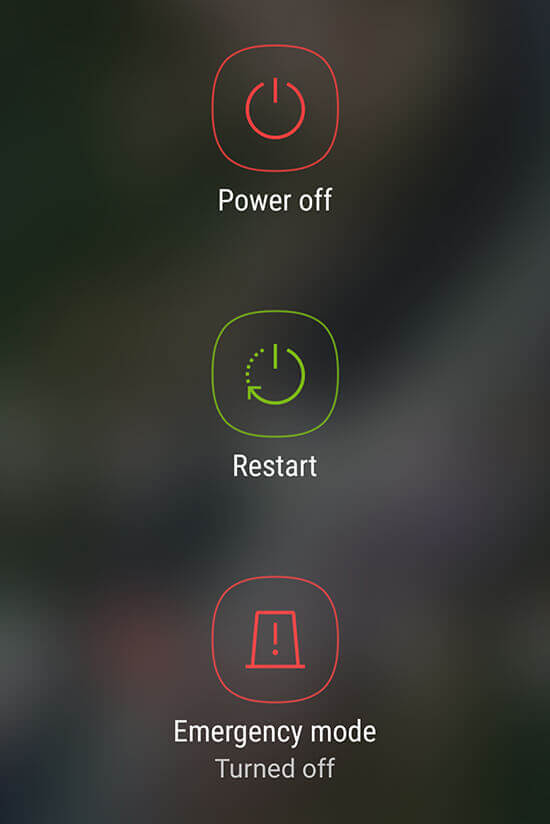
Force Restart Samsung Phone
For Other Android Phones:
Power off the phone and then press and hold the “Power” and “Volume Down” keys until you see the Android logo.
Ensure your device has a sufficient amount of battery power, if you try to reboot your phone with a critical amount of charge it may not turn on after the reboot.
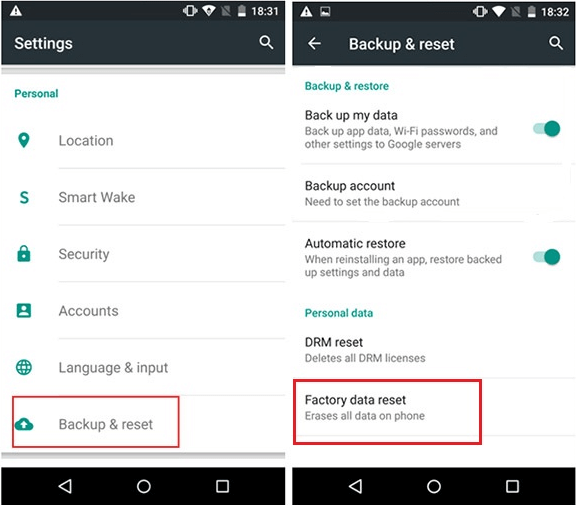
Factory Reset Android Phone
Way 3. Fix Android Black Screen by Checking and Cleaning Your Android Phone
Make sure the buttons and ports on the device are not stuck.
- Check the power button to make sure it is not blocked by dirt. Then try to press and release the button several times in quick succession.
- Check and clean whether the charging port is blocked by dust and debris that make the phone unable to charge normally. You can gently blow into the charging port, or we can use a wooden toothpick to try to remove anything stuck in the charging port.
- After cleaning, plug the phone into a power source and charge it for about 10 minutes. After a short charge, try restarting the phone.

Check and Clean Charging Port
Way 4. How to Fix Black Screen on Android Phone by Recharging Your Phone
This method is recommended to try on the premise that you have sufficient free time: wait until your Android phone battery is completely drained and automatically shuts down. Then recharge the phone. When the battery is fully charged, try to restart the phone. This method may solve the black screen of the phone caused by a serious system error.

Recharge Your Android Phone
Way 5. Fix Android Black Screen by Removing the Phone’s Battery
If your phone’s battery is detachable and not integrated with the phone’s body, then please try this method:
- First, open the protective cover of the phone from the charging port.
- Then, find the phone battery opening port.
- Remove the battery and wait for 30 seconds or 1 minute.
- Reinstall the battery and turn it on again.

Remove Android Phone’s Battery
The Bottom Line
That’s all about how to fix the Android black screen issiue. It is much easier than you might think. You don’t have to get frustrated at all now. DroidKit is a good choice for you to fix the Samsung black screen issue. It can solve almost all Android-related issues without much trouble. Free get DroidKit to have a try!
Free Download * 100% Clean & Safe
Product-related questions? Contact Our Support Team to Get Quick Solution >


