How to Downgrade iOS with/without iTunes [iOS 17]
If the current iOS version on your iPhone is not that great, you can revert back to the previous iOS by learning how to downgrade iOS with/without iTunes. This guide offers methods for those scenarios so you can downgrade your device.
iOS Update Tips & Problems
AnyFix – Downgrade iOS to An Older Version
Is it possible to downgrade iOS? Yes, of course. AnyFix provides an easy way to downgrade your iPhone without iTunes. Free download AnyFix and go back to an older iOS version quickly.
Each time when a new iOS is released, many iPhone or iPad users would like to upgrade iOS or iPadOS to enjoy better performance and new iOS features. However, you may meet some system errors as iPhone software update failing, unable to check for iOS updates while using the new iOS version, or the iOS 17 not working well on some iPhone models, etc.
Normally, iTunes can help downgrade iOS to an older version. But if you don’t want to use iTunes? Here we will introduce 4 ways to downgrade iOS with or without iTunes 2024. Check them out one by one.
1. Downgrade iOS or iPadOS with AnyFix
How do I downgrade from iOS 17 to 16 or any older iOS version? Firstly, we’d like to recommend a wonderful tool that can downgrade iPadOS and iOS with ease, AnyFix – iOS System Recovery. With AnyFix, you can downgrade iOS to an older version on your iPhone, like iOS 17 to 16, iOS 16 to 15, etc. Also, it supports removing the iOS beta version.
Besides, AnyFix is designed to fix various iOS/iPadOS/tvOS/iTunes issues in minutes and bring your Apple devices back to normal without data loss. For instance, you can use AnyFix to solve problems as iPhone being stuck on the lock screen, iPhone being stuck on backing up, iPhone won’t reset, the iPhone is stuck in the boot loop, etc. Check the main features of AnyFix below.
AnyFix – iOS Versions Downgrader
- Downgrade iOS without iTunes [iOS 17 supported].
- It takes only a few clicks and no complicated manual operations.
- 1-Click to enter/exit recovery mode or reset your iPhone with ease.
- Fix update issues and other 150+ iOS/iPadOS/tvOS system problems.
Free Download100% Clean & Safe
Free Download100% Clean & Safe
Free Download * 100% Clean & Safe
Here we will take iOS 17 as an example to show you how to downgrade iOS version via AnyFix.
How to Downgrade from iOS 17 or iPadOS 17:
Step 1. Get the latest version of AnyFix on your computer > Launch AnyFix > Click Upgrade/Downgrade iOS panel.
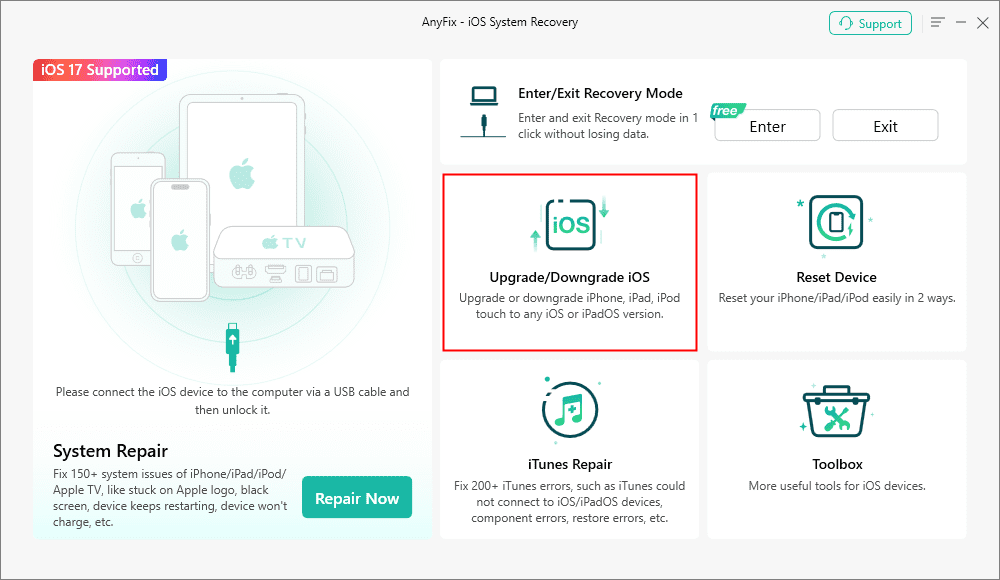
AnyFix Upgrade/Downgrade iOS Option
Step 2. Connect iOS device to computer via USB cable > Choose 1 click to downgrade iOS/iPadOS > Tap on Start Now button.
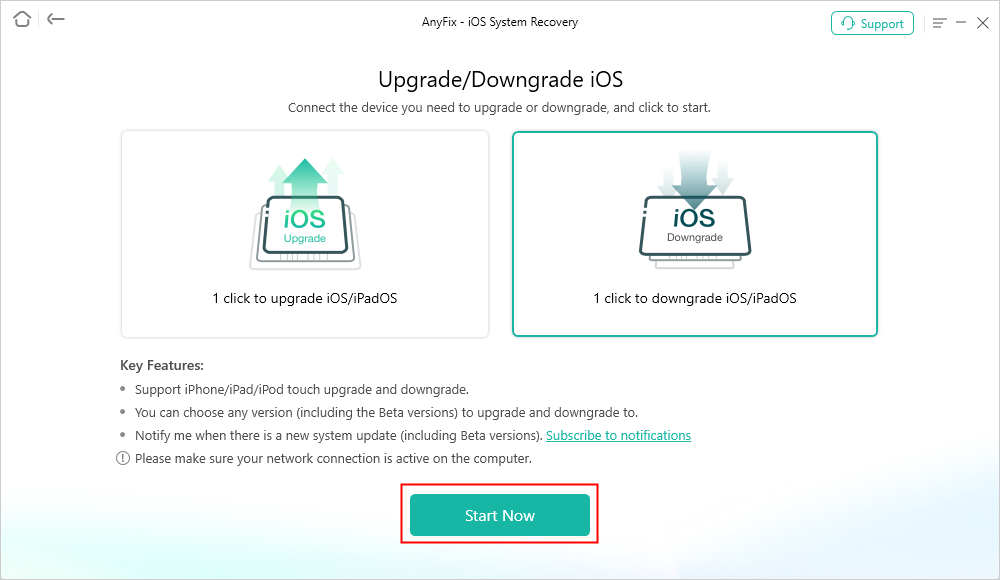
AnyFix Downgrade iOS
Step 3. Next, select an older firmware version to Download > Tap on the Downgrade button to continue.
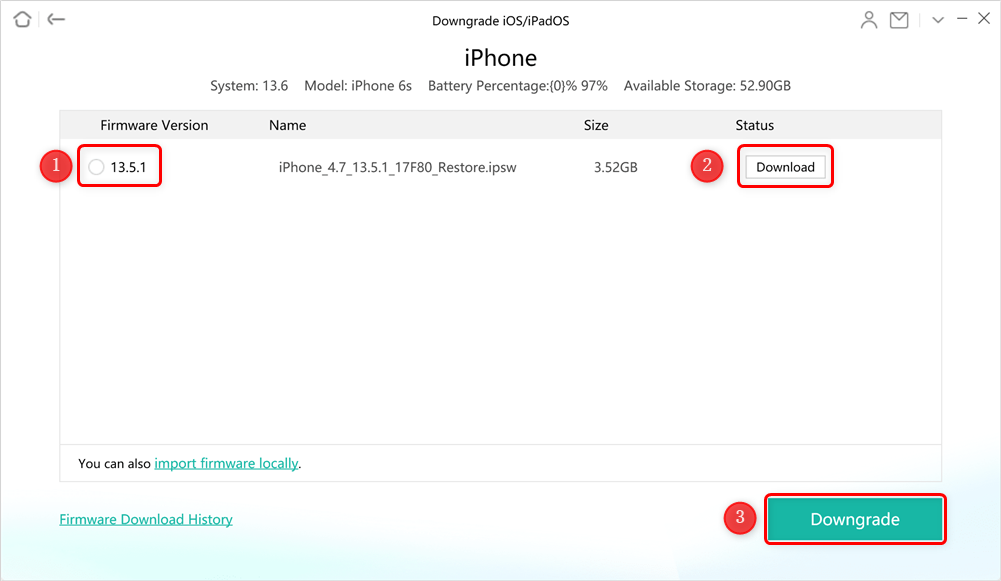
Download Firmware to Downgrade
Step 4. AnyFix will start the iOS downgrading process automatically. When the process is completed, you will see the Downgrade Completed page below. Please do not disconnect your device until it restarts.
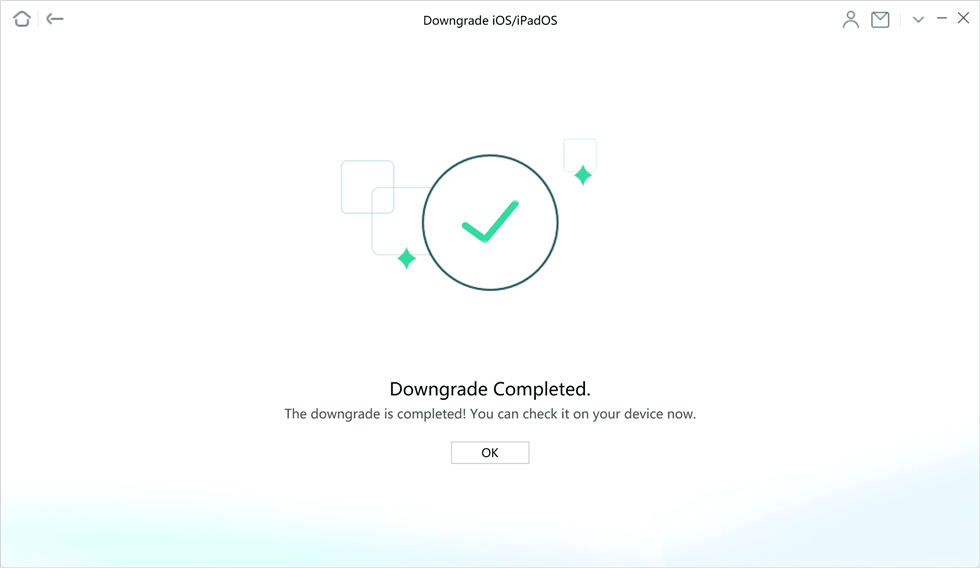
Downgrade Completed Page
2. Downgrade from Beta Version
If you are using a beta iOS version and would like to go back, it’s easy to downgrade on your iPhone directly. To downgrade the iOS version from a beta version, you can follow the steps below:
- Go to Settings > General.
- Click Profiles & Device Management.
- Click the iOS Beta Software Profile.
- Choose Remove Profile
- After that, restart your iOS device.
3. Downgrade iOS via TinyUmbrella
How do I revert to an older version of iOS? If you want to know how to downgrade iPhone, another method for you is to use a tool called TinyUmbrella to save your SHSH blobs. It then uses a server to help you downgrade iPhone or iPad.
But this will be a complicated process to downgrade iOS if you are not too tech-savvy. As this can lead to bricking your iOS device, you might not want to use this way to solve how to downgrade iPhone version.
However, if you are confident enough that you can do it, then the following steps for how to downgrade iOS will help you out.
- Download and install the TinyUmbrella utility on your computer.
- Connect your iPhone to your computer and launch the utility.
- Click on the option that says Save SHSH and then click on Start TSS Server.
- Right-click on your device in the sidebar and choose Exit Recovery. Your iOS device will come out of recovery mode.
- Head into the Advanced tab and disable the Set Hosts to Cydia on the Exit option. Then, click on Save SHSH again.
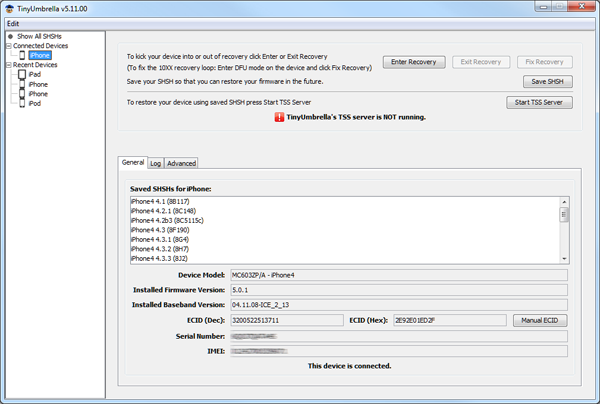
Click Save SHSH and Then Start TSS Server
The iOS downgrade process will start.
How to Downgrade iOS with iTunes
If your iTunes is available, using iTunes must be one of the easiest ways how to downgrade iOS. The iTunes app allows you to install downloaded firmware files on your devices. Using this feature, you can install an older version of the iOS firmware on your phone. This way your phone will be downgraded to your chosen version. Thus it is also a good choice for you to solve how to downgrade from iOS 17/16/15.
But keep in mind that this will erase all the data stored on your device. Also, the firmware that you will install on your phone must be signed by Apple. A non-signed firmware cannot be installed on your iPhone or iPad device.
You can then follow the following steps for downgrading iOS via iTunes.
- Head over to the IPSW website and find and download the firmware that matches your iOS device model. You must choose the firmware version that you want to downgrade your device to.
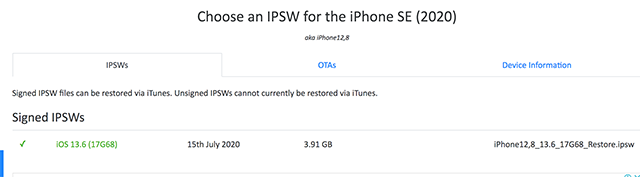
Choose an IPSW for iPhone Model
- Launch the iTunes or Finder app on your computer and connect your iOS device to your computer.
- If you are using the iTunes app on Windows or Mac, click on the Restore iPhone button while holding the Shift button on your keyboard. If you are on Mac, press and hold down the Option key and click on Restore iPhone in the Finder.
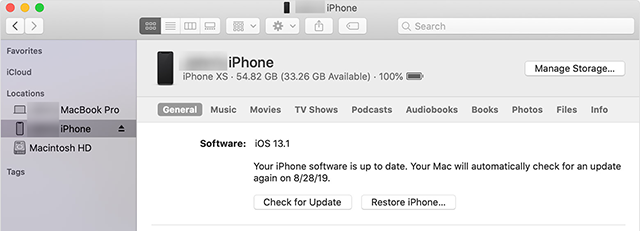
Downgrade iOS with iTunes/Finder
- Navigate to where you have downloaded the IPSW firmware and select it to be installed on your device.
Once the firmware is installed, your iOS device will be downgraded.
Frequently Asked Questions
How to Downgrade to An Unsigned iOS?
You may wonder if it’s possible to downgrade to an unsigned iOS too. Yes, AnyFix can also help downgrade to an unsigned iOS easily. Just follow the steps to downgrade iOS in AnyFix, you will revert your iPhone to an unsigned iOS version. For more details, check how to downgrade to an unsigned iOS full guide.
Will I Loss Data After iOS Downgrade?
Yes, your data will be lost after downgrading to an older iOS version. That’s because different iOS version supports different functions. Some new features and the data may not work on an older iOS. It’s necessary to back up your important files before downgrading.
How to Downgrade An App on iPhone without a Computer?
In addition to system updates, many iOS users may also update their apps for more attractive features. But not all updates are satisfied. Then how to downgrade iPhone software? To install an older version of an app on an iPhone, you can use an app downloader – AnyTrans to get the .ipa file and choose to downgrade. View the detailed steps on how to downgrade an app on iPhone.
The Bottom Line
There are methods to downgrade iOS, whether you can use iTunes or not. Depending on what you prefer, you can use either of these methods to go back to an earlier version of the iOS operating system on your iPhone or iPad device. And AnyFix can help you with ease if you need to downgrade or upgrade iOS, and it even supports the iOS 17 upgrade and downgrade. Just download AnyFix and try to upgrade iOS for free first.
Free Download * 100% Clean & Safe
More Related Articles
Product-related questions? Contact Our Support Team to Get Quick Solution >


