How to Fix: “iCloud Missing in Settings” After Update
Find iCloud missing in settings after update the new iOS version? Read this guide to find out where is iCloud in settings.
iCloud Tips & Issue Fixes
Common iCloud Tips
Q: After installing the new iOS version last night, iCloud is missing in my settings. Can anyone help or advise?
——A user from Ask Different
Today, it has been a while since Apple Company releases the latest version of iOS. Believe that you must have updated your iPhone/iPad to the new iOS version. Many users have encountered some problems, like iMessage not working, Touch Screen issue and even find iCloud is missing in settings just like the user from Ask Different. Read on, you’ll figure out where is iCloud in settings.
Where is iCloud in Settings
Follow the steps below to find out where is iCloud in Settings on your iPhone.
Step 1. Open Settings on your iPhone. You’ll find iCloud is really not in the drop-down menu of settings like before.
Step 2. Click your Apple ID after sign in with your account, and then you’ll see iCloud is right there.
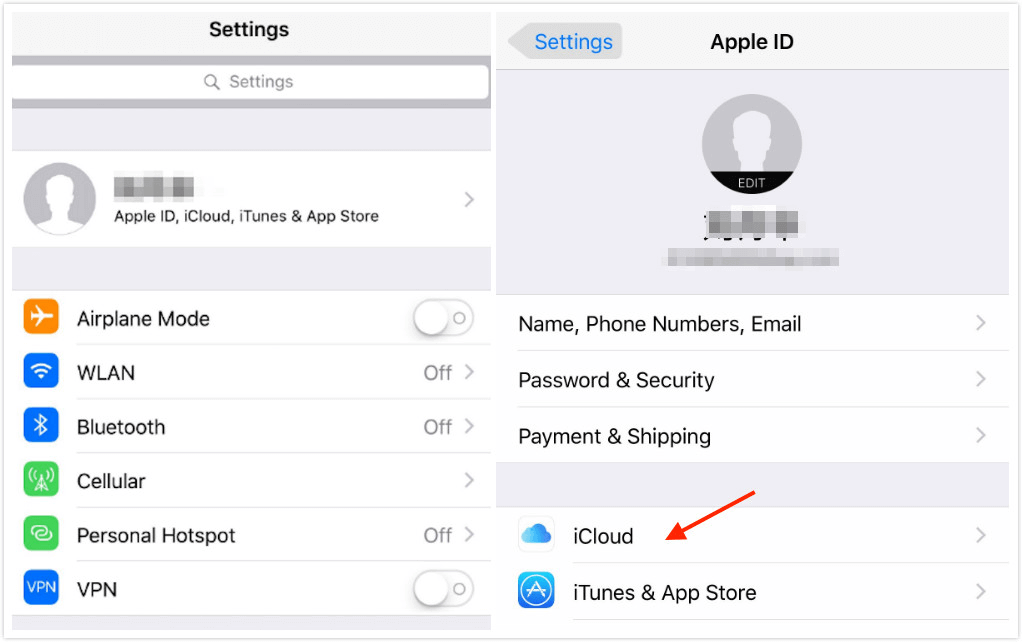
Where is iCloud in Settings
This change is convenient for accessing your iCloud, iTunes info, and App Store from one location.
Bonus Tip: How to Transfer iCloud Photos to iPhone
We introduce you an amazing iCloud alternative – AnyTrans for iOS, which is a professional iOS data transfer tool that can help you download iCloud photos to your iPhone with ease.
AnyTrans – iCloud Photos to iPhone
- 1 click to download iCloud photos to iPhone.
- Support transferring other iCloud data to iPhone.
- No existing data would be erased on your device.
- Work well with all iPhone models.
Free Download100% Clean & Safe
Free Download100% Clean & Safe
Free Download * 100% Clean & Safe
Now, download AnyTrans for iOS on your computer, and then follow the steps below to see how to download iCloud photos to iPhone with AnyTrans.
Step 1: Launch AnyTrans for iOS on your computer > Connect your iPhone to the computer via a USB cable > Click on the “iCloud Manager” mode > Sign in your iCloud account.
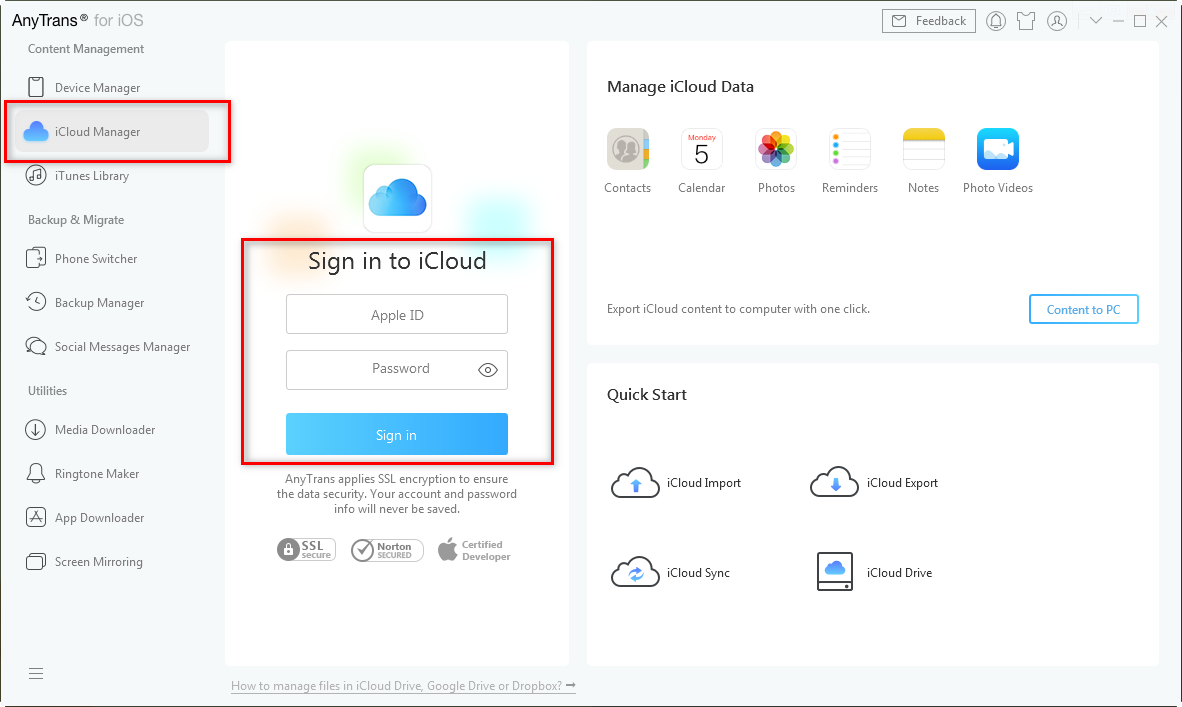
Sign in iCloud Account in AnyTrans for iOS – Step 1
Step 2: Click the “Photos” option.
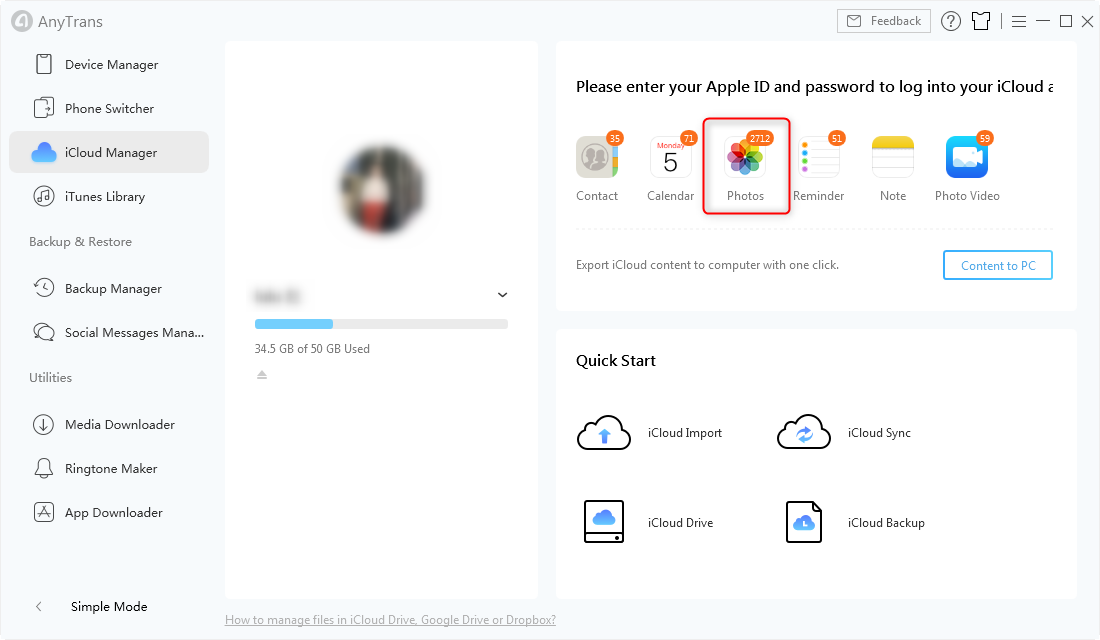
Click Photos in AnyTrans for iOS – Step 2
Step 3: Select the photos you want to download > Click the “Download” button to download the selected photos from iCloud.
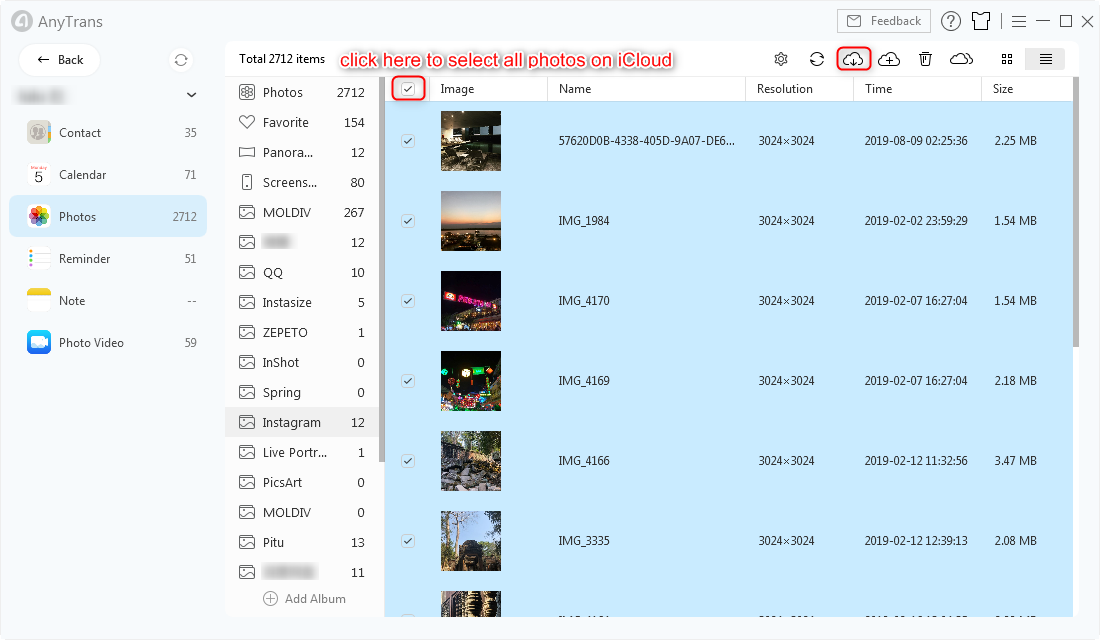
Download the Selected Photos in AnyTrans for iOS – Step 3
The Bottom Line
After reading this article, you must already clear about where is iCloud in settings. By the way, if you want to transfer music from computer to your iPhone, do not forget to give a try on AnyTrans. It will bring you unexpected conveniences.
Product-related questions? Contact Our Support Team to Get Quick Solution >

