Download AnyFix to fix various system problems of iOS devices & iTunes.
Free Download For Win & Mac | 100% Clean & Secure
Upgrade iOS
Whether you encounter the similar situations below?
“How can I upgrade my iPhone X to the latest iOS?”
“I want to update my iPhone 11 and not lose data. Can you help me?”
“Can you help me install iOS 16 on an iPhone 13?”
If you encounter the similar situations above, don’t worry. “Upgrade iOS” mode can help you upgrade iOS version. Please refer to the detailed instructions to upgrade iOS version easily.
Compatibility of Computer System
| Windows OS | Windows 11, 10, 8, 7, both 32bit and 64bit |
| macOS | macOS Sonoma, macOS Ventura, macOS Monterey, macOS Big Sur, macOS Catalina, macOS Mojave, macOS High Sierra, macOS Sierra, OS X 10.11 |
Supported Device System
| iOS | iOS 12.3 and above |
| iPadOS | iPadOS 12.3 and above |
Differences between Trial Version & Activated Version
| Benefits | Trial Version | Activated Version |
| Upgrade iOS |
Step 1. Download & Install AnyFix on Your Computer.
Before you start upgrading iOS version, get the tool downloaded onto your computer. Please make sure the network is stable while downloading and installing AnyFix on your computer.
Step 2. Select the “Upgrade/Downgrade iOS” Option.
When the downloading was completed, please launch AnyFix and select the “Upgrade/Downgrade iOS” option.
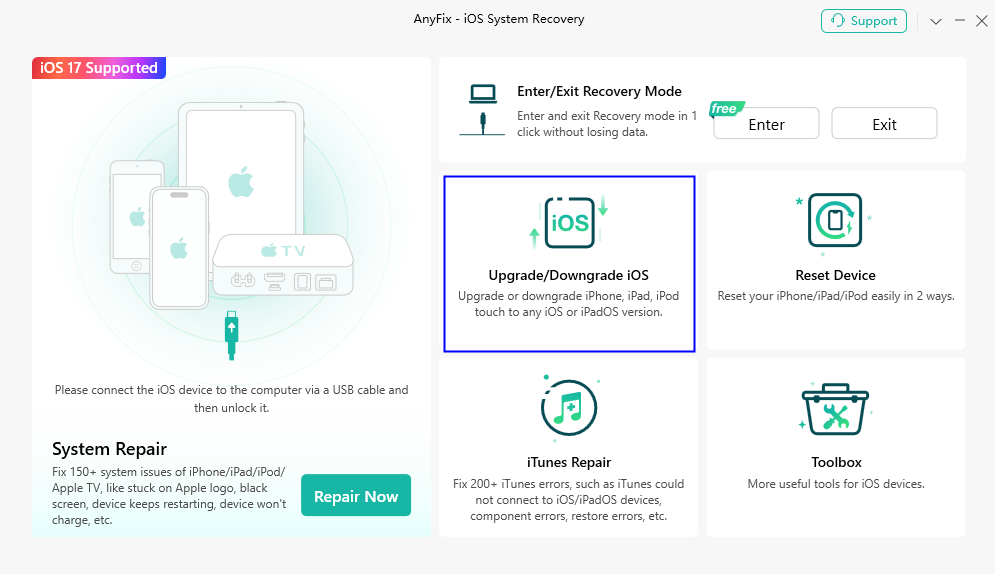
Select The Upgrade/Downgrade iOS Option
Then, connect your iOS device via USB cable. The device model information will be displayed on the interface once it has been detected.
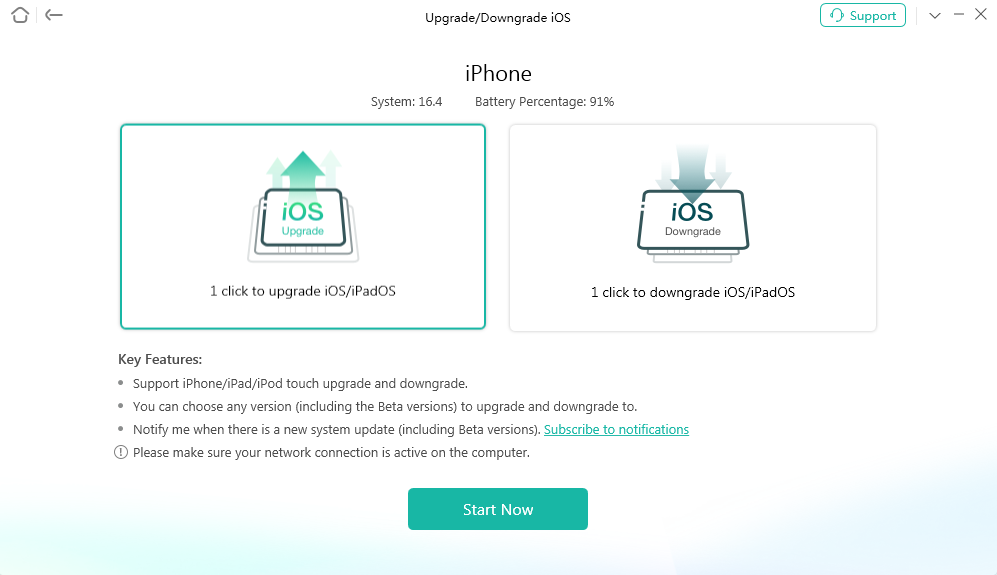
Connect Your iOS Device via USB Cable
If AnyFix was unable to recognize your iOS device/Apple TV, you may try these troubleshooting steps to check more solutions. Or you can contact our Support Team to get further help. We are here to help you!
Step 3. Select the “1 Click to Upgrade iOS/iPadOS” Feature.
After connecting your iOS device successfully, please select the “1 click to upgrade iOS/iPadOS” feature and click Start Now button to get started.
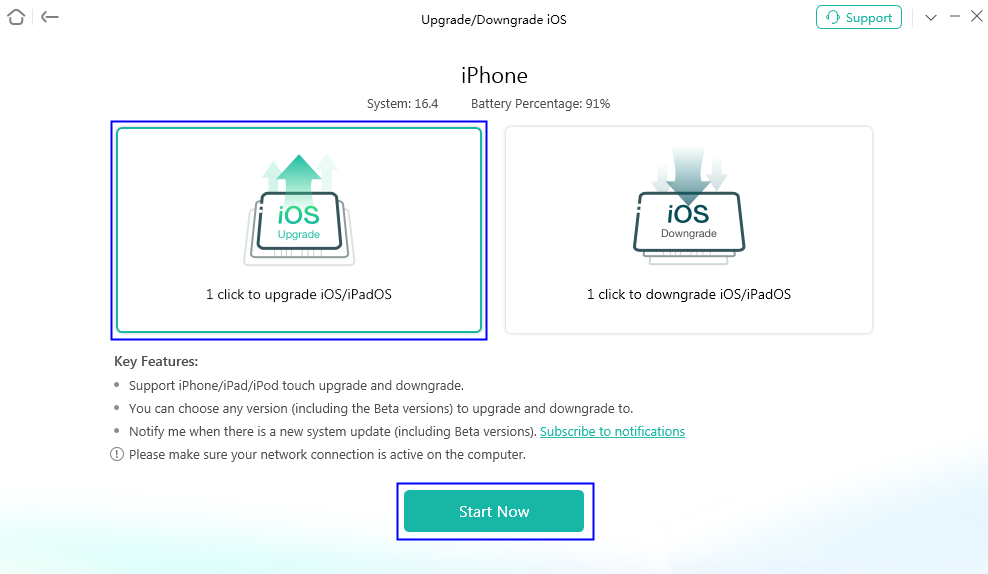
Click Start Now Button
You can choose any version (including the Beta versions) to upgrade to.
Step 4. Download or Import the Firmware Package.
After selecting the feature, all the supported firmware package which is higher than the current one for the device will be displayed on the page.
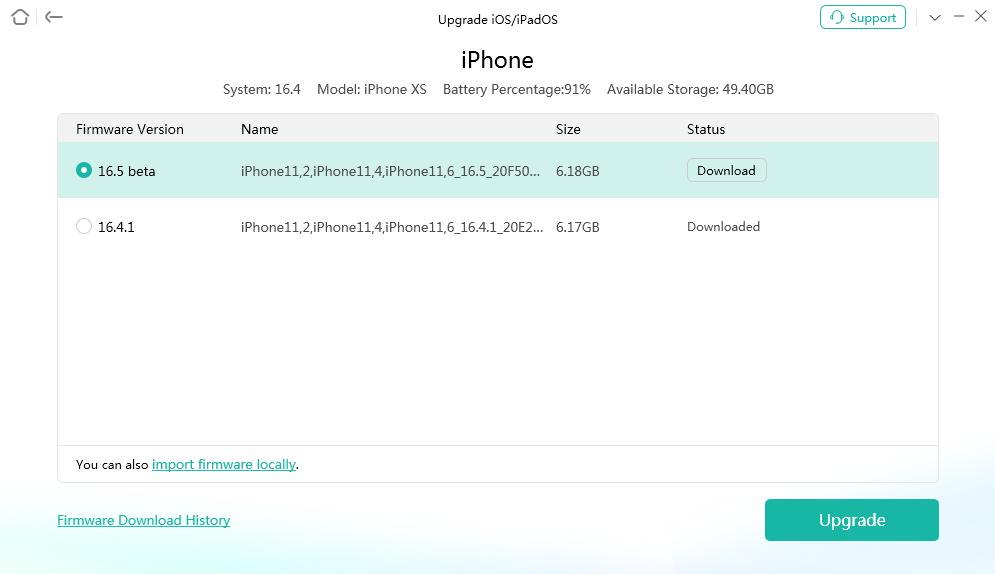
Supported Firmware Package Is Displayed
Then, please select the desired firmware version, and click Download button to download the firmware package.
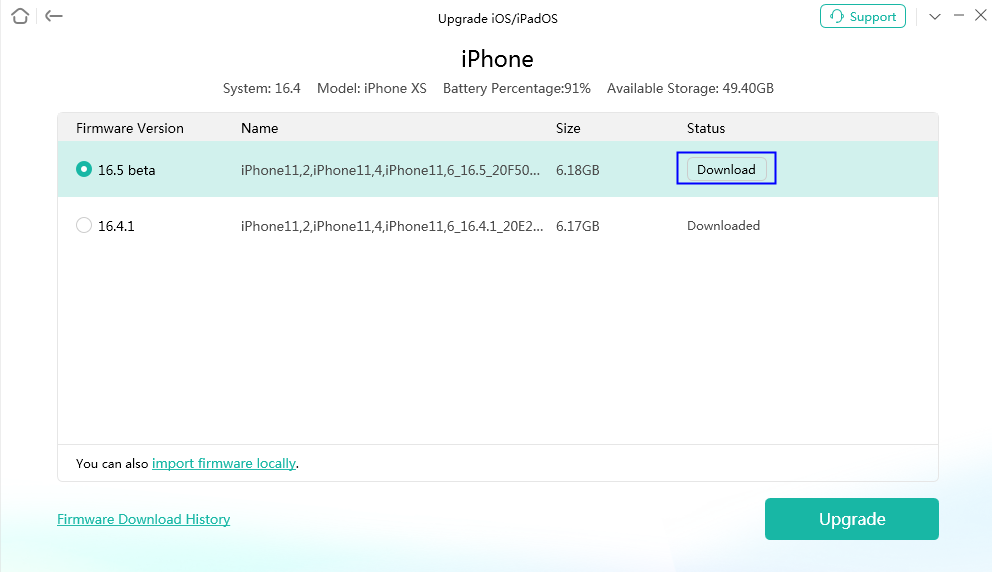
Click Download Button
After clicking the button, AnyFix will start downloading the firmware package. It will take some time to complete the process, please keep patient.
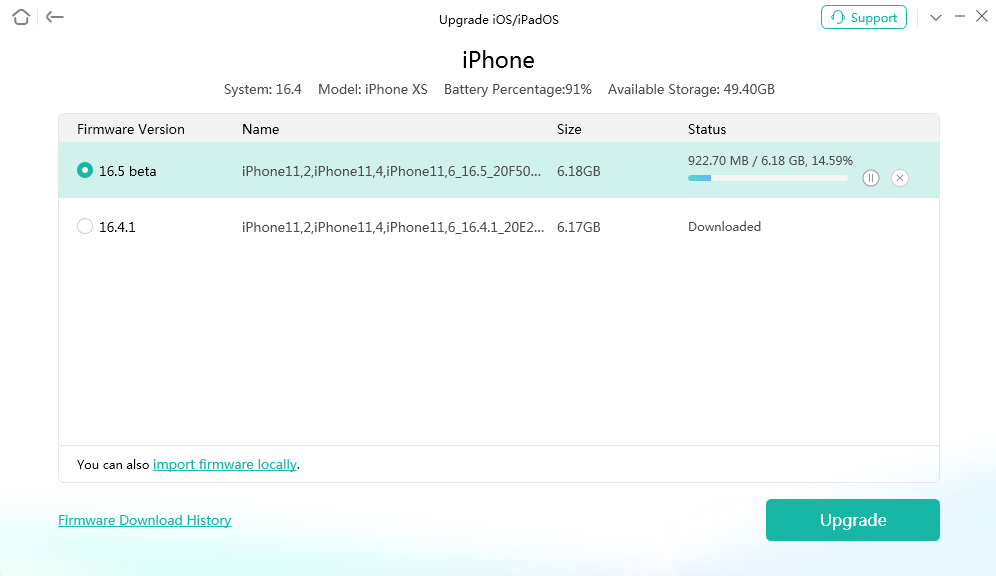
Start Downloading Firmware Package
This function requires that your device has at least 800M of available storage space.
Step 5. Click Upgrade Button to Upgrade iOS Version.
When the downloading process is completed, please click the Upgrade button to upgrade iOS version.
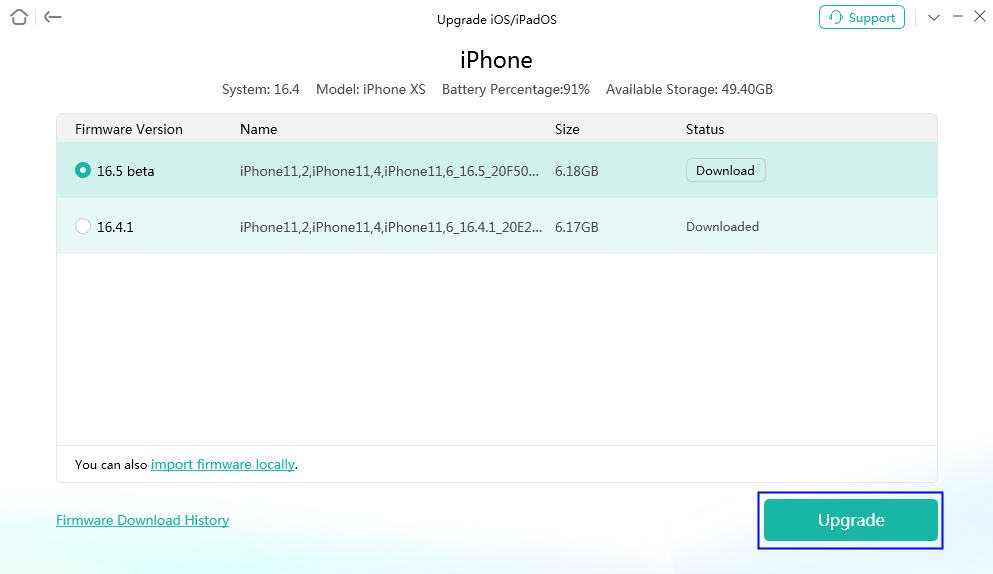
Upgrading Process Will Begin
After clicking the button, AnyFix will start to upgrade the iOS version automatically. Please do not disconnect your device until it restarts. It will take some time, please be patient!
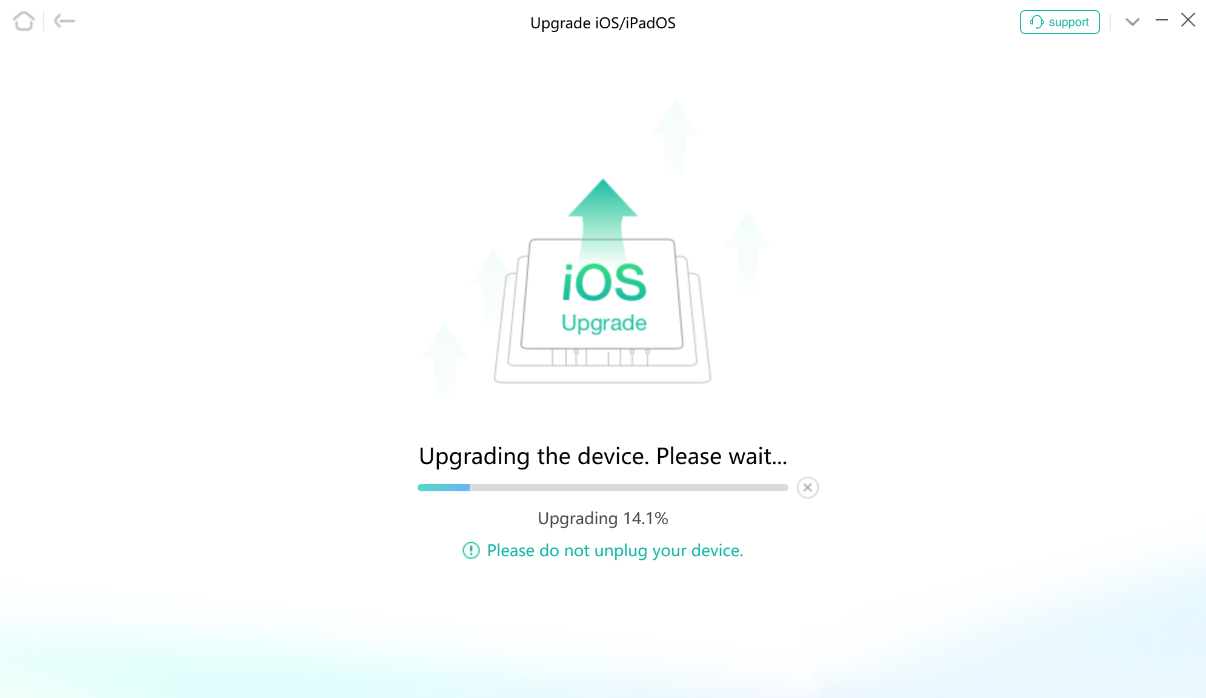
The Process will Start
Step 6. Succeed in Upgrading iOS Version.
When the process is completed, you will see Upgrade Completed page. To go back to homepage, please click OK or Back button.
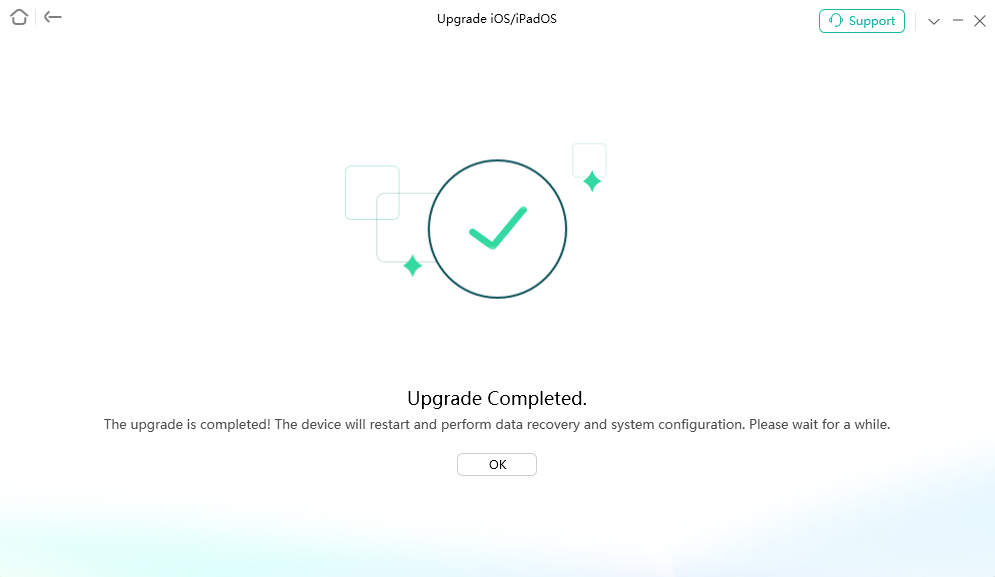
Succeed in upgrading iOS Version
If you still have questions after reading this guide, please refer to FAQs page to check more solutions. Or you can contact our Support Team to get further help. We are here to help you!