Download AnyUnlock to Remove Various Locks from iOS Device.
Free Download For Win & Mac | 100% Clean & Secure
 Basic Information
Basic Information Unlock Screen Passcode
Unlock Screen Passcode Bypass MDM
Bypass MDM Unlock Apple ID
Unlock Apple ID  Bypass iCloud Activation
Bypass iCloud Activation  Remove SIM Lock
Remove SIM Lock Turn off Find My iPhone
Turn off Find My iPhone  Remove iTunes Backup Encryption
Remove iTunes Backup Encryption Unlock Screen Time Passcode
Unlock Screen Time Passcode iOS Password Manager
iOS Password Manager iTunes Backup Password Recovery
iTunes Backup Password Recovery Find Apple ID
Find Apple ID iDevice Verification
iDevice Verification FAQs
FAQs Need Further Help?
Need Further Help?
Unlock Screen Passcode
We would like to share some problems our customers encountered:
“I can't unlock my iPad with iOS 15.5.”
“I have an iPhone and I would like to get into it. No one knows how to get into it because of the 4 digit passcode.”
“I need to unlock the passcode of iPhone without losing any data.”
“I’m trying to remove the passcode for my iPhone. I know my iCloud info just forgot the Lock Screen code and I want to remove it without deleting everything on my phone.”
If you just encounter the similar situation above, don't worry. You can try “Unlock Screen Passcode” mode to unlock your screen passcode with a few clicks. Please refer to the detailed instructions to unlock screen passcode easily.
Compatibility of Computer System
| Windows OS | Windows 11, 10, 8, 7, Vista, both 32bit and 64bit |
| macOS | macOS Sonoma, macOS Ventura, macOS Monterey, macOS Big Sur, macOS Catalina, macOS Mojave, macOS High Sierra, macOS Sierra, OS X 10.11 OS X 10.10 |
Supported iOS Device Systems
| iOS | All iOS Devices with iOS Version 5 and above |
1. Before running AnyUnlock, you're supposed to download iTunes to help detect iPhone/iPad/iPod touch. (iTunes 9.0 or above, including the latest iTunes.)
2. If you want to get more info about the tech specs, please refer to this page.
Supported Device Models
| iPhone Series | iPhone 15 Pro Max, iPhone 15 Pro, iPhone 15 Plus, iPhone 15, iPhone 14 Pro Max, iPhone 14 Pro, iPhone 14, iPhone 13 Pro Max, iPhone 13 Pro, iPhone 13, iPhone 13 mini, iPhone 12 Pro Max, iPhone 12 Pro, iPhone 12, iPhone 12 mini, iPhone 11 Pro Max, iPhone 11 Pro, iPhone 11, iPhone XR, iPhone XS (Max), iPhone XS, iPhone X, iPhone 8 Plus, iPhone 8, iPhone 7 Red, iPhone 7 Plus, iPhone 7, iPhone SE, iPhone 6s Plus, iPhone 6s, iPhone 6 Plus, iPhone 6, iPhone 5s, iPhone 5c, iPhone 5, iPhone 4s, iPhone 4, iPhone 3GS, iPhone 3G |
| iPad Series | iPad 9, iPad mini 6, iPad 8, iPad Air 4, iPad Pro (5th Generation), iPad Air 3, iPad 7, iPad mini 5, iPad Pro (3rd Generation), iPad 6, iPad Pro (2nd Generation), iPad 5, iPad Pro, iPad mini 4, iPad mini 3, iPad Air 2, iPad Air, iPad mini 2, iPad 4, iPad mini, iPad 3, iPad 2, iPad |
| iPod touch Series | iPod touch 7, iPod touch 6, iPod touch 5, iPod touch 4, iPod touch 3, iPod touch 2 |
1. All devices with iOS version 5 and above.
2. All device data will be erased after screen passcode removal.
3. The iOS version of device will be updated to the latest one.
4. Please make sure your device is connected to your computer all the time.
5. If Find My iPhone option is turned on your device, after removing the password, you need to enter the iCloud account and password to set up your device.
Supported iOS Screen Passcode Types
| 4-digit and 6-digit Passcode, Touch ID, Face ID |
Differences between Free & Activated Version
| Benefits | Free Version | Activated Version |
| Unlock Screen Passcode |
Step 1. Download AnyUnlock - iPhone Password Unlocker on Your Computer.
Before you start unlocking screen passcode, get the tool downloaded on your computer. Please make sure the network is stable while downloading and installing it on your computer.
Step 2. Connect your iOS Device to Computer via a USB Cable.
After downloading and installing AnyUnlock on your computer successfully, please connect your iOS device to computer with a USB cable. Then, launch the software on your computer and choose “Unlock Screen Passcode” mode.
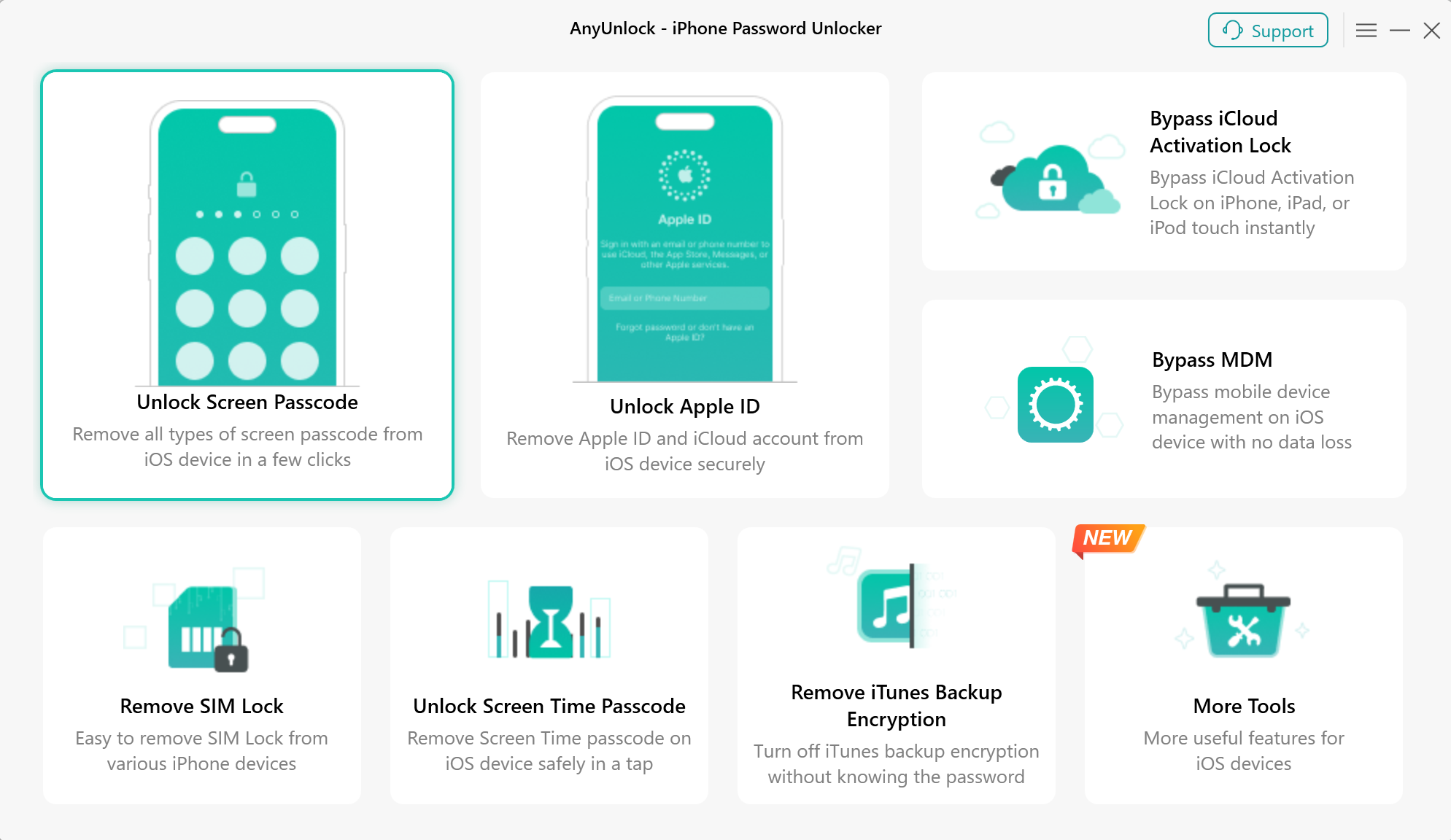
Choose Unlock Screen Passcode Mode
Step 3. Download the Matched Firmware.
Once your iOS device is recognized by AnyUnlock successfully, the following interface will be displayed. Then, please click “Start Now” button.
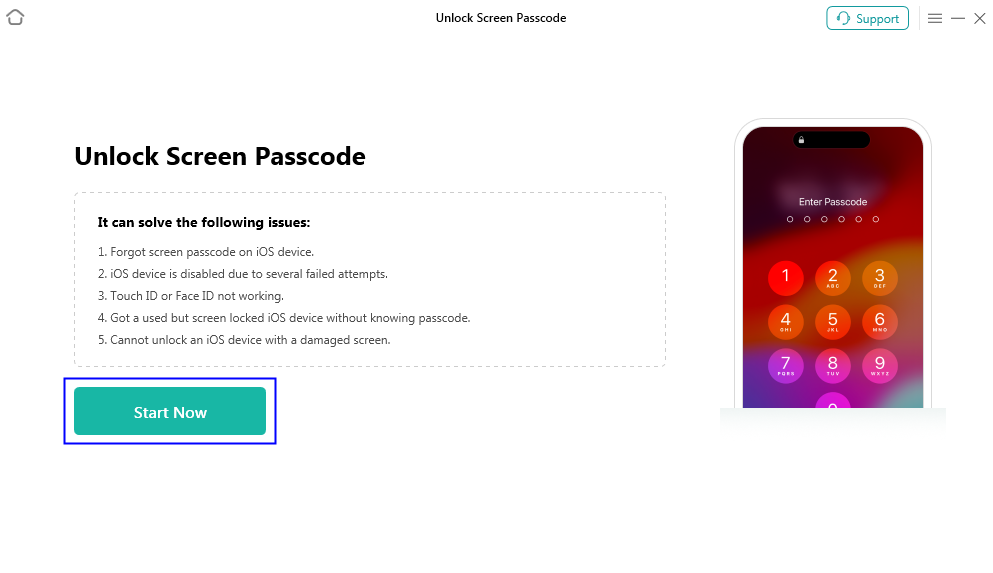
Click Start Button
Then, AnyUnlock will automatically detect your device model. Please choose the firmware version provided and then click “Download” button.
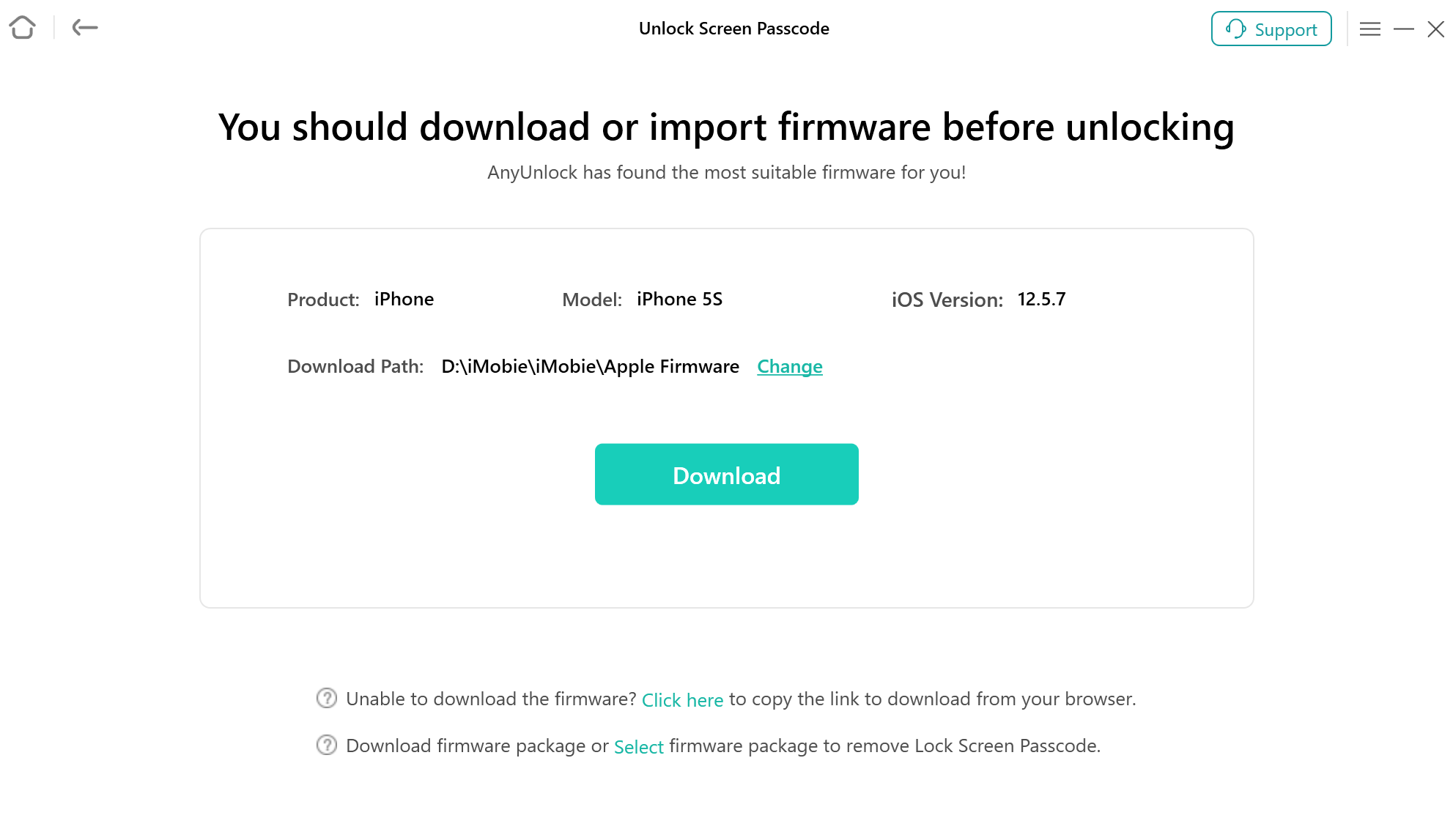
Click Download Button
If AnyUnlock is unable to detect your device, please manually put your device into the recovery mode. To get the detailed instructions to enter into recovery mode, you can also refer to the detailed post we prepared. View Now
Step 4. Succeed in Downloading Firmware.
After clicking “Download” button, the downloading process will start automatically. And it may take some time to download the firmware package, so please keep patient. At the same time, please make sure Internet connection is stable and there is sufficient storage on your computer.
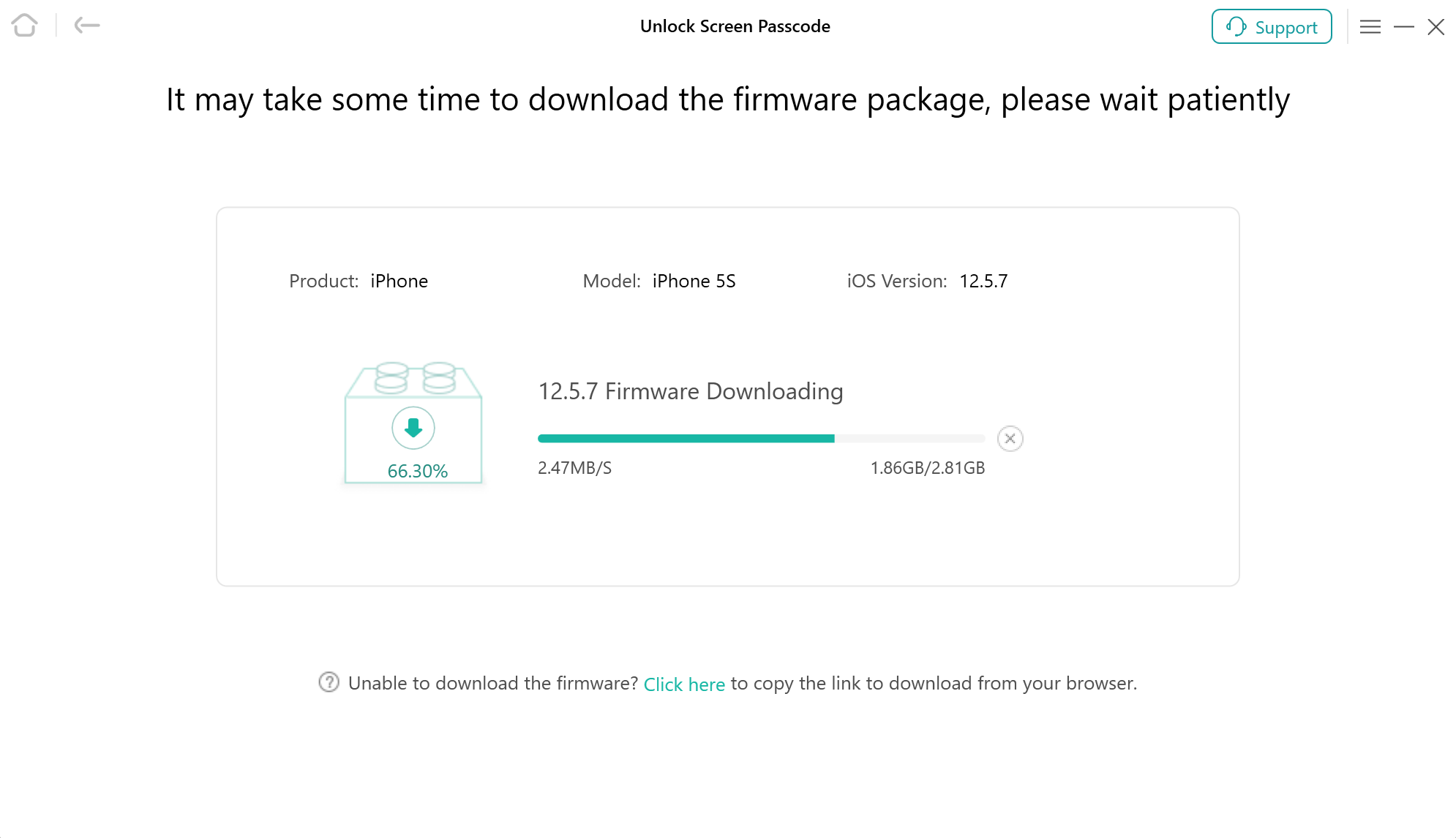
Firmware Package Downloading Process Will Start
When the downloading was completed, the following interface will be displayed.
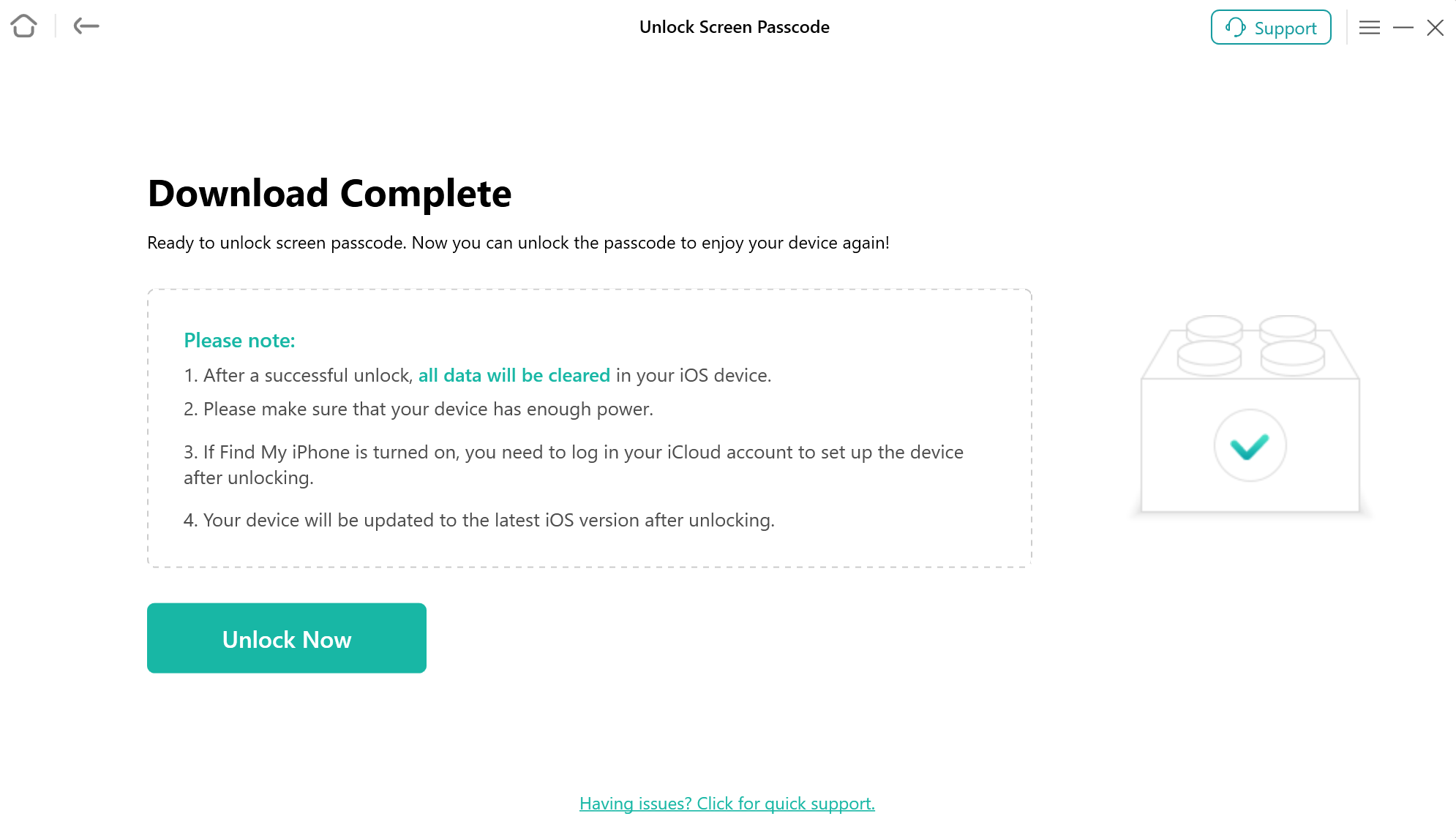
Downloading was Completed
Step 5. Select “Unlock Now” Option to Start to Unlock Screen Passcode.
After the firmware package downloading was completely, please select “Unlock Now” option.
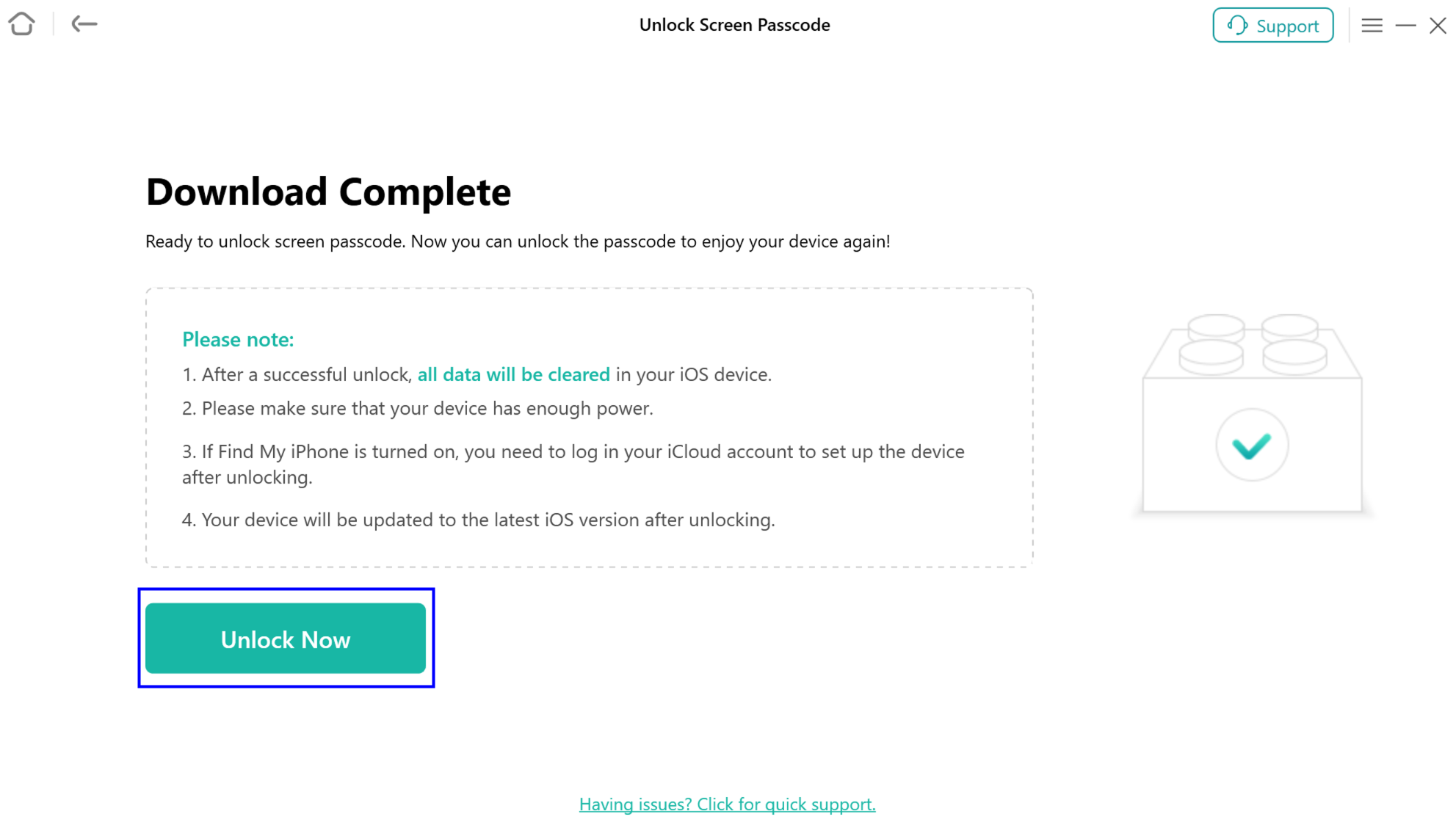
Select Unlock Now Option
Step 6. Succeed in Removing Screen Passcode.
After selecting “Unlock Now” option, AnyUnlock will start to remove screen passcode automatically. Please keep your device connected to computer via the USB cable during the unlocking process.
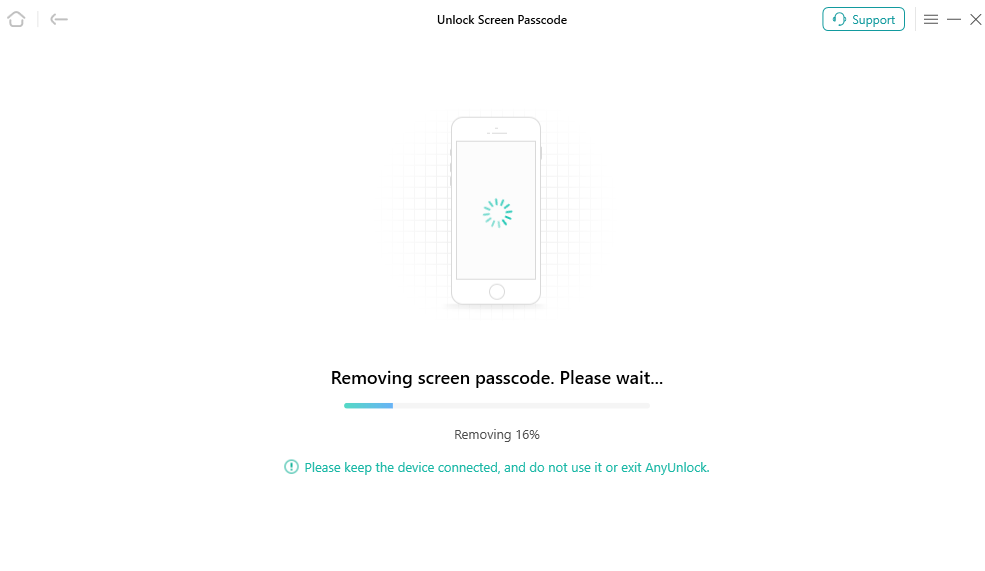
Start to Remove Screen Passcode
Just in a few minutes, the screen passcode will be removed from your device.
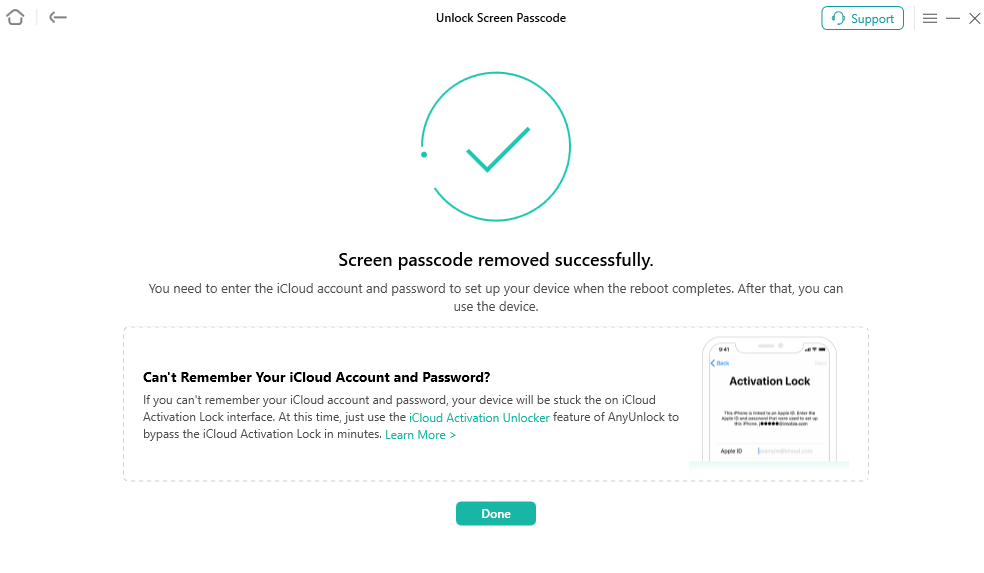
The Screen Passcode Will be Removed
1. When screen passcode has been removed from your iOS device successfully, you can set up your iPhone as new, including Passcode, Touch ID and Face ID Settings.
2. If you have a previous iTunes or other backup, you can restore iPhone from backup. Please refer to this post.
3. If you still have questions after reading this guide, please refer to FAQs page to check more solutions. Or you can contact our Support Team to get further help. We are here to help you!