How to Unlock iPhone X/XR/XS without Passcode
If you are having a hard time trying to recall your iPhone X/XR/XS passcode, you could learn some methods for how to unlock an iPhone without passcode and avoid the hassle you are currently facing. There are ways to remove the passcode from your iPhone and here we describe those methods.
iPhone Unlock & Password Tips
iPhone Password Tips
iPhone Unlock Tips
Apple ID Unlock Tips
- Remove Apple ID from Locked iPhone
- Forget Apple ID Email
- Cannot Update Apple ID Settings
- Unlock Apple ID Without Phone Number
- Unlock Apple ID Securely
- Completely Delete Apple ID Account
- Unlink iPhone From an Apple ID
- Apple ID Cannot Unlock iPhone
- Apple ID Locked for Security Reasons
- Top Apple ID Unlock Tools
AnyUnlock – Unlock iPhone X/XR/XS without Passcode 1 Click
Forgot iPhone XR passcode? Cannot use Passcode or Face ID? Just free download AnyUnlock to unlock iPhone XR without passcode or Face ID in simple clicks. No skills required, you can unlock iPhone even at home. Supports all iPhone models.
If you use one of the latest models of iPhone like the iPhone 15/14/ 13, XR, X, or XS, you have access to a number of modern features on your device. From setting up app usage restrictions to creating 3D photos, there are a bunch of things you can do on your phone. To protect these settings and your files, you set up a passcode on your iPhone. If you ever forget this passcode, you will be denied entry to your device.
Retrieving forgotten passcodes or changing passcode when the device is still locked is a huge issue and many users fail to do it. Luckily, there are some methods on iphone xr passcode bypass or how to unlock iPhone without passcode.
Also Read: What to Do If Your Passcode Is Required to Enable Face ID? >
Method 1. How to Unlock iPhone XR Passcode with iTunes
If you are someone who prefers using the official Apple methods to perform tasks on your iPhone, you would be glad to know that you can use iTunes to unlock the screen passcode on your iPhone 14/13/12, XR, X, or XS. This way you will not have any privacy concerns regarding the tool you use.
However, there is an important thing that is to be noted when you use iTunes to remove the screen passcode from your iPhone. The app will remove all the data from your device including your photos, videos, and settings.
If you are fine with erasing your data to remove the passcode from your iPhone, then all you need to do is put your iPhone into recovery mode and use iTunes to unlock the passcode. Now follow the steps of rebooting your iPhone into recovery mode and reset it with iTunes.
Phase 1. Reboot Your iPhone into Recovery Mode
You need to first put your iPhone into recovery mode. iTunes will then detect your phone in this mode and offer you the option to restore your device. The following is how you put iPhone into recovery mode.
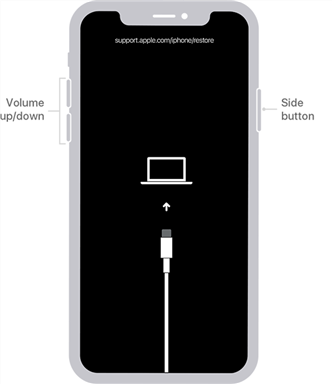
Put your iPhone into recovery mode
Reboot an iPhone X/XR/XS into Recovery Mode
Step 1. Unplug your iPhone from your computer if it is connected.
Step 2. Power off your iPhone using the Side button.
Step 3. Connect your iPhone to your computer while holding down the Side button.
Phase 2. Remove iPhone Passcode using iTunes
Step 1. Launch Finder or iTunes on your computer.
Step 2. Find your iPhone in the app and click on it.
Step 3. It will prompt you to choose one of the options on your screen. Choose the option that says Restore to restore your device.

Remove your iPhone passcode with iTunes
When your iPhone is fully restored, your passcode will be reset on it.
Method 2. How to Unlock iPhone XR without Passcode or iTunes [SAFE]
Most iPhone users will admit that, although the official Apple methods get the job done, they are not the most efficient ones to use. Especially if you are new to the iOS ecosystem, you might find these things a bit alien and difficult. Luckily, these are not the only ways to remove the passcode from an iPhone.
You can definitely use AnyUnlock – iPhone password unlocker. It helps you remove various passcodes from your iOS-based devices. AnyUnlock could help you remove the screen passcode from an iPhone. Besides, you can unlock Apple ID, iCloud-locked phone, MDM lock, screen time password, SIM lock, removing iTunes backup passwords, etc. The following shows how you can unlock any iPhone:
AnyUnlock – Bypass iPhone Passcode
- Unlock an iPhone without knowing the password, including iPhone X/XR/XS and more iPhone models like the latest iPhone 15/14.
- Bypass any passcode, including numeric code, Touch ID, or Face ID.
- Fix forgotten passcode, disabled iPhone, passcode not working, etc.
Free Download100% Clean & Safe
Free Download100% Clean & Safe
Free Download * 100% Clean & Safe
To unlock iPhone without passcode or iTunes or Face ID:
Step 1. Free download Anyunlock and Choose Unlock Screen Passcode.
Grab the latest version of AnyUnlock for your PC and find the large text that says Unlock Screen Passcode and click on it.

Choose Unlock Screen Passcode
Step 2. Connect your iPhone and Start.
Click on Start and plug in your iPhone to your computer using a USB cable.

Tap Start Button
Step 3. Download Firmware.
If your device is not recognized, please make your device enter Recovery Mode. Then please download the iOS firmware, it is for unlocking your iPhone.

Download iOS Firmware
Step 4. Tap on Unlock Now.
After finish downloading, click on Unlock Now and it will start unlocking the screen passcode on your iPhone. The live progress will be shown on your screen.

Tap on Unlock Now to Remove Screen Passcode
Step 5. Screen Passcode Removed Successfully.
You will see the following message when the iPhone passcode is successfully removed.

Screen Passcode Removed Successfully
You can now access your iPhone without having to enter the passcode. Your iPhone is now fully unlocked.
[Video Tutorial] How to Unlock iPhone XR without Passcode
Method 3. iPhone XR Passcode Bypass without Passcode or Computer
If you have been using an iPhone for a while, you are probably aware of this feature that Apple provides you to locate your iPhone remotely. It is called Find My iPhone and it helps you to track down the location of your phone when it is lost or stolen. The good thing is you can use this feature to remove the passcode as well from your iPhone.
That is exactly what you can use to remove the screen passcode from your iPhone 14/13/12, XR, X, or XS. When you delete the data on your iPhone, it deletes your passcode as well. That means you can then get access to your iPhone without entering any passcode at all. The following shows how to unlock an iPhone without a passcode.
The Find My iPhone feature must be enabled on your iPhone. If you did not enable it prior to getting locked out, you cannot use the feature.
Step 1. On your computer, open a web browser and head over to the iCloud website. Sign-in to the Apple account that is associated with your iPhone.
Step 2. Once you have gotten past the log-in screen, you will be on the main iCloud interface. Click on the option that says Find iPhone to access the Find My iPhone feature.
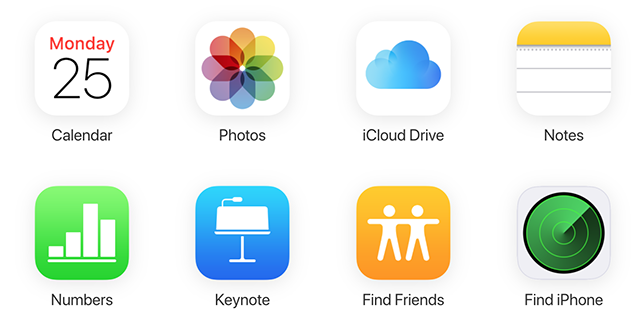
Access the Find My iPhone on iCloud
Step 3. On the following screen, you can select the Apple device that you want to use the feature on. Click on All Devices at the top to view your devices list. Then, click the wanted iPhone in the list.
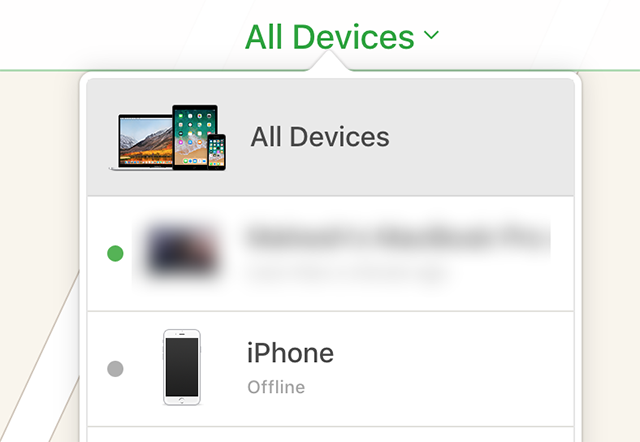
Choose your iPhone X/XR/XS
Step 4. The following screen will let you perform several actions on your device. The feature that you need to click on is called Erase iPhone. As the name suggests, it will delete all the data on your iPhone and let you set it up as a new device.
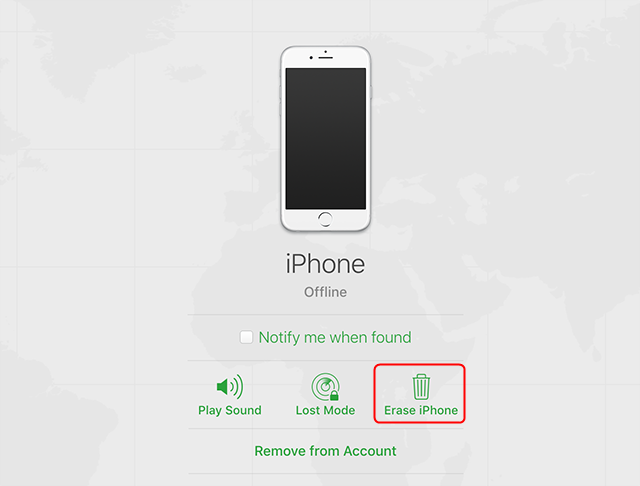
Remotely Remove Passcode from your iPhone
Step 5. Your iPhone will begin to erase.
Once your iPhone is fully erased, you will find there is no passcode you need to enter to use it. It has become totally passcode-free and you can set up a new passcode if you want.
In case the procedure did not erase your device, your iPhone may not be connected to the Internet. You need to make sure it has an active Internet connection when you are erasing it from iCloud.
Also Read: How to Erase iPhone Without Passcode >
Bonus Tip. How to Lock Screen with Secret Passcode
Some users are curious about is there any secret passcode to unlock any iPhone. If you point to the screen lock, there are no secret codes for you to unlock your iPhone. However, if you’d like to apply a secret lock on your iPhone, you can follow the steps below. You can lock your home screen via a double or triple tap on the back of your iPhone.
- Go to Settings and find Accessibility.
- Choose Touch > Scroll down and click Back Tap
- Select Double Tap or Triple Tap.
- Choose Lock Screen.
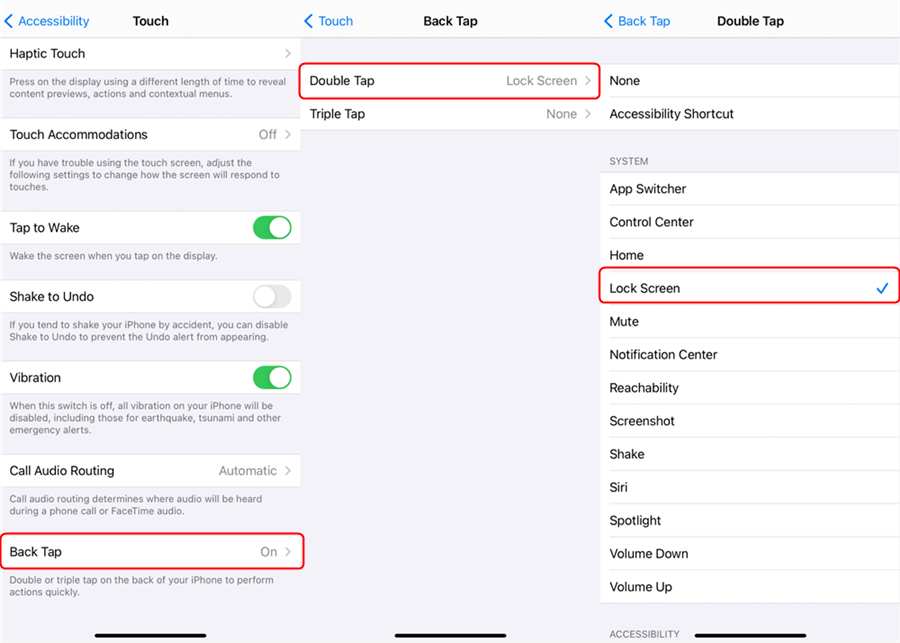
Lock Screen with Secret Passcode
The Bottom Line
How to unlock iPhone XR without passcode? If you ever forget the passcode for your iPhone, you should not panic. There are methods for how to unlock an iPhone 15/14/13, X, XR, and XS without a passcode. And AnyUnlock will help you reset the iPhone passcode without iTunes, free download and try AnyUnlock now. We hope our guide above helps you remove the passcode from your phone so you can use it as you normally would.
Free Download * 100% Clean & Safe
More Related Articles
Product-related questions? Contact Our Support Team to Get Quick Solution >


