How to Unlock Apple ID without Security Questions [Full Guide]
Want to unlock Apple ID but don’t know the security questions? If so, then we recommend you go through this guide and learn how to fix cannot reset security questions.
iPhone Unlock & Password Tips
iPhone Password Tips
iPhone Unlock Tips
Apple ID Unlock Tips
- Remove Apple ID from Locked iPhone
- Forget Apple ID Email
- Cannot Update Apple ID Settings
- Unlock Apple ID Without Phone Number
- Unlock Apple ID Securely
- Completely Delete Apple ID Account
- Unlink iPhone From an Apple ID
- Apple ID Cannot Unlock iPhone
- Apple ID Locked for Security Reasons
- Top Apple ID Unlock Tools
AnyUnlock – Apple ID Unlocker
If your iPhone is locked or disabled, free download AnyUnlock to 1-click unlock Apple ID without email or security questions, no need to enter the password or phone number.
Many iDevice users encounter the error message that says, “Your Apple ID has been locked for security reasons” or “Your Account has been disabled in the App Store and iTunes“. To unlock it, you must verify your identity”. In order to unlock your Apple ID, Apple lets you do that by answering security questions. But, what if you also don’t remember the answers to your Apple ID security reasons? You may try to factory reset the iPhone. Are there any other ways to unlock a locked Apple ID or remove Apple ID activation lock?
No worries!! Continue reading to learn how to unlock Apple ID without security questions and even how to reset security reasons with 4 effective tips that we have tried, especially Tip 1. Let’s start to see how to unlock Apple ID without email or security questions.
Why Does My Apple ID Say Locked for Security Reasons?
Apple ID is locked or disabled because Apple trying to keep your account secure. You may get one of the following messages when your Apple ID is locked:
- This Apple ID has been locked for security reasons.
- This Apple ID has been disabled for security reasons.
- You can’t login/sign in because your account was disabled for security reasons.
So, what could be the reasons for encountering this message? Following are the main reasons:
- There were too many attempts to log in with the incorrect password.
- Someone tried to sign in from a suspicious IP address.
- Someone tried to answer your security answers incorrectly when resetting your password.
- Apple’s security team suspected that your account has been violated or breached.
Also Read: Cannot Verify Phone Number for Apple ID? Here Are the Fixes >
How to Unlock Apple ID without Security Questions?
When it comes to unlocking your Apple ID that’s disabled or locked for security reasons, Apple helps you to do so by answering your Apple ID security reasons. But, things become complicated when you also forget those answers. That’s when unlocking your Apple ID without security reasons comes into the picture.
Tip 1. Unlock Apple ID without Password or Phone Number
Here we first recommend a reliable iPhone password unlock software called AnyUnlock – iPhone Password Unlocker. If you want to sign out of the Apple ID without the password or forgot your Apple ID and don’t know the security question or can’t receive the email, definitely, AnyUnlock can help you remove the locked Apple ID. What’s more, it is one of the most reliable and complete iOS unlocking solution available for unlocking iPhone screen lock, MDM lock, iCloud activation lock, SIM lock and etc.
And here are some main features you may be interested in:
AnyUnlock – iPhone Password Unlocker
- Unlock Apple ID without answering the security questions or email.
- Unlock iPhone without a screen passcode.
- Support the latest iOS 16/iPadOS 16, iPhone 14, iPad Pro models.
- Unlock iPhone without Apple ID, passcode, screen time password, etc.
Free Download100% Clean & Safe
Free Download100% Clean & Safe
Free Download * 100% Clean & Safe
How to Unlock iPhone without Apple ID or Password:
- Download AnyUnlock on your Mac/PC > Launch it and click Unlock Apple ID option.

Click Unlock Apple ID
- Connect your iPhone via a USB cable > Tap Unlock Now button.

Connect iPhone and Unlock Now
- Next, AnyUnlock will remove Apple ID automatically. Please do not disconnect your device until it restarts. Meanwhile, please don’t exit AnyUnlock during the process. When the removal process is completed, you will see the interface below.

Apple ID Removed Successfully
After removing, please do not erase all contents and settings on the device or restore the device with iTunes.
If your Find My iPhone is turned off, you can easily unlock Apple ID with the process above and with no data loss. If your Find My iPhone is turned on, there are some limitations that need to be bypassed.
For Find My iPhone is turned on and running iOS 11.4 and below, after clicking Unlock Now, reset your device by following the instructions below.
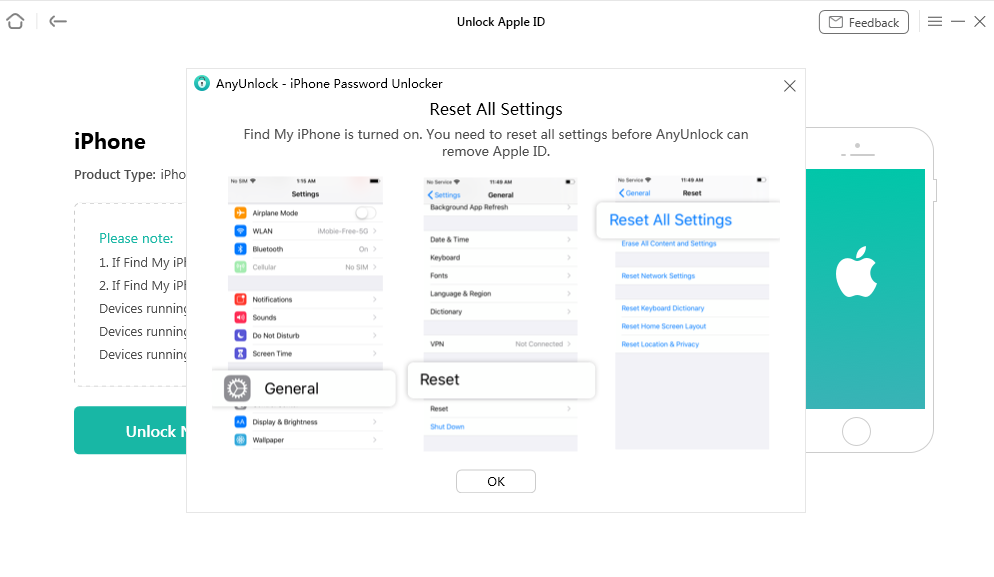
Reset your Device
After you reset all settings, your iOS device will restart. And it may take some time to restart, please keep patient.
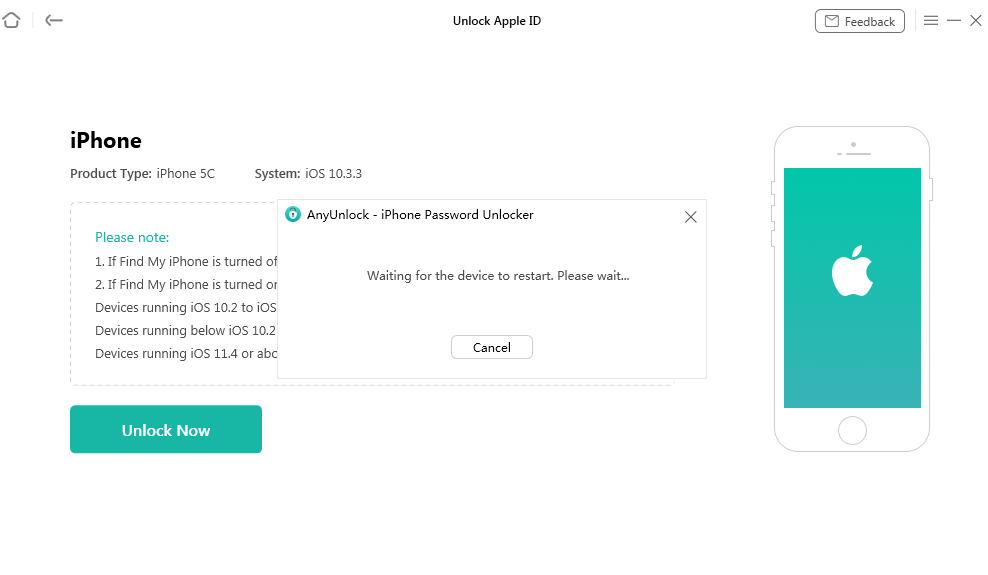
Wait for Reset
After the device restarts, AnyUnlock will start the removing Apple ID process automatically.

Apple ID Removed Successfully
If your device is iOS 11.4 and above and enabled Two-Factor Authentication, you can follow the guide to unlock your Apple ID easily.
Video Tutorial on Unlock Apple ID without Password and iTunes:
Free Download * 100% Clean & Safe
Tip 2. Unlock Apple ID using Two-Factor Authentication
One easy way to unlock Apple ID is using two-factor authentication. So, if you use two-factor authentication, then you’ll need access to a trusted device (iPhone/iPad/iPod Touch/Mac) or a trusted phone number to unlock your account. Below is how to reset your password and unlock your Apple ID through your trusted iPhone:
- Unlock your iPhone to open the Settings app.
- After that, you need to tap [Your Name] > Password & Security > Change Password.
- Enter the new passcode and that’s it to unlock your Apple ID.
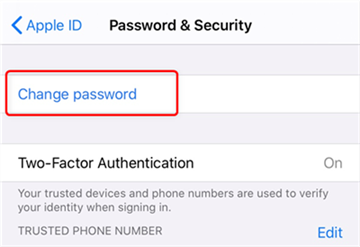
Change Password from iPhone
Tip 3. Unlock Apple ID using Recovery Key
If you have a recovery key, then you can take advantage of it to regain your account access without security reasons. Just follow the below steps to learn how to do so:
- Go to your Apple ID Account Page and then click on the “Forget Apple ID or Passcode”.
- Enter your locked Apple ID, select the option for resetting your password, and then hit the “Continue” option.
- Enter your recovery key.
- Choose your trusted device where you would like to receive a verification code.
- Use the code you received to set a new password and select “Reset Password”.
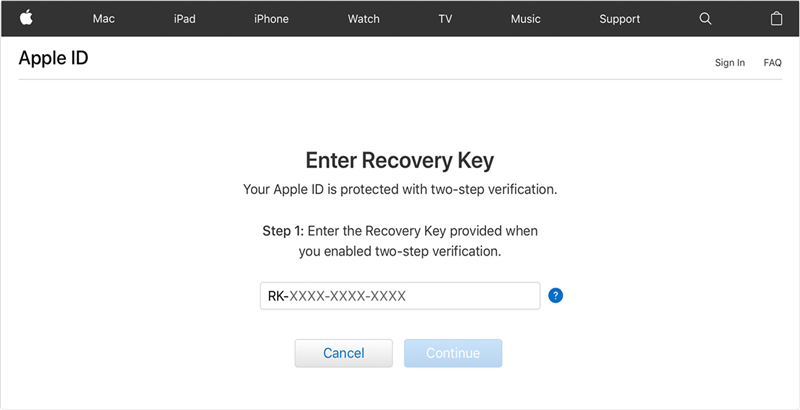
Unlock Apple ID via Recovery Key
Further Reading: How to Change Apple ID on iPhone/iPad/iPod >
Tip 4. Contact Apple Support for Help
If nothing above helps, then it’s time to contact Apple’s Support team and it is indeed exceptionally helpful. If you lose or forget your passcode, then they will require the answers to your Apple ID security questions for you to regain your account access. If you forget those answers as well, then they will put your Apple ID account into a recovery status.
Account recovery places your account on hold until it can be verified properly. You can even provide info like a credit card on file to speed up the recovery process. If it even doesn’t work with Apple Support to regain access, then you need to set up a new account. Moreover, you’ll end up losing all purchases from your old account and access to our premium apps.
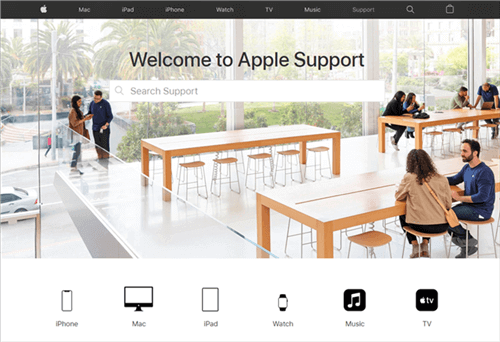
Contact Apple Support for Help
FAQ. How to Reset/Change your Security Questions?
If you don’t remember your answers to your Apple ID security questions, then you can reset your security questions from iforgot.apple.com by following the steps below:
- Open Apple official website and find the iforgot option.
- Enter your Apple ID, and then select “Continue”.
- Select the option to reset your security questions and then select “Continue”.

I Need to Reset my Security Questions
- Enter the password of your Apple ID and then select “Continue”.
- Follow the on-screen instructions to verify your identity. The info you’re requested to provide might vary on the basis of your account details and several other factors. (If you don’t get options for verifying your identity, then you can’t reset or change your security questions at this time).
- Select new security questions as well as answers and then select “Continue”.
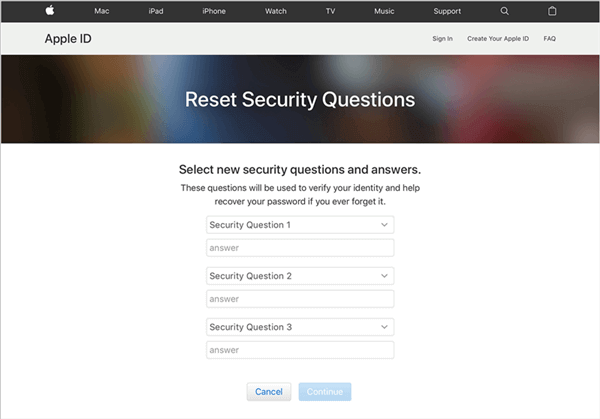
Select New Security Questions and Answers
That’s how Apple ID reset security questions. Hopefully, these steps helped you reset or change your security questions. One important thing to note here is that in order to change or reset the security questions of your Apple ID account, you must know your Apple ID password. Otherwise, you won’t be able to reset them.
Don’t Miss: Best Free Password Manager for iPhone iPad >
The Bottom Line
So, that’s how to unlock Apple ID without security questions. Of course, you can try resetting or changing your security questions. However, you may like to go with two-factor authentication instead. Indeed, it’s the best approach to keeping your account secure. Moreover, you won’t have to remember any security questions to unlock your Apple ID if you’d like to try AnyUnlock. It can help you remove your Apple ID quickly.
Free Download * 100% Clean & Safe
More Related Articles
Product-related questions? Contact Our Support Team to Get Quick Solution >


