Download PhoneTrans to transfer data between phones.
Learn how to transfer data between iOS devices, Android devices, iOS device & Android device, seletively or fully backup or restore phone, and transfer social messages to your phone. Download and try it now.
Free Download For Win & Mac | 100% Clean & Secure
Transfer WhatsApp to iPhone
Whether you encounter the similar situations below?
“Could you please help me to transfer WhatsApp from my old iPhone to the new one?”
“I switched my device from Android to iOS. And I want to transfer all my WhatsApp data from the Android phone to my new iPhone. Can you help me to do it? ”
If you encounter the similar situations above, don’t worry. “Transfer WhatsApp to iPhone” mode can help you to transfer WhatsApp data from android device to iOS device or between iOS devices. Please refer to the detailed guide to do it.
Compatibility of Computer System
| Windows | Windows 11, 10, 8, 7 (64 bit) |
| Mac | macOS Sonoma, macOS Ventura, macOS Monterey, macOS Big Sur, macOS Catalina, macOS Mojave, macOS High Sierra, macOS Sierra, OS X 10.11 |
Supported Device Models
| iOS Devices | iOS 7 and later |
| Android Devices | Android 5.0 and above |
Differences between Trial Version & Activated Version
| Benefits | Trial Version | Activated Version |
| Transfer WhatsApp to iPhone |
Step 1. Download PhoneTrans on Your Computer.
Before you start the transfer, get the tool downloaded onto your computer. Please make sure the network is stable while downloading and installing PhoneTrans on your computer.
Step 2. Select WhatsApp.
After launching PhoneTrans, please choose App Transfer - WhatsApp option. Then, please click Start Transfer button to go to the next step.
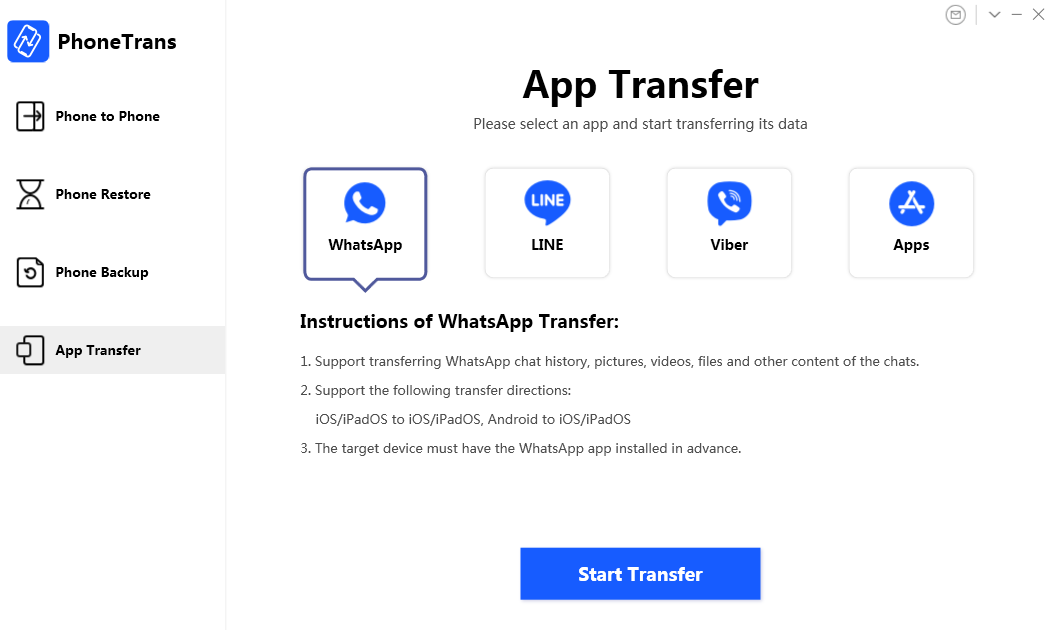
Select WhatsApp
Step 3. Connect Your Devices to the Computer Via USB Cables.
PhoneTrans supports to transfer WhatsApp messages from Android device or iOS device to new iOS device. Just take transferring WhatsApp from Android device to iPhone for an example. If you connect your Android device to computer with USB cable, please make sure you have launched USB debugging option on your Android device. By default, PhoneTrans will detect Android & iOS devices automatically. If you don’t connect your Android and iOS device to computer or your device is not recognized, you will see the interface below:
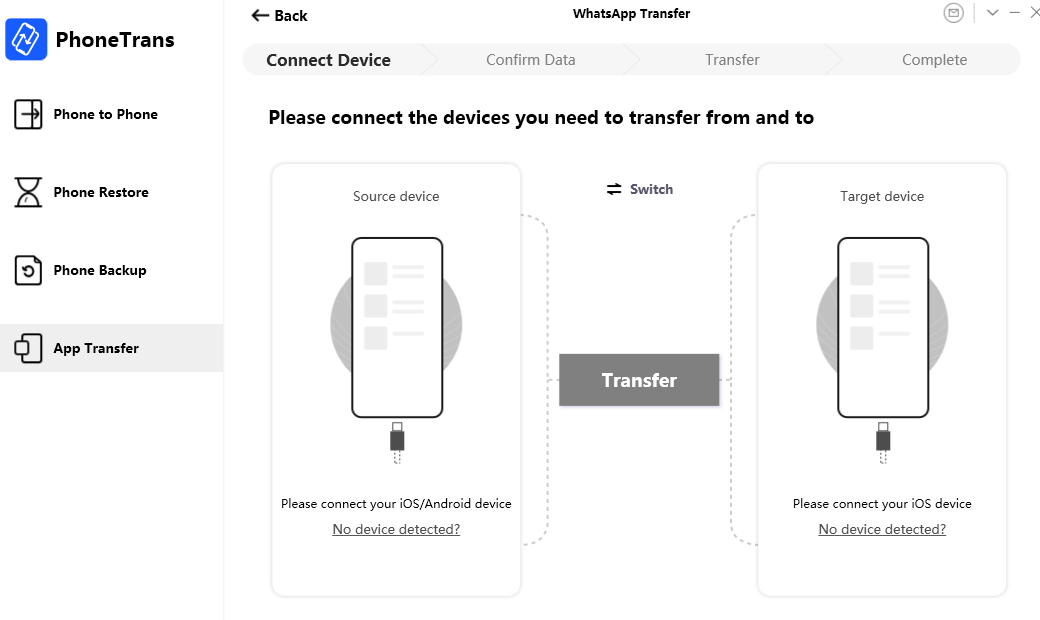
Devices Are Not Detected
Once your devices are detected by PhoneTrans, you will see the main interface as below. Please click Transfer button.
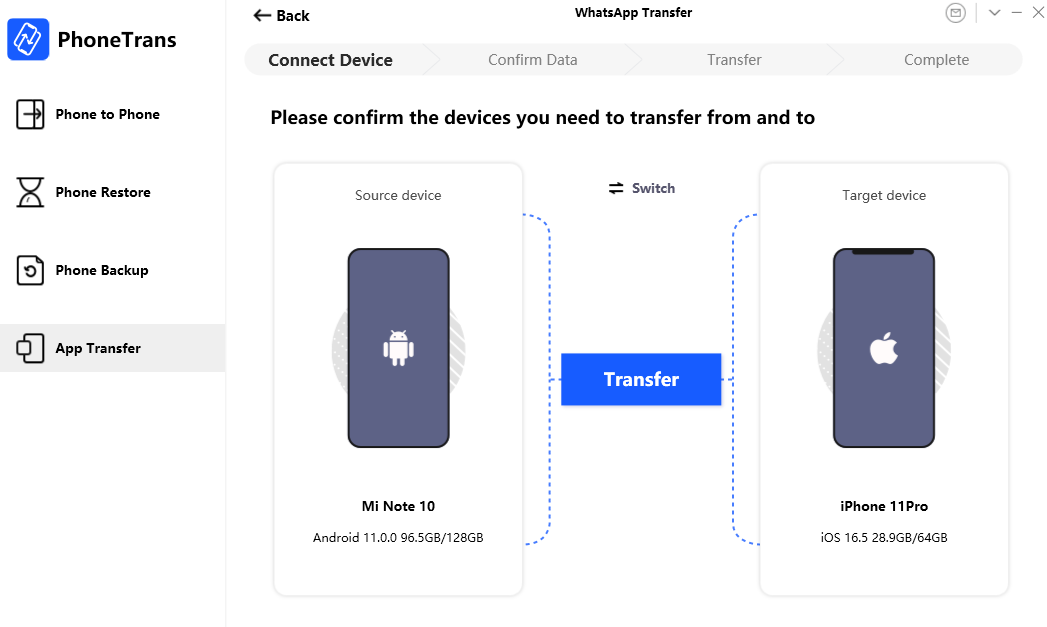
Devices Are Detected
1. If PhoneTrans is not able to recognize your Android device, you may try to connect Android device via Wi-Fi to solve this problem.
2. If PhoneTrans is unable to recognize your iOS device, you may try these troubleshooting steps to solve this problem.
Step 4. Configure Settings to Back up WhatsApp on Android Device.
After entering the next step, please open WhatsApp on your Android device - tap More button (Like three circles) - Settings - Chats - Chat backup to back up WhatsApp messages on your Android device. Please also select Never for Back up to Google Drive.
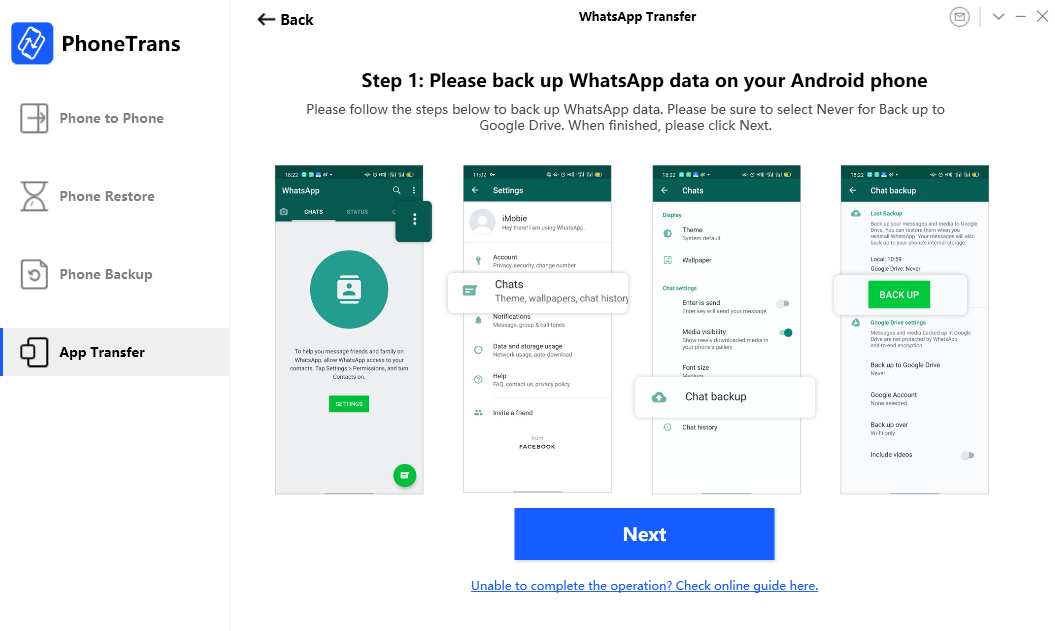
Back Up WhatsApp Chats
Once you click Next button, a message will be popped up, which asks you to make sure that you have turned on “Install via USB” option on your Android device. Then please click OK button.
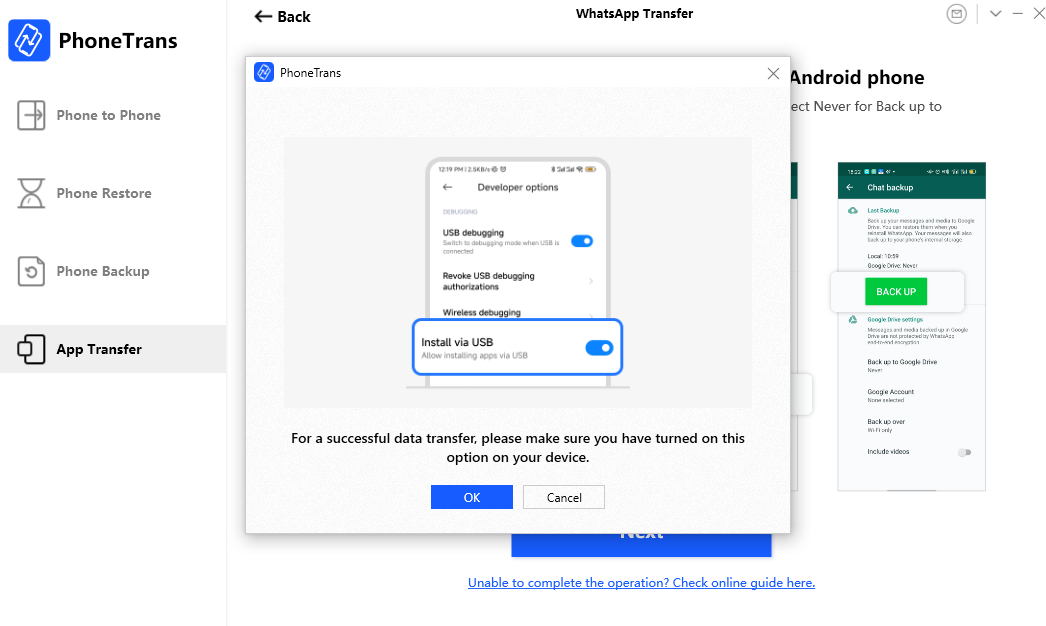
Install via USB
After that, please confirm the data types you would like to transfer. Then click Transfer Now button.
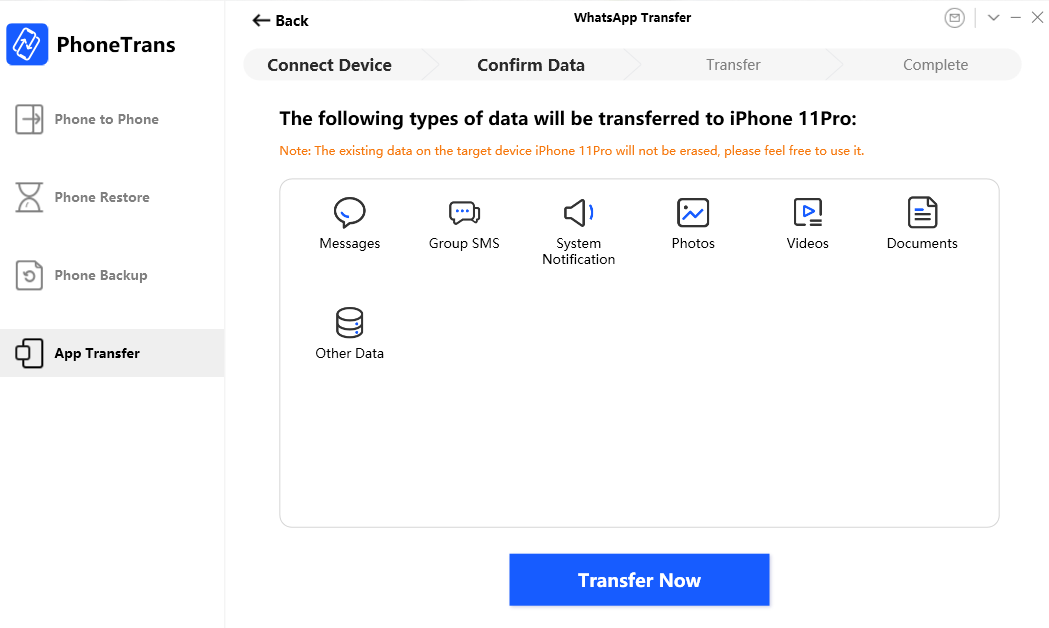
Confirm the Data Types You Want to Transfer
After you click Transfer Now button, it will prepare to back up WhatsApp messages on your Android device.
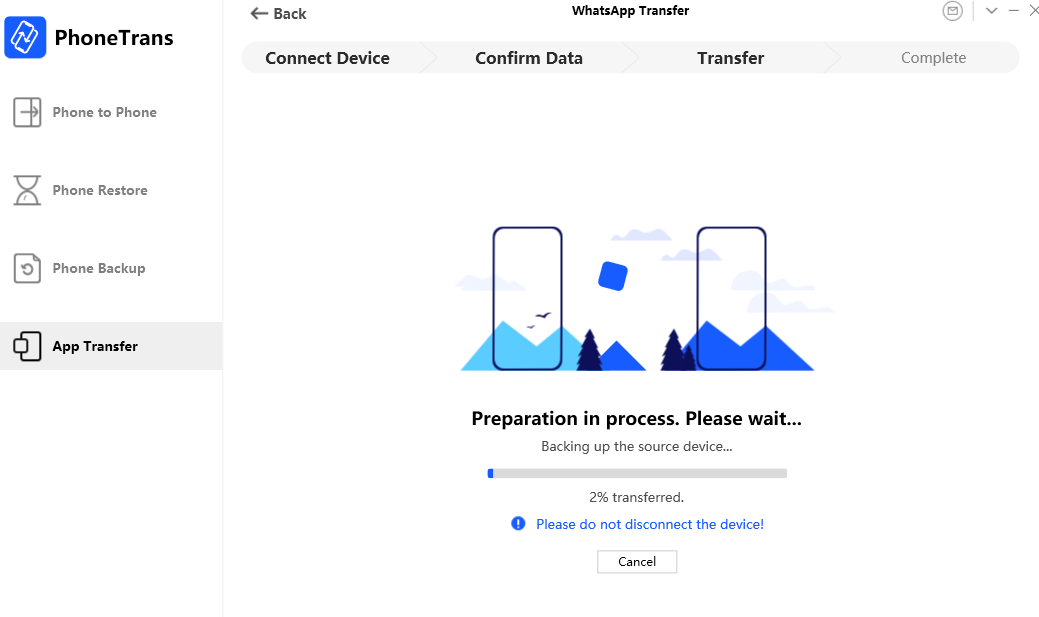
Prepare to Back up WhatsApp Messages
Once a pop-up window shows on the app screen, please follow the instructions to give access permission. Click Continue on Android phone, and hit OK button on PhoneTrans app.
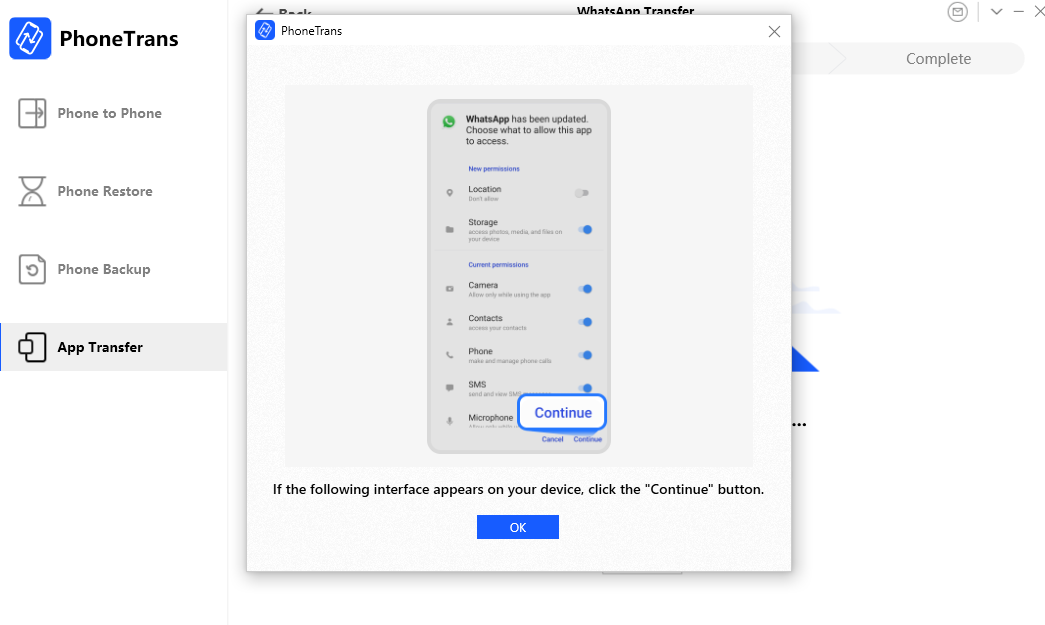
Give Access Permission
Click ok on Android phone and hit OK on PhoneTrans app screen.

Click Ok on Android Phone
Please enter password 1234 to back up chats to the computer.
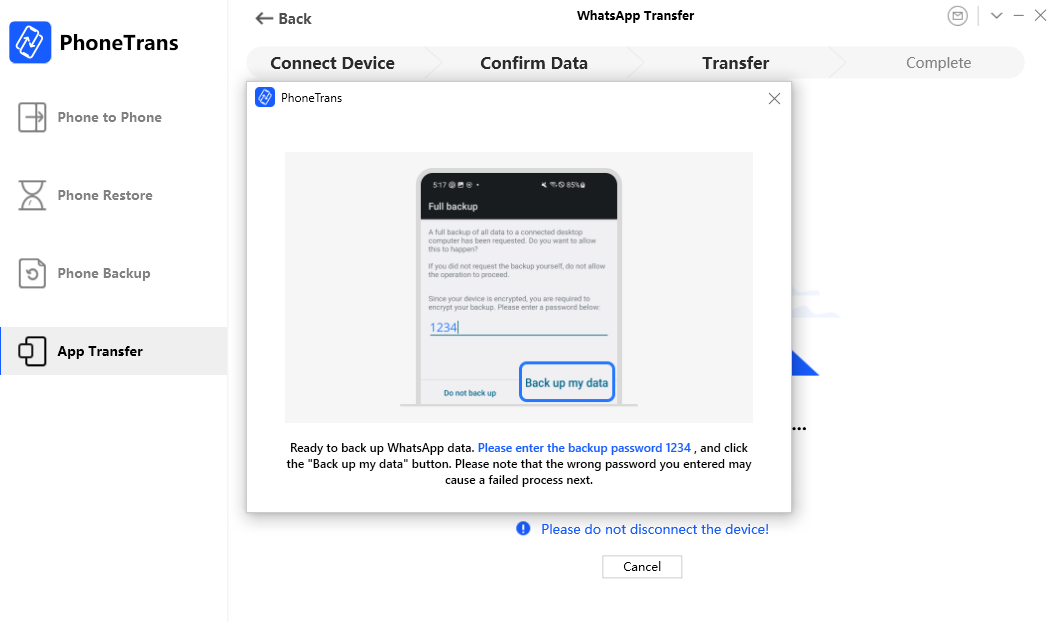
Back up Chats to Computer
Please ensure the backup password entered is correct. Otherwise, it will fail to back up WhatsApp messages.
Step 5. Transfer WhatsApp to iPhone
Once the backup has been created, you will see the app screen below. Please sign in WhatsApp account on your target iPhone, and enter chats interface. Then click Continue on app screen.
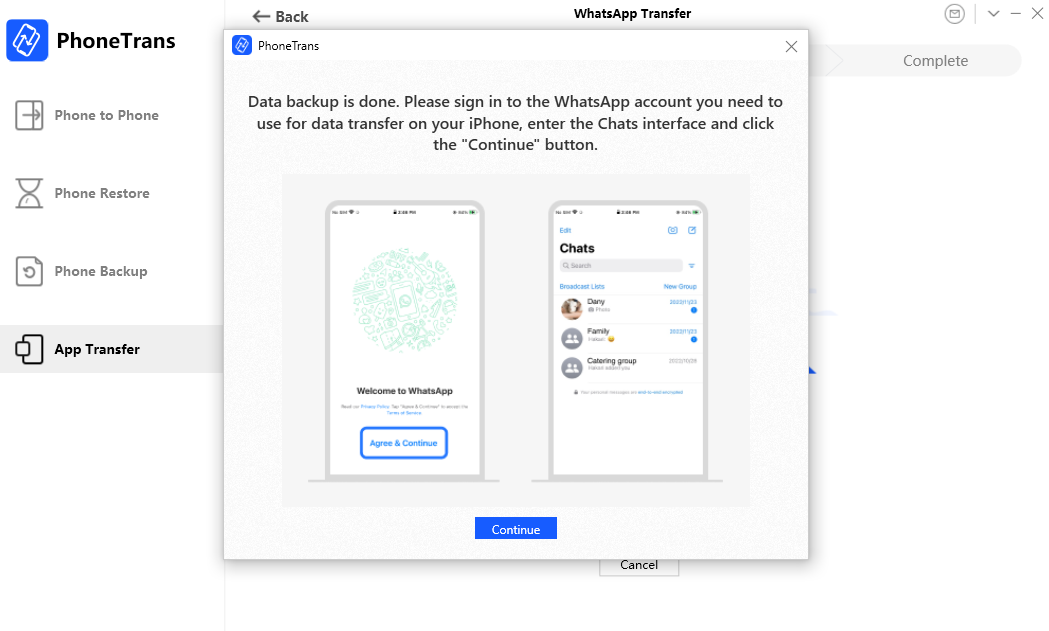
Sign in WhatsApp Account on iPhone
Please ensure that there is at least one chat available on the Chats interface before the next transfer step. If there is no chat, please create a new one at first.
Step 6. Succeed to Transfer WhatsApp to iPhone.
After that, PhoneTrans will start to transfer WhatsApp data to your iPhone. The time to transfer WhatsApp varies based on the amount of messages. Please keep patient. Once the transferring process completes, you will see the process completed interface. To go back to the home interface, please click Back button.
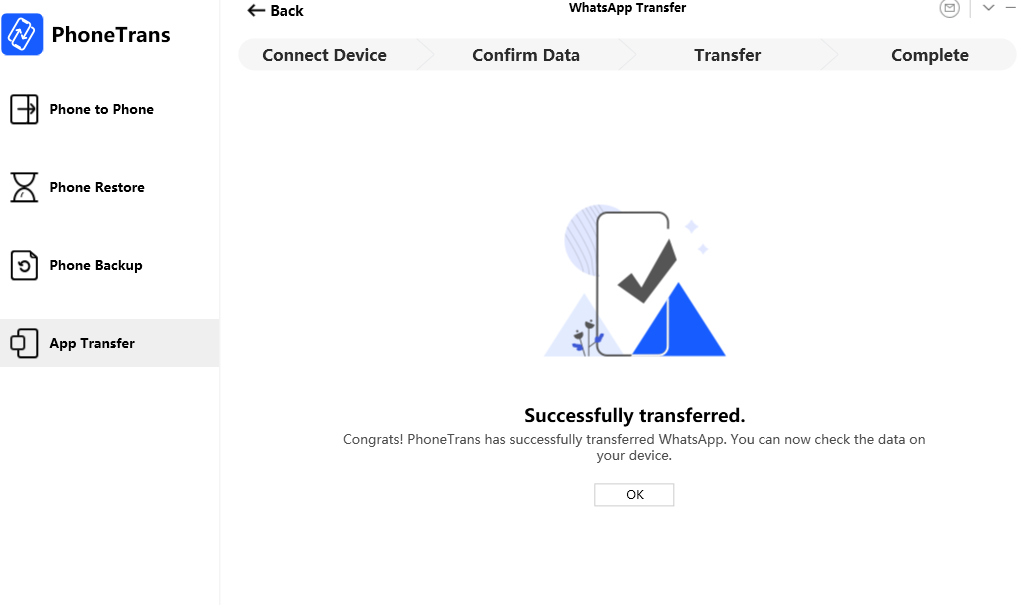
Transfer WhatsApp Successfully
If you still have questions after reading this guide, please refer to FAQs page to check more solutions. Or you can contact our Support Team to get further help. We are here to help you!