Full Guide on Transfer Text Messages to New iPhone Without iCloud
How do I transfer data from my old iPhone to my new iPhone without iCloud or computer? Are you finding the methods to transfer messages from iPhone to new iPhone without iCloud? Don’t worry, you can find the answer in this article.
AnyTrans – Transfer Messages from iPhone to iPhone without iCloud / iTunes
If you buy a new iPhone, how to transfer data from Android to iPhone, especially after setup? Don’t worry. Free download AnyTrans to transfer messages from iPhone to iPhone even without iCloud. Never reset your device. Existing data on your iPhone will not be erased. Supports all iPhone models, including iPhone 15.
Getting a new iPhone to replace the old one is exciting, but transfer data, such as text messages, from one old iPhone to a new iPhone, like iPhone 15/14, iPhone 15/14 Pro, is a thorny task. As we all know, you can not only transfer one type of data such as messages to new iPhone with iCloud or iTunes. What’s more, using iCloud and iTunes to transfer data will erase the data on your new iPhone.
So, you may ask: Can I transfer messages from iPhone to iPhone without iCloud? The answer is YES. This article shows you 3 effective methods to transfer messages (including iMessages) from iPhone to iPhone without iCloud.
1. Transfer Text Messages to New iPhone without iCloud 1-Click [Easy&Fast]
How do I transfer messages to new iPhone without backup? As a professional phone-to-phone transfer utility, you can use AnyTrans – iPhone Data Manager to complete the messages move from iPhone to iPhone, especially when you find there is no storage space in iCloud for you to backup and restore the messages and you do not want to pay for more of it. With this approach, you can accomplish more by spending less time.
AnyTrans allows you to only get messages from the old iPhone to the new iPhone with just a few clicks. It’s compatible with all iPhone models including iPhone 15, as well as iOS 17. It can perfectly handle all your needs while using an iPhone, including transferring data from Android to iPhone, iPhone to iPhone, iOS to computer, managing iTunes/iCloud data, and more. Check some of its main features on iPhone Messages management:
Key Features:
- Transfer Contacts, Messages, Call history, Photos, and more from iPhone to iPhone in 1-click.
- Support transfer data from iPhone to iPhone, from iPhone to Android, and backup your Android or iPhone to the computer.
- Also, with its backup and restore functions, you won’t risk any data loss while switching to a new device.
- What’s more, it can help you export iPhone messages to computers for print and backup.
You can free try AnyTrans to transfer Text Messages from iPhone to iPhone if you seek to switch iPhone to iPhone and get your data transferred ever after setup.
Free Download * 100% Clean & Safe
Now, please follow the steps below to learn how to transfer messages to new iPhone without iCloud / backup:
Step 1. Free download AnyTrans and launch it on your computer > Connect your two iPhones to the computer and tap Phone Switcher at the left control panel > Choose Phone to iPhone.

Choose Phone to iPhone to Migrate
Step 2. Make sure the transfer is correct by checking the target device (the right one). And then click “Next”.

Transfer Data from One iPhone to Another with AnyTrans
Step 3. Choose Message and click “Next” to transfer all messages to your new iPhone.
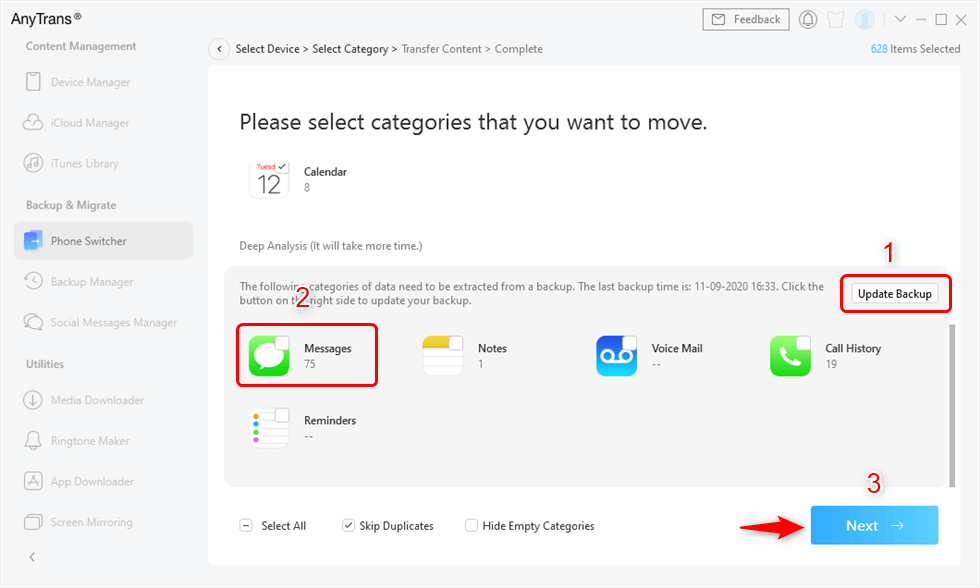
Select Messages to Transfer
Video Guide to Transfer Text Messages to New iPhone without iCloud
Free Download * 100% Clean & Safe
2. How to Transfer Messages from iPhone to iPhone via iTunes
Since there is no storage limit, iTunes is a good iCloud alternative for iPhone users to export their important data such as messages to a new iPhone. The main disadvantage of iTunes is that you have to restore all data in your old iPhone to the new one when you want to restore text messages. At the same time, the existing data on your new iPhone will be erased. If you think that’s OK, you can do it through the following steps:
Backup your device with iTunes
- Firstly, update iTunes to the latest version and connect your old iPhone to your computer via USB cable.
- Click the iPhone icon in iTunes > Click on the Back Up Now option to back up your old iPhone.
- After the backup process completes, you can see if the backup finished successfully on the Summary screen in iTunes.
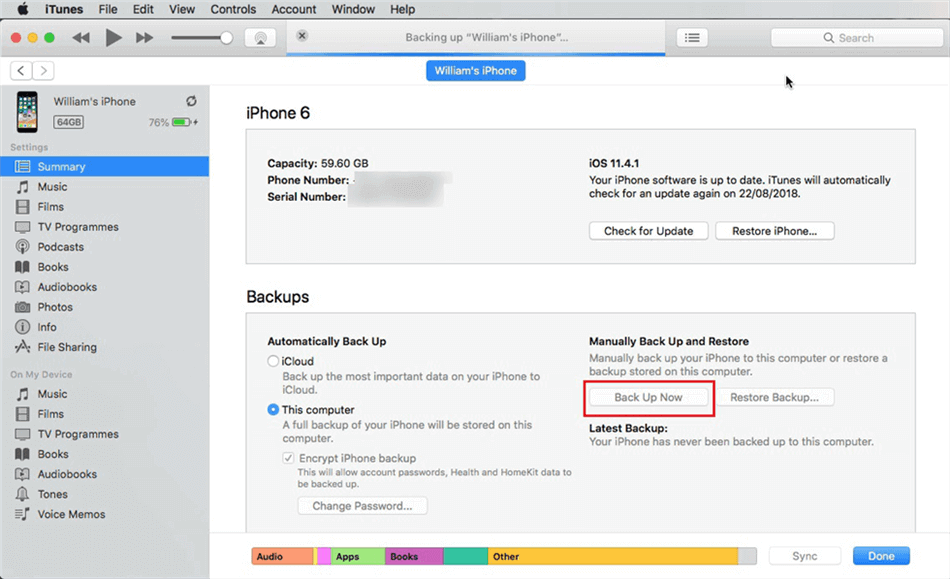
Backup iPhone to iTunes
You May Like: How to Transfer Photos from iPhone to PC without iTunes >
Restore the backup to new iPhone
- Go to the App & Data screen on your new iPhone > Tap on Restore from iTunes Backup. If you already set up your new device, you need to erase it first and repeat the set up process again.
- Connect your new iPhone to your computer with a USB cable > Open iTunes on your computer and select your device.
- Click on the Restore Backup option > Choose the backup that contains the messages you want to transfer.
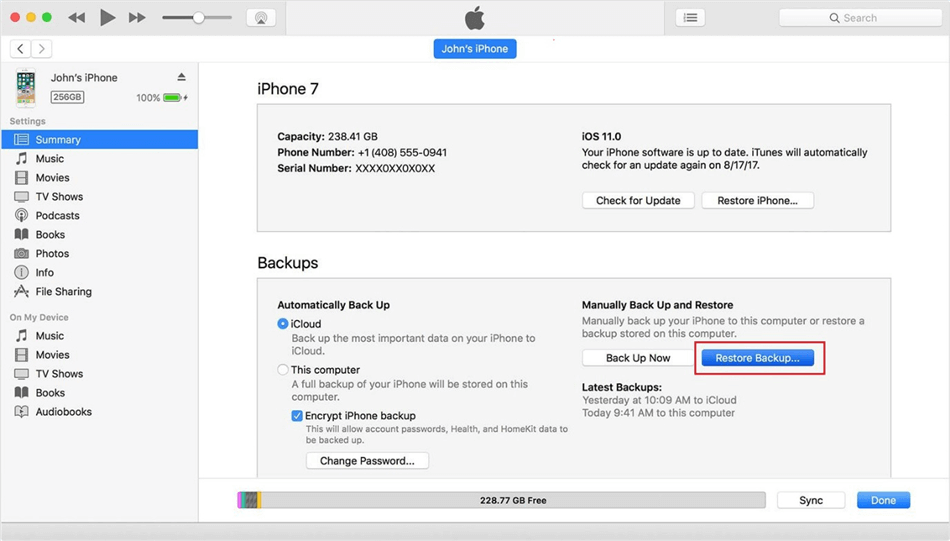
Restore Backup via iTunes
Also Read: How to Transfer Messages from Android to New iPhone >
3. How to Transfer Text Messages to New iPhone with Quick Start Function
If both your old iPhone and new iPhone are using iOS 12.4 or later, you can use the Quick Start function to transfer all your data and settings wirelessly from your old device to your new one. Please keep your two devices close and follow the steps below to start the transfer process:

Move Messages from iPhone to iPhone via Quick Start
- Place your new iPhone on the old one and turn it on.
- The Quick Start screen appears on your new iPhone.
- Sign in to your Apple ID that you used on the old device > Tap the Continue button.
- Now, wait for an animation to appear on your new iPhone.
- Hold the old device over the new device to center the animation in the camera.
- Enter the old iPhone’s passcode on the new device.
- Set up Face ID or Touch ID on your new iPhone > Tap Transfer from iPhone.
Both devices will be occupied during the Quick Start process, so you can not use your iPhone for a period of time. And it will migrate all the data to your new device.
FAQ about Transfer Text Messages from iPhone to iPhone without iCloud
Q1. How do I manually transfer data from iPhone to iPhone?
- First, you need to backup your old iPhone through iCloud/iTunes.
- Then, restore the backup to your new iPhone.
Q2. Why did my messages not transfer to new iPhone?
Usually, the network problem will cause the transfer messages from iPhone to iPhone to fail. You need to make sure both of your two devices are connected to a stable network during the transfer process.
The Bottom Line
That’s all about how to transfer text messages to new iPhone without iCloud. As you can see, AnyTrans is the easiest way for you to transfer messages from one iPhone to another. Without further ado, let’s download AnyTrans to have a try! If you think this guide is helpful, please share it with your family and friends.
Free Download * 100% Clean & Safe
More Related Articles
Product-related questions? Contact Our Support Team to Get Quick Solution >


