How to Transfer Data from iPhone to Pixel even after Setup
If you are switching from iPhone to Pixel you want all of your data to be available on the new smartphone so that your transition is completely seamless. In this article we will explain how you can transfer your data between phones even after you complete the setup process.
Since the iPhone and Google Pixel belongs to different brands and operate on different software platforms, sharing files between them is not always simple. People switching from one to another (or using them in parallel) need a reliable way to transfer data between those devices.
Naturally, there are specialized hardware and software tools that resolve this difficulty and allow users to keep their data when they are changing platforms. With some of those tools, it may even be possible to transfer files after the target phone has been initialized and set up. To learn how to do that, you need to know the functionalities of each tool and the correct procedures for data transfer.
We present you with two different methods to transfer iPhone to Pixel that is simple enough even for total beginners.
Part 1. Switching from iPhone to Pixel with Quick Switch Adapter
Google created its own hardware tool for managing the transition from other platforms and it’s called Google Switch Adapter and it serves to easily connect two phones made by different manufacturers.

Transfer Data from iPhone to Pixel with Switch Adapter
This simple adapter can provide Pixel phone owners with a simple way to transfer data from an old iPhone or any other device. With Quick Switch Adapter, you can copy many different types of data, including apps, games, contacts, personal files, photos and videos, and even conversations from messaging apps. This practical tool can even restore your wallpaper and call history, giving your new phone a feel that is already familiar. However, the transfer needs to be made when you are first making the switch to a Google Pixel phone. And it requires you to have a functioning SIM card and charging cable with you in addition to the adapter itself and the iPhone from which you want to copy data.
To transfer data from an old iPhone to Pixel using the Quick Switch Adapter tool, just follow these simple steps when you first turn on the new device:
Step 1. Turn on the Pixel phone and insert a new SIM card into the slot.
Step 2. Press the Start button that appears on the screen, then connect your phone to a Wi-Fi network.
Step 3. After seeing the message “Copy Apps and Data“, select the connection method, then click on Next and select “Your old device“.
Step 4. Turn on the iPhone and connect it to the adapter, which you should then connect to a Pixel phone with a charger cable.
Step 5. Follow the on-screen instructions until you see a list of data on your Pixel phone.
Transfer Data You Like to Pixel
Step 6. Select the categories of content you want to transfer, and tap Copy to send them to a new phone.
Part 2. Transfer iPhone to Pixel with AnyDroid
It’s possible to transfer data to your new Pixel phone even if you don’t have the adapter or you failed to copy everything when you initialized the phone. You can use a third-party app for this, and you won’t go wrong if you choose AnyDroid by iMobie. This software is compatible with any OS, and it lets you perform a lot of different actions that ensure you will always have full access to your data. AnyDroid automatically restructures all data so that compatibility is not an issue and you can use all of your contacts, ringtones, multimedia, and other important elements without any interruption.
Transferring data from an iPhone to any other Android device including Google Pixel can be completed very quickly, even if you don’t have an old phone with you. Because of this, AnyDroid is the perfect answer to the question ‘How do I sync my iPhone to Pixel after setup’ and should be installed on every smartphone just in case.
Anyone with basic computer skills can use AnyDroid, and all you need to do to get all your data to a new Pixel is to follow this simple procedure:
Step 1. Download AnyDroid to your computer and connect both phones to it with USB cables.
Free Download * 100% Clean & Safe
Step 2. Choose the Android Mover tool from the app interface, then click on iOS to Android.
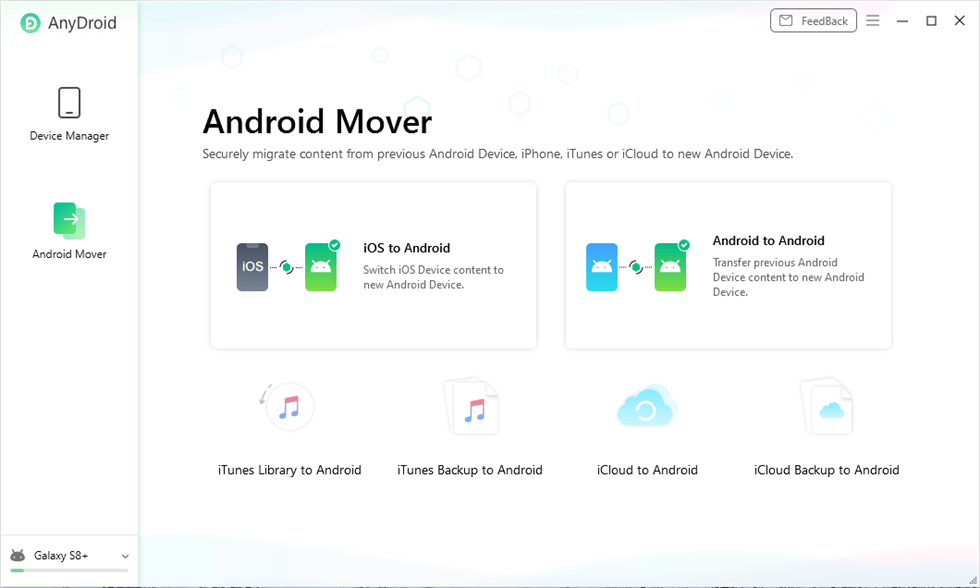
Launch AnyDroid on Computer
Step 3. Select the content categories you want to transfer from your old iPhone (i.e. contacts, photos, music…).
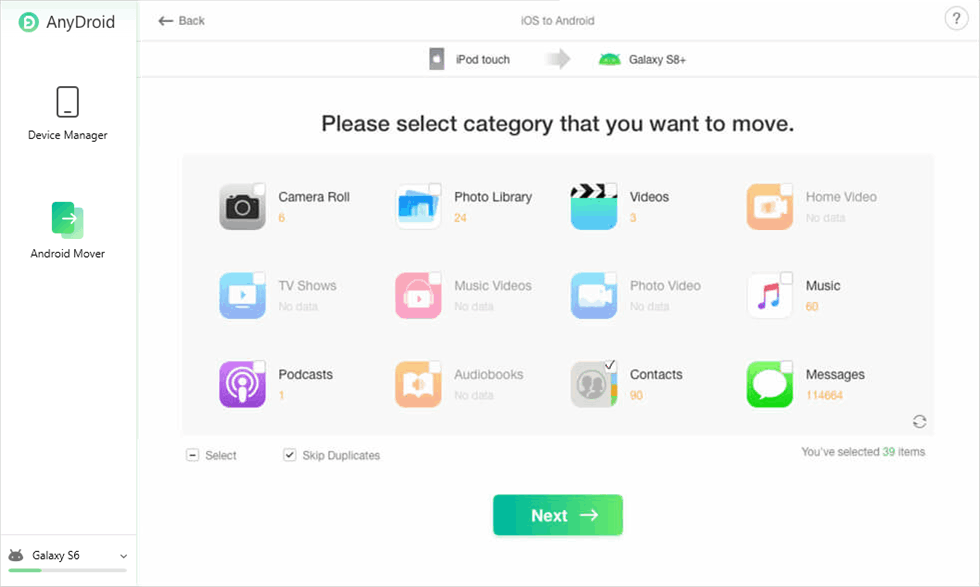
Choose Data You Want to Transfer
Step 4. Click on the Next button and wait for a few minutes for the process to run its course. Minutes later, you’ll see the Transfer Completed page and the selected items to appear on your Pixel phone.
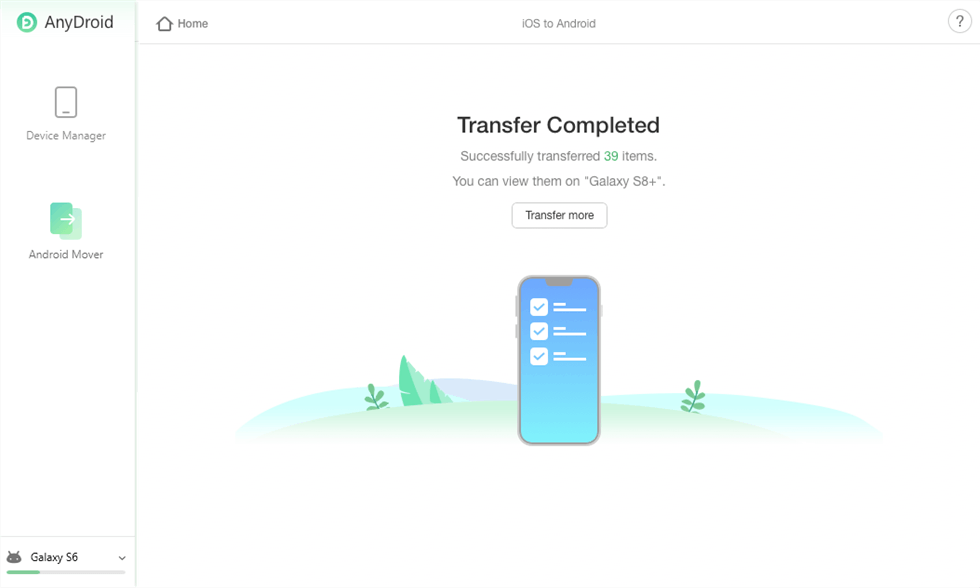
Transfer Data from iPhone to Android Successfully
Conclusion
Some people avoid changing phone brands out of fear they might lose some data during the transition, but such fears are unfounded. If you know how to migrate your data, there is no risk of losing anything, even your personalized settings. Switching from iPhone to Pixel is very simple and you can connect the two phones to copy data using the Quick Switch Adapter. Alternatively, you can download AnyDroid software tool from the internet and use it to freely transfer data between the phones, even if the setup process had long been completed. No matter which method you use, there is no doubt that you will be able to keep all of your data when you are transitioning to a new Pixel device.
Product-related questions? Contact Our Support Team to Get Quick Solution >

