Download DroidKit to Get Various Android Solutions.
User Guide of DroidKit
View the most comprehensive guides to Remove Locked Screen, Bypass FRP Lock, Recover Lost Data, Fix System Issues, Extract Needed Data, Reinstall/Upgrade OS, Transfer Data and Clean System Junk. Download and try it now.
Free DownloadFor Win & Mac | 100% Clean & Secure
Transfer Contacts
Whether you encounter the similar situations below?
“How to manage contacts on my Android device?”
“I want to transfer contacts from my Android phone to computer. What can I do?”
If you just encounter the similar issue above, don't worry. You can try “Transfer Contacts” mode to transfer contacts on Android device with a few clicks. The following instructions will help you do it.
Compatibility of Computer System
| Windows | Windows 11, 10, 8, 7, Vista (64bit) |
| Mac | macOS Sonoma, macOS Ventura, macOS Monterey, macOS Big Sur, macOS Catalina, macOS Mojave, macOS High Sierra, macOS Sierra, OS X 10.11 |
Supported Device System
| All Android Devices with Android Version 5 and above. |
Supported Device Type
| Android phones and tablets of all manufacturers in the market, such as SAMSUNG, Google, HTC, SONY, LG, MOTOROLA, HUAWEI, ZTE, Xiaomi, OPPO, SHARP, ViVo, LENOVO, MEIZU, OnePlus, TCL, Gionee, Meitu, Nubia, Smartisan, etc. |
Differences between Free & Activated Version
| Benefits | Free Trial | Pro Version |
| Transfer Contacts | 50 items | Unlimited |
Step 1. Download DroidKit on Your Computer.
Before managing contacts, please get DroidKit downloaded and installed on your computer. Please make sure the network is stable while downloading and installing DroidKit on your computer.
Step 2. Connect Your Android Device to Computer.
After downloading and installing DroidKit on your computer successfully, Please launch DroidKit on your computer and choose Device Manager mode under Data Manager function, and click Start button.
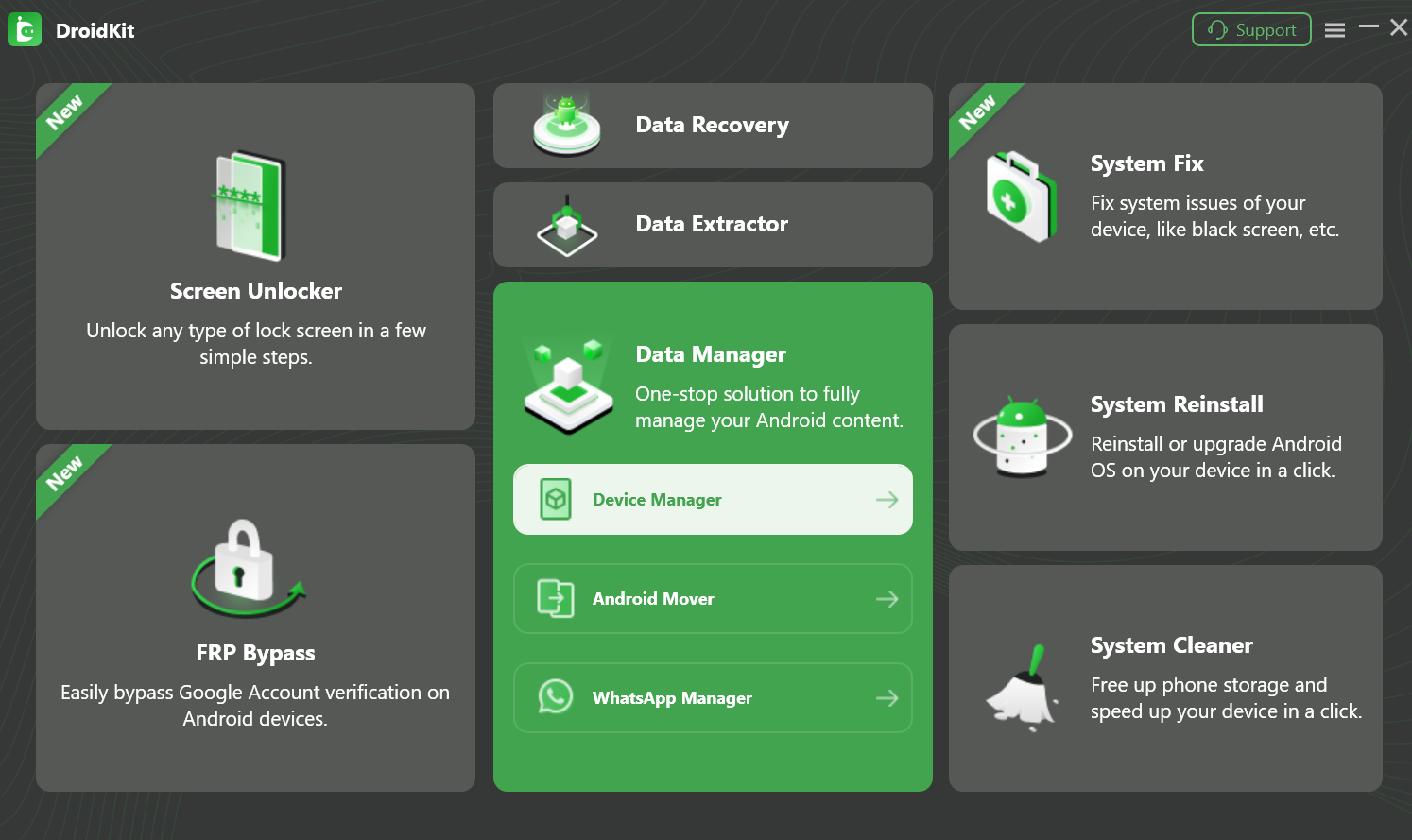
Click Start Button
After that, please connect your device (taking Samsung as an example) with USB cable. Once your device is detected, you will see the interface below.
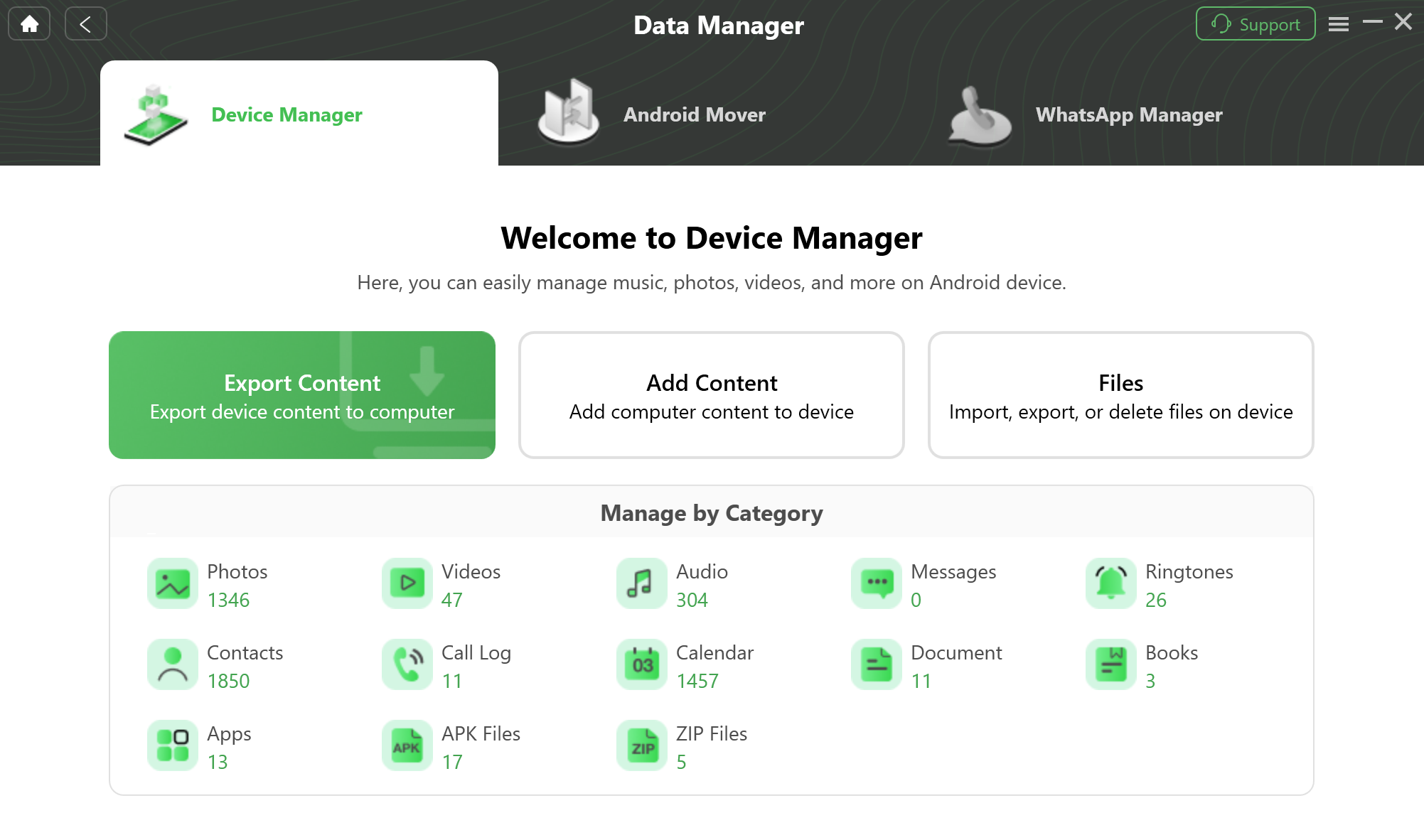
Device Connected Interface
If DroidKit fails to recognize your Android device, you may try the method to solve this problem.
Step 3. Select the Contacts You Want to Transfer.
Once the loading process is completed, it will display the total number of contacts under the Contacts icon. If it shows empty in the Contacts icon, it indicates that there is no contact in your Android device. Please click Contacts icon and choose the contacts you want to transfer.
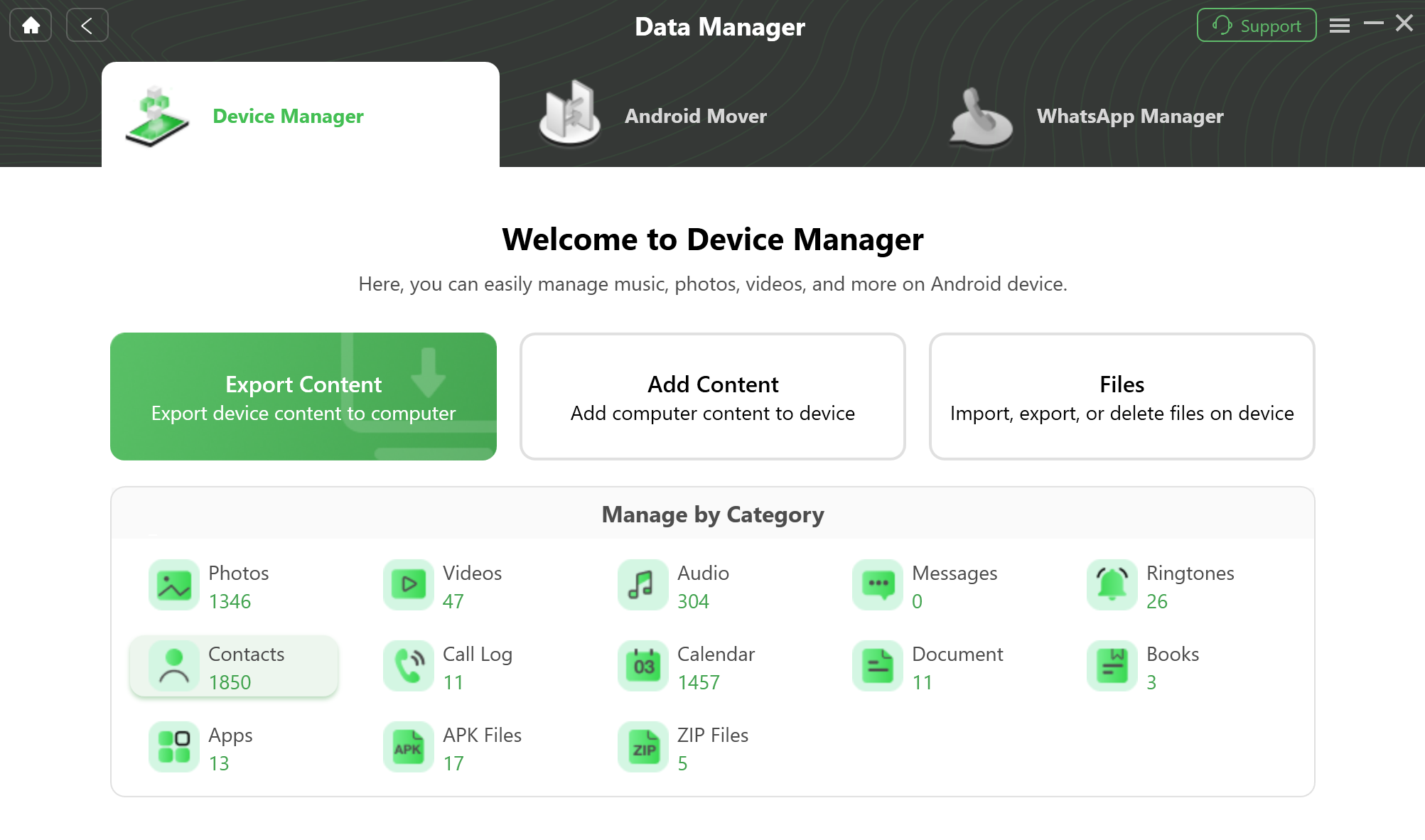
Choose Contacts Option
Step 4. Start to Transfer Contacts.
Just take transferring contacts from Android phone to computer as an example. Please select the contacts you want to transfer. And you can click To PC button to download them to your computer. You also can:
Search: Search the contacts you need.
Refresh: Refresh the interface to load the contacts.
Delete: Delete the unwanted contacts.
Add: Add the contacts from the computer.
Create: Create new contacts.
To Device: Transfer the contacts to another Android device.
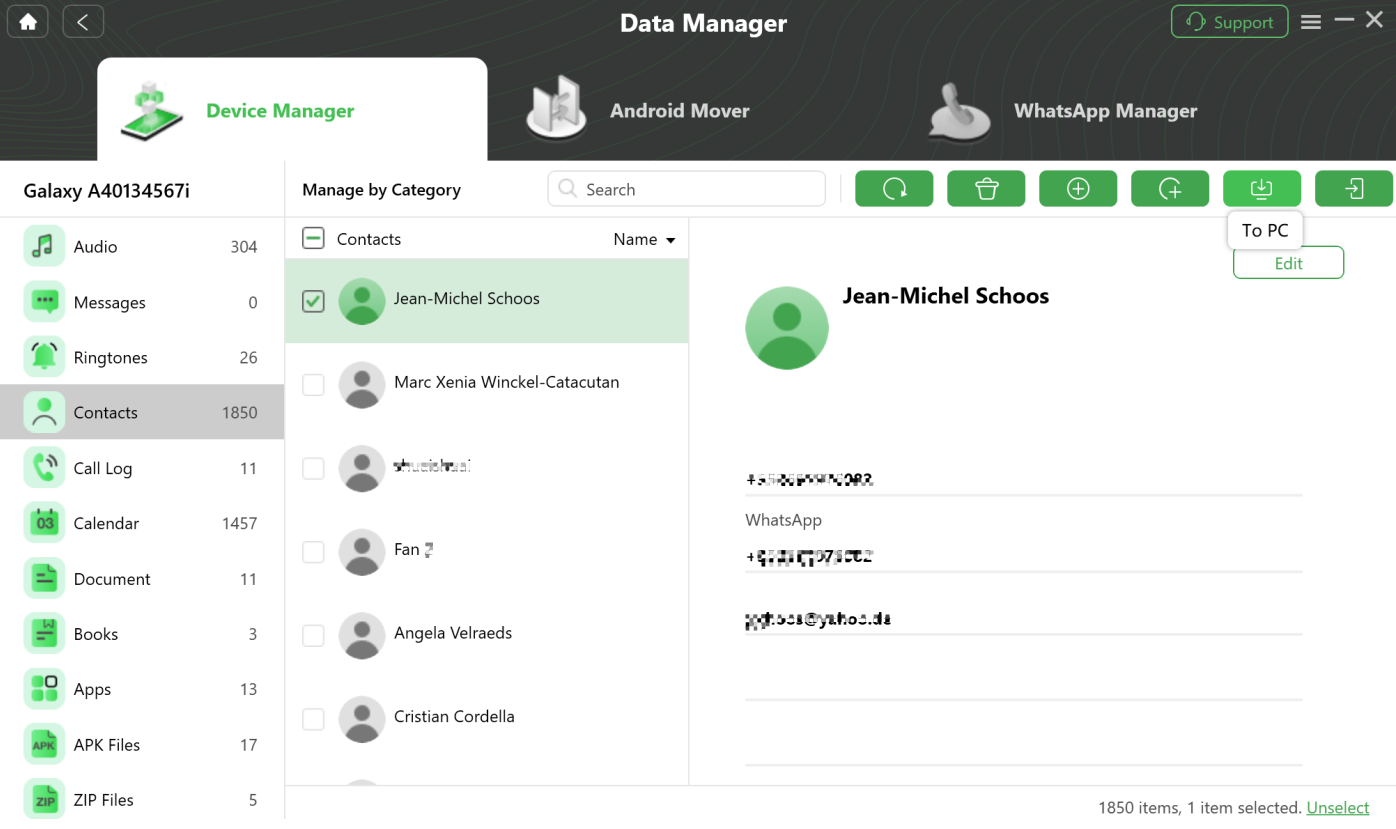
Contacts Page
Step 5. Succeed in Transferring Contacts.
Once the transferring process is completed, you will see Transferred Successfully page. To locate the transferred contacts, please click View files button. If you want to transfer more items, please click Transfer more button. To go back to the previous interface, please click Home button on the upper left of the interface.
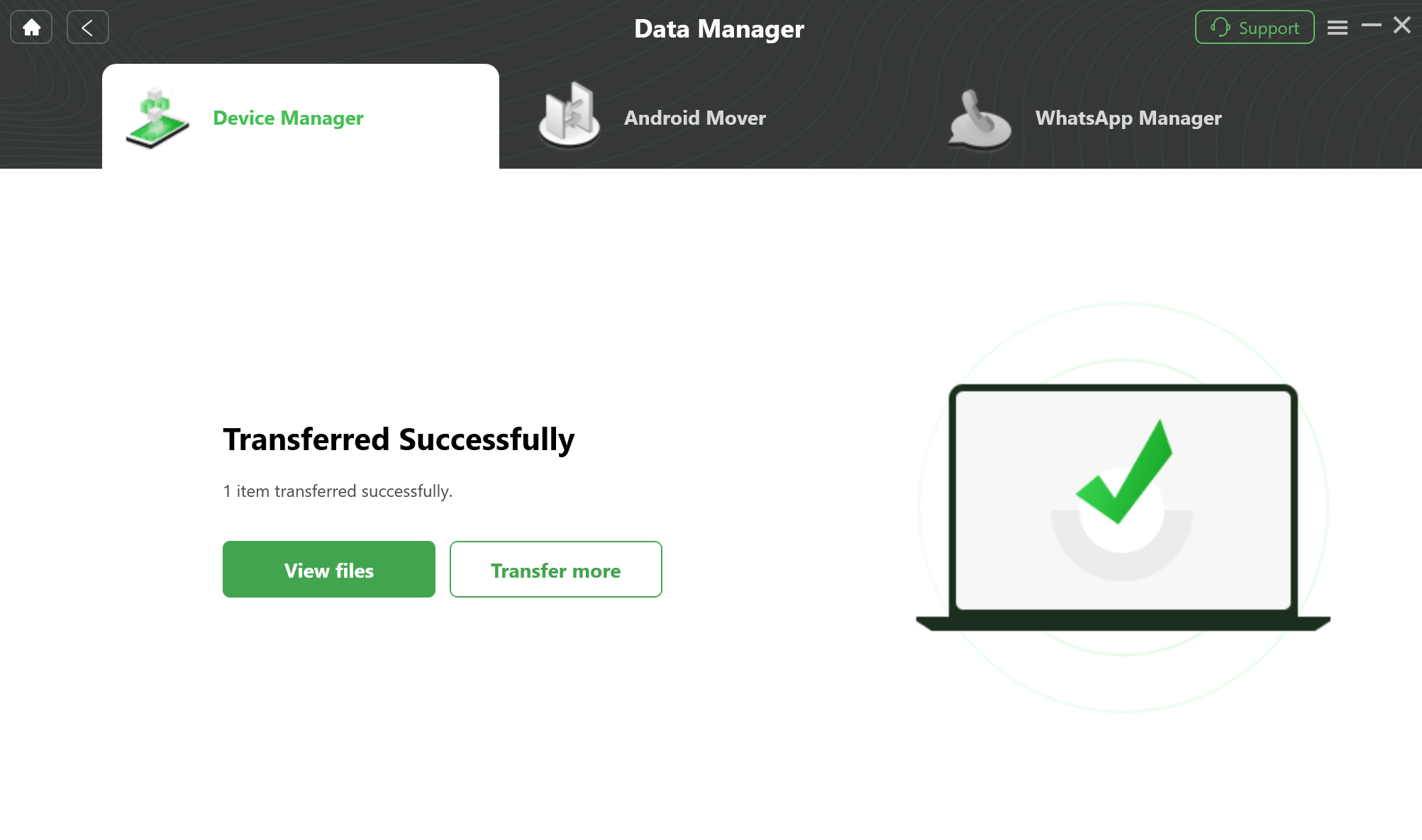
Transfer Completed
After clicking View files option, you can check the contacts, which are transferred from Android device to computer. Please see the interface below:
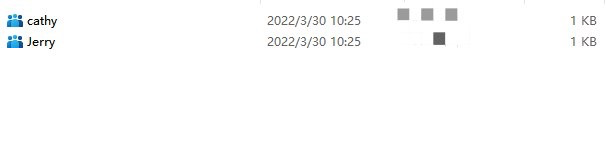
View the Transferred Contacts