Download DroidKit to Get Various Android Solutions.
User Guide of DroidKit
View the most comprehensive guides to Remove Locked Screen, Bypass FRP Lock, Recover Lost Data, Fix System Issues, Extract Needed Data, Reinstall/Upgrade OS, Transfer Data and Clean System Junk. Download and try it now.
Free DownloadFor Win & Mac | 100% Clean & Secure
Transfer Call Log
Whether you encounter the similar situations below?
“I want to delete bunches of call log on my Samsung. Is there a quick way?”
“Can you help save this important call log on my Android phone to my computer?”
If you just encounter the similar issue above, don't worry. You can try “Data Manager” mode to manage your call log on Android device. The following instructions will help you do it.
Compatibility of Computer System
| Windows | Windows 11, 10, 8, 7, Vista (both 32bit and 64bit) |
| Mac | macOS Sonoma, macOS Ventura, macOS Monterey, macOS Big Sur, macOS Catalina, macOS Mojave, macOS High Sierra, macOS Sierra, OS X 10.11 |
Supported Android Version
| All Android Devices with Android Version 5 and above. |
Supported Android Devices
| Most common brands available in the market, like SAMSUNG, Google, HTC, SONY, LG, MOTOROLA, HUAWEI, ZTE, Xiaomi, OPPO, SHARP, ViVo, LENOVO, MEIZU, OnePlus, TCL, Gionee, Meitu, Nubia, Smartisan, etc. |
Differences between Trial Version &Full Version
| Feature | Free Trial | Full Version |
| Transfer Call Log | Transfer 50 items | Unlimited |
Step 1. Download DroidKit on Your Computer.
Download and install DroidKit on your computer. Please make sure the network is stable while downloading and installing DroidKit on your computer.
Step 2. Connect Your Android device to the Computer via the USB Cable.
Please launch DroidKit on your computer and choose Device Manager mode under Data Manager function, and click Start button.
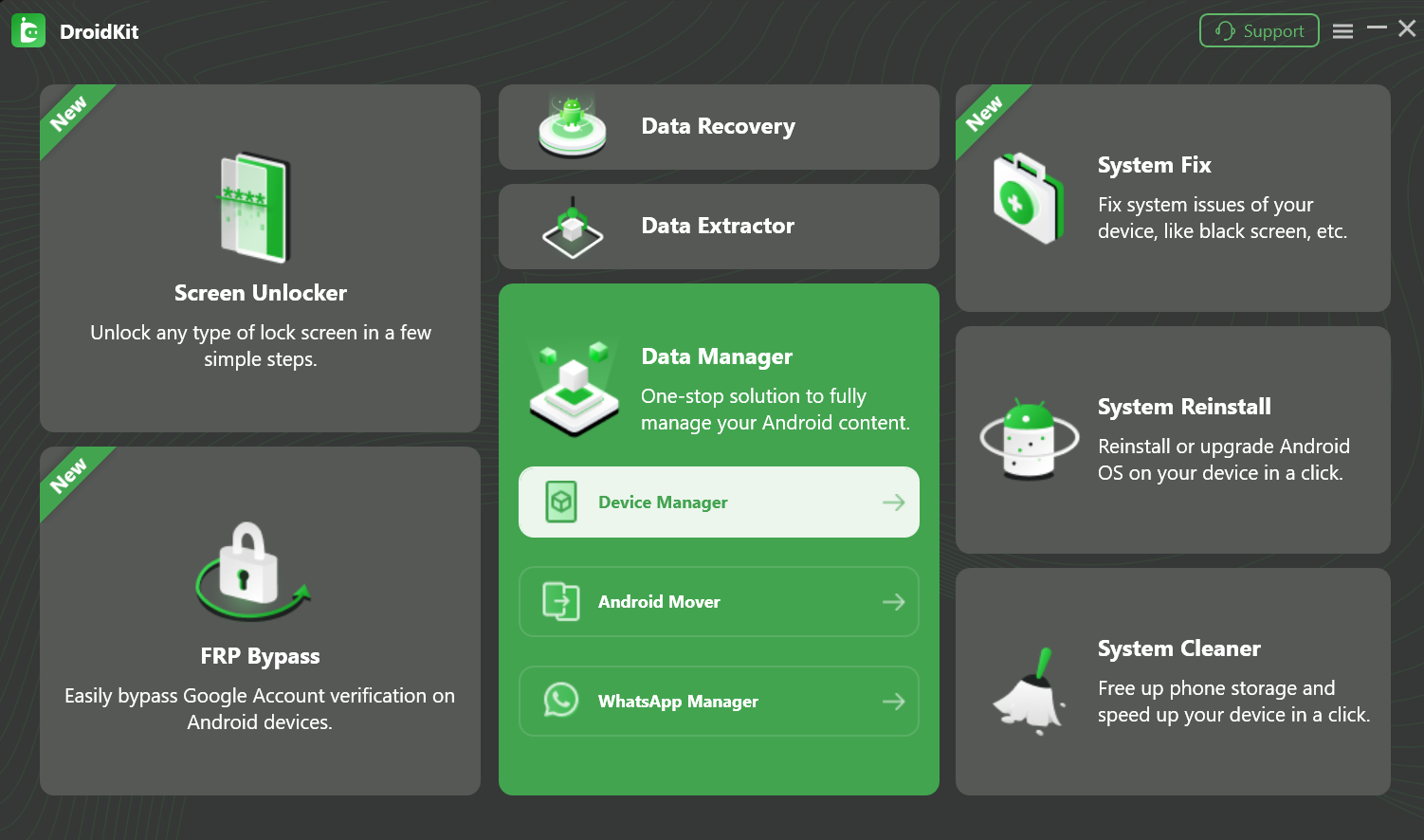
Choose Data Manager Mode
Then connect your device to computer with the USB cable. Please make sure you have launched USB debugging option on your Android device (Take Samsung device as an example). By default, DroidKit will detect your Android device automatically. If you don't connect your Android device to computer or your device is not recognized, you will see the interface below:
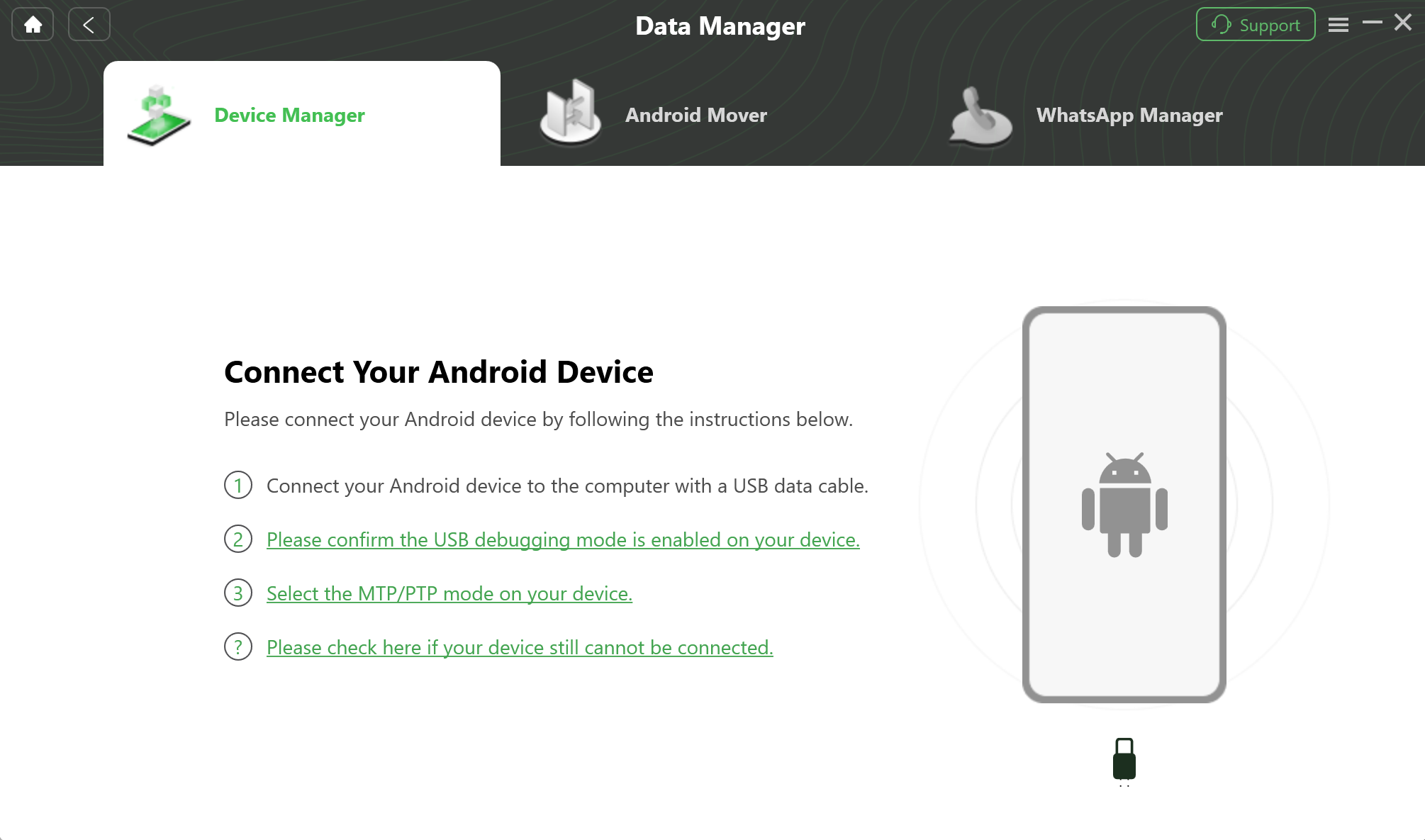
Connect Your Device
If DroidKit is unable to recognize your Android device, you may try these troubleshooting to solve this problem.
Step 3. Select Call Log Option.
After the loading process is completed, it will display the total number of Call Log under the Call Log icon. If it shows empty in the Call Log icon, it indicates that there is no call log in Android device. Then please click the Call Log option.

Select Call Log
Step 4. Select Your Call Log to Transfer.
Please select the call log you want to transfer. And you can click To PC button to download them to your computer. You also can:
Search: Search the call log you need.
Refresh: Refresh the interface to call log.
Delete: Delete the unwanted call log.
To Device: Transfer the call log to another Android device.
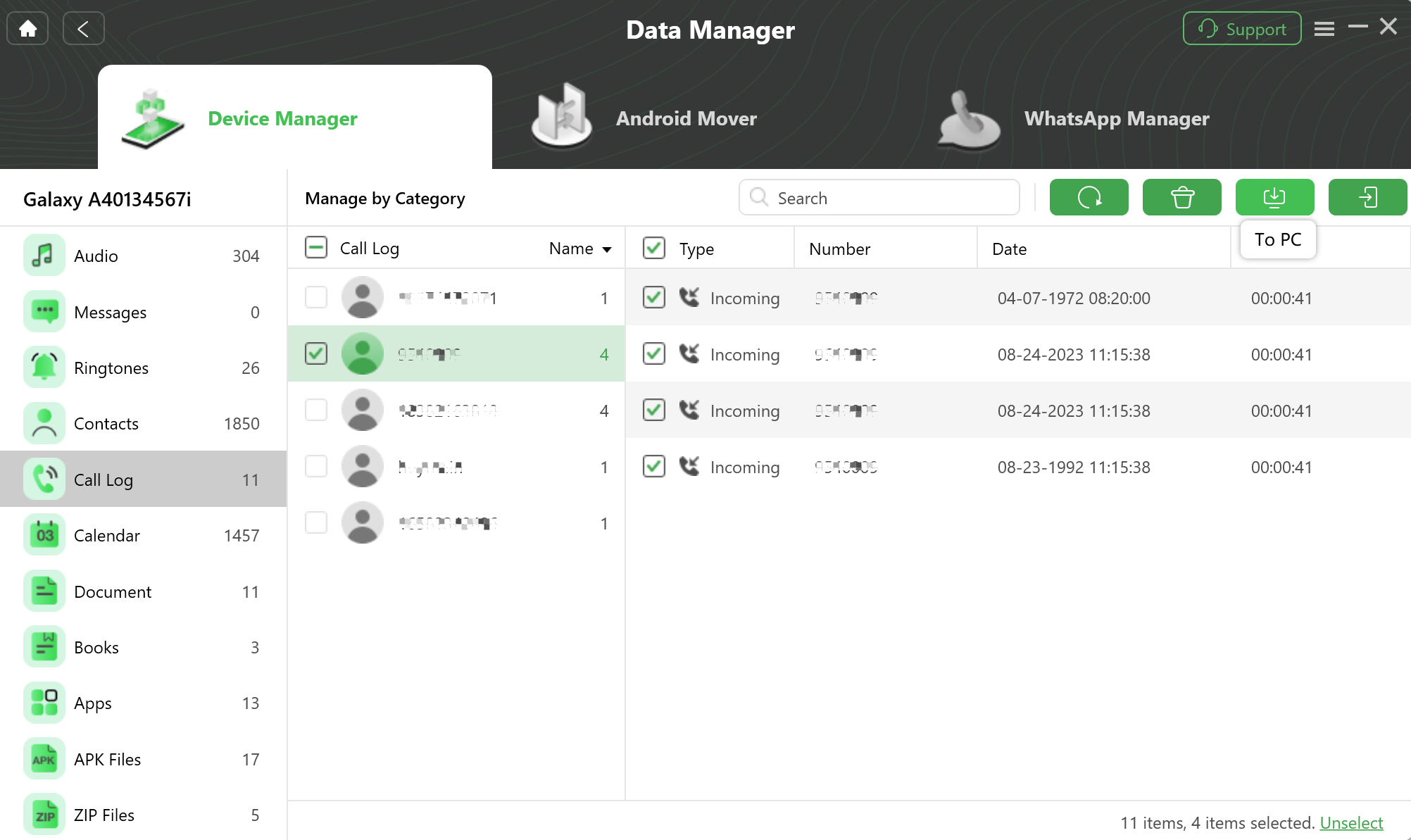
Manage Your Call Log
Step 5. Succeed in Transferring Your Call Log.
Once the transferring process is completed, you will see Transferred Successfully page. To locate call log exported on computer, please click View files button. To transfer more call log, please click Transfer more button.
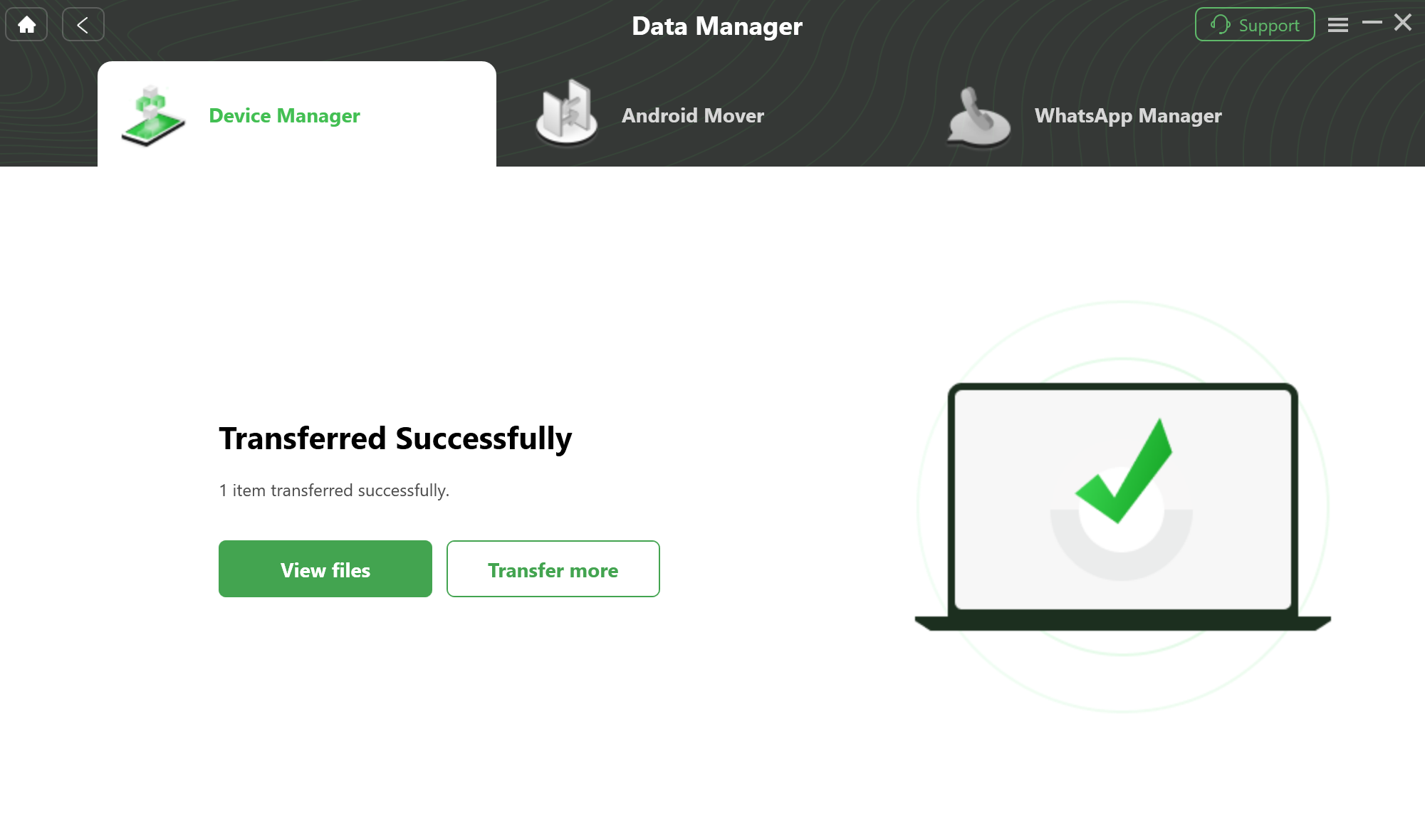
Transfer Completed
After clicking View files option, you can check the call log, which is transferred from Android device to computer. Please see the interface below:
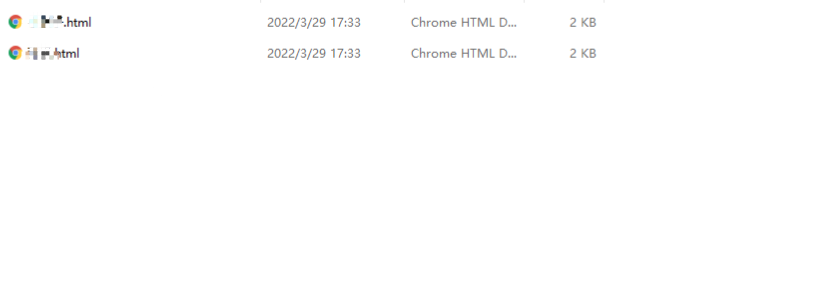
View the Transferred Call Log