Download AnyFix to fix various system problems of iOS devices & iTunes.
Free Download For Win & Mac | 100% Clean & Secure
System Repair
Whether you encounter the similar situations below?
“My iPhone is stucking on Apple Logo. Can you help me?”
“Hello, I bought an iPad, but it won't be turned on, and the device won't be charged. Please help.”
“I had trouble restoring and updating my iPhone, and it was stuck in a boot loop.”
If you just encounter the similar issues above, don't worry. You can try “System Repair” mode to fix the system issues with a few clicks. This following instructions will help you solve the issue.
Compatibility of Computer System
| Windows OS | Windows 11, 10, 8, 7, both 32bit and 64bit |
| macOS | macOS Sonoma, macOS Ventura, macOS Monterey, macOS Big Sur, macOS Catalina, macOS Mojave, macOS High Sierra, macOS Sierra, OS X 10.11 |
Supported Device System
| iOS | iOS 12.3 and above |
| iPadOS | iPadOS 12.3 and above |
| tvOS | tvOS 6, tvOS 7, tvOS 8, tvOS 10, tvOS 13, tvOS 17 |
Differences between Trial Version & Activated Version
| Benefits | Trial Version | Activated Version |
| System Repair |
Step 1. Download & Install AnyFix on Your Computer.
Before you start repairing system, get the tool downloaded onto your computer. Please make sure the network is stable while downloading and installing AnyFix on your computer.
Step 2. Choose the “System Repair” Mode.
When the downloading was completed, please launch AnyFix on your computer and choose “System Repair” mode, and then please click “Repair Now” button.
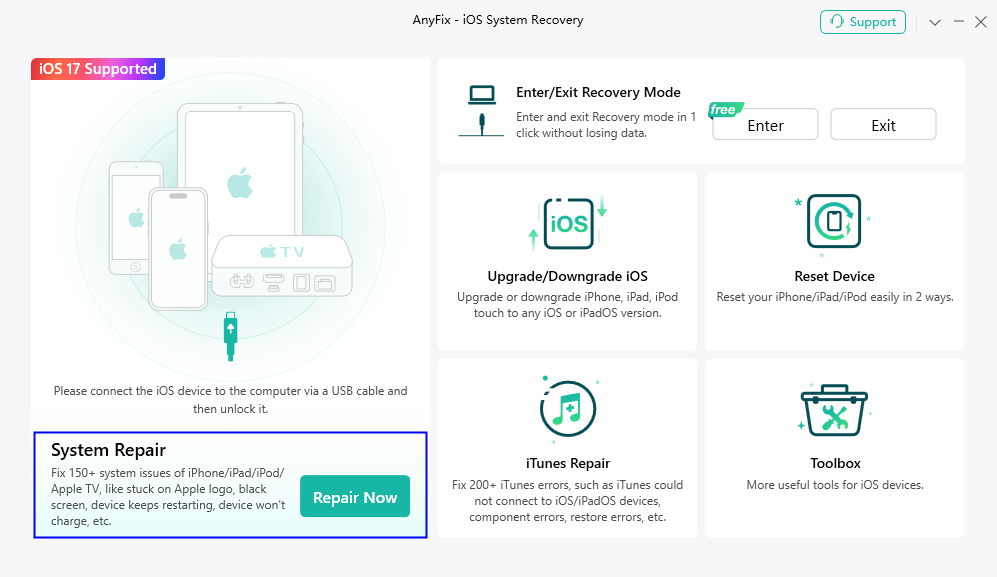
Choose System Repair Mode
Here, we take fixing iPhone system issues as an example. Once the device has been detected, the interface will be displayed as below:
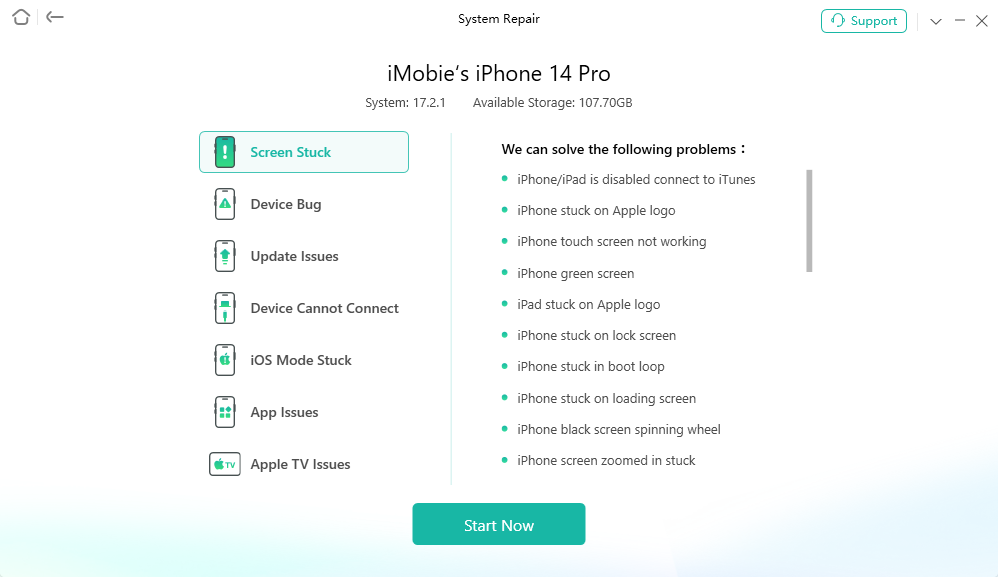
Device Connected Interface
1. If your device can be detected, the program will enter to the next step; if not, the page will alert the messages to put your device in DFU or Recovery Mode. The instructions to enter the mode will be showing on screen. Please follow the steps to complete the setting.
2. Standard Mode and Advanced Mode feature will require the device to enter Recovery Mode. Ultimate Repair will require the device to enter DFU mode. Please select the corresponding device model, and follow the on-screen instructions to complete the setting.
Then, please click the Start Now button.
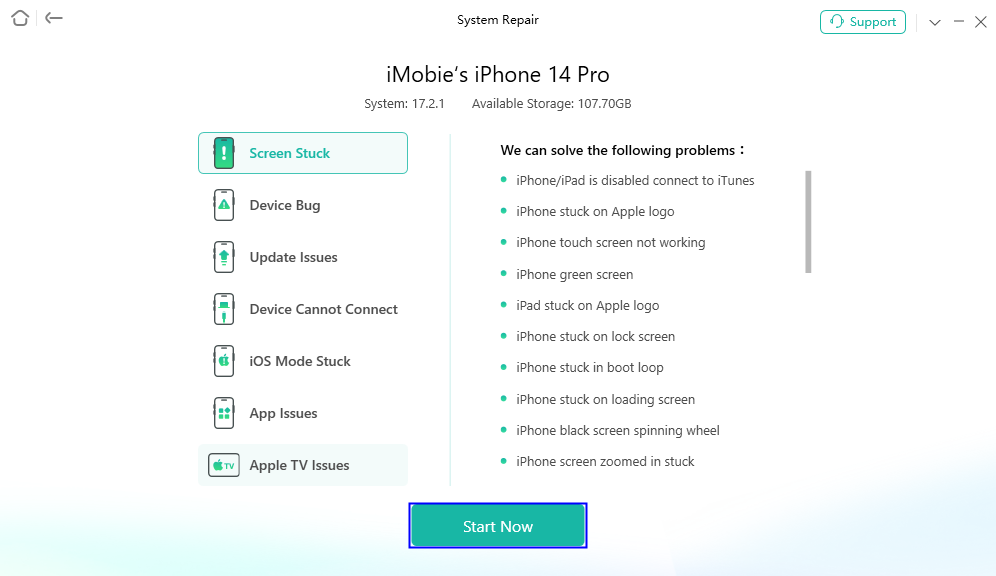
Click Start Now Button
Step 3. Choose the “Standard Repair” Mode
After clicking Start Now button, the following page will be shown. Then, you can select a mode to repair your iOS device. Please choose the Standard Repair option (taking the Standard Repair as an example.).
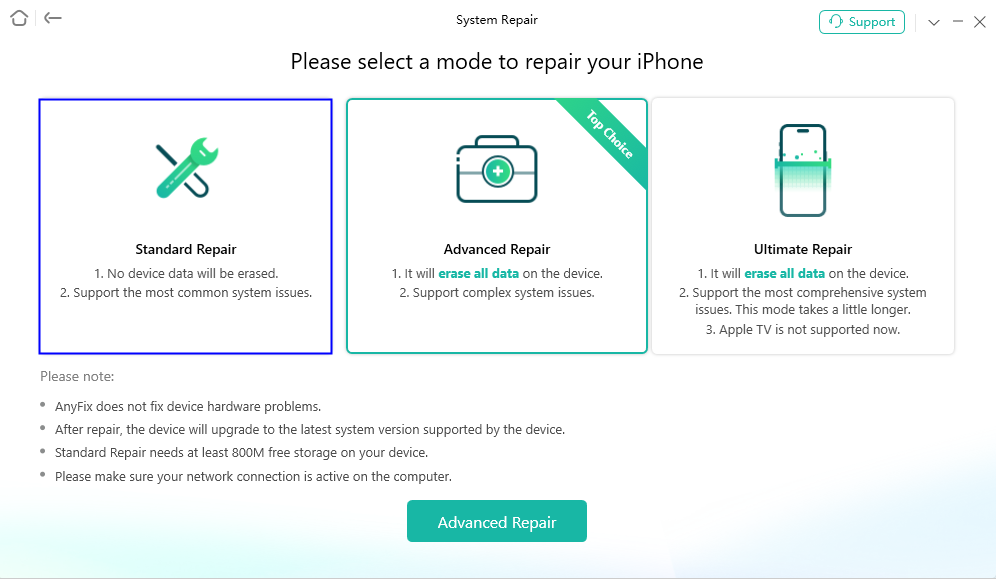
Choose the Standard Repair Mode
After selecting the Standard Repair mode, please click the Standard Repair button.
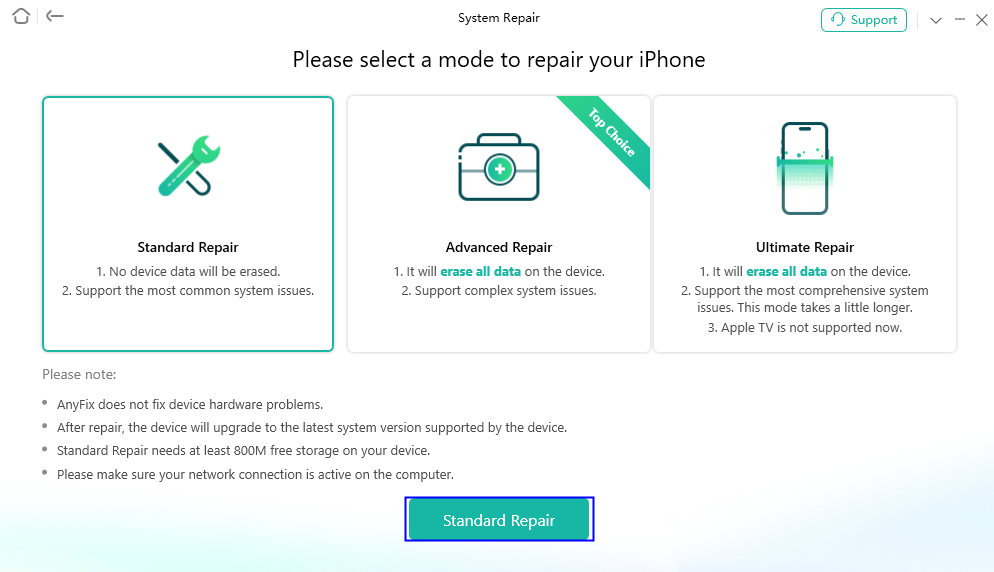
Click the Standard Repair Button
Currently, iOS repair function provides three repair modes for iOS devices - Standard Repair, Advanced Repair and Ultimate Repair.
1. With the Standard Repair, it supports to fix the most common system issues and no device data will be erased after the repairing.
2. With the Advanced Repair, it supports to fix the complex system issues and all data will be erased after the fixing.
3. With the Ultimate Repair, it supports to fix the most comprehensive system issues, which takes a little longer. All data will be erased after the repairing. It only provides Standard and Advanced Repair for Apple TV as the DFU mode is not available for tvOS.
Step 4. Download Firmware Package.
After clicking the Standard Repair button, you will see the interface as below.
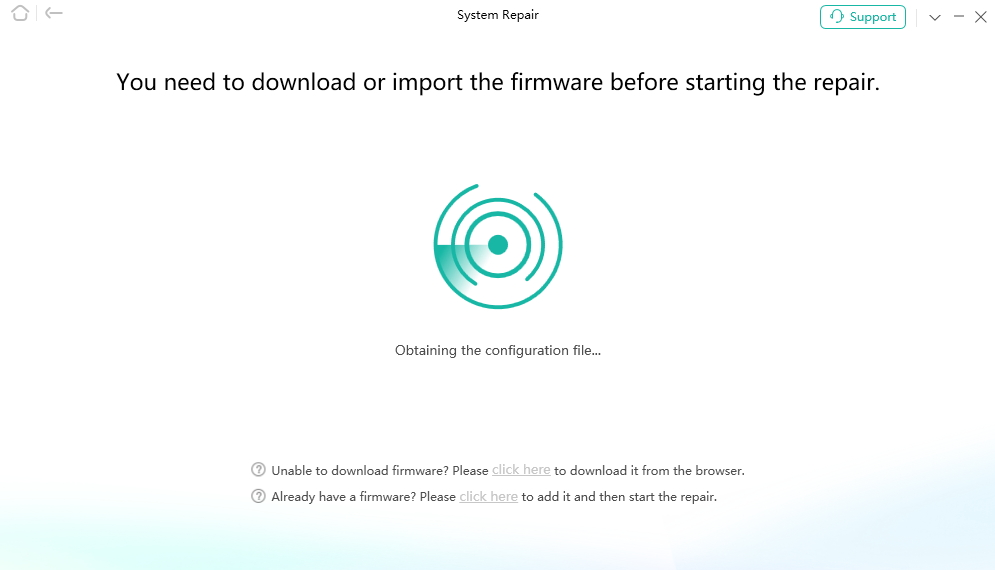
Obtain the Firmware
Please check your device info. If you need to repair the abnormal operating system, please click Download button to download the firmware for your iOS device.
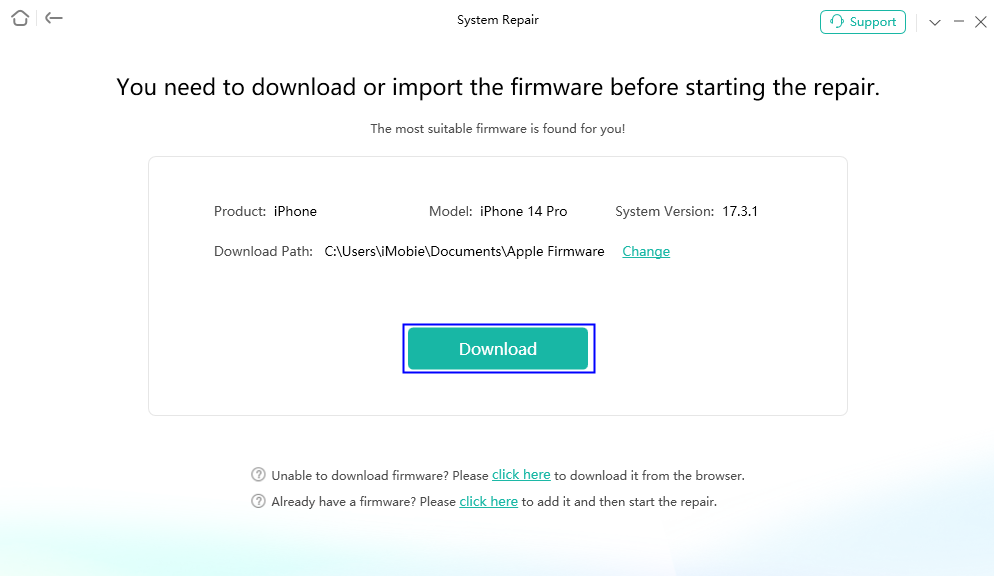
Download Firmware Package
After selecting the option, our software will start to download firmware package automatically. It takes some minutes to download the package, so please just keep patient. At the same time, please make sure Internet connection is stable.
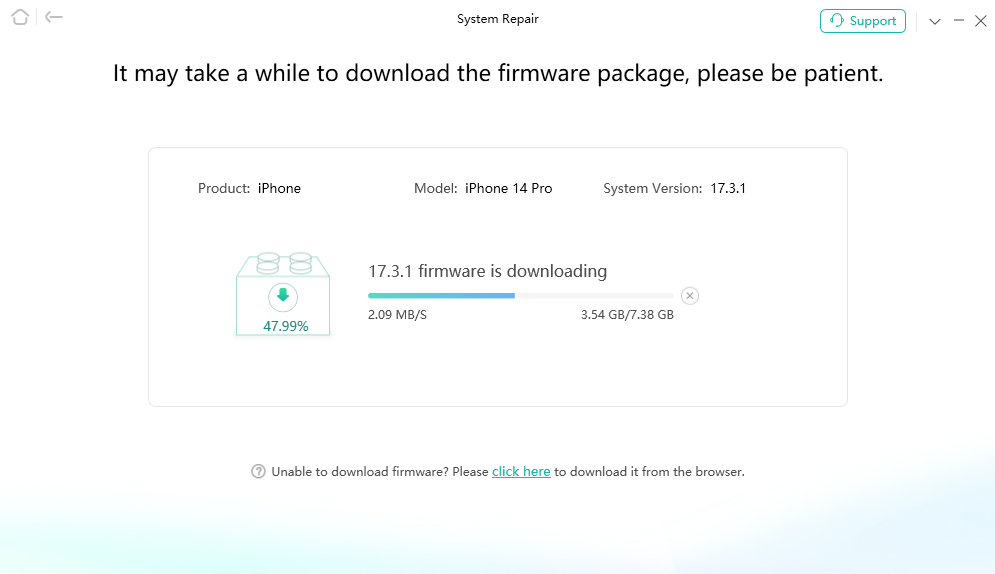
Start to Download Firmware Package
Step 5. Succeed in Downloading Firmware Package.
Once the firmware has been downloaded, the page will display as below.
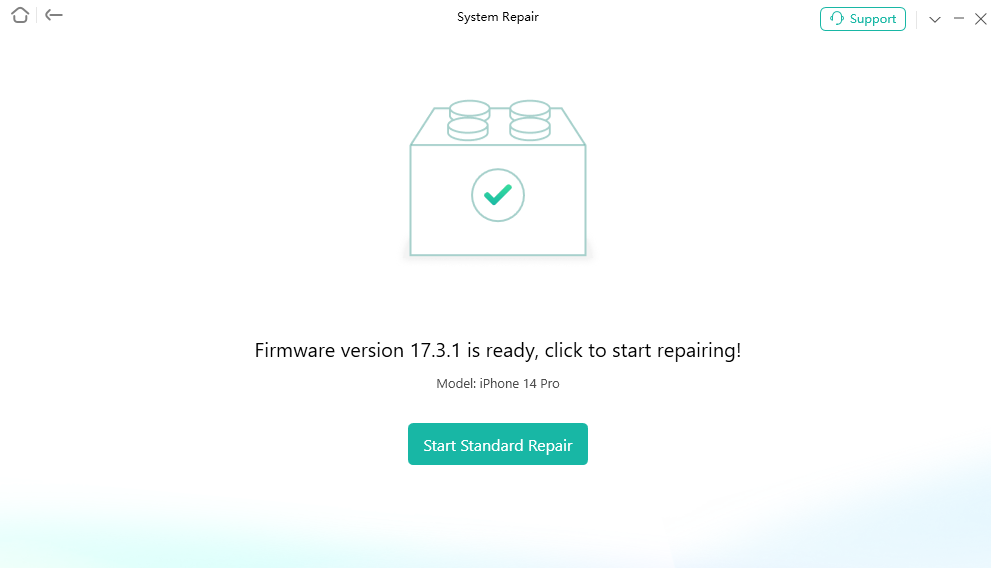
Succeed in Downloading Firmware Package
Step 6. Succeed in Fixing System Issues.
When the firmware package has been downloaded successfully, please click Start Standard Repair button.
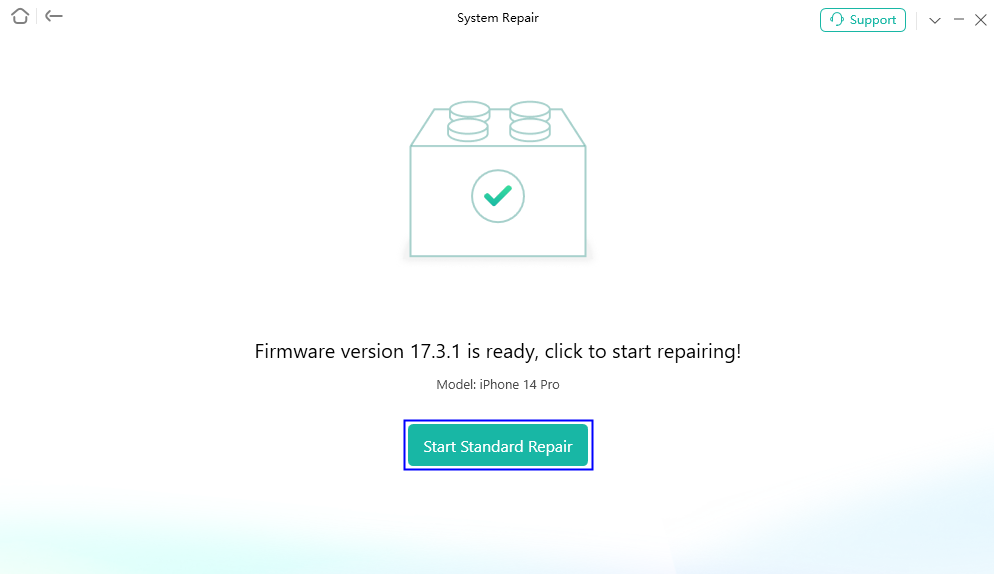
Click Fix Now Button
Then, AnyFix will repair your iOS device to normal automatically. Please do not disconnect your device until it restarts. Once the repairing process is completed, you will see the Repair Completed page. To go back to previous page, you can click Go Back button. If you want to go back to homepage, please click Home button.
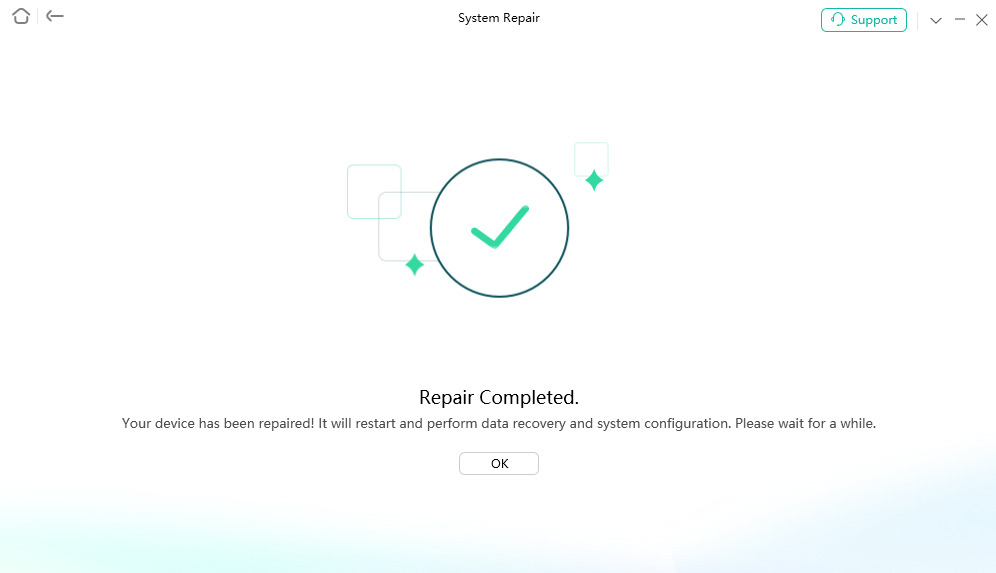
Succeed in Fixing System Issues
If you still have questions after reading this guide, please refer to FAQs page to check more solutions. Or you can contact our Support Team to get further help. We are here to help you!