Samsung Phone Got Frozen, How to Fix It?
Why does my Samsung phone freeze? How do I unfreeze a Samsung phone? This is very annoying because if your Samsung phone is frozen you can not use it at all. Don’t worry, this guide will tell you solutions.
Samsung Phone & Tablet Issues
Samsung phones are usually the choice of most users who like the Android operating system, because Samsung phones always bring new technical innovations, such as a Curved screen. However, it also has some problems, such as the Samsung phone won’t turn on, the Samsung black screen of death, and the Samsung phone frozen. These problems may be due to hardware damage or system software problems. But don’t worry, here are some ways to solve the Samsung phone frozen problem.
Why Does My Samsung Phone Keep Freezing?
First of all, what you need to know is the causes of Samsung phones keep freezing. Samsung phones may freeze due to slow system operation, damaged phone hardware, malicious or unsuitable third-party applications, insufficient phone memory space, and low performance. Fortunately, the methods provided below can frequently solve this problem.
How to Unfreeze a Samsung Phone?
If your Samsung phone encounters the same issue, please refer to the following methods to make your phone work again.
Method 1. Check Storage and Clear Cache Partition
Generally, when the phone has less than 10% of the available storage space, the phone may have problems. If your phone shows insufficient storage space recently, learn how to free up space.
On most phones, you can check the available storage space in the Settings. The settings may vary on different phones. For more information, please contact your device manufacturer. Here, we take the Samsung Galaxy S10 as an example:
Step 1. Find and click Settings> General Management> Storage on the Samsung phone. (Or, you can click “Smart Manager” directly on the desktop.)
Step 2. To click “Optimise Now“. Your phone will automatically detect and clean up the cache garbage generated by the phone.
Step 3. Then, you can manually delete unnecessary photos, music, and other files by yourself.
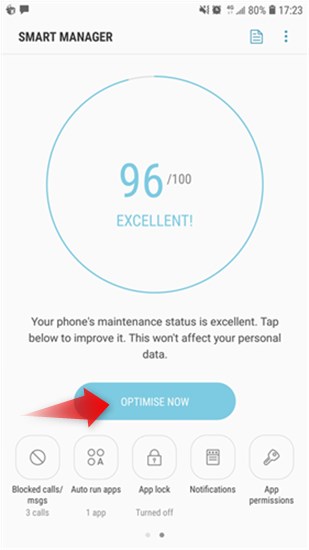
Clean Cache Garbage
Method 2. Update Android Software
System updates can improve the performance of your phone and bring solutions that may solve your problems, so it is necessary to regularly check whether your Samsung phone has system updates and updates to the latest version in time. You can check whether there is an available software update on your Galaxy phone by following the steps below:
Step 1. Please start “Settings“> “Software Update“> “Download and Install“> “Update Now”,
Step 2. You should connect to a stable Wi-Fi network before downloading a new software update.
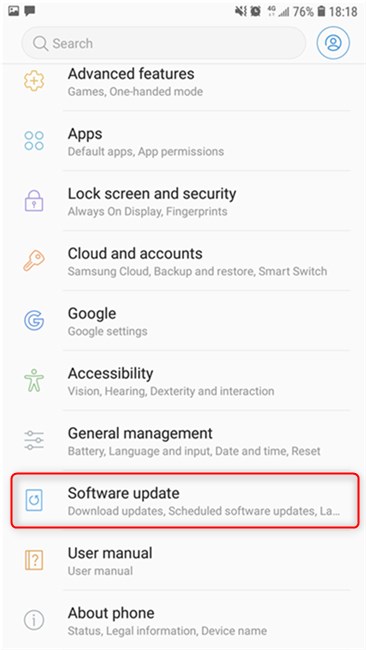
Check for Android Software Update
Downloading via a mobile network may incur additional costs. You’d better download it with a stable Wi-Fi network. Before performing the software update, you must ensure that your mobile device has sufficient storage space.
Method 3. Unfreeze via Android Repair Software
If the frozen phone is still not responding, what you need is a powerful system repair tool to help you reset a frozen Android phone and fix the issue. Here we recommend you DroidKit, a complete Android phone solution. It can fix various systems issues, including a frozen phone, a black screen Samsung Galaxy, a touch screen not working, etc.
In addition to the functions mentioned above, DroidKit can also help you with:
- Unfreeze your Android device without ROOT.
- Fix various Android OS problems with a click.
- 100% secure and stable, the official ROM will be installed to fix.
- No technical skills are required.
Free Download * 100% Clean & Safe
Now, follow the steps below to revive your dead device in a few simple steps:
Step 1. Get DroidKit on your computer and launch it. Connect your Android device and tap on the System Fix panel.

Click System Fix Function
Step 2. Once DroidKit detected your device, click the Start button to continue.

Start to Repair Samsung Phone
Step 3. DroidKit will match the PDA code of your Samsung Device Automatically. Then click Download Now to download the firmware.

Access Matched PDA Code and Download Firmware
Step 4. After the firmware is downloaded, click on the Fix Now button.

Firmware Downloaded and Click Fix Now
Step 5. Put your device into download mode following the instructions on the screen.

Put Samsung into Download Mode
Step 6. Once finished, it will automatically start repairing your Android system. After completing the repair process, you will get the System Fixed Successfully page as below.

Completing the Repair Process
What to do when I forgot my Samsung tablet password? Get Answers Here.
Method 4. Clear Incompatible Apps
Due to the characteristics of the Android system, there is no guarantee that the third-party software downloaded on each mobile phone is compatible and safe, and a small number of unsuitable or malicious software will cause problems for Android phones. If it is because of certain software that the Samsung phone freezes or does not respond to, you need to remove this application completely. You can check which application has the problem by putting the phone into safe mode:
Step 1. Make sure your device is turned off, if not, please turn off your phone first.
Step 2. Press and hold the Power button, when you see the Samsung Galaxy logo appears on the screen, release it.
Step 3. At the same time, you need to press and hold the Volume Down key until the Samsung phone finishes restarting. And then, release the Volume Down key and you can see the Safe Mode appears on your phone.
Step 4. In safe mode, all the applications that you have downloaded will be shown, while, only those normal apps can be run.
Step 5. Then uninstall the bad apps to make your Samsung phone work normally again.
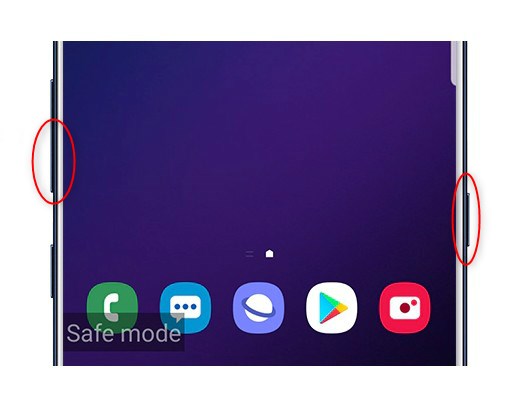
Uninstall Apps Under Safe Mode
Don’t Miss: Quick Ways to Fix Apps Keep Crashing on Android >
Method 5. Force Reboot Samsung Phone
If the above three methods did not help you solve the problem, then you can try the quickest way to force restart your phone. Usually, it can help you solve simple system failures of Android phones. Follow the steps below to unfreeze your phone:
Step 1. Pressing and holding the “Power” button and the “Volume Down” button simultaneously for more than seven seconds.
Step 2. Release the two buttons until you see the Samsung Galaxy logo.
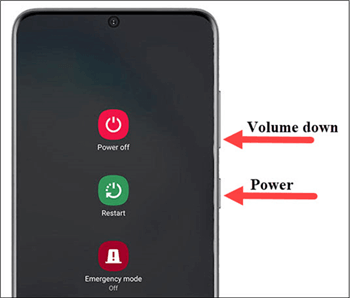
Force Restart Android Phone
Method 6. Reset your Phone to Factory Settings
The factory reset is the last chance you can do to unfreeze your phone. We hope you have solved your phone freezing problem when your mouse stops here. If your phone is still frozen after boot up or does not even boot up for some reason, a factory reset may fix your problems. While, please notice that factory resetting your phone will erase all data and settings on your Android phone, so you’d better back up your phone before doing so.
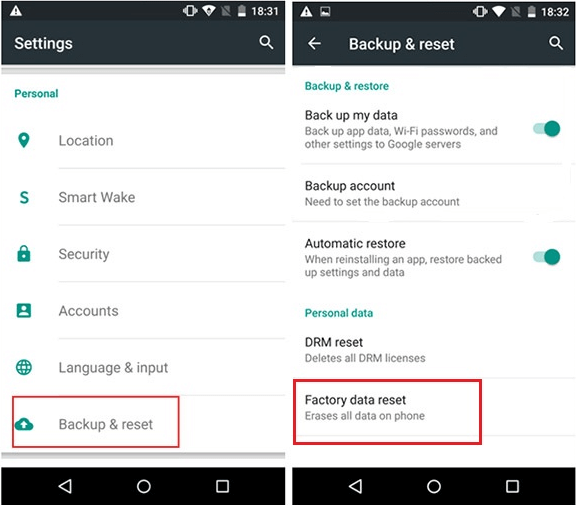
Factory Reset Android Phone
The Bottom Line
The above are all the solutions to fix the freezing problem of Samsung phones. Hope these methods can help you. What’s more, DroidKit not only helps you to solve the problem of a freeze on Samsung devices, but also helps you to recover data from system crashed devices, remove screen locks, reinstall Android, and more.
If you have any questions, you can leave a message in the comment area to discuss with us.
Product-related questions? Contact Our Support Team to Get Quick Solution >

