Samsung Galaxy A11 FRP Bypass Android 11/12/13 [With or Without PC]
Due to advanced security options, Android phone security is getting stronger. While it helps you prevent your device from unauthorized access, it can also cause issues like FRP. In this article, we will walk through three different Samsung A11 FRP bypass methods.
DroidKit – FRP Bypass Samsung A11
How to bypass Google account on Samsung A11 after factory reset? Just free download DroidKit to bypass FRP Samsung A11 with simple clicks. No skills are needed. Supports all Android system versions, including Android 10/11/12/13.
Are you struggling with Samsung Galaxy A11 FRP bypass? If yes, then you are not alone. We know how frustrating it is to get locked out of your phone due to this security feature. But don’t worry! We have got you covered.
In this article, we will walk through a full guide on Samsung A11 FRP bypass, without PC or SIM card. Support all Android system versions, like Android 13/12/11/10. Whether you are a tech bee or someone who knows nothing about the tech world, it is possible to bypass FRP on Samsung A11. Let’s get started!
Bonus Tip: How to Bypass Google Account without OTG Cable or Computer >
Is It Possible to Bypass FRP on Samsung A11?
Yes, it is possible. Although it is challenging to bypass FRP on Samsung Galaxy A11, you can do it by using Odin, professional Samsung A11 FRP bypass unlock tool, or bypass A11 FRP even without computer.
Factory Reset Protection (FRP) is a security feature that prevents unauthorized access. It was introduced on Android devices with version 5.0 and above. This lock usually gets activated after a factory reset. It indicates that you have to log in with your Google credentials to regain access to the device. Unfortunately, many users don’t remember their Google account details and are locked out of FRP. Therefore, just read on and try the Galaxy A11 FRP bypass methods below.
Samsung A11 FRP Bypass with PC in Simple Clicks
Performing a factory reset on your Samsung A11 may leave you helpless. You may not remember your Google account credentials and get locked out of your device. This scenario is becoming common, but here we have DroidKit – Android Phone Toolkit, a tool that offers the easiest solution to bypass FRP.
Compared with other Samsung A11 FRP bypass unlock tools, DroidKit is much easier to operate, so everyone can use this tool to bypass FRP lock in simple clicks without any hassle. Most importantly, you don’t need to worry about device compatibility, because DroidKit supports all Samsung devices, running Android 6 to Android 13. You can read on to learn more about the amazingness of the DroidKit FRP bypass feature.
Free Download * 100% Clean & Safe
- No complicated operation – DroidKit simplifies the steps of FRP bypass as much as possible so that you can easily remove the FRP lock even at home.
- Just a few minutes – With DroidKit, you can successfully bypass the FRP lock and get into your device in just a few minutes. No more waiting days for a technician to unlock it for you.
- Supports all Samsung devices – This tool fully covers all Samsung phone and tablet models, including Samsung A11, A32, A02, etc. And it can also helps you bypass FRP on Mi, POCO, and OPPO devices.
- Highest success rate – DroidKit provides customized solutions for devices running different Android OS versions, ensuring the maximum success rate of FRP bypass. Currently, it supports Android 6-13.
You can also use DroidKit to bypass passcode on Samsung A11. And you can try some other features of DroidKit, like recovering lost data, extracting data from Google account, fixing Android system issues, etc.
Then free download the latest version of DroidKit and follow the instruction given below for the Samsung A11 FRP bypass:
Step 1. Launch DroidKit on your Windows or Mac computer, and select FRP Bypass mode.

Choose FRP Bypass Mode
Step 2. Now connect your Samsung A11 to the PC via a USB cable and select the Start button to proceed.

Connect Device and Click Start
Step 3. DroidKit will start preparing the configuration file for your Samsung A11. Once the is completed, click the Start to Bypass button.

Click Start to Bypass
Step 4. Now find the system version of your Samsung A11 and select it. Then click the Next button.

Choose System Version
Step 5. Now follow the instructions on the screen to complete some settings.

Complete Corresponding Settings
Step 6. DroidKit will start to bypass the FRP lock. It will take some time; you will see the following interface after completion.

FRP Bypass Complete
Samsung A11 FRP Bypass Android 11/12 without PC
If you don’t want to use computer to bypass FRP on Samsung A11, you can follow the instructions below on FRP bypass Samsung A11 without PC. But before starting, remember that this method can be complicated and lengthy. You will also need an extra Samsung phone to perform a few steps. And here is the step-by-step guide for Samsung A11 FRP bypass without SIM card or computer.
Step 1. Click the Start > Agree to Terms & Conditions > Next and connect your Samsung A11 to a wifi network.
Step 2. Long press the Volume Up + Volume Down buttons simultaneously and wait until the pop-up appears. Then select the option Use.
Step 3. Again, press and hold the Volume Up + Volume Down buttons to enable the TalkBack feature. Draw “⅃” (reverse L) on the screen using your finger.
Step 4. A pop-up will appear, select While using the app and tap anywhere. Now select the Use voice commands option and tap anywhere.
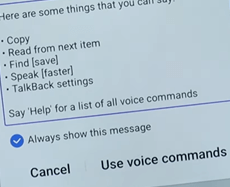
Select Use Voice Commands
Step 5. Say “Google Assistant” loudly, and a pop-up will appear. Press and hold the Volume Up + Volume Down buttons to turn off the TalkBack. Select the keyboard and type YouTube to open the YouTube app.
Step 6. Click on the user icon in the top right corner. Then click Settings > History and privacy > YouTube Terms of Service to open the browser.
Step 7. Search Mobile Team Official in the browser, and select FRP bypass APK. It will take you to the playstore. Now search OS13 launcher and download it.
Step 8. Open the launcher to change your phone’s interface. Take another Samsung phone, and sign in with the same Samsung account. Download and install the Package Disabler Pro and Notification Bar APK and perform a backup for apps only.
Step 9. Now open Settings in your Samsung A11 and Backup data. A pop-up will appear but do not select Update.
Step 10. To avoid the error, In settings, go to Accessibility > Interaction and Dexterity > Universal switch and turn on the toggle.
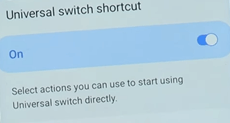
Turn on Universal Switch
Step 11. Again, go to Accounts and Backup > Restore data. Select the relevant account to restore that two files by clicking the accessibility icon and account name simultaneously.
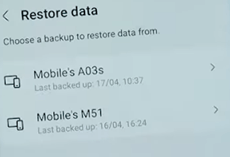
Click Restore Data
Step 12. In Settings, go to Privacy > Permission Manager > Files and media. Tap the three dots in the top right corner and select Show System.
Step 13. Now open the Package Disabler Pro app and enable Allow management of all files. Go back to the home screen and open the Notification Bar APK app.
Step 14. In the Notification Bar app, enable the Accessibility toggle. Go to Installed Services > Notification Bar and turn the toggle on.
Step 15. Then go back to the home screen of the Notification Bar app, and enable the Notification toggle and the Notification bar.
Step 16. Now turn off the wifi, open the Package Disabler Pro app, and turn wifi on. Wait until you see a list of Android setup files.
Step 17. Search Setup, select Android Setup, and tap on Disable. Now search and open Samsung Steup Wizard and tap on Clear data. After tapping clear data, you will see time on the top left of the screen. Which means the FRP lock has been removed.
Step 18. After the removal of the FRP lock, your device will reboot. Go to Settings > Biometrics and Security > Clear security settings and turn off the Package Disabler Pro toggle. Also, delete the apps that you installed.
If you find this method tricky and can’t able to follow it properly, you can use another method.
Samsung Galaxy A11 FRP Bypass via Odin
If you are frustrated with the FRP lock of your Samsung A11, you can also use Odin to bypass it. Odin is a powerful tool used for flashing firmware on Samsung devices. Although the process is tricky, it can help bypass the FRP lock effectively. Before jumping into the process, make sure that you have the following files:
- Latest Samsung USB drivers
- Combination firmware for your Samsung A11
- Odin Software
If you have arranged the files mentioned above, follow the instructions given below to complete Samsung A11 FRP bypass.
- Power off your Samsung A11, then Press and hold the Volume Down + Power buttons simultaneously. After a few seconds, you will enter the download mode.
- Now connect your Samsung A11 to your computer via a USB cable. Then launch the Odin Software on your PC.
- In the Odin Software interface, select AP, CP, CSC, and the combination firmware file you downloaded earlier.
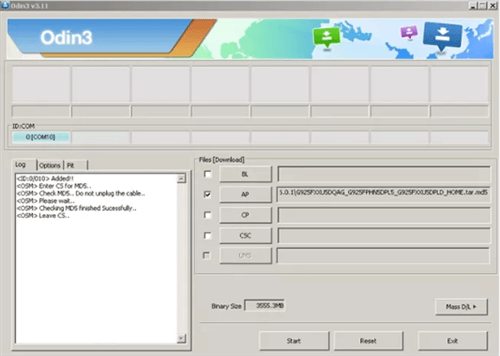
Click AP/CP/CSC Options
- After selecting the files, click the Start button, and Odin will start the installation process. Wait until the process is complete.
- Now your Samsung A11 will reboot into Factory Binary Mode.
- In the Factory Birany Mode, go to Settings > Security. Find the Reactivation Lock option and disable it.
- Once you disable the Reactivation Lock, Reboot your Samsung A11 again. Now the FRP lock will be removed, and it will reboot normally.
Before you follow the Odin method, keep the following things in mind:
- This method is complicated and may not work at times.
- It can be risky if not done correctly due to firmware files.
- It can only work for old Android models. If you use the latest Android phone, then DroidKit is the best tool to bypass FRP.
Frequently Asked Questions
Now we have discussed about Samsung A11 FRP bypass. Here, we would like to answer some related questions.
Q. How to Hard Reset Samsung A11 without Google Account?
You can perform a factory reset without a Google account using a hard reset method. It will wipe off all the data from your device. So, don’t forget to have a backup of all your important media and files. Follow the steps given below to perform a hard reset.
- Turn off your Samsung A11. Long press the Volume Up + Power buttons simultaneously until the Samsung logo appears.
- Once the logo appears, release the Power button and wait until you enter recovery mode.
- In recovery mode, navigate to the Wipe data/factory reset. Use the Volume Up or Volume Down buttons to scroll.
- Use the Power button to select it. Then confirm it, and the hard reset will begin.
- Once the reset is complete, you will see the option Reboot system now. Select it by using the Power button and reboot your device.
After rebooting, your device will restart. Walk through the initial setup process to set it up.
Q. How Do I Remove a Google Account from my A11?
You should remove the Google account if you are gifting or selling your Samsung A11. Removing it will help avoid the FRP lock issues for the new user. Follow the instructions given below to remove the Google account:
- Go to the Settings menu on your Samsung A11.
- Scroll down and click Accounts and Backup > Manage Account.
- In the Manage Accounts menu, select a Google account you want to remove.
- Then click on Remove Account.
- Confirm again, and your desired Google account will be successfully removed.
The Bottom Line
We can understand that the FRP lock can be annoying. But the good news is there are several ways to remove it. We hope you have found this guide helpful in removing the FRP and regaining access to your Samsung A11. And we highly recommend you try DroidKit for free first for Samsung A11 FRP Bypass, because it is the easiest and fastest tool to bypass FRP lock, and it supports Android 6-13. Let us know in the comment box which method did the magic.
Free Download * 100% Clean & Safe
Product-related questions? Contact Our Support Team to Get Quick Solution >


