Samsung Fast Charging Not Working? 10 Ways to Fix
Fast charging not working with your Samsung device? If so, it’s nothing to worry about, as you’ve made it to the best platform where all Samsung troubleshooting methods are readily available. Discover the 10 simple hacks to fix Samsung fast charging not working here in this post.
Samsung is well-known for its mind-blowing innovations. With the recent fast charging technology tucked into its mobile devices, you don’t have to wait all day for your Samsung phone to be fully charged.
While the fast charging feature is highly appreciated, it isn’t without its loophole, as there are instances where it can stop working. If you’ve experienced Samsung fast charging not working on your device, and need to fix it, then you are in the right place.
In this post, we will look at the possible reasons why Samsung fast charging is not working. In addition, we discuss how to fix the issue without compromising your device.
Why Suddenly Fast Charging is Not Working?
The Samsung fast charging feature should work with your device, so far your device supports the feature, and you have the right charger at hand. However, if it doesn’t, then it could be because of the following:
- Fast Charging Not Enabled
For fast charging to work with your Samsung phone, you must have enabled the feature on the device. Failure to do that means you cannot use the feature with your device.
- Outdated OS
As we all know, the fast charging feature is a tech that comes with the recent OS. Folks who aren’t running their devices on the updated OS cannot enjoy the benefits of fast charging. So you need to check your device OS and confirm it’s up to date, and if not, install the update.
- Hardware Issues
There are several hardware issues that can cause your Samsung device not to fast charge. From damaged flex to spoilt charging points, and more. In a case like this, you need to meet with a competent technician to help you fix your device.
10 Methods to Fix Samsung Fast Charging Not Working
Fix Samsung fast charging not working issues on your device by employing any of the solutions below:
1. Enable Fast Charging
One of the primary reasons why fast charging isn’t working on your Android or Samsung device could be that you haven’t enabled the feature on it, just as mentioned above. The best way to resolve this is to navigate to the right panel on your phone to activate the feature.
You can simply get that done by applying the stepwise guide below:
- Go to the Settings pane on your Android phone by tapping on the gear icon on your Home Screen.
- Scroll down and find Battery and device care from the options appearing, and tap on it.
- Next, click Battery > More battery settings.
- When the next screen comes up, ensure you toggle all options underneath the Charging section. After completing the steps, try to see if fast charging will start working.
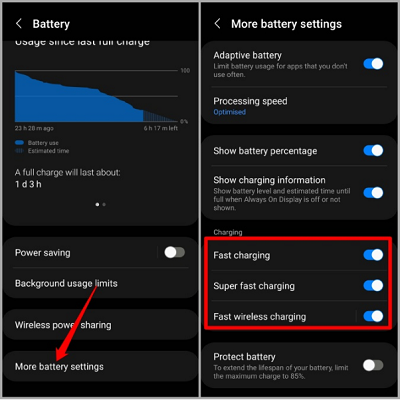
Enable Samsung Fast Charging
2. Use the Right Adapter and Charger
Samsung has its own knob (also known as an adapter) and knob which is capable of charging your device to the highest battery life within the shortest possible time. Should you use something contrary, your device may charge at a slow rate, which can be frustrating. So we advise that you use the right adapter and charger.
3. Check Battery Health
Should the solutions above fail to work for your device, kindly consider checking the battery life, there could be a problem with it. Sometimes, you might have abused the battery by the continuous connection to power, which weakens it. When such happens, your device takes time to charge.
The best way to resolve this is to change the battery. However, before then, we advise that you uh h check the battery health of the corresponding device, just to confirm it’s the battery. Here’s how you can do that on your Samsung phone:
- Open the Settings menu and click Battery and device care to proceed.
- Hit the Diagnostics icon, and you will be directed to launch the Samsung Members app. Ensure the app is readily available on your phone, if not, kindly install it.
- Next, hit the Battery status button when the app comes up, and a screen showing your battery health will come up immediately.
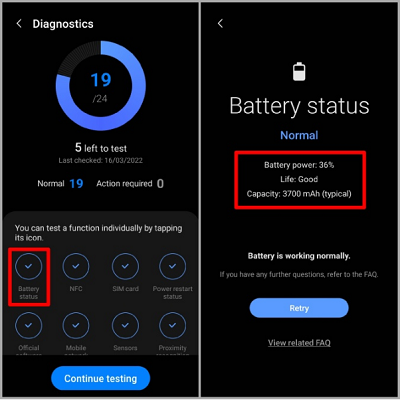
Check Samsung Battery Health
If the battery health shows Good, then there’s nothing to panic about. But if it shows otherwise, then you consider buying another one.
4. Disable USB Debugging
Have you activated the USB Debugging feature on your Samsung device in the past? If yes, you may suffer Samsung fast charging not working issues. Fixing this requires that you disable USB Debugging on your device.
The approach to this is given down here:
- Launch Settings and scroll down to where you have Developer Options.
- Find the Debugging section and toggle the slider next to USB Debugging left to deactivate it.
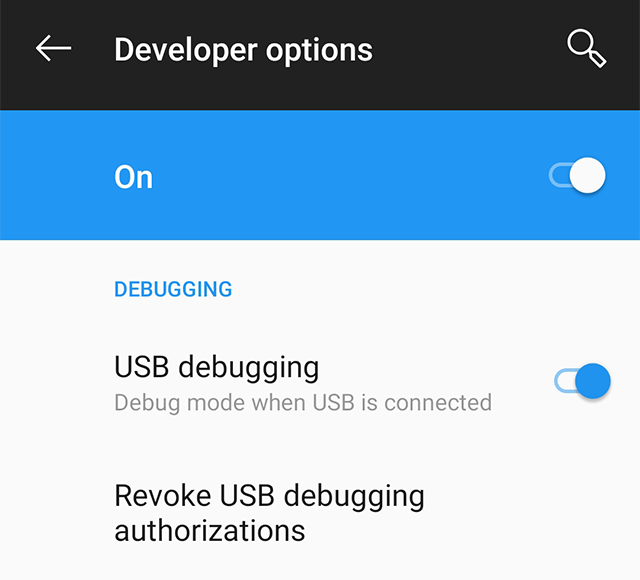
Disable USB Debugging Mode
5. Try Safe Mode
Did you notice Samsung fast charging not working after installing or launching an app on your phone? There’s a possibility the app is slowing down operations on your device, which can affect the charging speed.
To verify this, kindly boot your phone to Safe Mode, and check if fasting charging is working or not. Here’s how to boot a Samsung device to Safe Mode:
- Hold down the Power button on your Samsung device till you find the Power off, Restart and Emergency mode icons.
- Press down the Power off button, and the Safe Mode option will pop up. Click the appropriate to enter Safe Mode.
- Now that you’ve booted your phone to Safe Mode, try to charge it for a few minutes. Should fast charging work, then you have to uninstall the corresponding app causing the problem.
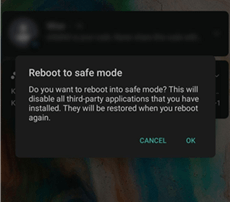
Put Phone into Safe Mode
6. Check for Software Updates
The OS of any smartphone or computer system plays a crucial role in its functionality, which is why an update is usually required. You need to update your Samsung OS occasionally to boost the performance, and enjoy the latest benefits configured to it.
Failure to install the latest update may result in Samsung fast charging not working issues, and other critical problems which you don’t want to deal with. To avoid that, apply the procedure below to download and install the latest update for your device:
- Find the gear icon on your Home Screen, click on it and Settings will come up in response to your action.
- Scroll down and hit the Software Update icon to proceed.
- Now hit the Download and install tab to begin OS installation. Please ensure you have a strong data network connection before proceeding to avoid delay.
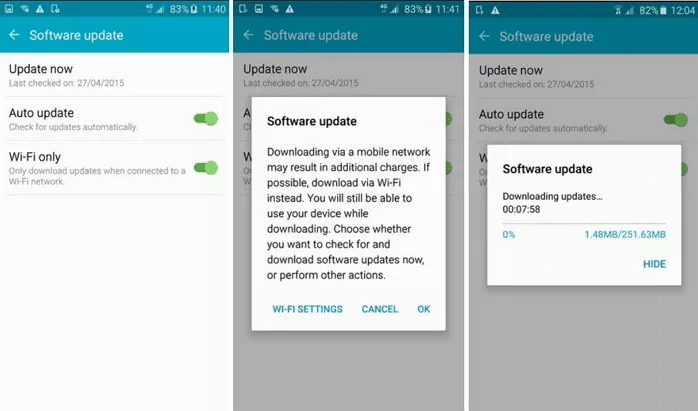
Check Software Update on Android
7. Perform a Factory Reset
Factory Reset should come in handy if the aforementioned solutions fail to work. You can reset your Samsung phone to fix fast charging not working issues by following the instructions below:
- Go on the Settings page on your device by hitting the gear ⚙️ icon.
- Find and click on the General management button to open the next page where you have Reset.
- Next, click Reset, and select Factory Reset from the options that pops up.
- Provide your password or PIN if required and factory reset will commence.
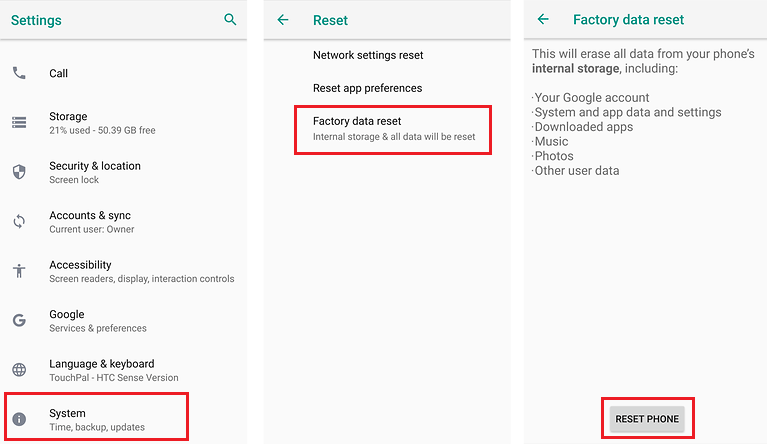
Perform Factory Reset
8. Using DroidKit
If the above solutions don’t work, then DroidKit is the functional tool you can try to fix your Samsung. With this software, you can easily repair an Android system by simply downloading a compatible firmware package to scan, and fix your device without crashing it.
More than fast charging not working, it also can fix various Samsung OS problems, including Samsung tablet black screen, touch screen not working, apps keep crashing, etc. And this software works for all Samsung models, and it’s very simple to use.
Now, follow the steps below to repair your device in a few simple steps:
Step 1. Get the latest version of DroidKit – Android System Repair on your computer.
Free Download* 100% Clean & Safe
Step 2. Launch DroidKit > Connect your Android device and tap on the System Fix Issues function.

Click System Fix Function
Step 3. Once DroidKit detected your device, click the Start button to continue.

Start to Repair Samsung Phone
Step 4. DroidKit will match the PDA code of your Samsung Device Automatically > Then click Download Now to download the firmware.

PDA Code Matched
If there is no matching PAD code, you need to put your device into recovery mode and get PDA code.
Step 5. After firmware is downloaded, click Fix Now button.

Firmware Downloaded and Click Fix Now
Step 6. Put your device into download mode.

Put Samsung into Download Mode
Step 7. Once finished, it will automatically start repairing your Samsung system. After completing the repair process, you will get System Fixed Successfully page as below. All the system issues will be fixed and your Android device will be restarted.

Completing the Repair Process
9. Clear System Cache
System cache could be a major problem to your device, when there are too many of them. If your device is filled with several cache, the performance reduces, which in turn compromises it. To fix this, you have to clear the system cache.
Here’s how to wipe system cache on a Samsung device to enhance the charge speed:
- Tap on the gear icon on your Samsung Home Screen, and the Settings menu will come up.
- Find the Additional Settings icon, click on it to open the Storage folder.
- Next, click Apps to view all apps on your phone.
- Click on each app, and hit Clear Cache.
Do the above for all of the apps appearing on your screen, and the system cache will wipe away immediately.
10. Check Battery Settings
Lastly, we recommend that you check your battery settings to fix Samsung fast charging not working. It could be that you’ve activate low power mode on your device which slows down the charging speed.
Should such happen, try deactivating low power mode and your device, so your device can fast charge.
FAQs
Q1. How do I activate fast charging on Samsung?
Enabling fast charging is pretty easy to activate on a Samsung device. You can do that by simply heading to Settings, select Battery and device care, then tap on Battery > More battery settings.
A new page will come up, just toggle the sliders for the options underneath Charging right to activate fast charging, and that’s all.
Q2. Why Android phone charge slowly?
Your Samsung device should charge at optimal speed, however, there are scenarios where otherwise may occur, and your phone will charge slowly. There are several reasons for this, ranging from hardware issues, to OS/firmware issues, poor settings, and more. Sometimes it could be because you are using the wrong charger for your device.
Final Words
Obviously, fast charging is one of the best selling features that has been integrated into Samsung devices. An error or issue with the feature can frustrate the corresponding user. However, with the solutions above, you need not worry. Just select any one of the solutions to fix Samsung fast charging not working., that’s all.
Mind you, the most recommended solution involves DroidKit software. The software offers a quick and straightforward solution to fix your Samsung phone without compromising it.
Product-related questions? Contact Our Support Team to Get Quick Solution >

