Download DroidKit to Get Various Android Solutions.
User Guide of DroidKit
View the most comprehensive guides to Remove Locked Screen, Bypass FRP Lock, Recover Lost Data, Fix System Issues, Extract Needed Data, Reinstall/Upgrade OS, Transfer Data and Clean System Junk. Download and try it now.
Free DownloadFor Win & Mac | 100% Clean & Secure
Restore WhatsApp Backup
We would like to share some problems we collected about restoring WhatsApp backup:
"Is there a way to restore WhatsApp backup to my Samsung Galaxy A51?"
“I lost my WhatsApp messages due to the system upgrade. But I have a WhatsApp backup. How can I restore my WhatsApp backup?”
If you encounter the similar situations above, don’t worry. “Restore WhatsApp” mode can help you to restore WhatsApp backup created by DroidKit to Android devices or the computer. Please refer to the detailed instructions to restore WhatsApp backup easily.
Compatibility of Computer System
| Windows OS | Windows 11, 10, 8, 7, Vista (both 32bit and 64bit) |
| macOS | macOS 10.11 and later |
Supported Device Types
| All Android Devices with Android Version 5 and later |
Differences between Free Version & Activated Version
| Benefits | Free Version | Activated Version |
|---|---|---|
| Restore WhatsApp backup to computer or Android device |
Step 1. Download DroidKit on Your Computer.
Before you start to restore WhatsApp backup, please download and install DroidKit on your computer. Please make sure the network is stable while downloading and installing DroidKit on your computer.
Step 2. Choose Restore WhatsApp Option.
After launching DroidKit, please choose Data Manager – WhatsApp Manager option.
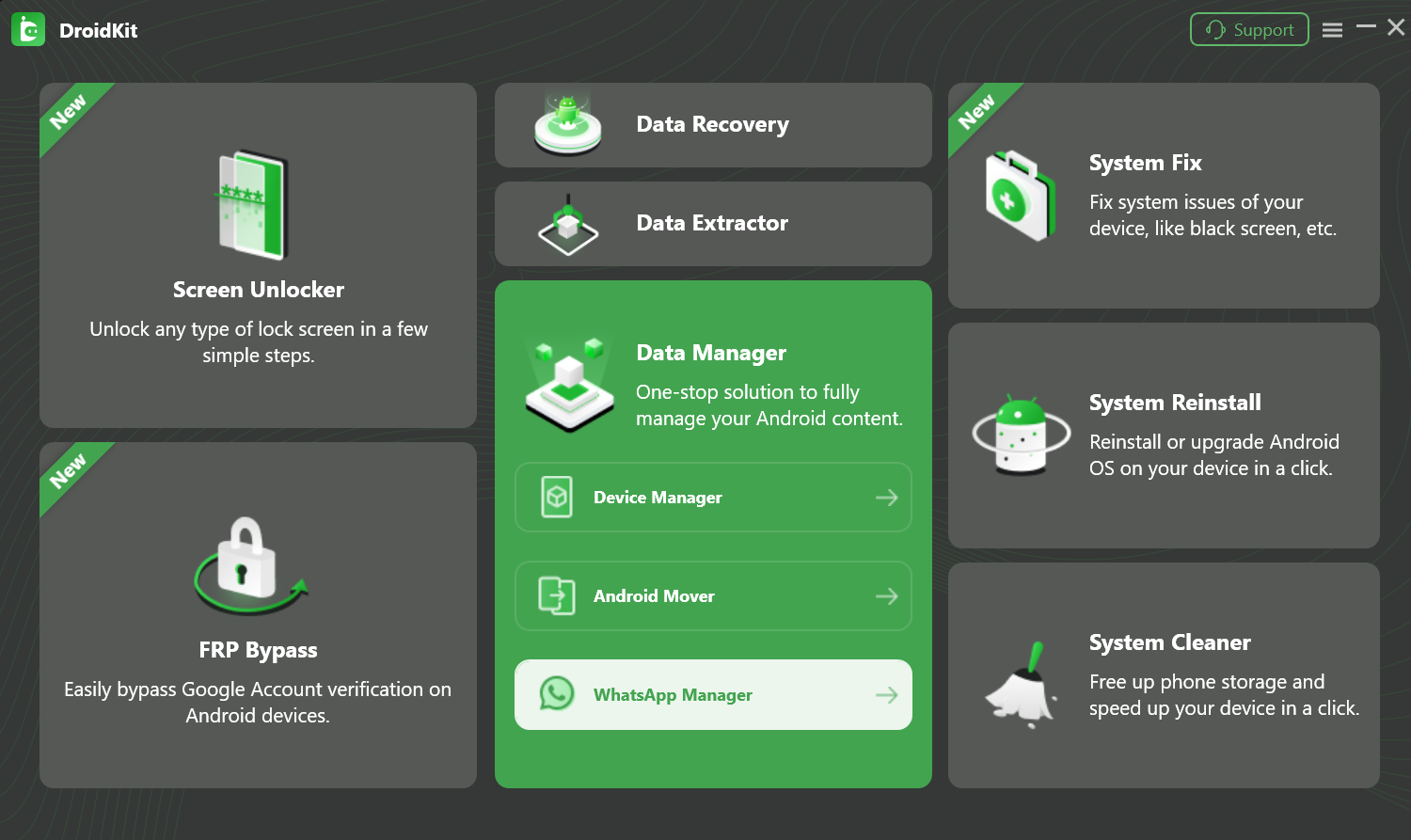
Choose WhatsApp Manager Option
Then choose Restore WhatsApp option. Then, please click Restore Now button to go to the next step.
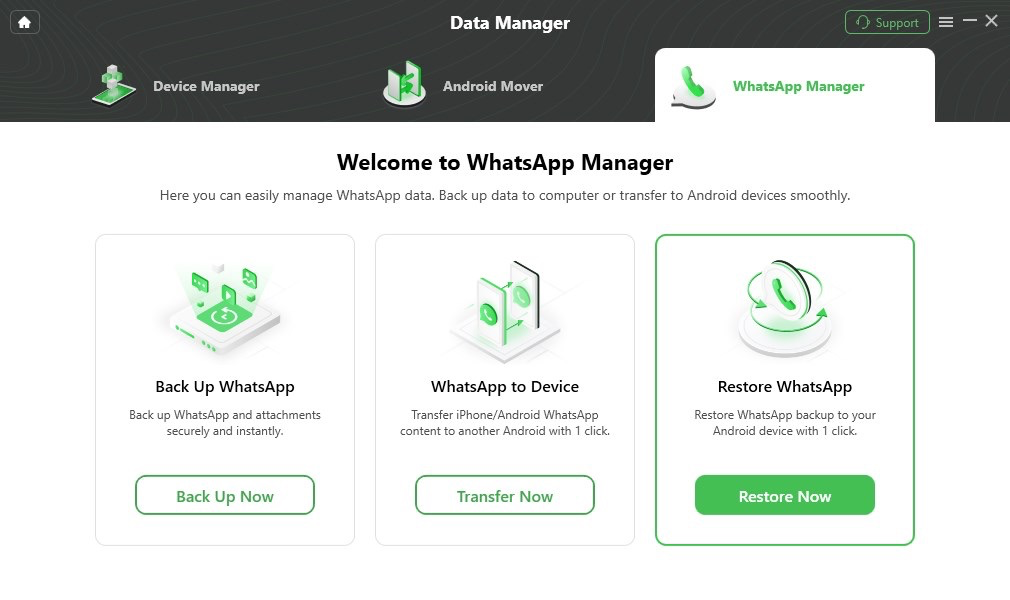
Choose Restore WhatsApp Option
After clicking Restore Now button, DroidKit will load all WhatsApp backups. If you want to view the backup, please click View button. If you want to delete the unwanted backup, please click Delete button. To restore the WhatsApp backup to your device, please select one backup you want to restore. Then click Restore button.
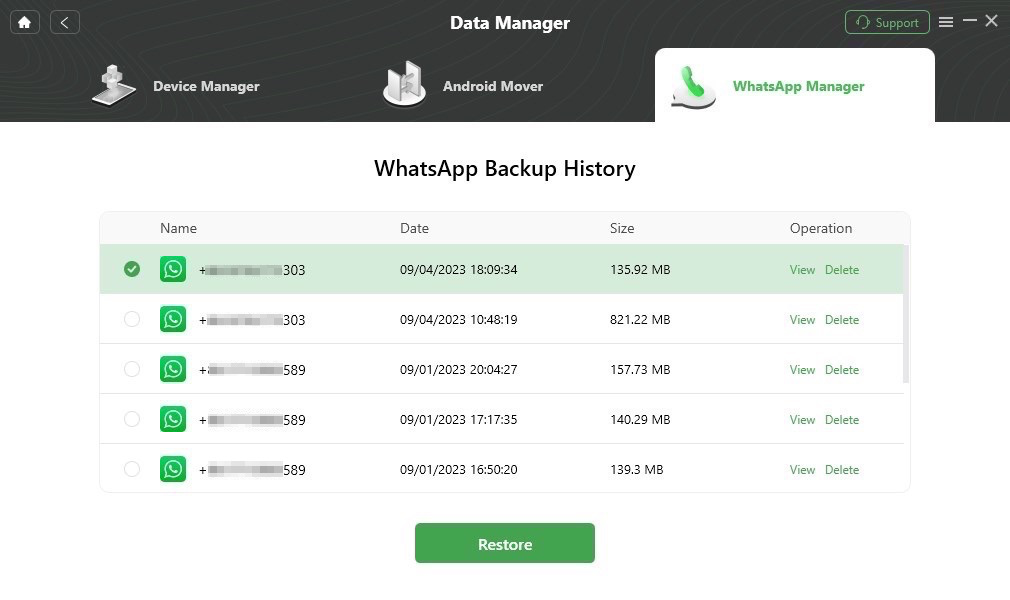
Choose A WhatsApp Backup
Step 3. Connect Your Android Device to Computer with the USB Cable.
We take restoring WhatsApp backup to Android device as an example. You can connect Android device to computer with USB cable. Please make sure you have launched USB debugging option on your Android device. By default, DroidKit will detect your Android device automatically. If you don’t connect your Android device to computer or your Android device isn’t recognized, you will see the interface as below:
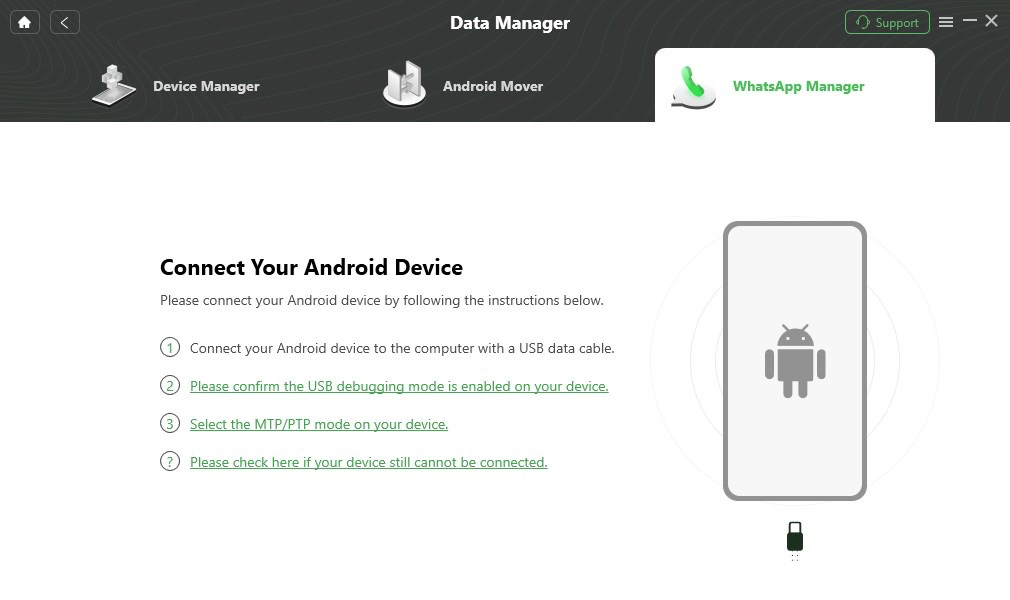
Connect Your Device
If DroidKit is unable to recognize your Android device, you may try these troubleshooting steps to solve this problem.
Once your device is detected, you will see the interface below.
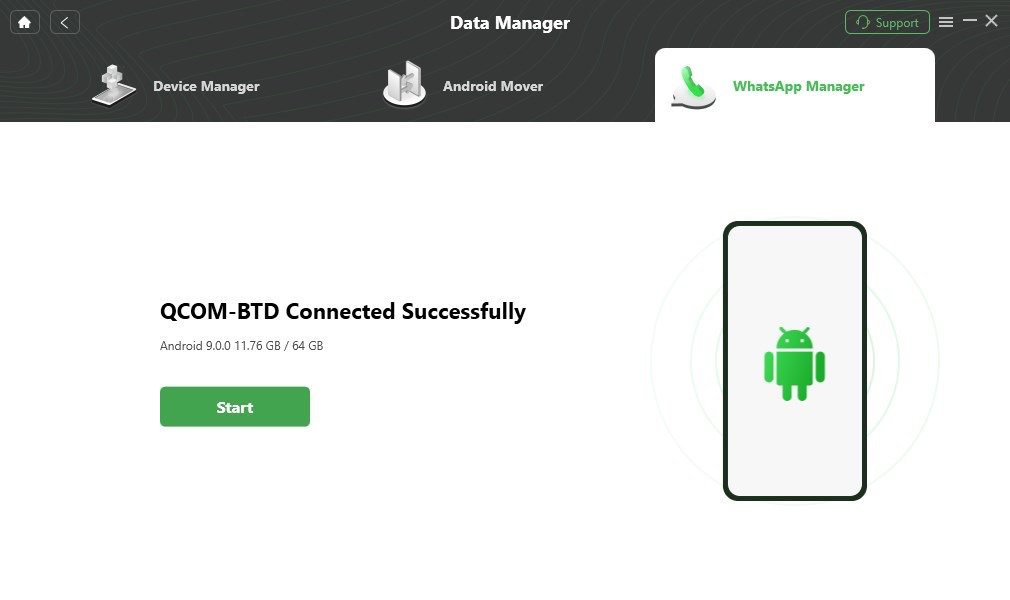
Your Device Is Connected
Restoring WhatsApp backup to device will erase the existing WhatsApp data on your device.
Step 4. Configure Settings on Android Device.
After clicking Start button, please open WhatsApp on your Android device – tap Settings - Chats - Chat backup – Back up to Google Drive - Back up to back up WhatsApp messages on your Android device.
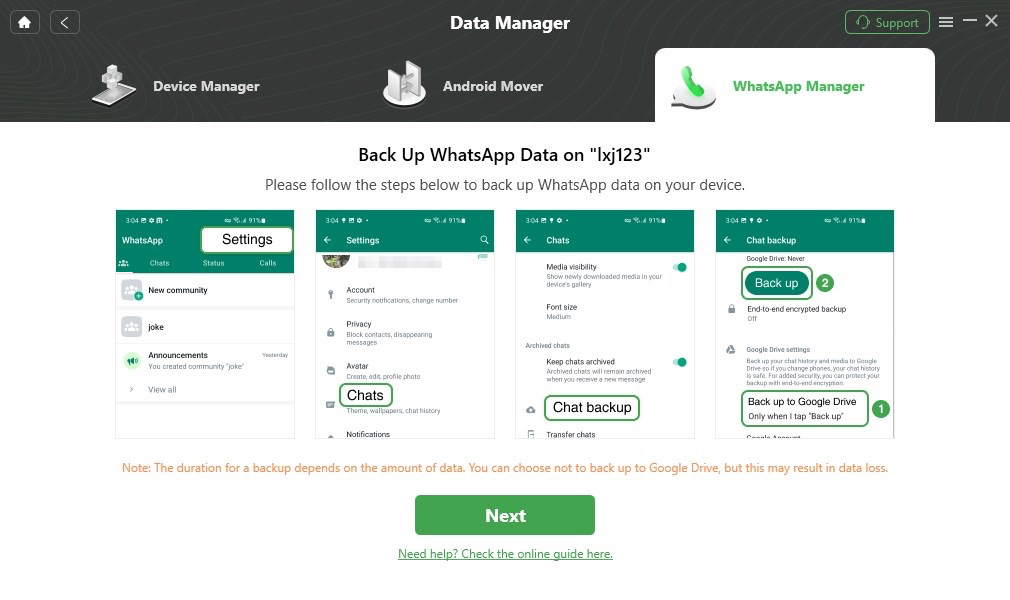
Back Up WhatsApp Chats
For a successful data restore, please make sure that you have turned on “Install via USB” option on your Android device.
Once a pop-up window shows on the app screen, please follow the instructions to give access permission. Click Continue on Android phone, and hit OK button on DroidKit app.
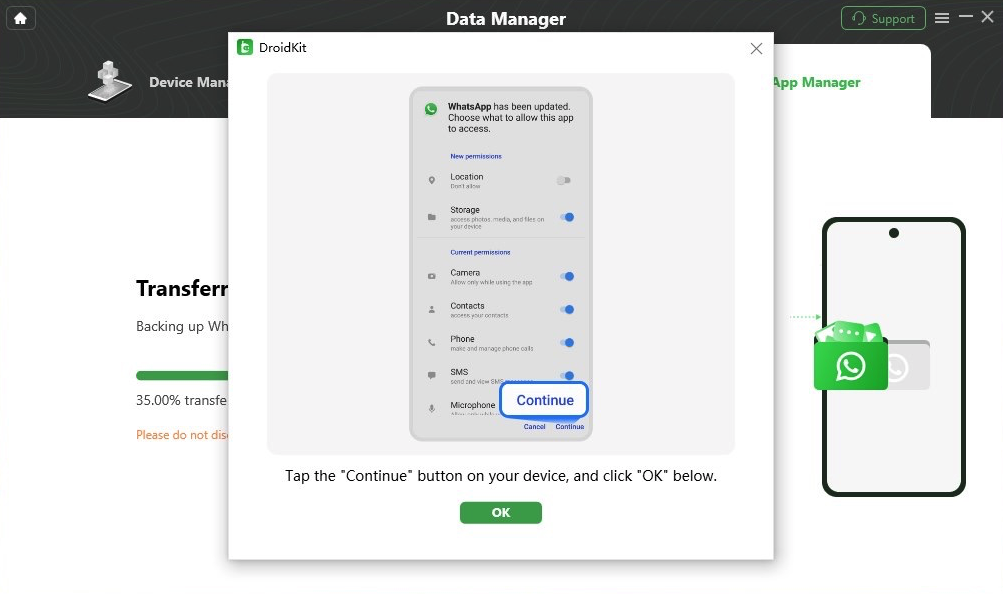
Give Access Permission
Click ok on Android phone and hit OK on DroidKit app screen.
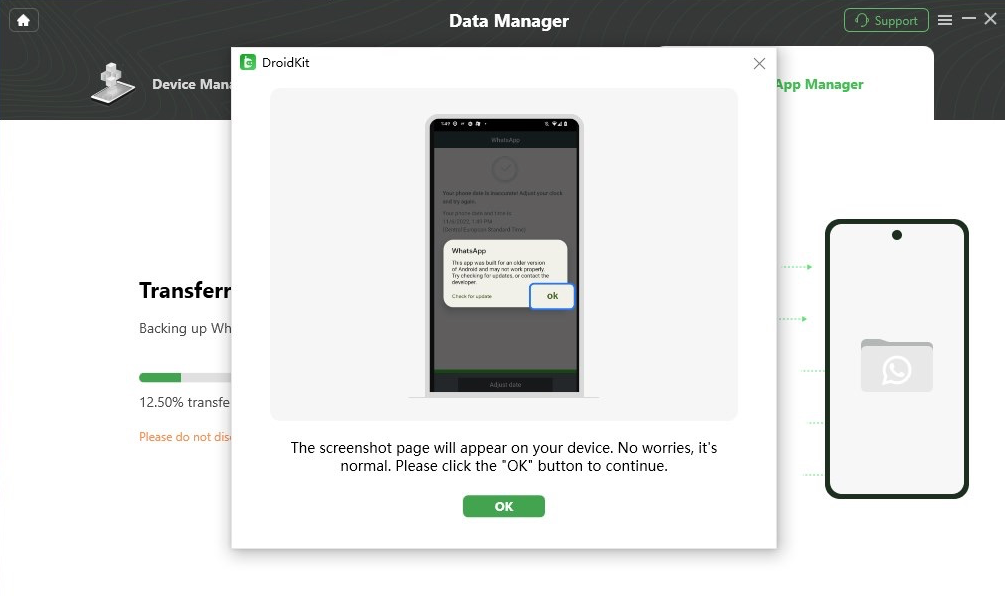
Click Ok on Android Phone
Please enter password 1234 to back up WhatsApp data.
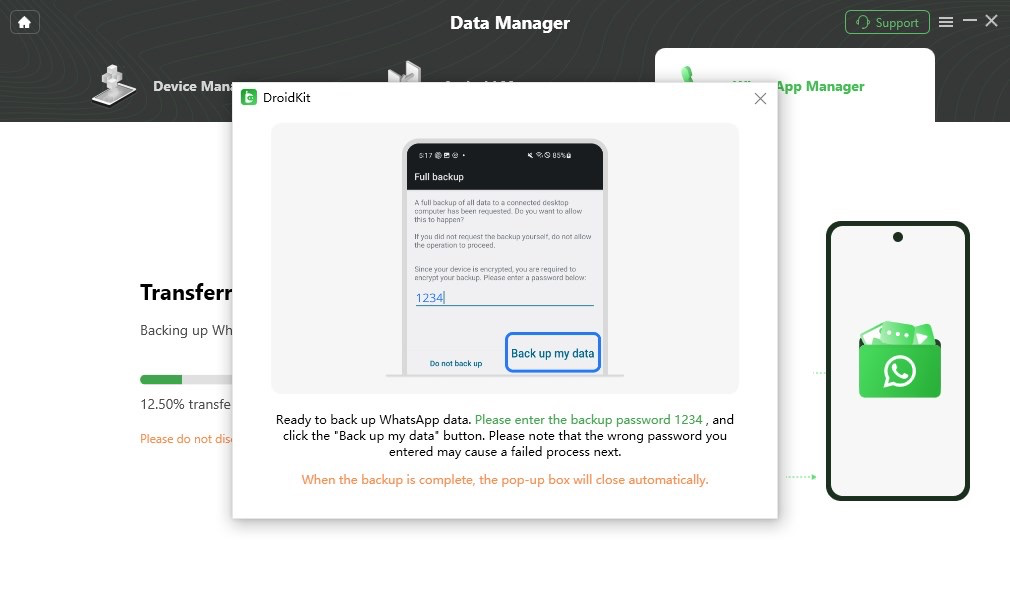
Back up WhatsApp Data
Then enter the password 1234 and tap Restore my data on your Android device.
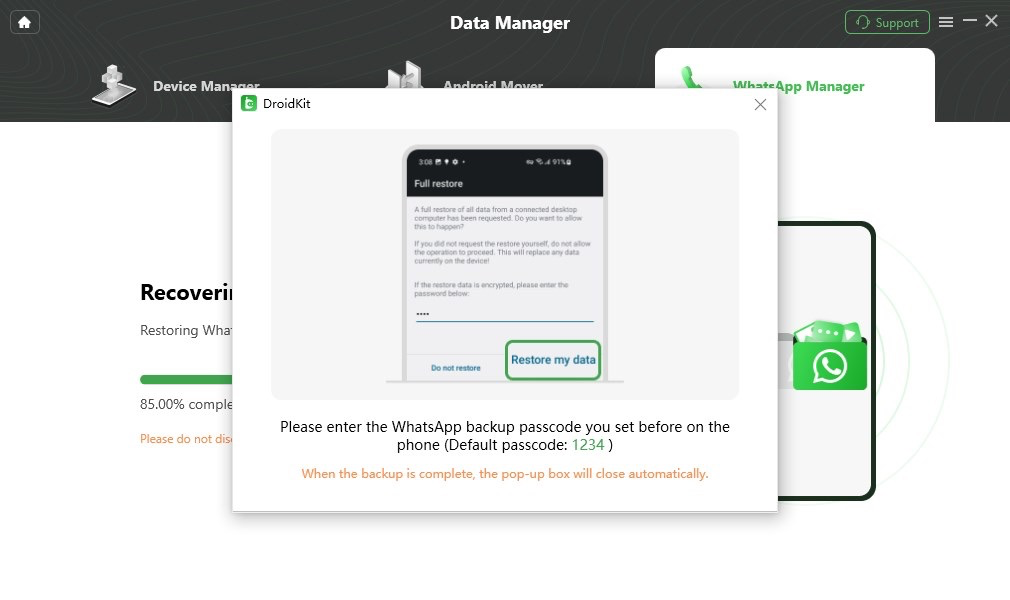
Restore My Data
Step 5. Succeed to Restore WhatsApp Backup.
After that, DroidKit will start to restore WhatsApp data to your device. The time to transfer WhatsApp varies based on the amount of messages. Please keep patient.
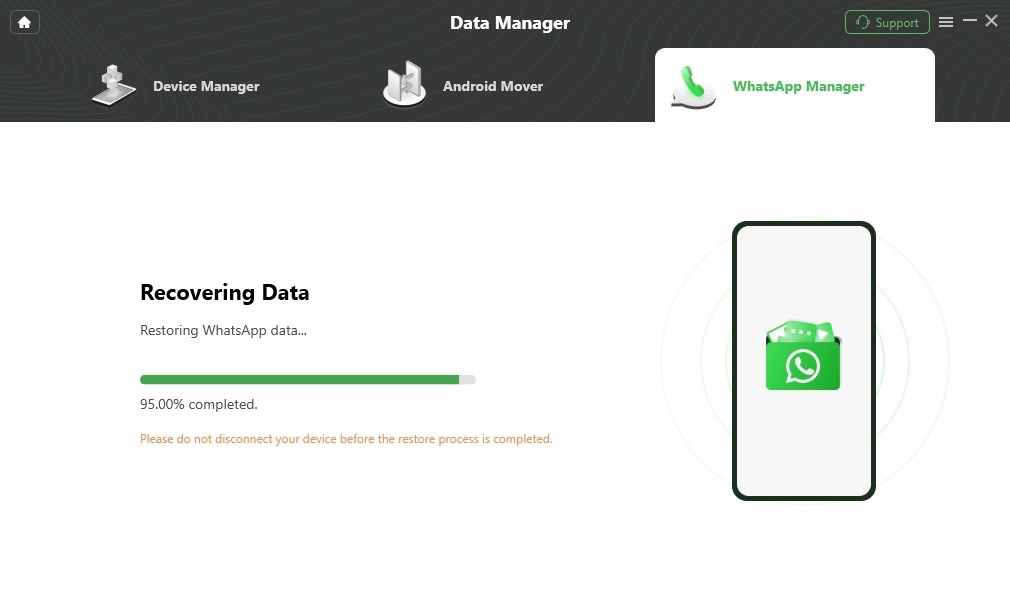
Wait for the Restoring Process
Please go to your phone to check whether the WhatsApp data transfer is successfully. Then click OK button.
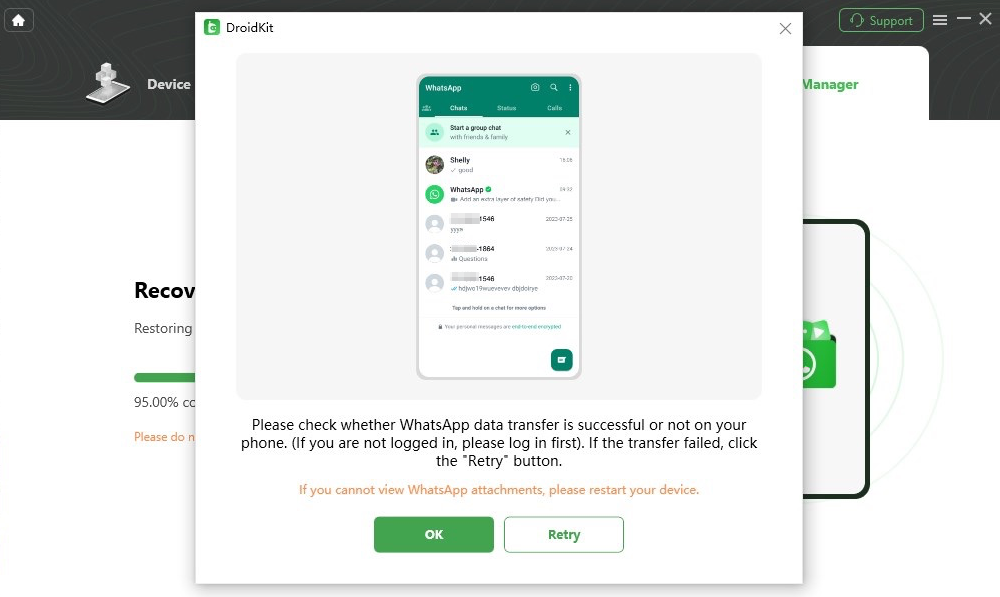
Check the Recovery Result
Once the restoring process completes, you will see Restore Successfully interface. To go back to the home interface, please click OK button.
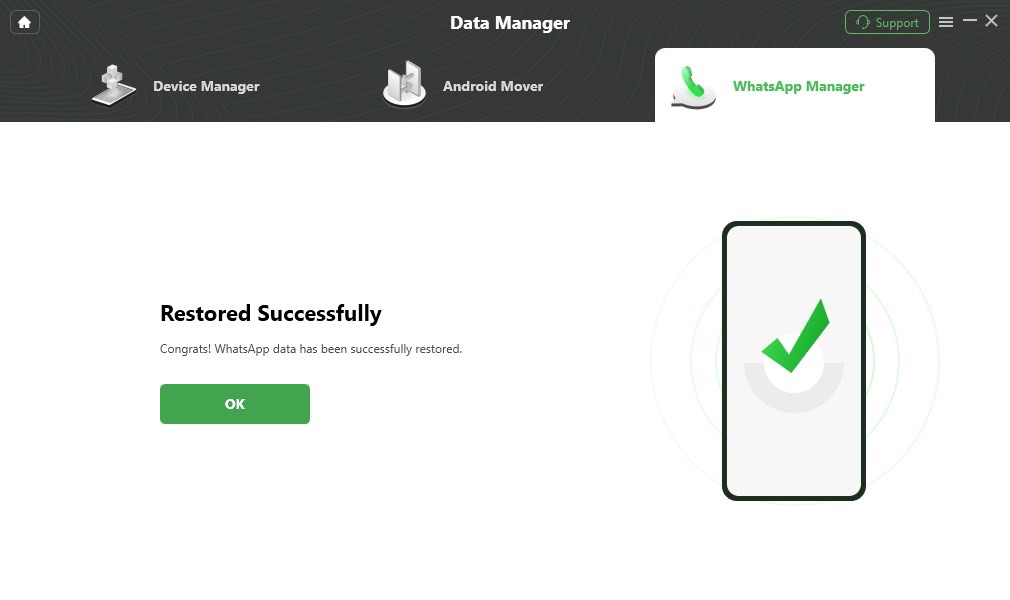
Restore WhatsApp Successfully
If you still have questions after reading this guide, please refer to FAQs page to check more solutions. Or you can contact our Support Team to get further help. We are here to help you!