Download AppTrans to transfer apps.
Learn how to transfer apps and app data from one Android device/iPhone to another phone or computer, back up & restore app and app data including WhatsApp on your Android device/iPhone and install apps to your Android or iOS devices. Download and try it now.
Free Download For Win & Mac | 100% Clean & Secure
Restore Apps from AppTrans Backup
Whether you encounter the similar situations below?
“I have created anApp backup with AppTrans, how can I restore the backup to my new device?”
“Can I restore the apps and app data from backup created by AppTrans to my Android or iOS device?”
If you encounter the similar situations above, don’t worry. “Restore AppTrans Backup” function will help you to restoreAppsand Apps datafrom backup created by AppTrans to your Android or iOS devicein an easy way. The following instructions will help you do it.
Compatibility of Computer System
| Windows | Windows 11, 10, 8, 7 (64 bit) |
| Mac | macOS Sonoma, macOS Ventura, macOS Monterey, macOS Big Sur, macOS Catalina, macOS Mojave, macOS High Sierra, macOS Sierra, OS X 10.11 |
Supported Device System
| iOS | All iOS Devices with iOS 7 and above |
| Android | Android 5.0 and above |
Supported Device Type
| Android Device | SAMSUNG, Google, HTC, SONY, LG, MOTOROLA, HUAWEI, ZTE, Xiaomi, OPPO, SHARP, ViVo, LENOVO, MEIZU, OnePlus, TCL, Gionee, Meitu, Nubia, Smartisan, etc. |
| iOS Device | iPhone 15 Pro Max, iPhone 15 Pro, iPhone 15 Plus, iPhone 15, iPhone 14 Pro Max, iPhone 14 Pro, iPhone 14 Plus, iPhone 14, iPhone SE (3rd generation), iPhone 13 Pro Max, iPhone 13 Pro, iPhone 13, iPhone 13 mini, iPhone 12 Pro Max, iPhone 12 Pro, iPhone 12, iPhone 12 mini, iPhone SE (2020), iPhone 11 Pro Max, iPhone 11 Pro, iPhone 11, iPhone XS Max, etc. |
| iPad Series | iPad 9, iPad mini 6, iPad 8, iPad Air 4, iPad Pro (4th Generation), iPad Air 3, iPad 7, iPad mini 5, iPad Pro (3rd Generation), iPad 6, etc. |
| iPod touch Series | iPod touch 7, iPod touch 6, iPod touch 5 |
Differences between Trial & Activated Version
| Benefits | Trial Version | Activated Version |
|---|---|---|
| Restore Apps from AppTrans Backup |
Step 1. Download AppTrans on Your Computer.
Before you start the restore process, get the tool downloaded your computer. Please make sure the network is stable while downloading and installing AppTrans on your computer.
Step 2. Launch AppTrans and Choose the Mode.
After launching AppTrans on your computer, please click App Restore > AppTrans Backup option.
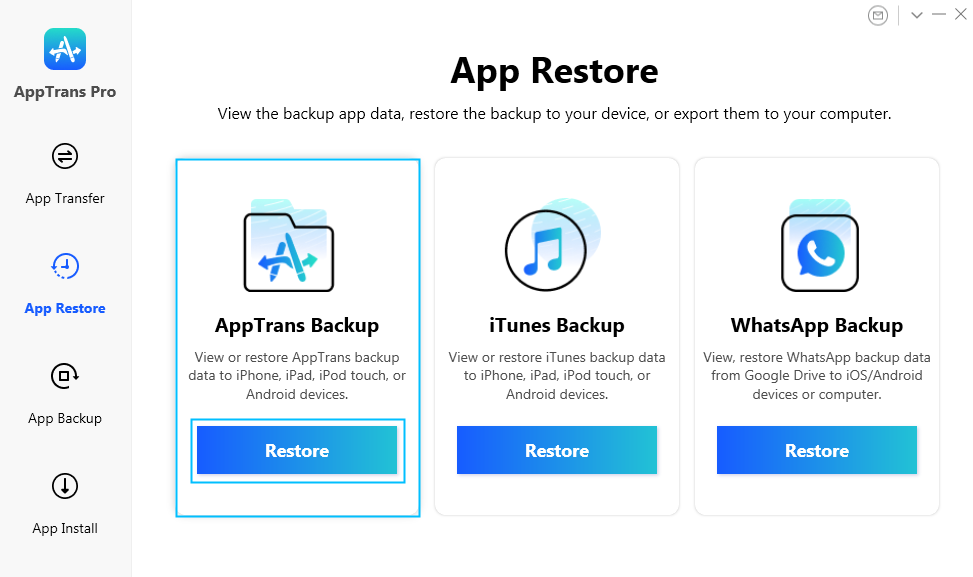
View Backups Created by AppTrans
Then please click Restore icon, and you will find the backups created by AppTrans.
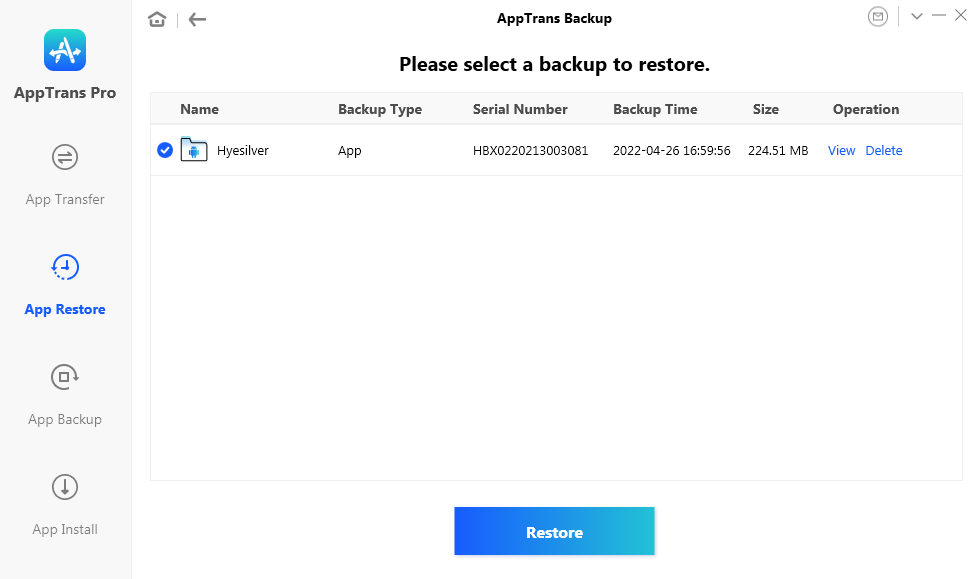
Click AppTrans Backup Option
Step 3. Connect Your Device to the Computer with the USB Cable.
By default, AppTrans will detect your Android or iOS device automatically. If your device is unable to be recognized by AppTrans, you will see interface below.
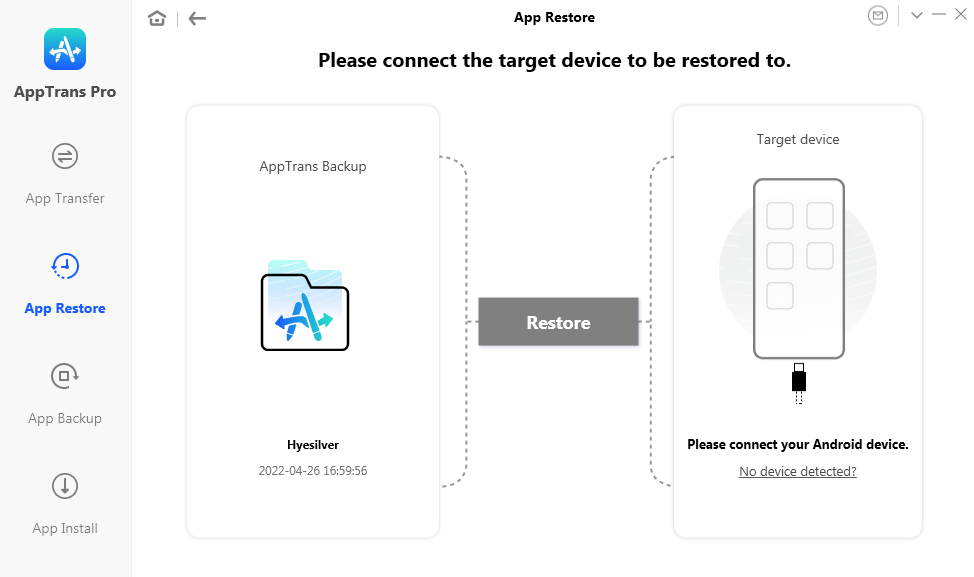
Connct Device to Computer with USB cable
Once your device is detected by our software, you will see interface below. Then please click Restore option to start the restore process. We take restore to iPhone for an example.
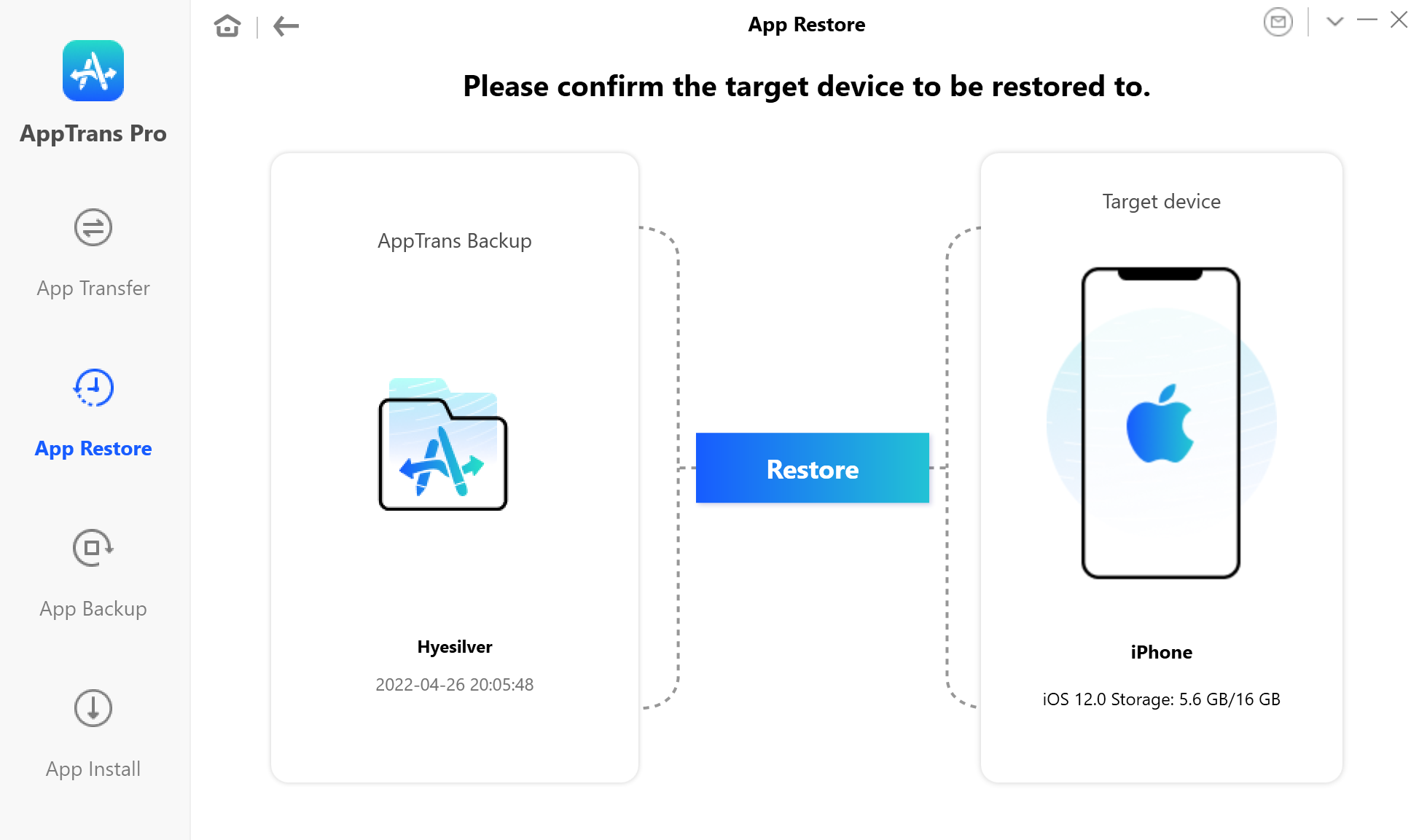
Device Is Detected via AppTrans
1. If AppTrans is unable to recognize the iOS device, you may try these troubleshooting stepsto solve this problem.
2. If AppTrans is unable to recognize the Android device, you may try these to solve this problem.
Step 4. Restore AppTrans Backup to Device.
Please select the app and app data you want to restore.
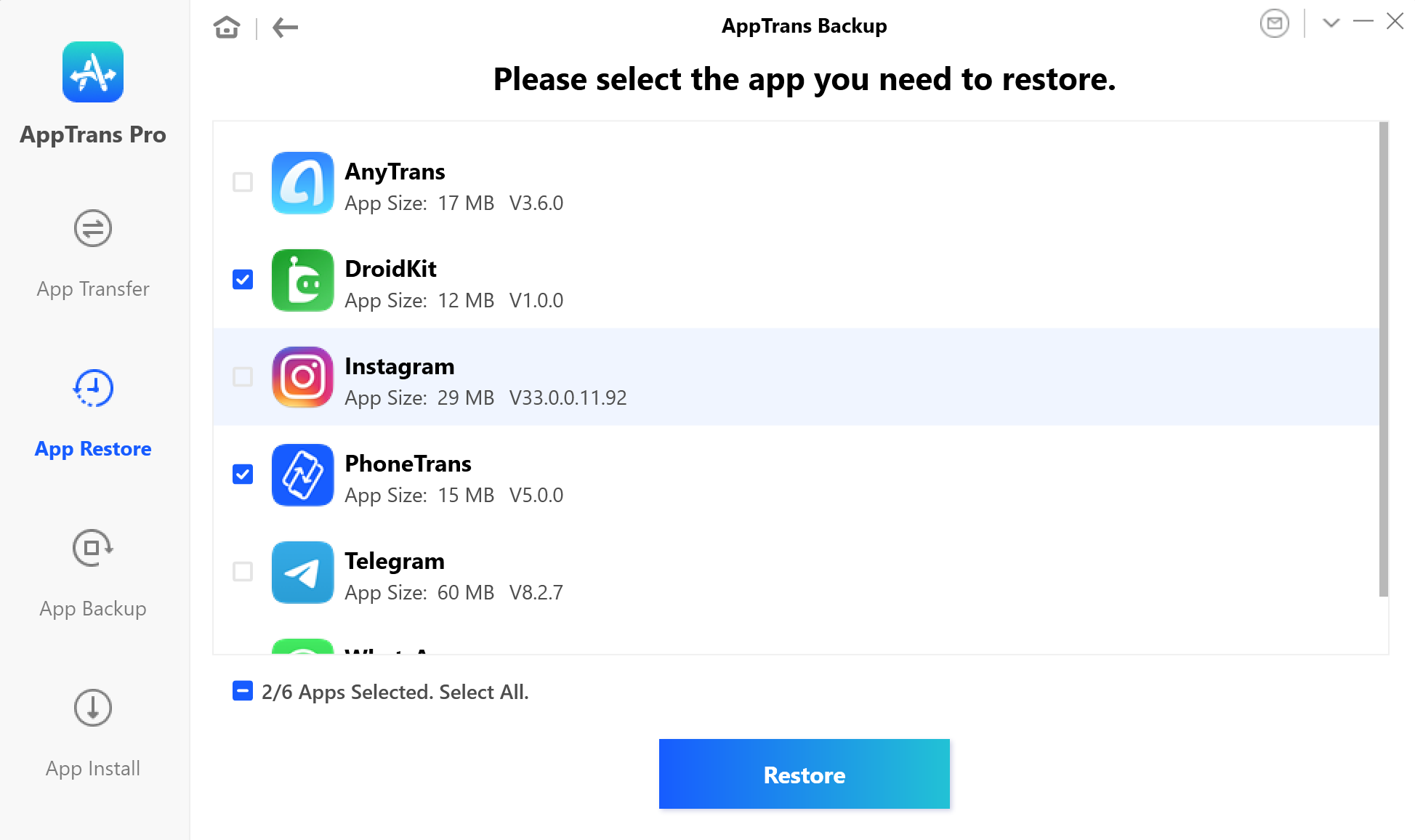
Select the App And App Data to Restore
Once you click the Restore button, the restore process will be started. The time to restore varies based on the size of backup. Please keep patient.
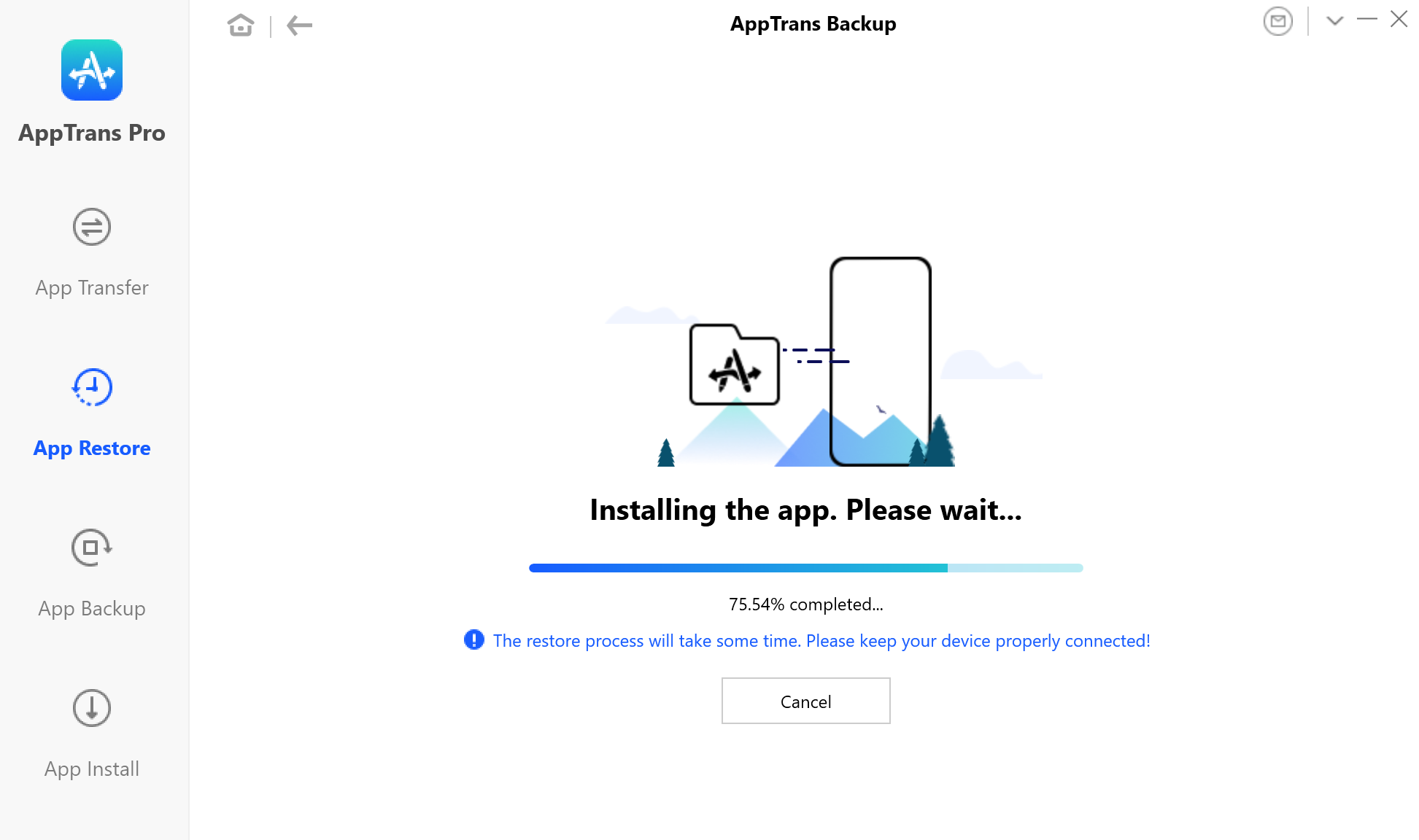
Wait for the Restore Process
Step 5. Succeed to Restore AppTrans Backup.
When the process is completed, the interface will be displayed. You can click OK icon to go back to the previous interface.
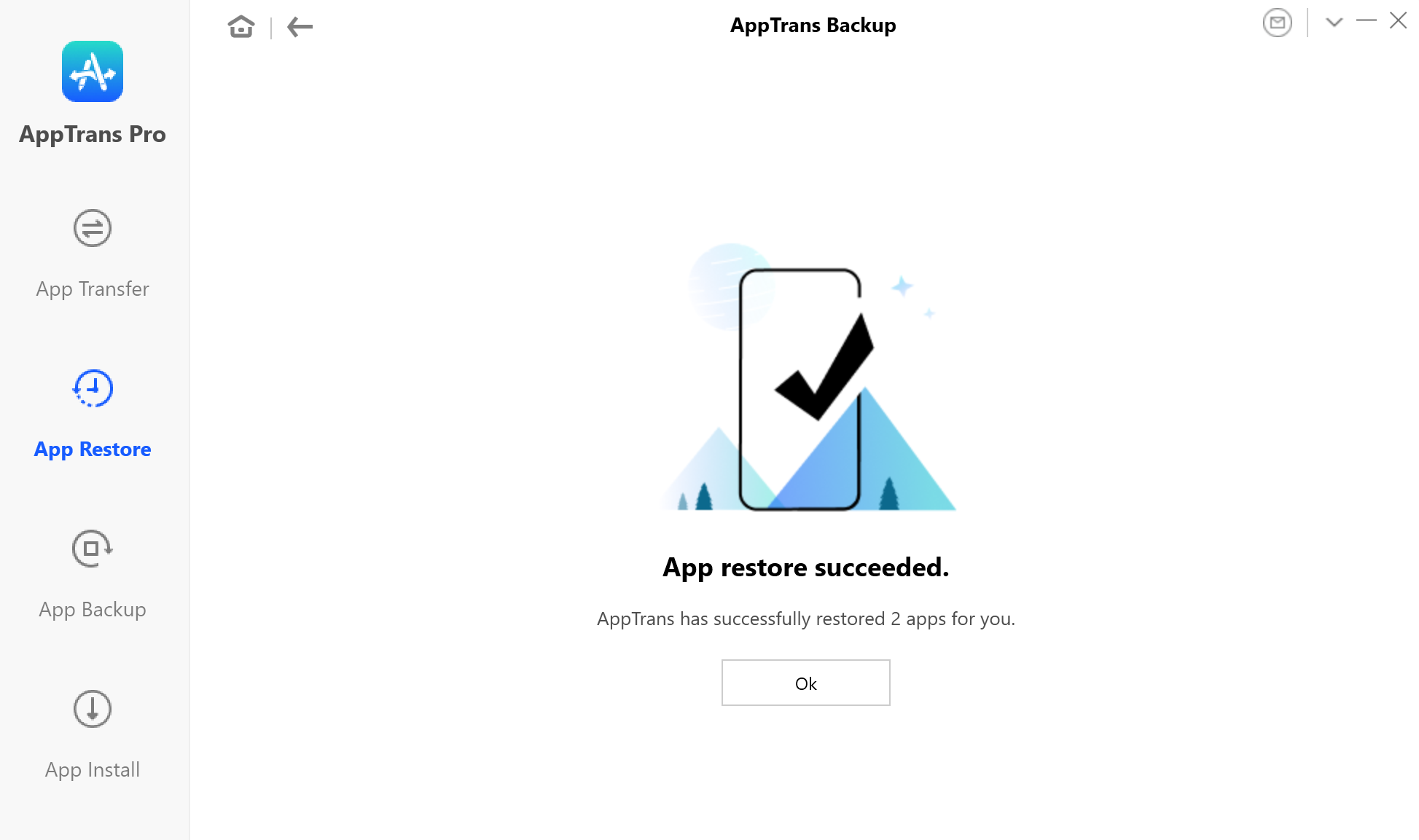
Restore from AppTrans Backup Completed
If you still have questions after reading this guide, please refer to FAQs page to check more solutions. Or you can contact our Support Team to get further help. We are here to help you!