Try PhoneRescue to Retrieve Your Lost Important Data Back!
View the most comprehensive guides to Recover Lost Data from iOS Device, iTunes Backup (even encrypted), iCloud Account, iCloud Backup, and Repair iOS System, Remove Lock Screen Passcode and Recover Screen Time Passcode. Download and try it now.
Free Download For Win & Mac | 100% Clean & Secure
Remove iOS Lock Screen Passcode
We would like to share some problems we collected about iOS lock screen removal:
"Is there a way to remove the lock of iPhone"
“I've forgotten my iOS phone's lock. Can you help you?”
“Forgot my lock screen. How could I recover access?”
If you encounter the similar situations above, don’t worry, “Remove iOS Lock Screen Passcode” mode can help you unlock iOS lock screen. Please refer to the detailed instructions to unlock screen easily.
Tech Specs
| Windows | Windows 11, 10, 8, 7, Vista, both 32bit and 64bit |
| Mac | 14 (macOS Sonoma), 13 (macOS Ventura), 12 (macOS Monterey), 11 (macOS Big Sur), 10.15 (macOS Catalina), 10.14 (macOS Mojave), Mac OS X 10.13 (High Sierra), 10.12(macOS Sierra), 10.11(El Capitan), 10.10 (Yosemite), 10.9 (Mavericks) |
| iOS | All iOS Devices with iOS Version 5 and above |
| Hard Disk Space | 100 MB and above free space |
| RAM | 512MB system memory |
| CPU | Pentium IV 2.4 GHz or above |
| Others | Apple Device Driver (iTunes) |
1. Before running PhoneRescue, you're supposed to download the newest version of iTunes to help detect iPhone/iPad/iPod touch.
2. To avoid the automatic sync, please don't launch iTunes while running PhoneRescue. We also suggest you to disable the automatic sync in iTunes beforehand: Launch iTunes > Preferences > Devices, check “Prevent iPods, iPhones, and iPads from syncing automatically”.
Supported Device Models
| iPhone Series | iPhone, iPhone 3G, iPhone 3GS, iPhone 4, iPhone 4s, iPhone 5, iPhone 5s, iPhone 5c, iPhone 6 (Plus), iPhone 6s (Plus), iPhone SE, iPhone SE (2nd Generation), iPhone 7 (Plus), iPhone 8 (Plus), iPhone X, iPhone Xs (Max), iPhone XR, iPhone 11, iPhone 11 Pro (Max), iPhone 12 mini, iPhone 12, iPhone 12 Pro, iPhone 12 Pro Max, iPhone 13 mini, iPhone 13, iPhone 13 Pro, iPhone 13 Pro Max, iPhone 14, iPhone 14 Plus, iPhone 14 Pro, iPhone 14 Pro Max, iPhone 15, iPhone 15 Plus, iPhone 15 Pro, iPhone 15 Pro Max, etc. |
| iPad Series | iPad, iPad 2, iPad 3, iPad mini, iPad 4, iPad mini 2, iPad Air, iPad Air 2, iPad mini 3, iPad mini 4, iPad Pro, iPad 5, iPad Pro (2nd Generation), iPad 6, iPad Pro (3rd Generation), iPad mini 5, iPad 7, iPad Air 3, iPad Pro (4th Generation), iPad Air 4, iPad 8, iPad mini 6, iPad 9, etc. |
| iPod touch Series | iPod touch 1, iPod touch 2, iPod touch 3, iPod touch 4, iPod touch 5, iPod touch 6, iPod touch 7, etc. |
All devices with iOS version 5 and above.
Supported Screen Passcode Types
| 4-digit and 6-digit Passcode, Touch ID, Face ID |
Differences between Free & Activated Version
| Benefits | Free Version | Pro Version |
| Remove iOS Lock Screen Passcode |
If PhoneRescue does not meet your expectation, please do not purchase the Pro version. If PhoneRescue meets your needs, you can you can See Pricing to get the most suitable plan.
Step 1.Download PhoneRescue on Your Computer.
Before you start removing iOS screen passcode, get the tool downloaded onto your computer (For Windows or For Mac). Please make sure the network is stable while downloading and installing PhoneRescue on your computer.
Step 2. Select “Remove Lock Screen Passcode” mode.
After downloading and installing PhoneRescue on your computer, then, please launch PhoneRescue on your computer and choose “Remove Lock Screen Passcode” mode.
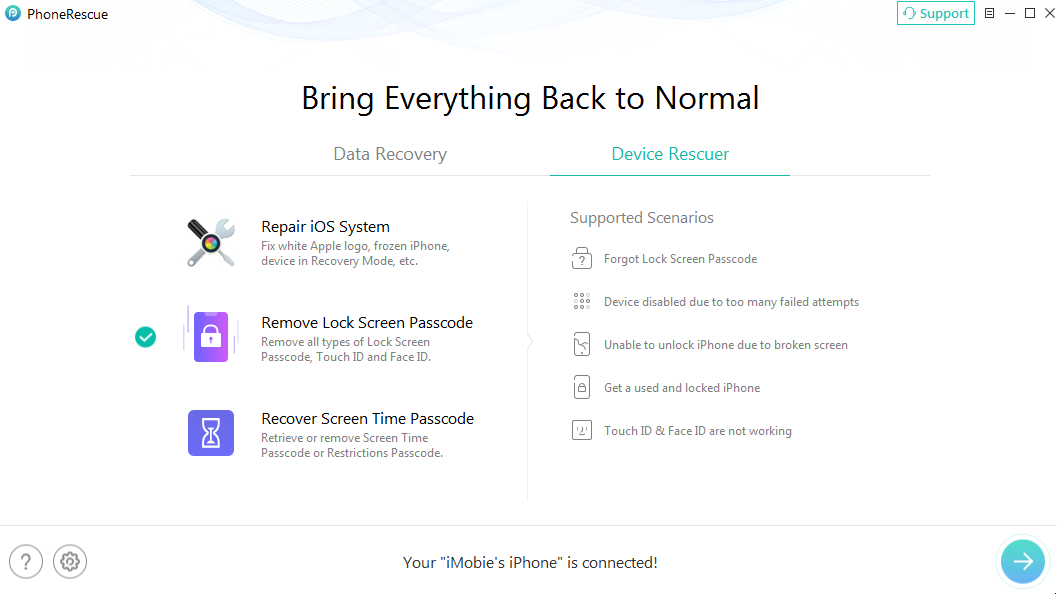
Choose “Remove iOS Screen Lock Passcode” Mode
If you'd like to remove lock screen passcode, all the device data will be erased after the device restarts. And your iOS system will be also updated to the latest version.
Click “Next” Button and select “OK, I Already Know” Option.
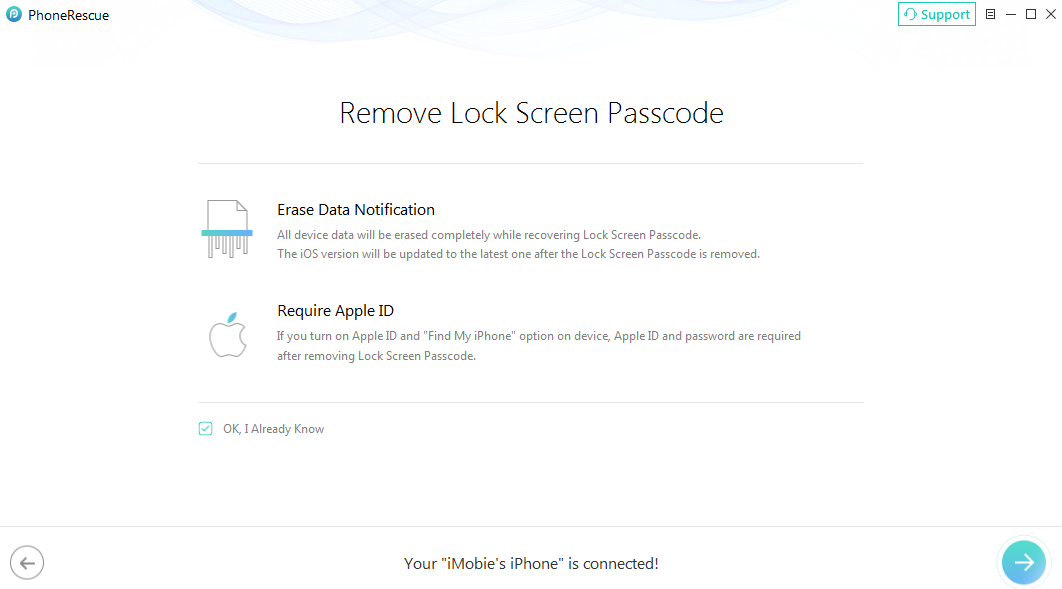
Click the Corresponding Options
Please note this unlocking process will erase the data on your iPhone/iPad/iPod touch because of Apple principles. Please think twice before launching the process.
Step 3. Put Your Device into Recovery Mode.
After connecting your device, please follow the 3-step instruction in the window to enter "Recovery" mode.
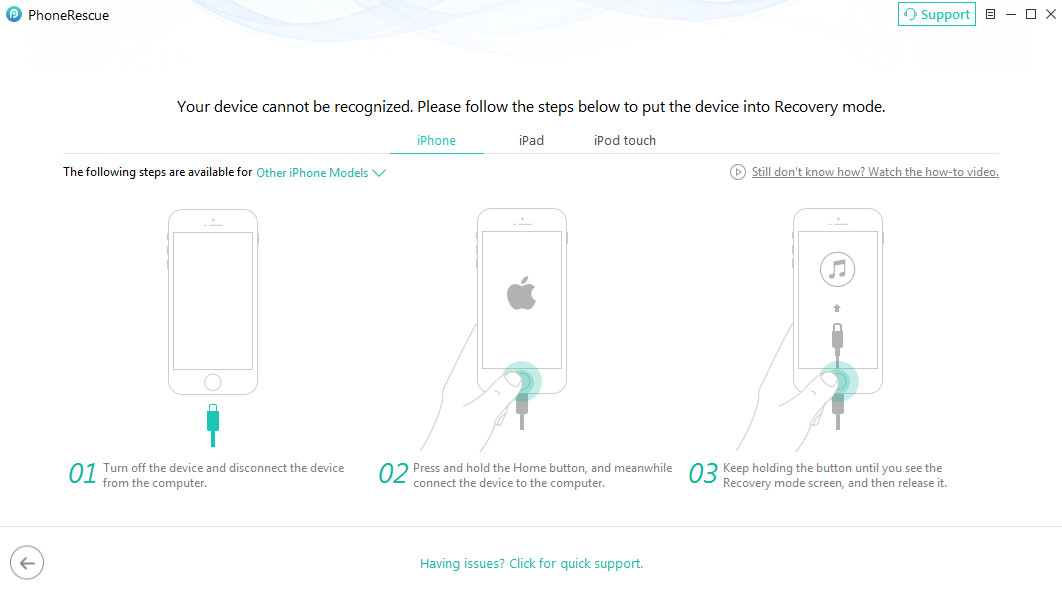
Put Your Device in Recovery Mode
To enter “Recovery Mode”, you can refer to the detailed instructions here.
Step 4. Download the Firmware Package.
After entering "Recovery" mode, the interface below will display. Please select the matched info for your device and click "Download" button to download the firmware.
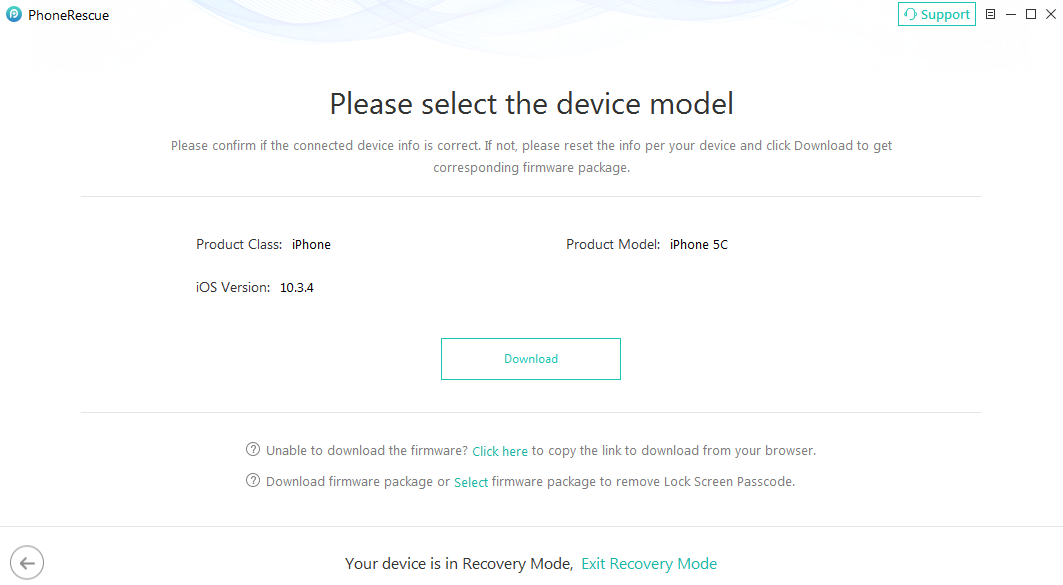
Please Select the Matched Info
It takes some minutes to download the package, so please just keep patient. At the same time, please make sure Internet connection is stable.
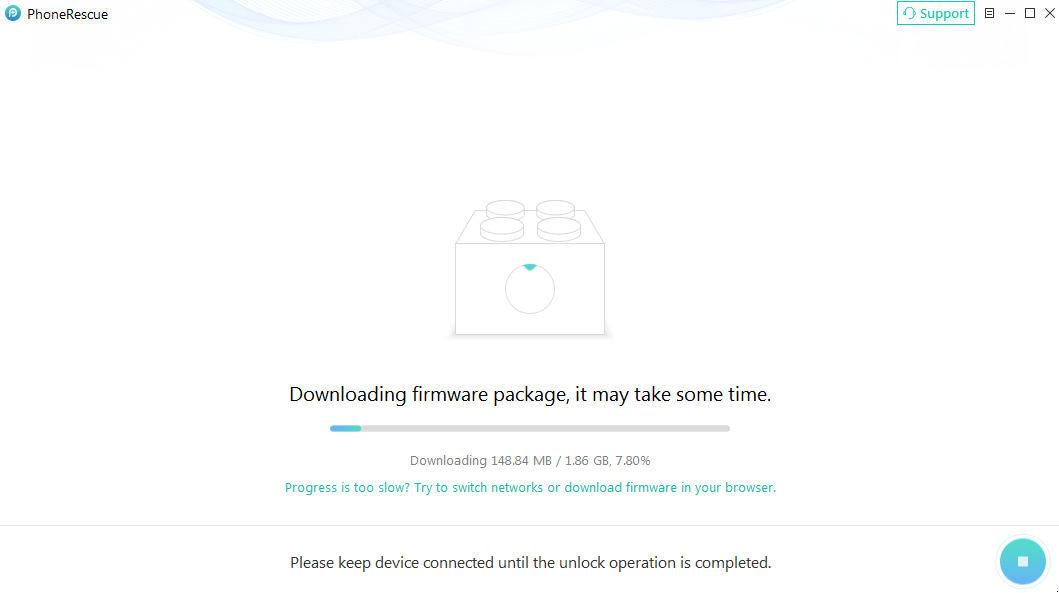
Download the Firmware Package
Step 5. Remove iOS Screen Lock Passcode
After downloading firmware package, PhoneRescue will remove lock screen passcode automatically. Please keep device connected until the unlock operation is completed.
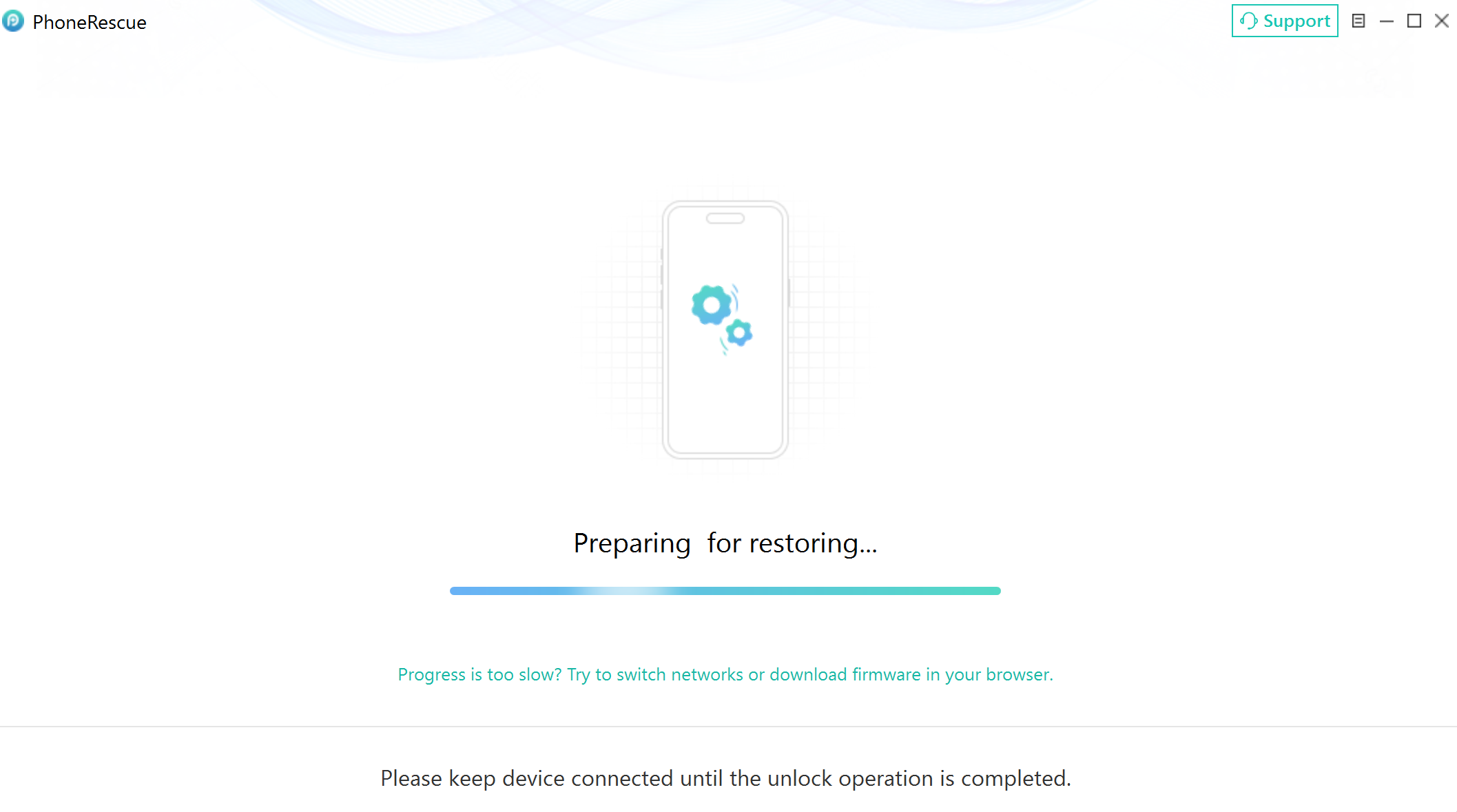
Remove iOS Screen Lock Passcode
And when the removing process is complete, you will see the interface below. To go back to previous interface, you can click "Back" button. If you want to go back to homepage, please click "Home" button.
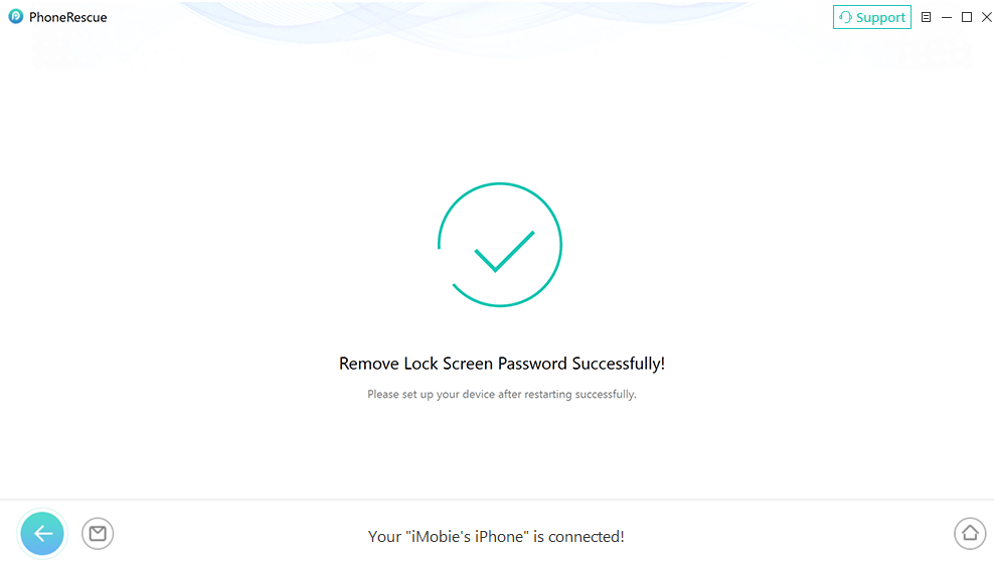
Screen Lock Removal Complete
1.Please note this unlocking process will also erase the data on your iPhone/iPad. In fact, there is no solution to bypass iPhone/iPad lock screen without data loss in the market currently. But if you have iTunes Backup or iCloud Backup, you can try to recover lost data from them.
2.Locked out of your iPhone? Forgot Apple ID? Want to get rid of the MDM restrictions on your iPhone/iPad? Can't unlock Screen Time passcode? If you encountered the similar issues mentioned above, you can also give our another software a try- named AnyUnlock.