How to Remove iCloud from iPhone/iPad?
Removing iCloud from iPhone is easy if you can recall Apple ID and its password. However, what if you forget the password, how to delete iCloud account before you selling, giving away or trading in your iPhone/iPad? Don’t worry! In this post, we will introduce 2 easy ways on how to remove iCloud from iPhone/iPad.
iCloud Tips & Issue Fixes
Common iCloud Tips
AnyUnlock – Remove iCloud from iPhone/iPad without Password
How to remove iCloud account from iPhone/iPad? Free download AnyUnlock to remove iCloud from iPhone/iPad in 1 click, even without password. Supports all iPhone, iPad models and iOS versions.
If you are an Apple user, you can enjoy iCloud’s multifunctional and impressive features. Once you’ve logged into your iCloud account, you can use iCloud to backup and restore data, locate your lost iPhone, share your current location with your friends. However, in some cases, you may need to remove iCloud from iPhone.
- Have multiple iCloud accounts and wants to remove one and switch to another;
- If you want to sell, give away or trade your iPhone, you may need to remove iCloud from iPhone
- Buy a second-hand iPhone with the previous owner’s iCloud account on it and want to remove it.
So, can you remove an iCloud account from an iPhone? Yes, of course. You can remove the iCloud account whether you remember the password or not. And if you don’t know the methods, just read this article to figure out how to remove iCloud from iPhone/iPad now.
How to Delete iCloud Account from iPhone
If you can remember Apple ID and password, you can delete iCloud account with a few clicks in Settings. The specific steps may vary from different iOS versions. Note that you need to connect your iPhone to a stable network before you take the following steps. Here is how to delete an iCloud account.
Steps to Remove iCloud Account from iPhone:
- Go to Settings and click on your name.
- Scroll down and click on ‘Sign Out’.
- If you’re running iOS 10.3 or later versions, enter your Apple ID password and tap “Turn Off”
- If you’re running iOS 10.2 or earlier, click on “Delete from My iPhone” and choose “Delete from My iPhone”.
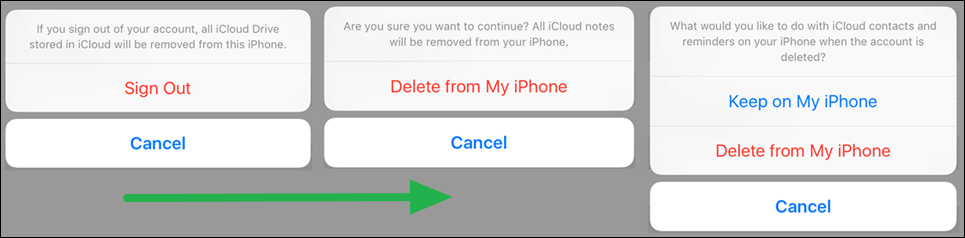
Remove iCloud from iPhone on iOS 10.2 or Earlier
How to Remove iCloud from iPhone without Password
As indicated before, you can only remove iCloud via Settings when you get the right Apple ID and password. If you don’t remember your password, this method will not work for you. In this situation, how to remove iCloud ID from iPhone? AnyUnlock – iPhone Password Unlocker comes to help you out.
AnyUnlock is an extremely effective tool to delete various different kinds of passwords on your device, including Apple ID/iCloud account, screen passcode, iPhone backup password, iPhone screen time password. All you need to do is to connect your iPhone to your computer and click on a few buttons, and then you can remove iCloud from iPhone without password in 3 simple steps. And it has no limitations on the device models and iOS versions.
In addition, AnyUnlock can also help you bypass the activation lock when you stuck on it due to the forgotten iCloud account and password. Just follow the steps below to see how to remove iCloud from iPhone in clicks now.
Free Download * 100% Clean & Safe
Step 1. Free install AnyUnlock and launch it on your computer > Choose the Unlock Apple ID mode.

Click Unlock Apple ID from the Homepage
Step 2. Connect your iPhone to the computer, and click Trust to allow AnyUnlock to recognize your device. Proceed to click the Unlock Now button and wait for the application to unlock the associated Apple ID and iCloud account of the iOS device.

Click Unlock Now Button
Step 3. When the removing process is completed, you will see the interface below.

Apple ID Removed Successfully
If your Find My iPhone is enabled and iOS is 11.4 and above, you should take further steps to remove iCloud from iPhone. When the Apple ID is removed successfully, please DO NOT “Erase All Content and Settings” on the device or restore the device with iTunes/iCloud.
How to Remove iCloud from iPhone [Video Tutorial]
Here we also provide you with a video guide on how to remove iCloud account from iPhone. Watch it to remove iCloud now.
Free Download * 100% Clean & Safe
How to Remove iCloud from iPhone Online
If you lost your iPhone, how to remove iCloud from iPhone without phone? Luckily, as long as you remember your iCloud account and password, you can also delete iCloud account online remotely. And here are the steps to remove iCloud account from iPhone in this way.
Step 1. Enter iCloud official website and log into your iCloud account.
Step 2. Find and move to Find My. Then, click on All Devices.
Step 3. Choose the iPhone connected with your iCloud.
Step 4. Click on Remove to delete the iCloud account.
What to Do Before Removing iCloud from iPhone/iPad
Before you start to remove iCloud account from iPhone, you’d better backup the data on your iPhone because this operation would probably erase the important data in it. Normally, we can backup and restore data with iTunes. However, using iTunes can bring about 2 issues. On one hand, iTunes only supports backing up the whole device all at once; on the other hand, you fail to read backed-up data on your computer because of a format compatibility problem.
To preview and selectively backup your iPhone data, we suggest you free download AnyTrans on your computer, connect your iPhone to the computer, click and follow the guide to back up your iPhone data. Almost all data types are included, like photos, videos, music, WhatsApp, messages, etc. Most importantly, it supports all iPhone, iPad, and iOS versions.
Free Download * 100% Clean & Safe
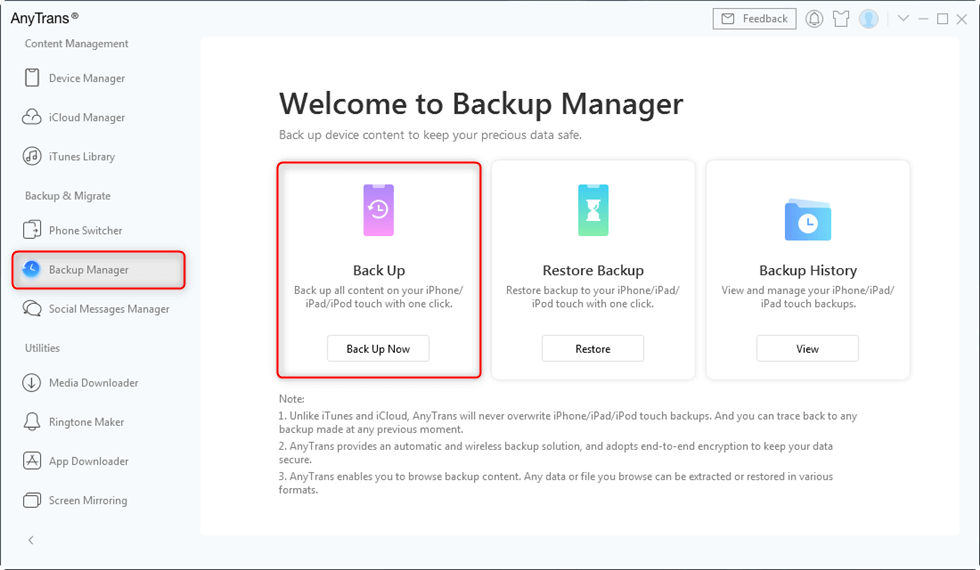
Back up iPhone with AnyTrans
FAQs about Removing iCloud from iPhone/iPad
In the last section, we’ll discuss users’ frequently-asked questions about removing iCloud from iPhone/iPad.
What happens if you remove iCloud account from iPhone?
When you remove iCloud account from iPhone, all Apple ID-related data will be erased from your device. This is also why you need to remove iCloud or Apple ID when you need to sell, give away or trade in your iPhone.
Does factory reset remove iCloud?
Yes, factory reset will erase all the information and data on your iPhone, icluding iCloud account. But the data stored in iCloud will not be erased. You can still restore the iCloud backups to get these data back to your device.
The Bottom Line
In this post, we introduced the way how to remove iCloud from iPhone. You can delete iCloud account directly in Settings. Or, if you forget the password, AnyUnlock is extremely useful to remove iCloud account from iPhone without a password. If you have any other questions about iCloud, you can leave your comment below; if you feel this post is useful, please share it.
Free Download * 100% Clean & Safe
More Related Articles
Product-related questions? Contact Our Support Team to Get Quick Solution >


