How to Remove Google Account from Samsung Without Password [Full Guide]
Whether you lost the password associated with the Google Account on your Samsung phone, can’t remember the corresponding FRP unlock details, or encountered any related issue, deleting the account should come in handy. Several techniques have been devised to accomplish this, but this post will focus on the best 5. Here, we look at how to remove a Google Account from Samsung without entering a password.
DroidKit – Remove Google Account from Samsung Without Password
Locked out of Google account can’t verify? DroidKit allows you to bypass Google account without entering Google account & password. Then you can remove the previously synced Google account and sign in with a new account. It now supports all Samsung, Xiaomi, and Redmi devices.
No doubt that the addition of a Google Account to your Samsung mobile phone is one of the professional techniques you can implement to secure your device and the data on it from prying eyes. However, sometimes, situations may arise where you need to delete the Google Account from your Samsung phone.
If this is the case on your end, and you need a solution, this post will be of great help. This post is structured to walk you through the top 5 ways to remove your Google Account from Samsung without passwords. Without further ado, let’s begin!
Before Removing Google Account from Samsung, Things You Should Know
Removing a Google Account from your Samsung phone is a great way to regain full control of your device. However, it does have its dark side, as you are liable to lose everything on the device. So to avoid this, here are some things to do to protect your data:
- Disable Auto Sync for Gmail App
Google by default allows all its apps to sync with a Google Account. So if you have crucial data on some Google apps, you may likely lose them. We suggest that you disable auto-sync to avoid such from happening.
- Export contacts, emails, and other crucial files from the Google Account
Since the removal of your Google Account from Samsung automatically clears all your backed-up data files, it’s better you export them before embarking on such an operation.
Free to read how to back up your data safely: How to Transfer Files from Android to PC>>
Can I Delete A Google Account without Password?
Yes, you can delete your Google Account without a password but you must apply the appropriate technique for you to accomplish it. Find below the 5 simple yet professional methods recommended by Samsung experts to help you remove a Google Account without passwords:
1. Safest Way to Remove Gmail Account without Email Address And Password [100% Success]
A safe way to remove your Google Account from Samsung without losing data or compromising your OS is to employ the services of a professional Android repair toolkit like the DroidKit – Android Phone Toolkit. With this software, you can quickly get rid of Google Accounts on your device without entering passwords.
DroidKit offers a free and effortless approach to removing your Gmail Account by recommending the right firmware to fix your Samsung phone. This software offers a simplified user interface to ease your operation. Thus, you don’t have to be experienced with information technology to use it.

DroidKit Full Version
DroidKit is one of the most highly recommended because of its extensive functions. It removes a Google Account from your Samsung at a remarkably high speed. DroidKit is readily available to a large audience- thanks to its cross-compatibility with Windows and Mac computer systems.
Key Features
- 1-click to remove your Google Account from any Samsung phone. Much faster than you think and save your precious time.
- Your privacy is 100% safe with the protection of SSL-256 encryption.
- No need for technicians. You can easily use DroidKit to bypass FRP right at home.
- It covers all Samsung phone and tablet models and supports almost all Android systems, including the latest Android OS.
- DroidKit has a simplified UI for smooth navigation and quick operation.
- Additional functionalities: screen locks unlock, data manager, data recovery, OS upgrade or downgrade, system cleaner, and many more.
Just free download DroidKit and here are the steps to use it to remove Google account from Samsung without password>>
Free Download * 100% Clean & Safe
How to Remove Google Account from Samsung Without Password
Step 1. Download and Install DroidKit on your PC. Launch it and choose FRP Bypass mode.

Choose FRP Bypass Mode
Step 2. Connect your device to your PC and click on the Start button.

Connect Device and Click Start
Step 3. Select Samsung brand to proceed > Once done, DroidKit will quickly prepare a configuration file to fix your Samsung phone.

Tap on Start to Bypass
Step 4. Follow the steps on the screen to enter into recovery mode and select your device’s Android and tap on Next.

Choose System Version
Step 5. Set up your phone according to the on-screen instructions, including wiping the cache partition.
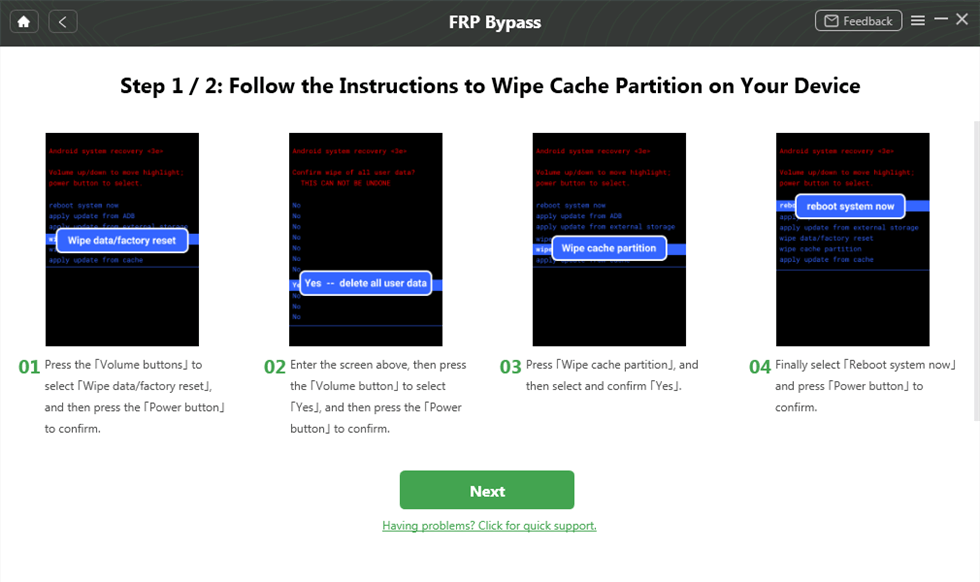
Complete Corresponding Settings
Step 6. DroidKit will commence the FRP Bypass operation immediately. After that, the device will reboot, which means the FRP Lock is removed successfully.

FRP Bypass Complete
Free Download * 100% Clean & Safe
Remove Gmail Account from Samsung with APK File
With APK File, you can also remove a Gmail Account from your Samsung mobile phone from the comfort of your home. However, mind you, this approach works best for Samsung devices running on older Android OS. If your device is on an old Android OS, get the following ready so you can successfully remove your Google Account from your phone using APK:
- Flash Drive
- OTG cable
Now let’s proceed to the stepwise guide:
Step 1: Download the APK File on a virus-free Flash Drive. After that, connect the Flash Drive to your Samsung phone using an OTG cable.
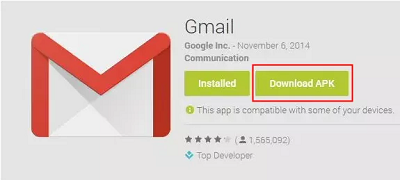
Download the APK File on a virus-free Flash Drive
Step 2: Next, browse through the Flash Drive to locate the APK File. Once found, kindly install it on your phone by pressing the appropriate buttons.
If your device doesn’t allow you to install the file, kindly navigate to Settings and select Lock Screen and Security. On the next interface that shows, tap on Unknown Sources, so you can install the APK File.
Step 3: After the installation is finished, run the APK File, and select Backup and Reset to proceed.
Step 4: Now tap on Factory Data Reset when the next screen appears. Without delay, your Samsung phone will reset and the Google Account on it will automatically be removed.
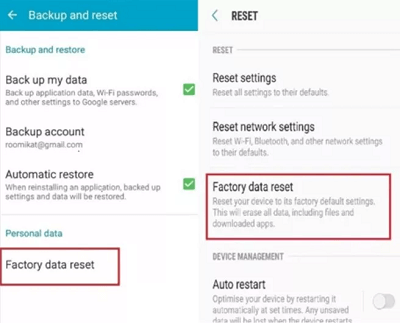
Tap on Factory Data Reset
Remove Google Account from Samsung without Password via Settings
Another effective technique for removing your Google Account from your Samsung phone without entering a password is via the settings menu of the device. This technique is easy to employ but requires that the Samsung phone is still accessible.
Use the instructions below as a guide to remove your Google Account from Samsung via settings:
Step 1: Find the gear ⚙️ icon on your Samsung home screen and click on it. Alternatively, you can see down your screen and click on the ⚙️ button to get on the Settings menu page.
Step 2: Next, click on Account and select your Google Account when the next screen pops up on your Samsung phone.
Step 3: Locate the blue REMOVE ACCOUNT button at the bottom of your account details, then click on it. The Google Account will immediately clear from your device.
Limitations
- Your Samsung phone must be accessible for you to use this approach to remove your Google Account from it.
- A reliable data connection is needed for you to successfully remove the Google Account from Samsung.
Remove Google Account from Samsung via Factory Reset
Via factory reset, you can also remove your Google Account from your Samsung phone without spending a dime. However, mind you, you may incur data loss. This is because a factory reset often clears the entire system.
If you still wish to proceed with this technique, select any of the two methods shared below:
Option 1. Delete Google Account from Samsung via Factory Reset Using Settings Menu
- Head to the Settings menu page by tapping on the gear ⚙️ icon.
- Scroll through the options that appear on your display screen, and select Account to proceed.
- Another interface will show up. Kindly select Backup and Reset.
- Now click on Factory data reset to wipe your Samsung phone. Wait for your phone to reset, and the Google Account will automatically go off.
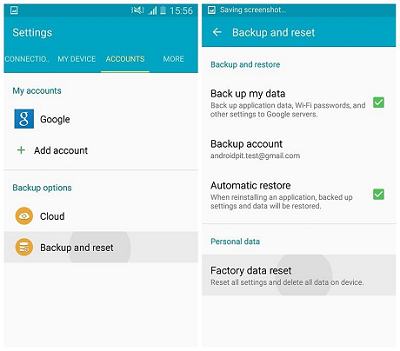
Click on Factory data reset to Wipe Samsung
Option 2. Delete Google Account from Samsung via Factory Reset Using Recovery Mode
- Put your Samsung phone in recovery mode by pressing down the Power + Volume buttons. This approach differs for different Android brands or models, as you might be required to hold down the Home button.
- Next, scroll through the options on your screen using the Volume Up or Volume Down button. Kindly select the Wipe Data/Factory Reset option.
- Now use the Power button to click the option.
- After completing the step above, select Yes- delete all user data when the next interface pops up.
- Finally, click on Reboot System now, and your Samsung phone will automatically reset.
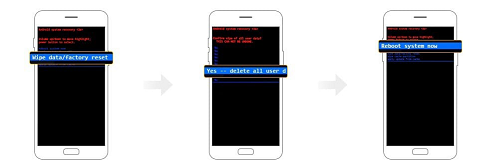
Delete Google Account from Samsung via Factory Reset using Recovery Mode
Your Google Account should be cleared from the Samsung phone after finishing the steps above.
Limitations
- Best for Android devices running on Android 5.0 or later. Android phones running on later OS will get stuck on the FRP lock screen.
- Wipes your data completely.
How to Remove Gmail Account Remotely with Find My Device
Samsung comes with the Find My Device function which is designed for tracking the whereabouts of a phone when it goes missing. This function has also been discovered to help Samsung users erase or reset their devices remotely, which in turn clears their Google Account.
You can use these simple step-by-step directions given down here to remove your Gmail Account remotely using Find My Device:
- Go to the official website for Android Find My Device and log in to your Gmail Account using the correct information.
- Select the device icon that corresponds with your Samsung phone.
- Next, click ERASE DEVICE to proceed with removing your Google Account from the phone.
- Your phone will reset, and restart itself.
Limitations
- Sudden loss of data files.
- You must remember the password to the Google Account for you to use this method.
- Internet connection is a must.
Tip For You: What To Do If You Are Locked Out of Your Phone
For folks who are locked out of their Android phone due to forgotten passwords, or FRP issues, the DroidKit Android Unlock tool should come in handy. DroidKit is one of the trusted Android unlock utilities because of the quality service it offered over time.
DroidKit provides you with an Android phone unlocking tool to unlock any phone password and unlock any screen locks, including numeric passwords, patterns, 4-digit/6-digit/custom PIN, face recognition, or fingerprint ID unlocking, etc.
To unlock any screen locks on your phone with DroidKit Android Unlock tool, follow these steps down here:
Free Download * 100% Clean & Safe
Step 1. Get DroidKit free downloaded and install it on your computer > Connect your Android phone to the computer > Choose Screen Unlocker mode.

Choose Screen Unlocker
Step 2. Tap on the Start button to proceed with the unlocking process. Then DroidKit will prepare the Device Configuration File for your device. Once prepared, you will see the interface below > Click Remove Now button.

Click Remove Now Button
Step 3. Select your device brand and head to Next. DroidKit will give you instructions to put your device into recovery mode and wipe cache partition on your device.

Confirm your Device Brand and Continue
Step 4. DroidKit will start bypassing the screen lock automatically. After waiting for a few minutes, the process of screen lock will be completed.

Lock Screen Removal Completed
Final Words
Now you have the guide to remove your Google Account from your Samsung phone without entering a password. At least 5 techniques have been introduced. Kindly choose the one that suits you.
DroidKit is our best and most recommended technique from the guide. The software offers an easy and safe way to remove Google Account from a Samsung phone. It’s worth investing in. With DroidKit, you can re-enter your device almost immediately. So, don’t hesitate to give DroidKit a free try now>>
Free Download * 100% Clean & Safe
Product-related questions? Contact Our Support Team to Get Quick Solution >


