Try PhoneRescue to Retrieve Your Lost Important Data Back!
View the most comprehensive guides to Recover Lost Data from iOS Device, iTunes Backup (even encrypted), iCloud Account, iCloud Backup, and Repair iOS System, Remove Lock Screen Passcode and Recover Screen Time Passcode. Download and try it now.
Free Download For Win & Mac | 100% Clean & Secure
Recover Screen Time Passcode
We would like to share some problems our customers encountered:
“I forget the passcode. I need to reset screen time.”
“Hello i would like to remove the restrictions passcode on my iPad. Can you help me?”
"I forgot the passcode I set for the Screen Time restriction on my iPhone 11. How can I get rid of it?"
If you just encounter the similar situation above (forgot the Screen Time passcode or Restrictions passcode on your iPhone, iPad or iPod touch?), don't worry, you can try “Recover Screen Time Passcode” mode to recover your screen time (also called Restrictions under iOS 12) passcode with a few clicks. The following instructions will help you do it.
Tech Specs
| Windows | Windows 11, 10, 8, 7, Vista, both 32bit and 64bit |
| Mac | 14 (macOS Sonoma), 13 (macOS Ventura), 12 (macOS Monterey), 11 (macOS Big Sur), 10.15 (macOS Catalina), 10.14 (macOS Mojave), Mac OS X 10.13 (High Sierra), 10.12(macOS Sierra), 10.11(El Capitan), 10.10 (Yosemite), 10.9 (Mavericks) |
| iOS | All iOS Devices with iOS Version 5 and above |
| Hard Disk Space | 100 MB and above free space |
| RAM | 512MB system memory |
| CPU | Pentium IV 2.4 GHz or above |
| Others | Apple Device Driver (iTunes) |
1. Before running PhoneRescue, you're supposed to download the newest version of iTunes to help detect iPhone/iPad/iPod touch.
2. To avoid the automatic sync, please don't launch iTunes while running PhoneRescue. We also suggest you to disable the automatic sync in iTunes beforehand: Launch iTunes > Preferences > Devices, check “Prevent iPods, iPhones, and iPads from syncing automatically”.
Supported Device Models
| iPhone Series | iPhone, iPhone 3G, iPhone 3GS, iPhone 4, iPhone 4s, iPhone 5, iPhone 5s, iPhone 5c, iPhone 6 (Plus), iPhone 6s (Plus), iPhone SE, iPhone SE (2nd Generation), iPhone 7 (Plus), iPhone 8 (Plus), iPhone X, iPhone Xs (Max), iPhone XR, iPhone 11, iPhone 11 Pro (Max), iPhone 12 mini, iPhone 12, iPhone 12 Pro, iPhone 12 Pro Max, iPhone 13 mini, iPhone 13, iPhone 13 Pro, iPhone 13 Pro Max, iPhone 14, iPhone 14 Plus, iPhone 14 Pro, iPhone 14 Pro Max, iPhone 15, iPhone 15 Plus, iPhone 15 Pro, iPhone 15 Pro Max, etc. |
| iPad Series | iPad, iPad 2, iPad 3, iPad mini, iPad 4, iPad mini 2, iPad Air, iPad Air 2, iPad mini 3, iPad mini 4, iPad Pro, iPad 5, iPad Pro (2nd Generation), iPad 6, iPad Pro (3rd Generation), iPad mini 5, iPad 7, iPad Air 3, iPad Pro (4th Generation), iPad Air 4, iPad 8, iPad mini 6, iPad 9, etc. |
| iPod touch Series | iPod touch 1, iPod touch 2, iPod touch 3, iPod touch 4, iPod touch 5, iPod touch 6, iPod touch 7, etc. |
All devices with iOS version 5 and above.
Differences between Free & Activated Version
| Benefits | Free Version | Pro Version |
| Recover Screen Time Passcode |
If PhoneRescue does not meet your expectation, please do not purchase the Pro version. If PhoneRescue meets your needs, you can you can See Pricing to get the most suitable plan.
Step 1.Download PhoneRescue on Your Computer.
Before you start recovering screen time passcode, get the tool downloaded onto your computer (For Windows or For Mac). Please make sure the network is stable while downloading and installing PhoneRescue on your computer.
Step 2. Select “Recover Screen Time Passcode” Mode.
Download and install PhoneRescue on your computer. Then, please launch PhoneRescue on your computer and choose “Recover Screen Time Passcode” mode.
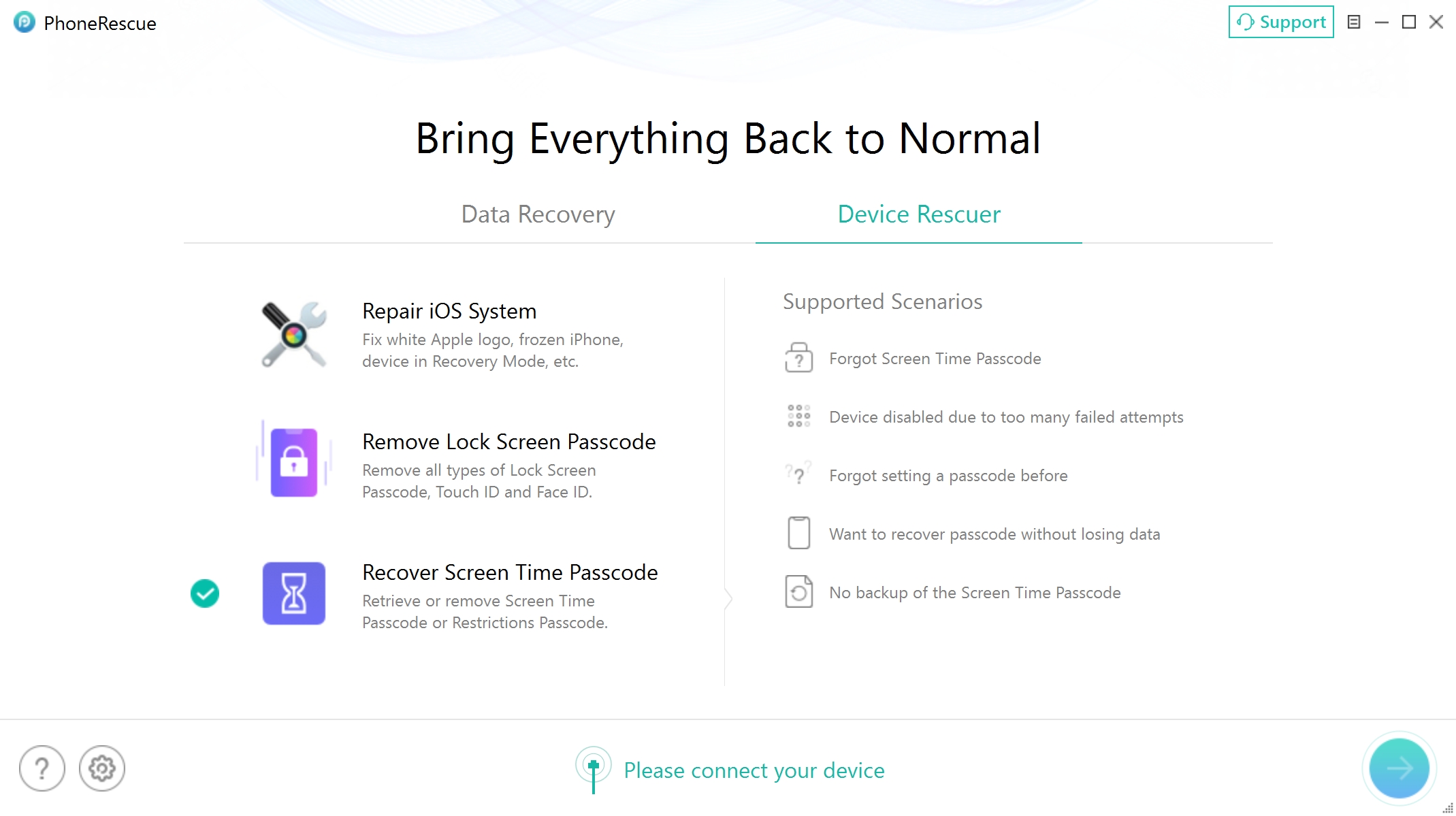
Choose “Recover Screen Time Passcode” Mode
Step 3. Connect Your iOS Device to Computer with USB Cable.
Once you connect your iOS device to computer, PhoneRescue will detect your device automatically. If you don’t connect your iOS device to computer or your iOS device isn’t recognized, the "Next" button will be greyed out and you will see “Please connect your device” interface.
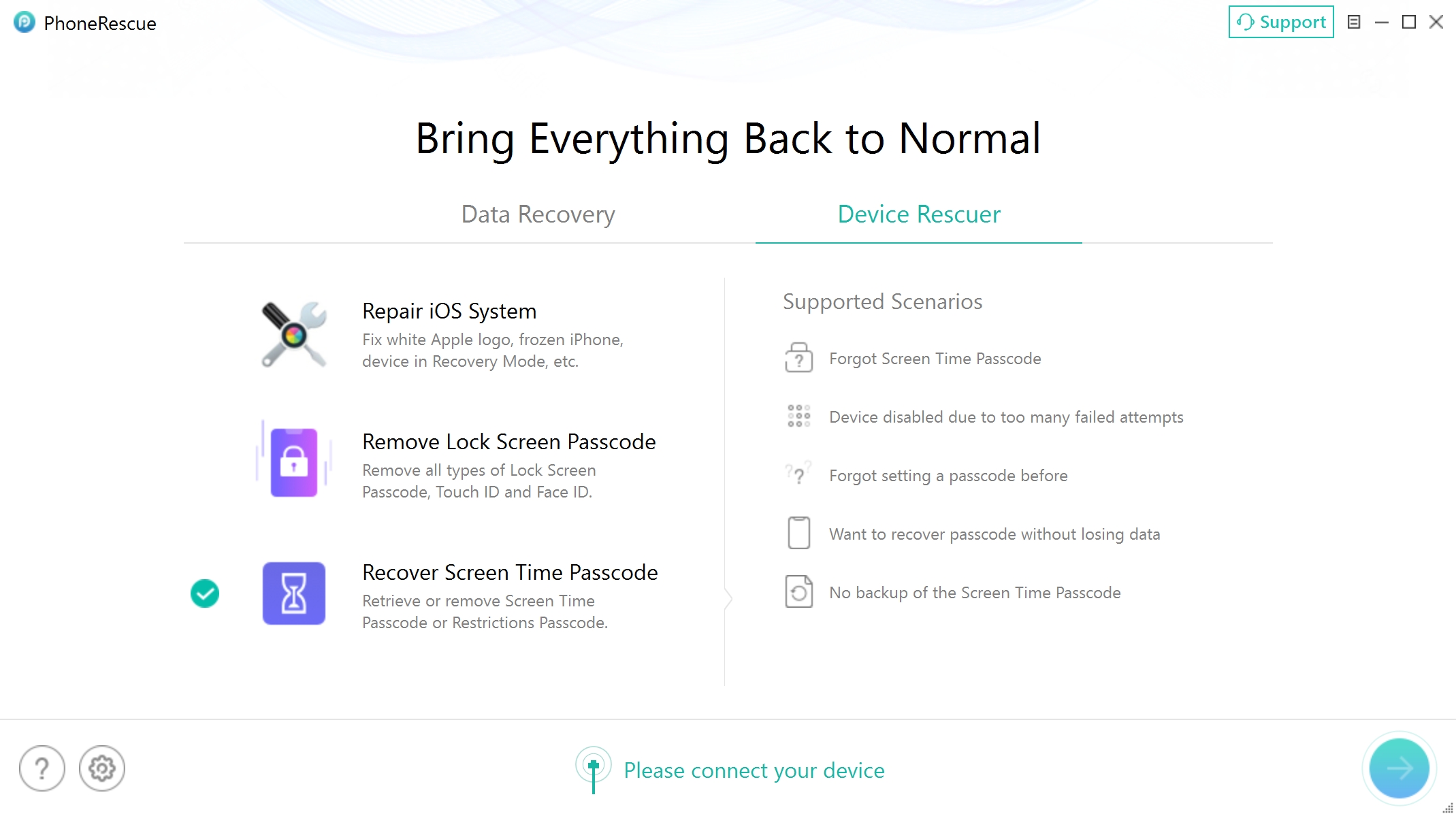
Please Connect Your Device to Computer
Once your iOS device is detected, the interface below will display.
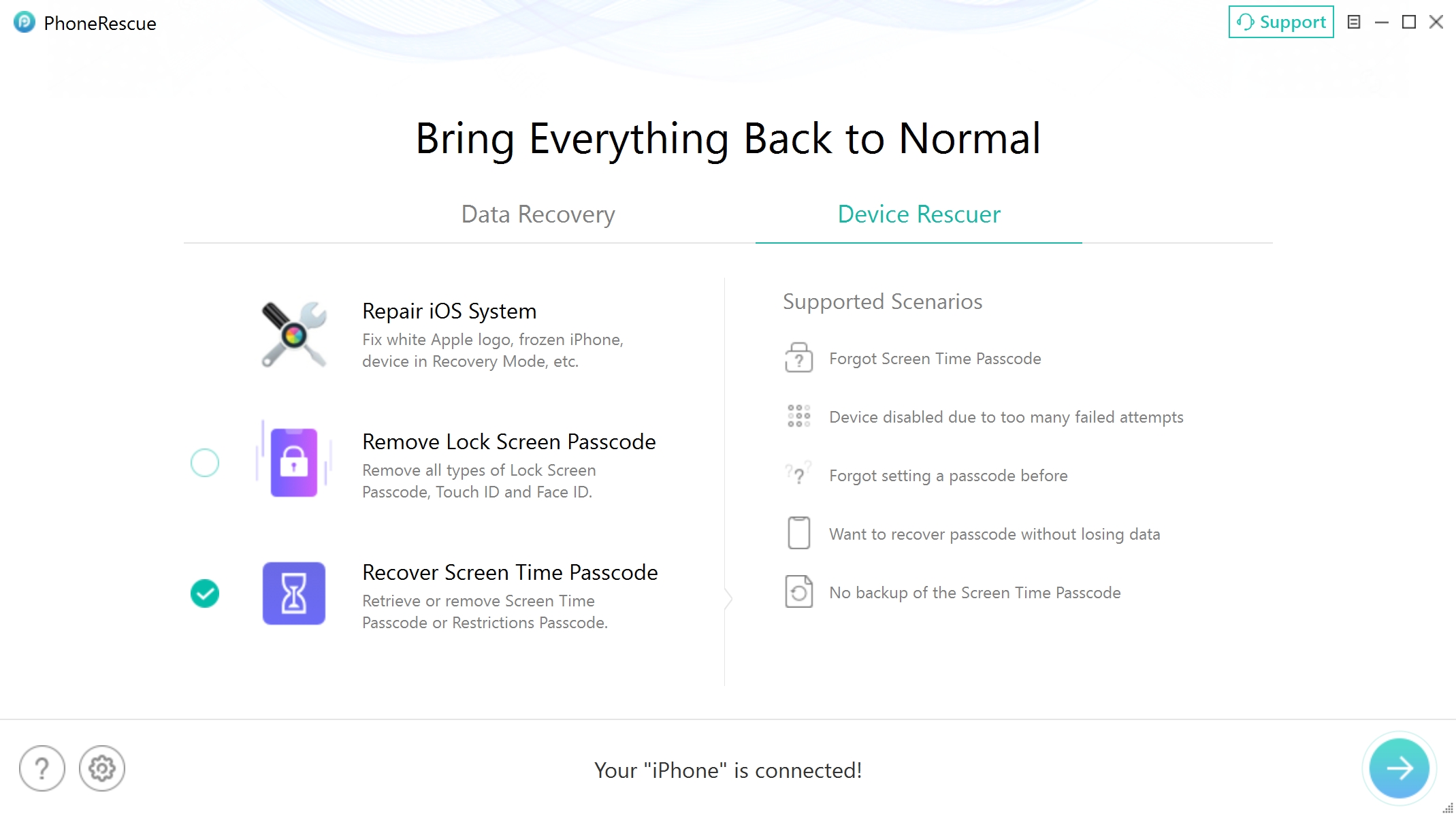
Your Device Is Connected
If PhoneRescue fails to detect your iOS device, you may try these troubleshooting steps to solve this issue.
Step 4. Download the Firmware Package.
To recover passwords stored on iOS device, PhoneRescue will recover them from an encrypted backup. If you haven’t made an encrypted backup, after clicking “Next” button, please enter a random password to make an encrypted backup at first. And please remember the password you created.
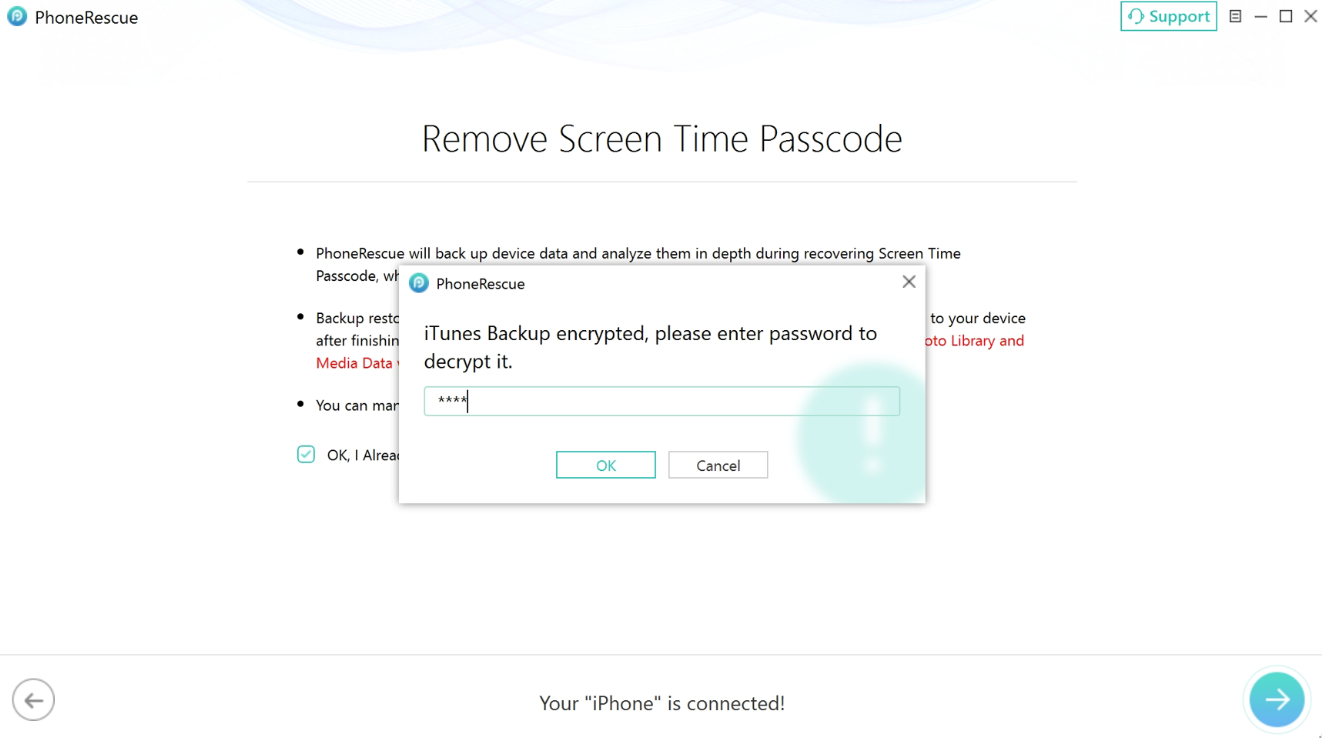
Encrypt Backup with Password
It takes some minutes to download the package, so please just keep patient. At the same time, please make sure Internet connection is stable.
If you haven’t created an encrypted backup yet, PhoneRescue will back up device firstly and the default password is 0000. After the Screen Time passcode recovery process is completed, PhoneRescue will uncheck the encrypted backup automatically.
Step 5. Decrypted Backup with Password.
After decrypting backup successfully, PhoneRescue will analyze your device data by default. Meanwhile, the analyzing time varies based on the size of files on your device and the complexity of passcode. Please keep patient.
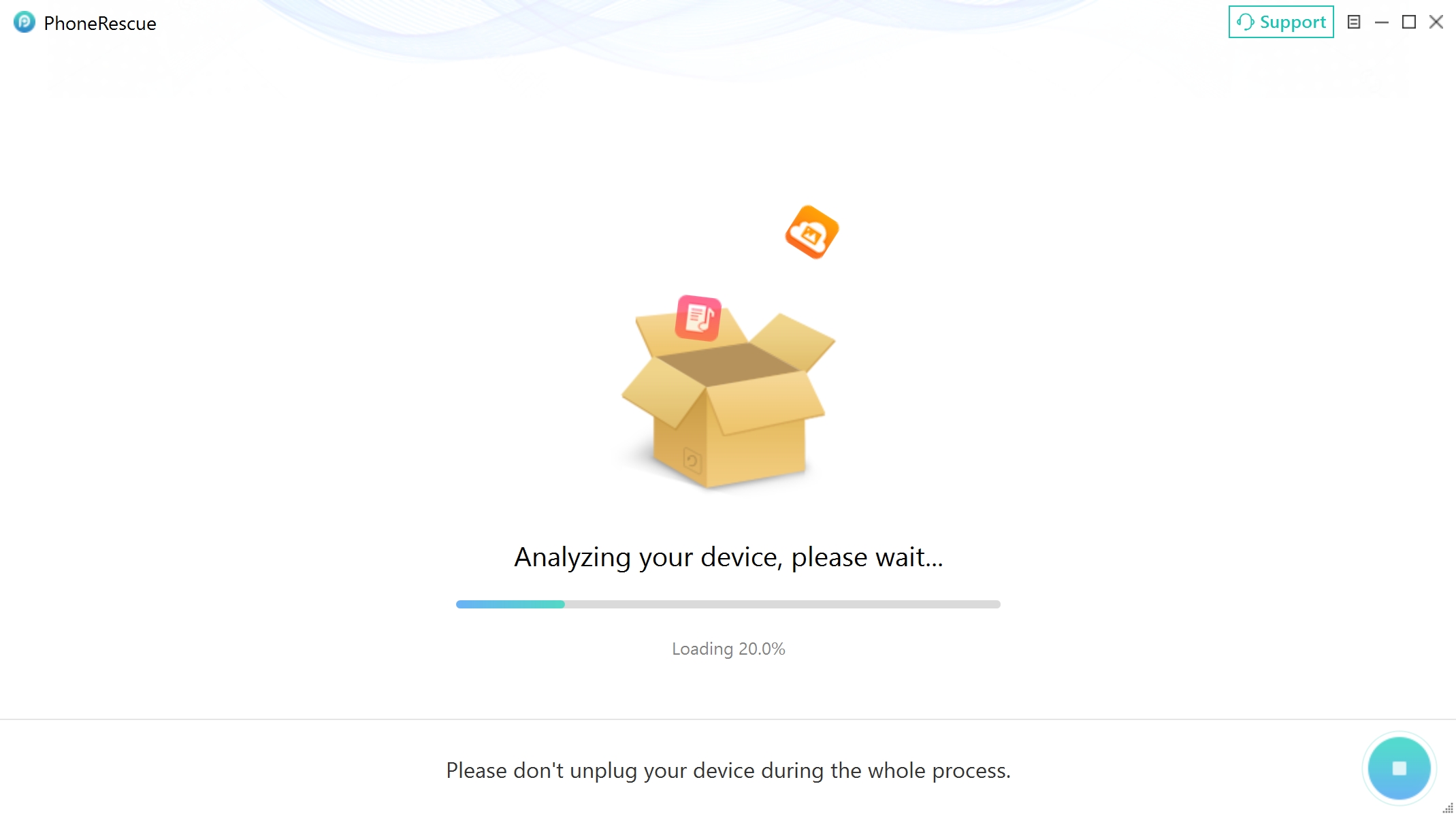
Wait for the Aalyzing Preocess
Step 6. Recover Screen Time Passcode.
After analyzing process is completed, PhoneRescue will display the Screen Time passcode. If you want to go back to home page, please click "Home" button.
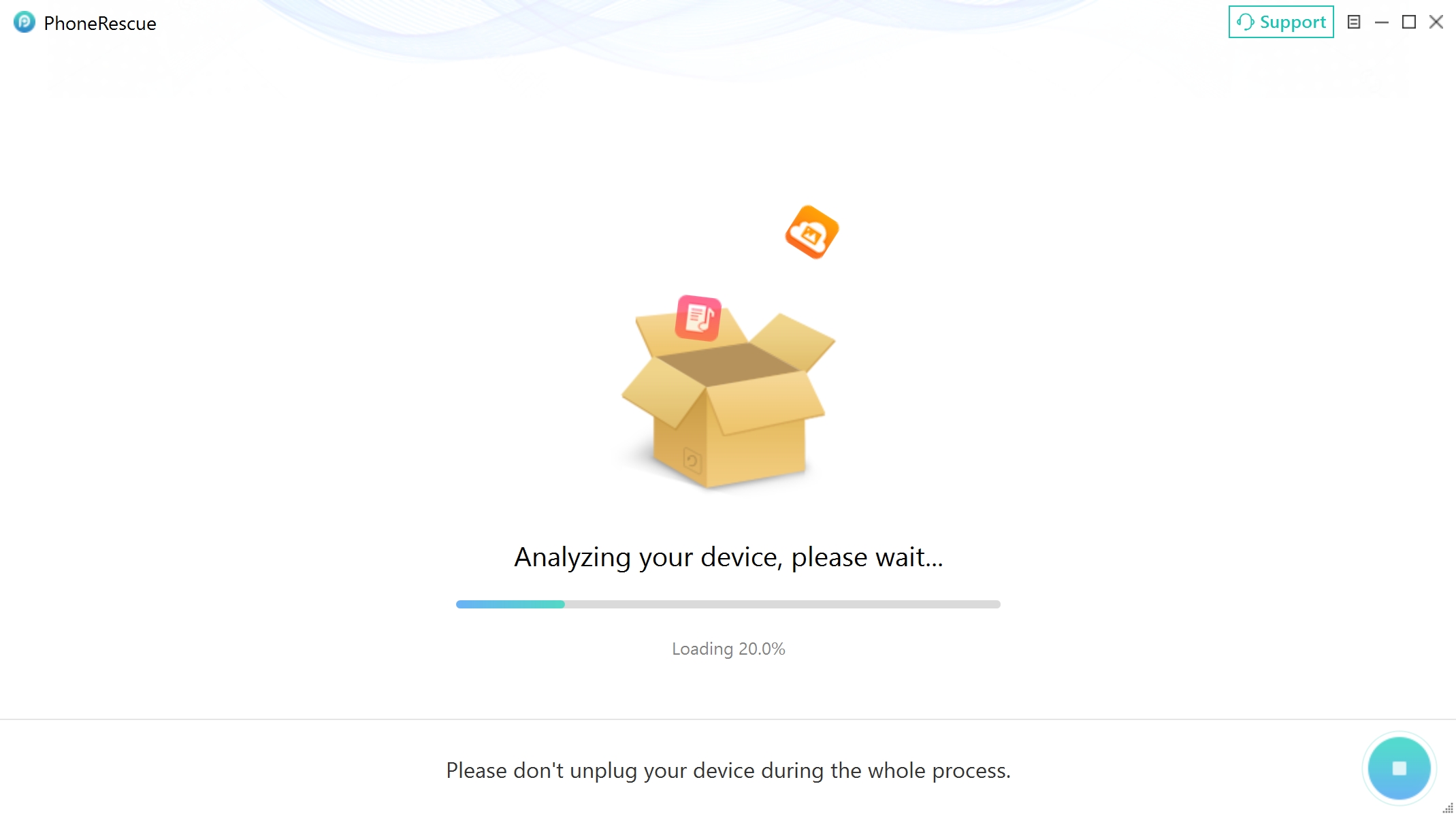
Screen Time Passcode Recovered Successfully
Locked out of your iPhone? Forgot Apple ID? Want to get rid of the MDM restrictions on your iPhone/iPad? Can't unlock Screen Time passcode? If you encountered the similar issues mentioned above, you can also give our another software a try- named AnyUnlock