How to Recover Deleted App and App Data on iPad/iPhone
Looking for ways to recover deleted apps and app data on iPad or iPhone after removing them from your device? If you’re not clear exactly how, don’t worry, keep reading on this guide to see how to make it without effort.
iOS Data Disappeared/Lost
- iPhone Data Lost After iOS Update
- iPhone Contacts Lost After Update
- Photos Lost After iOS Update
- Voice Memos Lost After Update
- iBooks Lost After Update
- iPhone Notes Lost After Update
- iPhone Music Lost After Update
- iPhone/iPad Safari Bookmarks Lost
- Notes Disappeared from iPhone
- Photos Disappeared from iPhone
- Text Messages Disappeared
- Calendars Disappeared on iPhone
- Recover Deleted iPod Messages
- Recover Deleted Apps on iPad
- Restore iPad without Data Loss
PhoneRescue for iOS – Recover Deleted App Data on iPhone or iPad
If you accidentally deleted apps on your iPhone or iPad and want to get app data back, download PhoneRescue for iOS on your computer and follow the steps below to learn how to get back app data with ease.
If you delete an App and later want it back, can this be done somehow from the App store? Can it be done for Apps that came with my iPad Air such as iMovie or Garage band? Thanks.
– A user from Apple Community
Some iOS users will clean up uncommon used apps to relieve internal memory on their iPad or iPhone. However, perhaps in the near future, they need to use the deleted apps again. Or the apps on iOS devices might be deleted unexpectedly after the update. For these reasons, how can we see the deleted apps and restore them on iPhone/iPad?
Luckily, no matter you are using an iPad or an iPhone, you can refer to this guide and take the easy methods to get disappeared apps back to your iOS device. You can also restore the App data, including app photos, app audio, WhatsApp, etc.
1. How to Find and Restore Deleted Purchased Apps on iPad
- On your iPhone or iPad, go to App Store.
- Tap on your account
- Hit the Purchased option.
- Here are all the apps & games that you purchased or uninstalled. Switch to Not on this iPhone/iPad, which will list all the Apps you once bought, but are not currently installed.
- Scroll to find the apps you want to retrieve and tap the Download icon to reinstall them on your device.
As you can see, it is easy to find recently deleted apps on iPad/iPhone on App Store. However, if you find App Store Missing from iPad/iPhone, or your iPhone/iPad failed to connect to App Store, you can also download apps without App Store.
2. How to Recover Non-purchased Apps on iPad
Certainly, you can directly search the apps you want, then you can see recently deleted apps on iPad to reinstall deleted apps in App Store. And here are how to do it.
- Launch the App Store on your iPad.
- Type the keyword of the full name of the App you wanted and search it.
- Select the one that you needed, download and install it by taping the Download icon.
How to Fix: iPhone Not Download the Updated Apps >
3. Recover Deleted Apps on iPad in iTunes
Thirdly, you can find the deleted apps in your iTunes. Note that: Apple has removed the App icon since iTunes 12.7, and your apps may not show for the latest iTunes. So, this method applies to users who didn’t update their iTunes to 12.7.
- Launch iTunes on your computer.
- Connect your iPad to the computer with a USB cable.
- Click your iPad icon.
- Select Apps.
- Find the App you want to restore and click “Install” next to it.
How to Recover Deleted App Data on iPhone or iPad
The above methods can help you recover deleted Apps on the iPad but not the App data. So, if you also want to recover the deleted App data, you can turn to PhoneRescue for iOS data recovery to restore deleted app data on your iPad/iPhone. What it can do for you?
- Enables you to recover app data from iPhone iPad directly, or from iTunes or iCloud backup.
- Supports recovering app data like app documents, app photos, app audio, app videos, WhatsApp chats, Line, etc.
- Preview app data and choose to recover from iPad/iPhone which largely saves your time.
- Besides app data, it also supports recovering notes, messages, contacts, call history, photos, etc.
Follow the steps below to recover deleted app data on iPad/iPhone.
Step 1. Run PhoneRescue for iOS on Computer
Download and install PhoneRescue for iOS on your computer > Connect your iPad with USB cable > Click “Recover from iOS Device”.

How to Recover Deleted App Data on iPad
Step 2. Scan the App Data on the iPad.
By default, all categories will be selected. Uncheck the Select All option and then choose the app data you need. Click OK to start scanning.
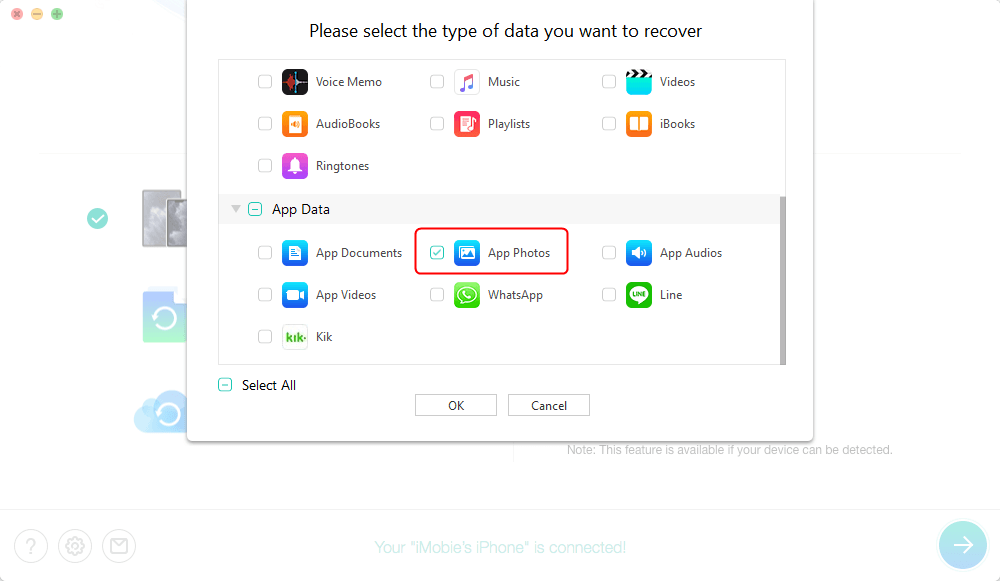
Click App Photos and Scan Snapchat Photos
Step 3. Preview and Recover App Data to the Computer.
Preview and select the app data you want to recover and click the Recover button at the right bottom corner.

Preview and Recover App Data
Further Reading: How to Recover Deleted Telegram Messages [iPhone & Android] >
How to Get an App Back on your Home Screen?
If you find your app missing from the home screen, maybe you accidentally remove the app from the home screen. And you can add the app back on the home screen as below:
- First, go to the home screen on your iPhone/iPad.
- Swipe left till you see App Library.
- Search the name of a missing app and locate it.
- Press and hold the app, choose Add to Home Screen option.
- Or, you can press and drag the app to the home screen directly.

Add an App to Home Screen
Where is Find my iPhone Icon?
Since iOS 13 and iPadOS 13, Apple merged the Find My Friends and the Find My iPhone apps into one app, which is named Find My. Therefore, if you can’t find the Find My iPhone, just search and click the Find My > Tap on Devices from the bottom of the screen > You can use Find My iPhone as earlier.
Further Reading: How to Disable Find My iPhone/iPad without Password >
The Bottom Line
That’s all about how to recover deleted app and app data on iPad. After reading this guide, we believe that you most likely already know exactly how to do it. If you have any questions or other better solutions, welcome to let us know in the comment section.
Product-related questions? Contact Our Support Team to Get Quick Solution >


