Instructions about Move to iOS App
Want to know how to use Move to iOS app? Check these Move to iOS instructions in this tip to grab it.
Move to iOS Tips & Tricks
- What is Move to iOS
- Move to iOS Alternatives
- What Does Move to iOS Transfer
- How Long Does Move to iOS Take
- How to Get Move to iOS Code
- Move to iOS No Code
- Move to iOS Interrupted
- Move to iOS Taking Forever
- Move to iOS Not Working
- Move to iOS Not Connecting
- Move to iOS Wi-Fi Disconnect
- Move to iOS Unable to Migrate
- Move to iOS Stuck on Transferring
Move to iOS app is developed by Apple to help Android users to transfer data to their iOS devices. It is free at Google Play store. You just need to install it on your Android device, and you can switch to iOS within just several steps. Move to iOS enables to transfer contacts, message history, camera photos and videos, web bookmarks, mail accounts, and calendars. Even though it is a quite easy-to-use tool, it is necessary for a newbie to learn about Move to iOS instructions.
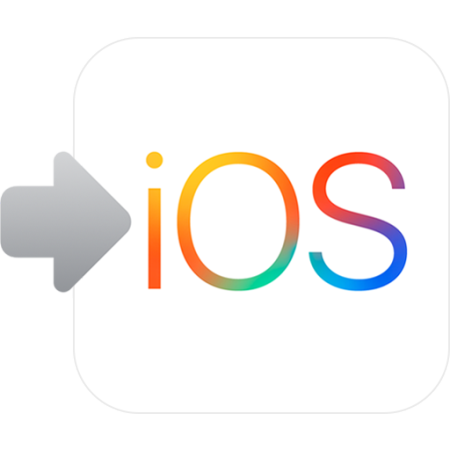
Move to iOS Instructions
Move to iOS Instructions
Before you start to transfer data from Android to iOS with this app, don’t forget to download and install it on your Android device. Move to iOS app requires Android 4.0, or higher, and iOS 9.0, or above.
Step 1. Follow the regular steps to set up your iOS device. When you enter a page about Apps & Data, choose Move Data from Android. After click this option, tap Continue and a ten-figure (sometimes six-figure) code will show up on the screen. Then stop operation on iOS device, and go to Android device.
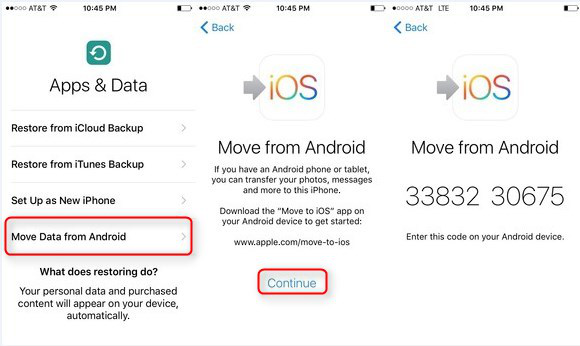
Move to iOS Instructions – Step 1
Step 2. Open Move to iOS app on your Android, agree with the term of use, and tap next on the Find Your Code page. Then it requires you to enter the ten-figure (sometimes six-figure) code showing up on iOS. After code entered, two devices will start to connect. This needs some time, and be patient. When connection is done, you can choose what data you want to transfer, and begin the transferring. The transferring period mostly depends on the amount of data. And make sure both device network works well in the whole process, otherwise Move to iOS will not work .
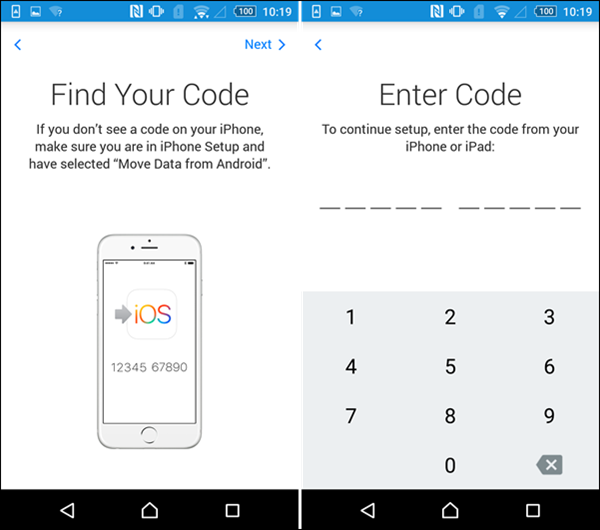
Move to iOS Instructions – Step 2
When the data is all transferred, you click Done on Android, and tap Continue on iPhone 7 to finish the following setting up steps.
Move to iOS App Defects
Move to iOS is nearly a perfect app for transferring data between phones, but it also has some flaws, just like any other software. There are two big defects for Move to iOS:
1. Move to iOS will erase data on iOS if there is some data before transferring.
2. Move to iOS only enables Android to iOS, but iOS to Android is not supported.
So based on these two drawbacks, we recommend one of Move to iOS alternatives for you. Because there are no such drawbacks for this software. Besides With it, you can move all your precious content, such as contacts, videos, photos, music, messages, calendar and so on from Android to iPhone/iPad/iPod in just 1 click. Best of its all amazing features, It is totally for FREE. And it is AnyTrans, from iMobie.com. Best of its all amazing features, It is totally for FREE. And it is AnyTrans, from iMobie.com. So download it now on your PC/Mac before following its detailed steps below.
Step 1. Run AnyTrans on PC, or Mac > Connect both Android and iPhone to it with USB cables > Choose “Phone Switcher” mode > Click on “Phone to iPhone” option to transfer files from Android to iPhone.
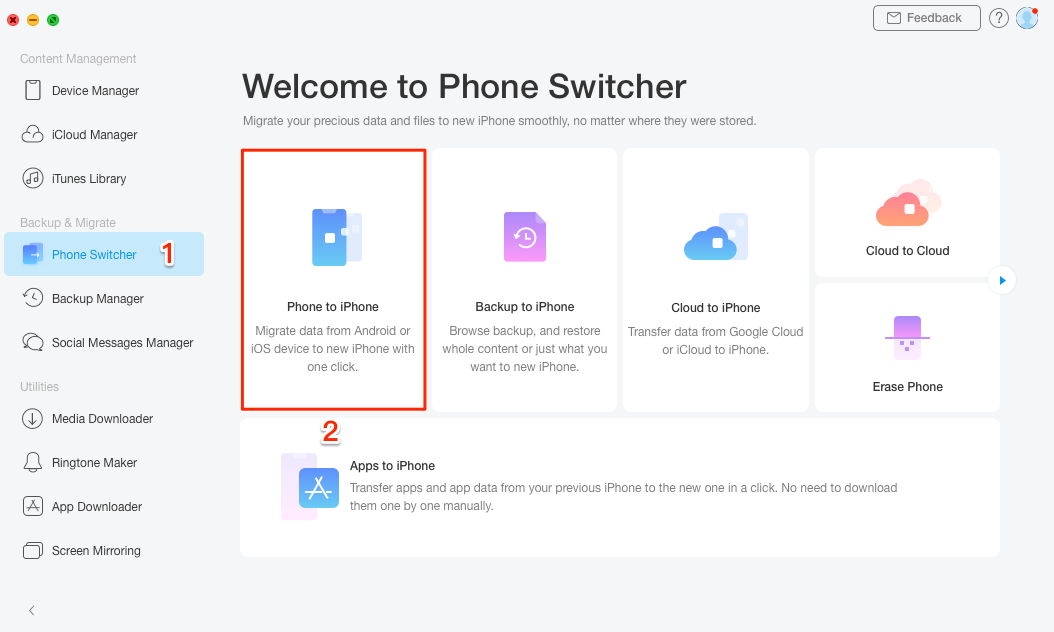
An Alternative to Switch from Android to iPhone
Step 2. Select your source device and target device.
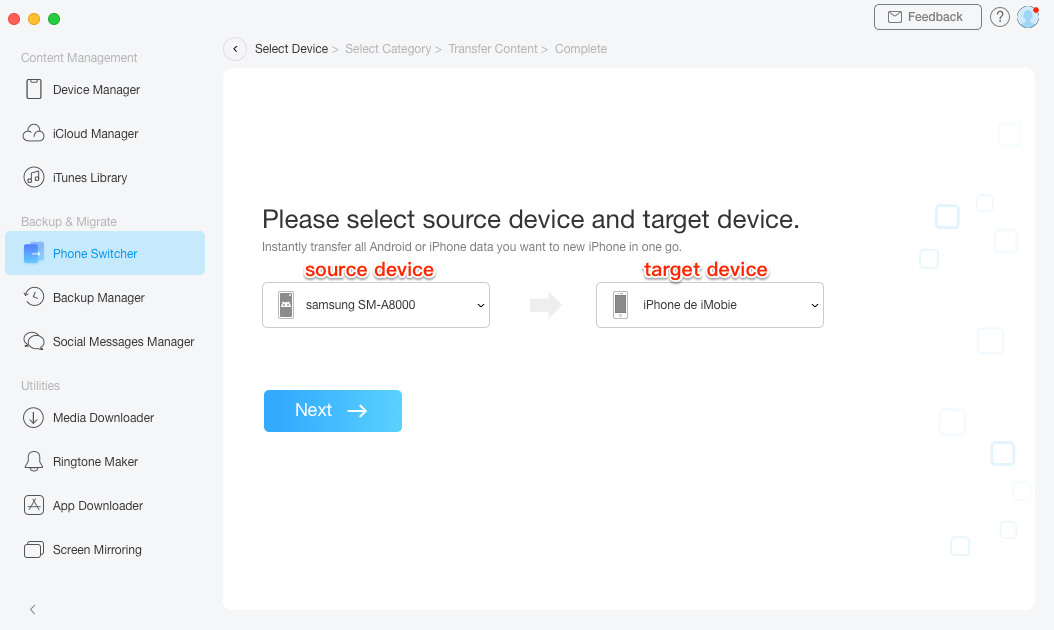
Select the Source Phone and Target Phone
Step 3. Check the types of data you would like to transfer, then click on the Next button to start transferring the data to iPhone.
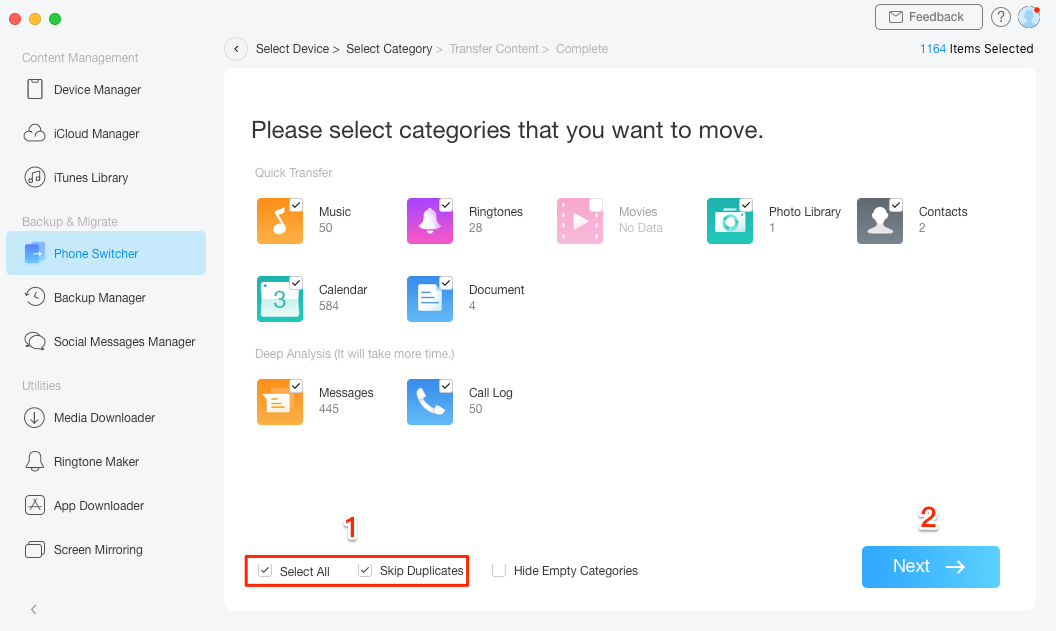
Transfer Data from Android to iPhone
The Bottom Line
Move to iOS instructions is just as simple as we have represented above. You can learn them easily. If your iOS has some important data already, we sincerely remind you that Move to iOS will erase data, and to give a try with the recommended Android to iOS tool – AnyTrans.
More Related Articles
Product-related questions? Contact Our Support Team to Get Quick Solution >

