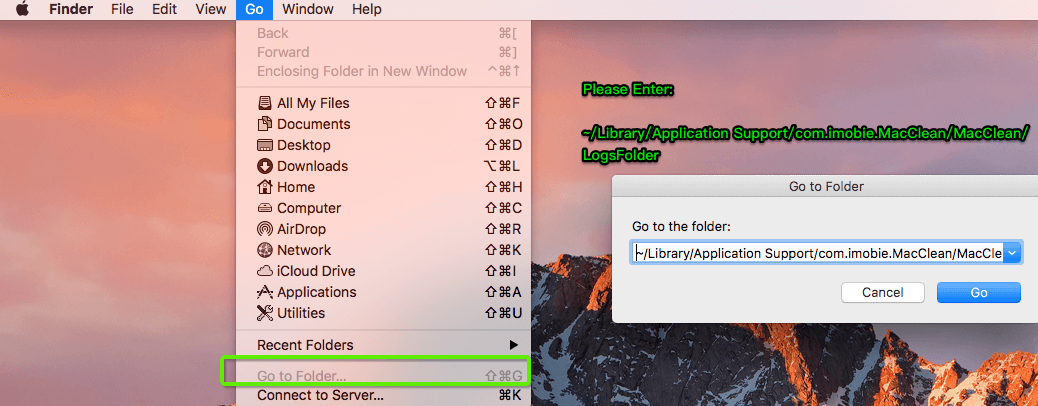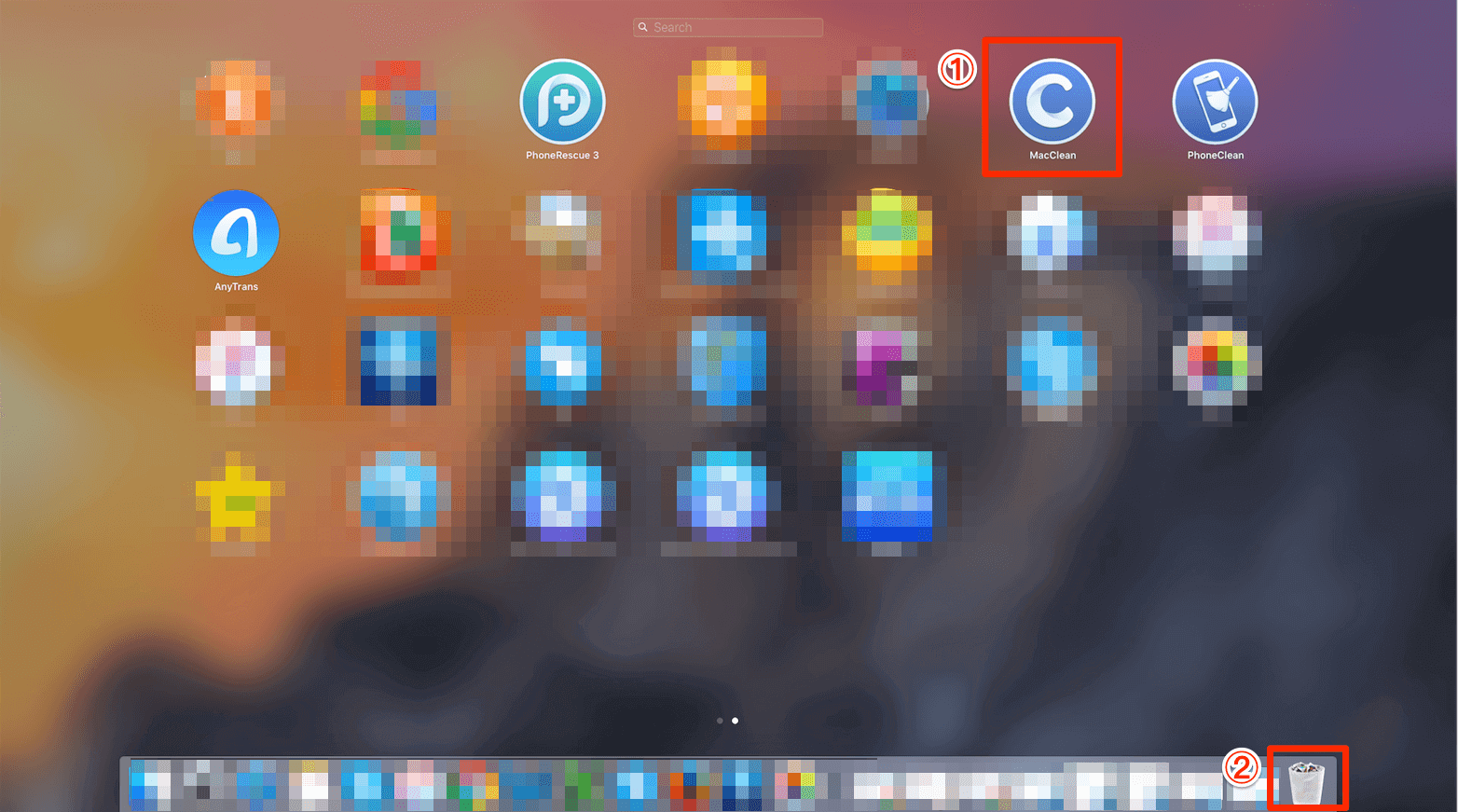< Back
-
What’s the difference of the trial and register version?
The trial version of MacClean can help you scan your Mac completely and preview all junk files in detail. But if you want to clean the scanned junks files, you need to purchase the register version.
What version of Mac OS is MacClean compatible with?
Our MacClean currently is compatible with the Mac OS 10.7 to the latest macOS High Sierra Beta. To get more info about MacClean Technical Specifications, please go to: https://www.imobie.com/macclean/specs.htm
Can I use MacClean on Windows computer?
No, you can’t. We’d like to tell you that MacClean is designed for cleaning and optimizing Mac computer though cleaning its the data.
Meanwhile, at present, the supported Mac computers are Mac Pro, iMac, iMac Pro, MacBook, MacBook Pro, MacBook Air and Mac Mini, etc.
-
How to install MacClean?
It’s quite easy to install MacClean on your computer. Please just install it from the steps below:
1. Click the downloaded file named “macclean-mac.dmg” and open it.
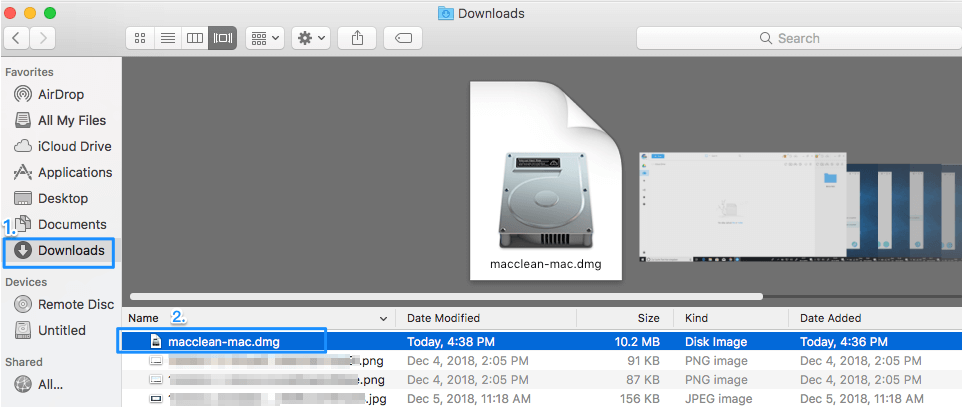
2. Move MacClean icon to Applications directly.
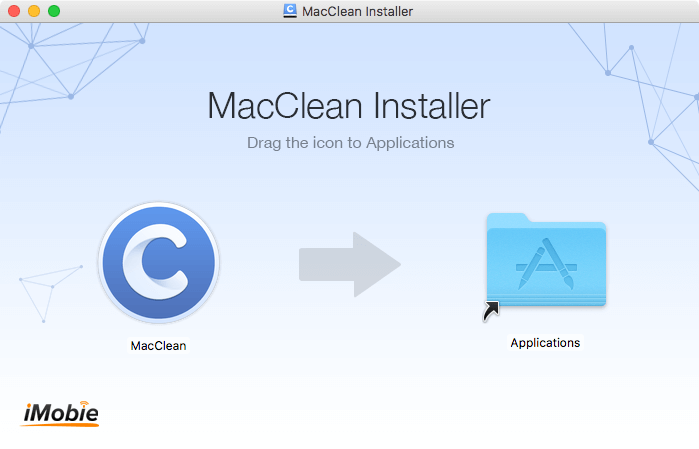
3. Once the copying process completes, you can find MacClean in your Applications.
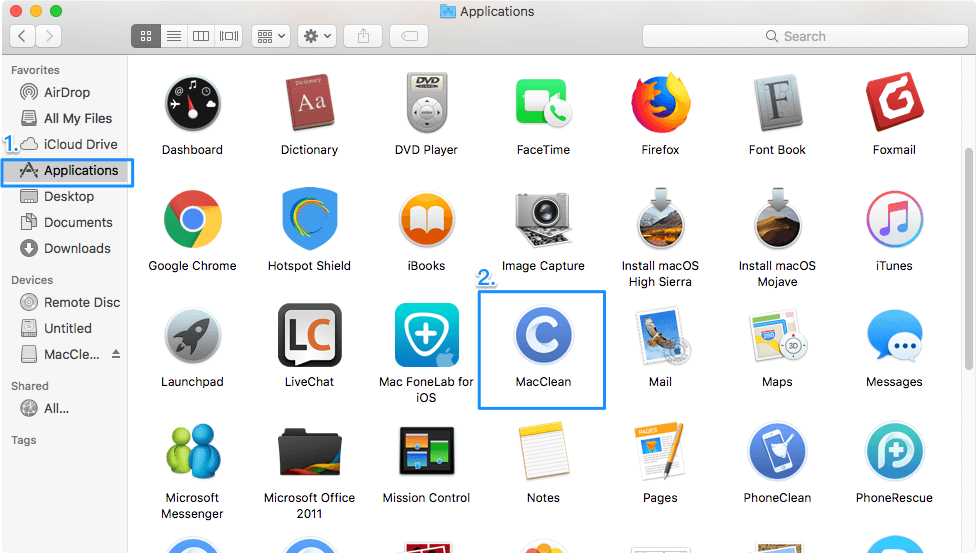
What can I do when the download link of MacClean in confirmation expires?
Some users may encounter this issue that the MacClean download link expires when they try to download it in the confirmation email.
This issue is caused that the download link provided by the purchased platform has time limitation. If you don’t download it within its limited date, you will encounter the error message. But you are able to download MacClean whenever you want from iMobie official website freely.
If you have any other problems, please feel free to contact our Support Team directly.
How do I know the version of my MacClean?
It’s necessary to check the version of MacClean that can help you make full use of MacClean and get the better software experience. Please refer to the detailed instruction to check whether you own the latest version of MacClean:
Launch MacClean > Click the Menu tab on the upper left of the screen > Click About MacClean.
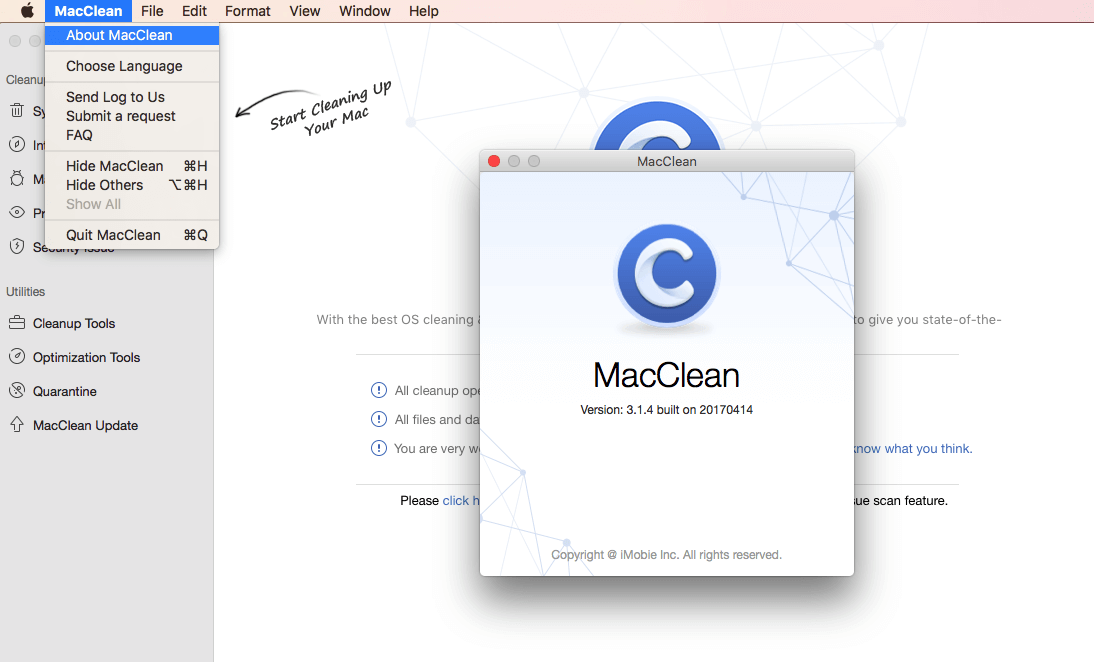
How to update MacClean?
We will upgrade our MacClean regularly to improve our software performance and optimize functions. You can click the "Check for Updates" option on the menu to check whether you have the latest version of MacClean. Then please click Update button to update MacClean.
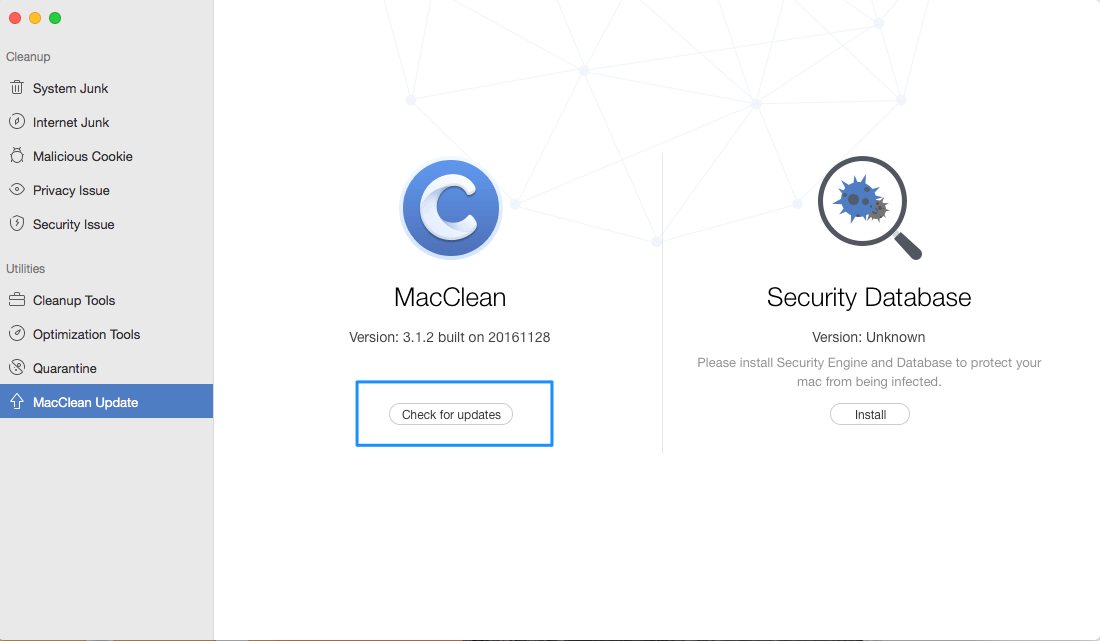
Or you can just download the latest version from our download page directly: https://dl.imobie.com/macclean-mac.dmg
-
How to register MacClean?
With MacClean license code, you will be able to remove all cleaning limitations from the free version. Please simply click Register Now button on the upper left corner of MacClean Homepage and then input your purchased license code. Please copy and paste the license code to avoid any typing mistakes. Meanwhile, please make sure the Internet connection is fine while registering.
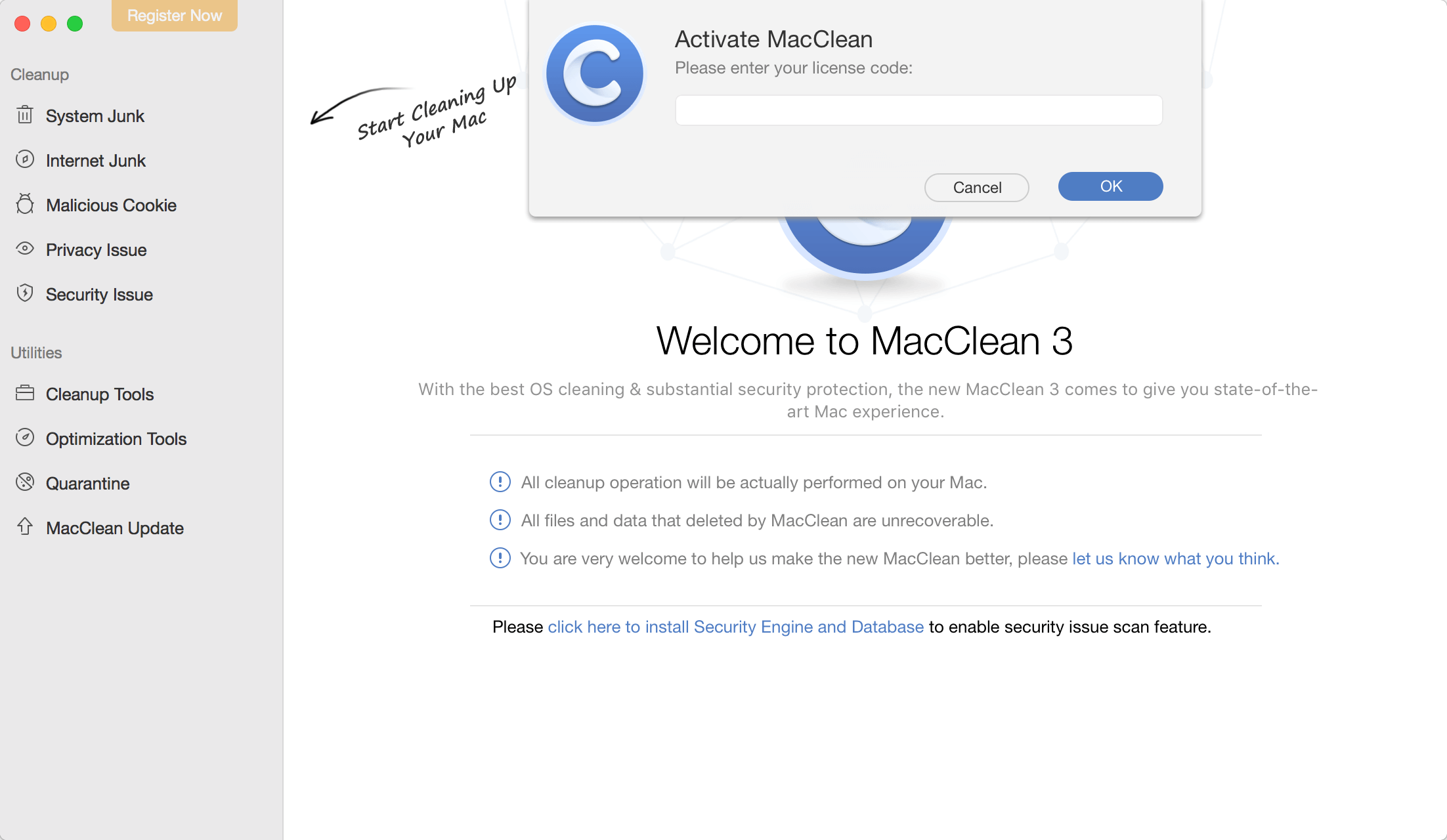
Once MacClean registers successfully, the interface below will display.
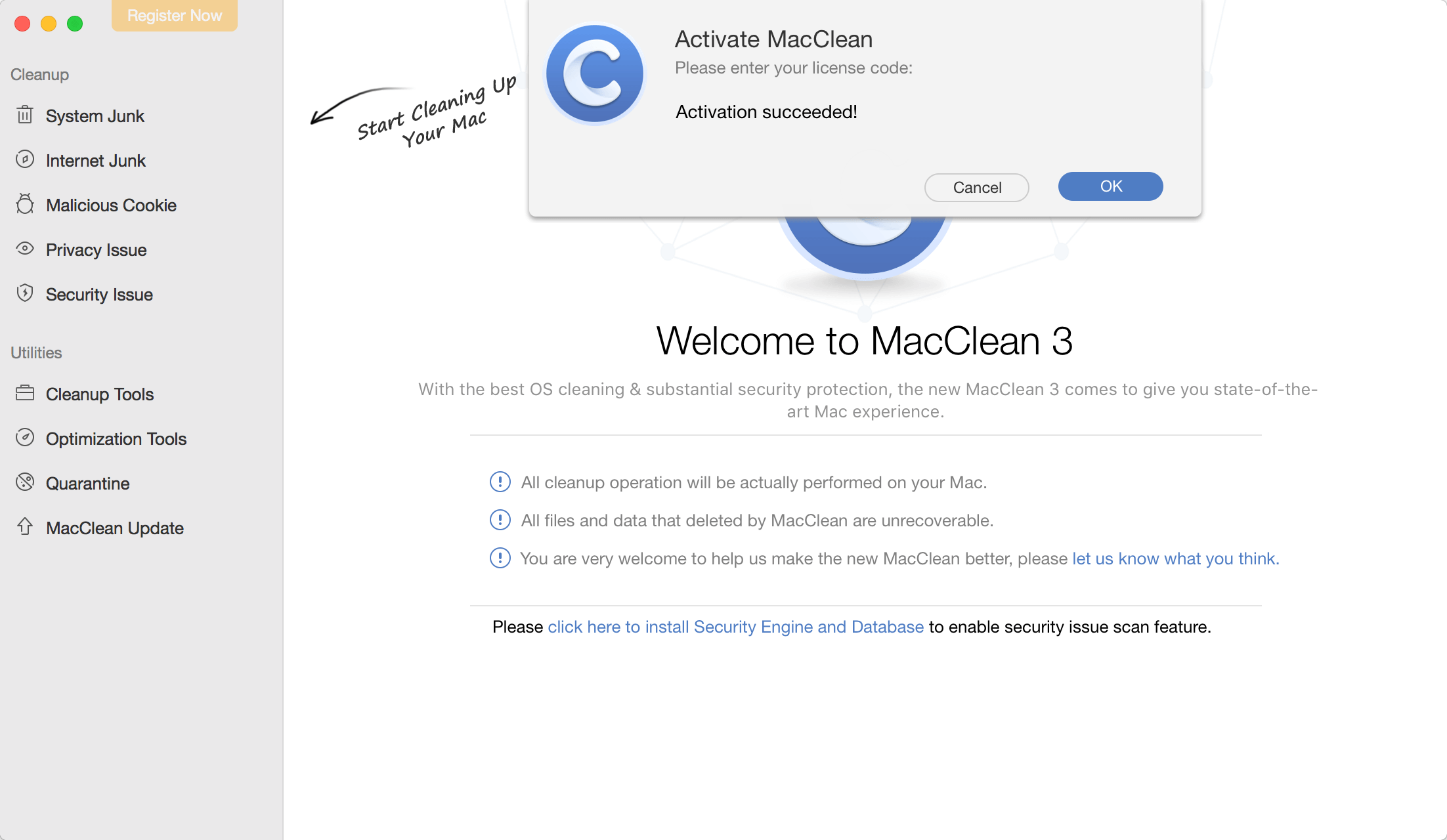
If you have any questions or problems, please do not hesitate to contact Support Team directly for further help. And our Support Team will provide you with solution soon.
What to do if MacClean becomes trial version when reopening it?
Some customers may encounter the problem that registered version of MacClean becomes trial version again when they reopen it. If you encounter such issue, please refer to the detailed instruction to solve this problem:
Registering MacClean requires internet connection due to online authentication. If you activate the license code without internet connection, you still can succeed but the activation will be provisional. Thus, when you open MacClean next time, it will return to free version.
To tackle this issue, would you please make sure the internet connection is fine while activating MacClean and give it a new try?
If problem persists, please contact our Support Team for further help.
-
How to switch language in MacClean?
MacClean currently supports 7 languages (English, Japanese, German, French, Spanish, Arabic and Chinese). Please refer to the detailed instruction below to choose your preferred language:
Open MacClean > Click the Menu tab on the upper left of the screen > Click Choose Language > Choose your preferred language > Click Getting Started.
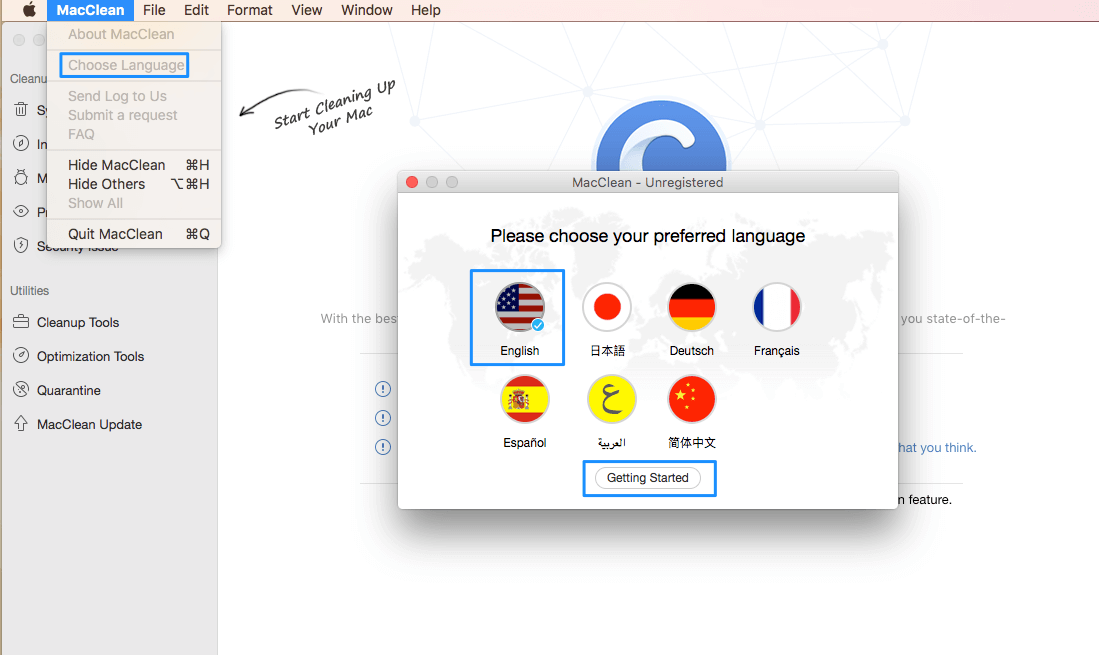
-
Which browsers’ junks does MacClean support?
Currently, MacClean supports to clean the following browsers’ junks: Safari, Chrome, Firefox and Opera. To learn more details about that, please refer to: https://www.imobie.com/guide/macclean/internet-junk.htm
Why the data deleted by MacClean is unrecoverable?
MacClean is a cleverly and creatively designed cleaning app, which aims to help you clean junks files and optimize your operating system. Meanwhile, all junk files will be deleted permanently and cannot be recovered anymore because MacClean won’t create any backups before launching cleaning process. Thus, please be cautious to choose the junk files that you want to clean to avoid deleting important data.
What’s the difference among Standard Erase, Safe Erase and Top Security Erase?
File Eraser option removes outdated or off-line files to avoid leaking your privacy. You can choose an erasure mode on MacClean (Standard Erase, Safe Erase or Top Security Erase) to clean these files securely.
If you choose Standard Erase, it will delete files from your computer directly. For Safe Erase mode, it will smash your files for seven times. About Top Security Erase, it can erase your files for 35 times to make it unrecoverable anymore.
Which type of photos does iPhoto Clean can remove?
iPhoto Clean can be used to clean the photos that cannot be showed because they are not meeting users’ viewing angle on computer. iPhoto Clean feature in MacClean can scan and list your iPhoto library automatically, including the original version and adjusted version by date. Then, you can choose to remove the original version items that you don’t need.
How to speed up your Mac with MacClean?
Many Mac users confused that even they do physical cleaning to make their Mac look sleek and shine as new, it is still inevitable that their Mac might get slow and sluggish. If you also encounter the same issue, please give the following tips a try:
1. Remove useless apps from computer. To delete your apps without leftover, you can use App Uninstaller function in the Cleanup Tools page of MacClean.
2. Empty the trash. To clean up yours trash more thoroughly, you can directly use Trash Sweeper function in the Optimization Tools page of MacClean.
How to clean the duplicated files on your Mac computer?
It's pretty tricky to tell how many duplicated files on your Mac. To clean up these duplicated files, please give the Duplicated Finder function a try.
Meanwhile, please note that this feature simply supports to clean up identical files in the same installation path. That is to say if a file in your Downloads folder is identical to the file in your Desktop folder, MacClean doesn’t support to clean up the file.
How to clean up unwanted iOS backup on your Mac?
Many iOS users tend to back up their iOS devices on computer to free up the space of iOS devices. Meanwhile, many third party apps will back up iOS device to avoid the lose of users’ iOS data. If you want to delete some unnecessary iOS backups, please give iOS Backup Cleanup function a try.
Meanwhile, since the data deleted by MacClean is unrecoverable, please carefully uncheck the iOS backup you want to keep when you use this function.
-
What to do if I fail to update Security Database?
If you fail to update the Security Database while using MacClean, please refer to the detailed instructions to solve it.
1. Please restart MacClean and computer to give it a new try.
2. Meanwhile, please make sure the Internet connection is fine during the updating process.
3. If problem persists, please send a log file to our Support Team for further diagnosis.
What to do if MacClean gets stuck when scanning your computer?
If MacClean gets stuck when you scan the data of your computer, please refer to the suggestions below to fix it.
1. Please restart MacClean to give it a new try.
2. If problem persists, please send the log file to our Support Team to make further analysis.
What to do if MacClean crashes?
Some customers will meet this situation that MacClean crashes when you are using it due to various reasons. If you encounter the crash problem, please fix it by following suggestions below:
1. At first, please restart your computer and MacClean to retry.
2. If problem persists, please send a log file to our Support Team for further diagnosis. It's easy to send the log file: open MacClean > click the Menu tab on the upper left of the screen > click Send Log-file to us > send the zip file to us as attachment.
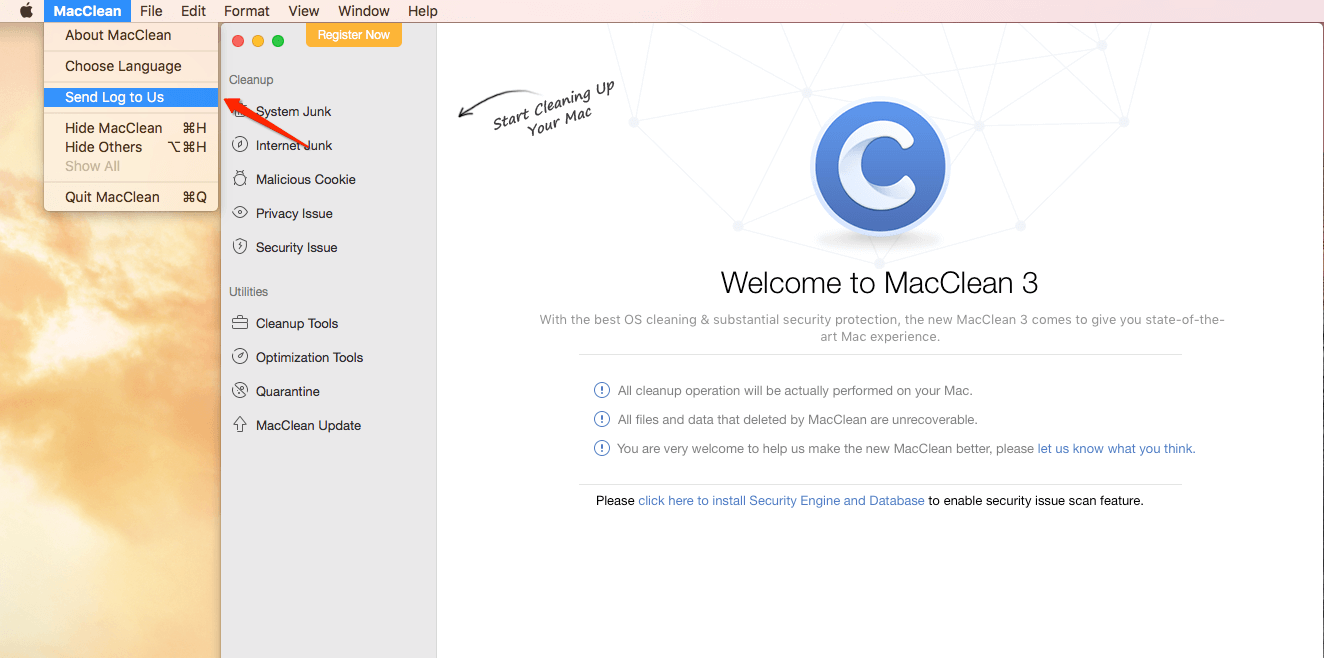
At the same time, we'd like to tell you that when you click "Send log file to us", the file named "Logfile.zip" will be generated immediately while it will take a few minutes to generate the file named "MacCleanLogFile.zip".
If you can’t open MacClean and it crashes constantly, please send log file to us manually from this path below:
Open Finder > Go > Go to Folder > Enter:
~/Library/Application
Support/com.imobie.MacClean/MacClean/LogsFolder and send the files in the folder to us as attachment.
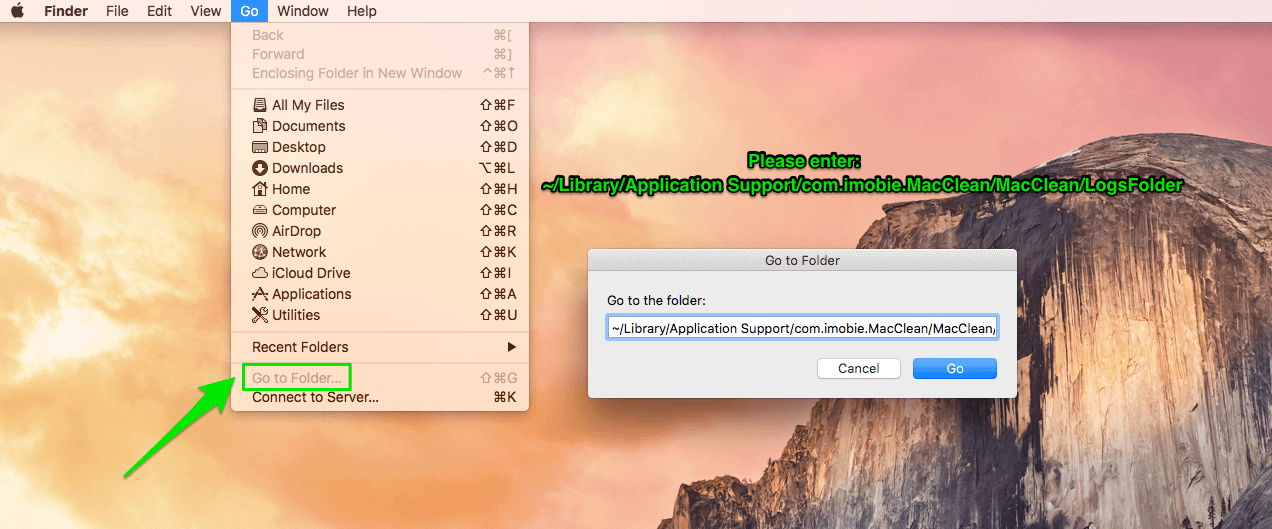
If you fail to send log file to us via mail, please kindly submit your request with log file from link below: https://my.imobie.com/support/create_ticket.php
How to send MacClean log file?
If you encounter different technical issues when using MacClean, to help us find a solution for you, please refer to the instructions below to send log file to Support Team to make further analysis.
Open MacClean > Click the Menu tab on the upper left of the screen > Click Send Log to Us > Send the zip file to us as attachment.
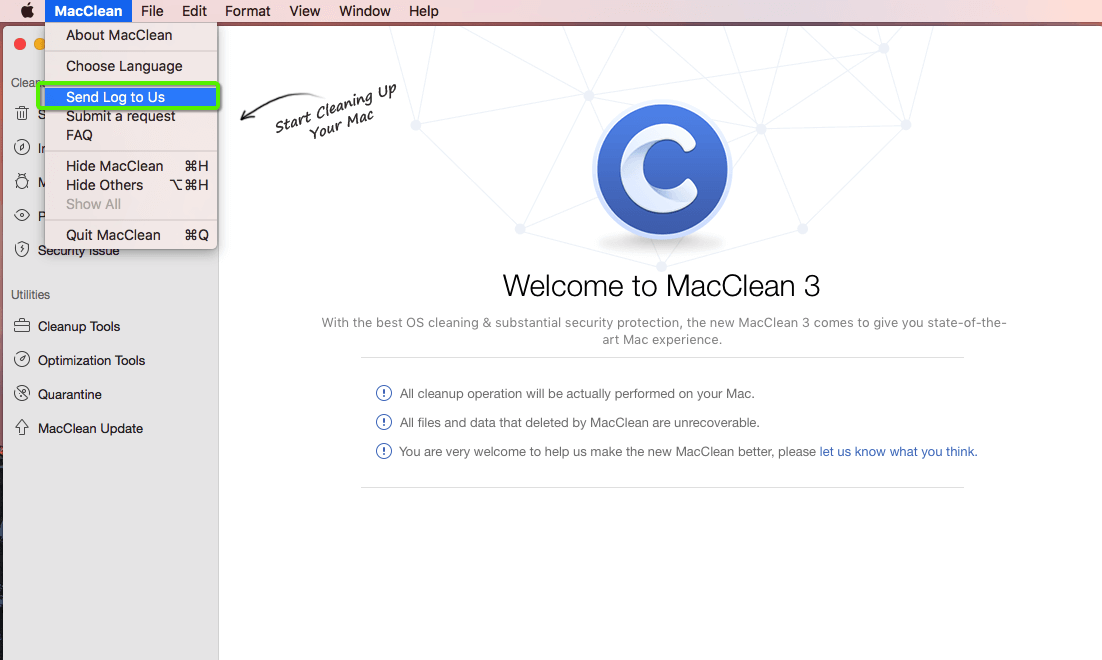
At the same time, we'd like to tell you that when you click "Send Log to Us", the file named "Logfile.zip" will be generated immediately while it will take a few minutes to generate the file named "MacCleanLogFile.zip".
But if you can’t send the log file from our software directly, please send log file to us manually from this path below:
Open Finder > Go > Go to Folder > Enter: ~/Library/Application Support/com.imobie.MacClean/MacClean/LogsFolder and send the files to us as attachment.