How to Recover Lost Data After iOS 17 Update
If you updated your iPhone iPad to the latest iOS 17 and lost some important data, don’t worry, you can get 3 easy methods to recover lost data after iOS update.
iOS Data Disappeared/Lost
- iPhone Data Lost After iOS Update
- iPhone Contacts Lost After Update
- Photos Lost After iOS Update
- iPhone Notes Lost After Update
- iPhone Music Lost After Update
- Notes Disappeared from iPhone
- Photos Disappeared from iPhone
- Text Messages Disappeared
- Calendars Disappeared on iPhone
- Recover Deleted iPod Messages
- Recover Deleted Apps on iPad
- Restore iPad without Data Loss
PhoneRescue for iOS – iPhone Data Recovery
iOS 17 data lost? Messages, photos, contacts, notes disappeared? Download PhoneRescue and follow this tutorial to get back to them.
Apple has released the iOS 17 beta recently, some iPhone users keep up with the newest hit on iPhone. iOS 17 is coming soon. Some still use their iPhone in iOS 16/15. While updating to the newest version of iOS, however, some people met some iOS 17 problems and bugs. The iOS update also causes important data missing from their iPhone/iPad.
If your iPhone iPad lost data after the iOS update also, you can opt-out for the 3 most effective methods in the following guide to get your lost data back.
Once iPhone iPad lost data after the iOS update, the first idea that comes to your mind must be restoring data from backup. If you backed up your device before upgrading to iOS 17, then you’re lucky enough to follow Method 1 and Method 2 to recover lost data from backup. If you didn’t make a backup, then you can go to Method 3 to recover lost iOS data without any backup. Let’s check.
Restore Lost Data After iOS 17 Update from iTunes Backup
If you made a backup of your iDevice with iTunes before updating it to the newest iOS version, then you can follow the steps below to restore lost data from iTunes backup.
Step 1. Launch iTunes on your computer and connect your iPhone or iPad to the computer with a USB cable.
Step 2. Click your iDevice icon when it appears in iTunes.
Step 3. Click Summary > Click “Restore Backup”.
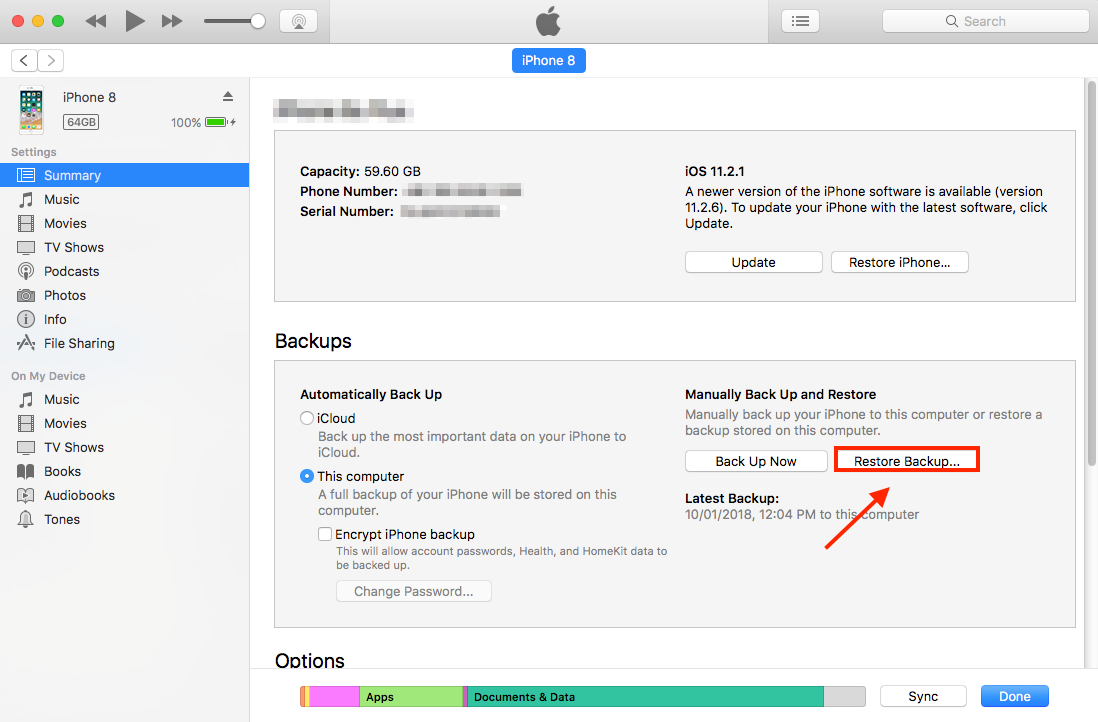
Restore Lost Data from iTunes
Step 4. Check the backup info and select the backup you made before you upgrade your device to iOS 17. If you didn’t make the backup and have old backups, choose the latest one and click “Restore”.
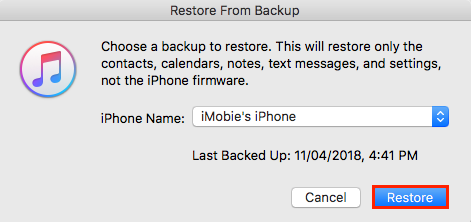
Restore the Backup
Restoring from iTunes will erase all the existing data on your device, if your backup is complete, you can choose this method. Otherwise, it is better to opt for a smart restoring method that won’t cause data loss.
Restore Lost Data After iOS 17 Update from iCloud Backup
If you backed up your iDevice to iCloud before updating to iOS 17, then you can follow the steps below to restore lost or missing data from iCloud backup.
Before proceeding, you need to clear that restoring data from an iCloud backup requires erasing all contents and settings of your device. If you don’t want to do so, you can recover from iCloud without resetting.
Step 1. On your iPhone or iPad, go to Settings > General > Find and tap Reset > Tap on Erase All Content and Settings > Enter your password. Then your iDevice will be reset to factory settings.
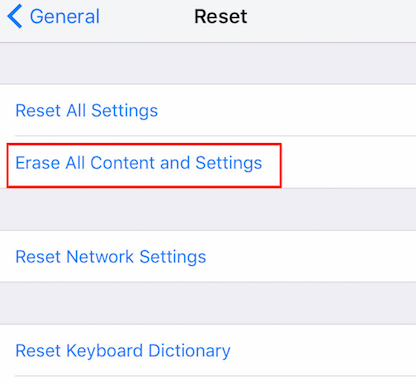
Reset Your iPhone
Step 2. After setting your iPhone. When you reach on the “Apps & Data” screen, tap “Restore from iCloud Backup”.
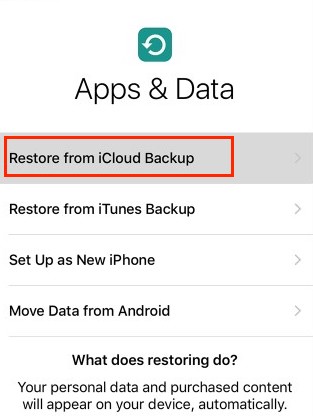
Restore from iCloud
Step 3. Sign in to your iCloud account. Tap “Choose backup” and then select the backup you made before in iCloud and tap “Restore”. Then wait for the restoration process to get complete.
Recover Lost Data from iPhone iPad After iOS 17 Update [without Backup]
When the disaster of data loss happens, if there is an iTunes or iCloud backup that can be restored, that is the best. However, what if there’s no backup? This method is right here to help users recover lost data after the iOS update without any backup. What you need is a useful iOS data recovery tool PhoneRescue for iOS.
Since the missing data is only hidden somewhere in the device and waiting to be erased by new data, so, some best iPhone iPad data recovery tools can help you find and recover lost data such as recovering deleted recent calls on iPhone and restoring deleted WhatsApp data without backup before they’re been overwritten. Now, let’s see how to recover lost/disappeared data from iPhone iPad after the iOS update, even without backup.
Step 1. Download and install PhoneRescue for iOS on your computer > Connect your iOS device to the computer with USB cable > Click the arrow button to proceed.
Free Download * 100% Clean & Safe

Recover Data from iPhone with PhoneRescue
Step 2. Select the type of data you want to recover and click on OK.
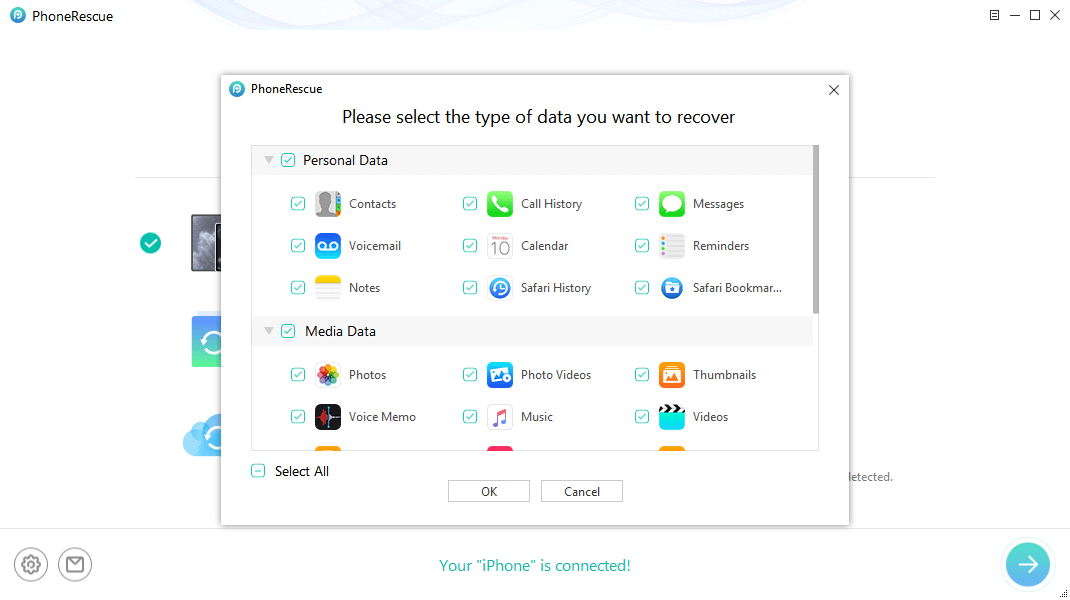
Select the Items to Recover via PhoneRescue for iOS
Step 3. Preview and select the data you want to recover > Click the To Device or To Computer button to recover selected files to your iPhone iPad or to the computer according to your needs.
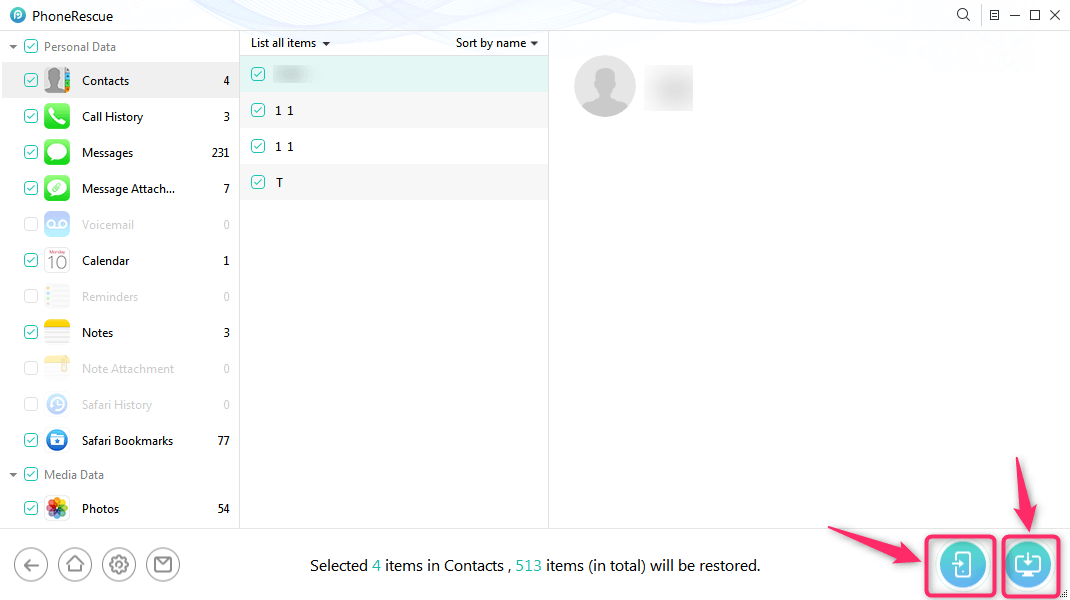
Restore Content to iOS Device or Computer
The Bottom Line
The above 3 methods can help you retrieve various kinds of lost or missing data after the iOS 17 update, no matter you have a backup or not. Besides data loss, iOS upgrades can also cause a number of other problems, such as the iPhone stuck on the Apple logo, iPhone can’t work as normal, etc. Fortunately, PhoneRescue also can help you fix these system problems. You can download it to have a try >
Product-related questions? Contact Our Support Team to Get Quick Solution >


