Top 3 Solutions to ‘iPod Disabled Connect to iTunes’
‘iPod disabled connect to iTunes’ is quite annoying while you are trying to connect your iPod to the computer. But no worries anymore. Keep on reading, you can figure out this problem in minutes.
Apple Product Issues & Tips
iPad Issues & Tips
iPod Issues & Tips
Mac Issues & Tips
Nobody can get access to your iPod unless they have the passcode. Failing to insert the right passcode too many times will lock the device entirely and the ‘iPod Disabled Connect to iTunes’ message will be displayed on the screen.
Also Read: How to Unlock A Disabled iPod without iTunes or Computer >
Although these are by no means good news, there are still solutions that will enable you to regain access to your iPod. Luckily each of these solutions takes up to 15 minutes of your time, which means that you can resume using your iPod in no time.
In this article, we are going to show you a few different ways to how to fix a disabled iPod and provide you with information you need to avoid facing this issue in the future.
Why Am I Seeing the ‘iPod Disabled Connect to iTunes’ Message?
The first time you enter a wrong passcode your iPod is going to be disabled for 15 minutes. You have five attempts to get the passcode right and after each failed attempt the period of time for which the iPod is disabled increases.
Once the ‘iPod Disabled Connect to iTunes’ message pops up on the screen, you won’t be able to unlock the device. In addition, you won’t be able to use the Face ID or Touch ID to unlock the iPod. The only way to start using your iPod normally is to restore its operating system, but you will lose all the data that was stored on the device.
This includes all messages, photos, or videos you had on your iPod, and you won’t be able to create a backup for your files if the device is already disabled. Fortunately, the files you saved on iCloud are not going to be affected after the system is restored and you just need to log in with your Apple ID in order to gain access to them.
There are a few different ways to restore the iPod’s operating system and reset the passcode, and each of them is relatively easy. You can use one of the following solutions to the ‘iPod Disabled Connect to iTunes’ problem.
Fix You iPod from the Recovery Mode
Connecting an iPod to iTunes is the first thing you should try because you can access the device’s Recovery mode in just a few quick steps. Here’s what you need to do.
Step 1: Press the Top and one of the Volume buttons (it doesn’t matter which one) at the same time, and hold them until the iPod switches off.
Step 2: Use a USB cable to connect the device to a Mac computer, while holding the Home and Top buttons and continue doing so until you see the Recovery mode screen on the iPod.
Step 3: Open iTunes and select the iPod, then click on the Reset iPod option and follow the onscreen instructions to complete the process. A new operating system will be installed on the iPod and you will be able to set a new passcode.
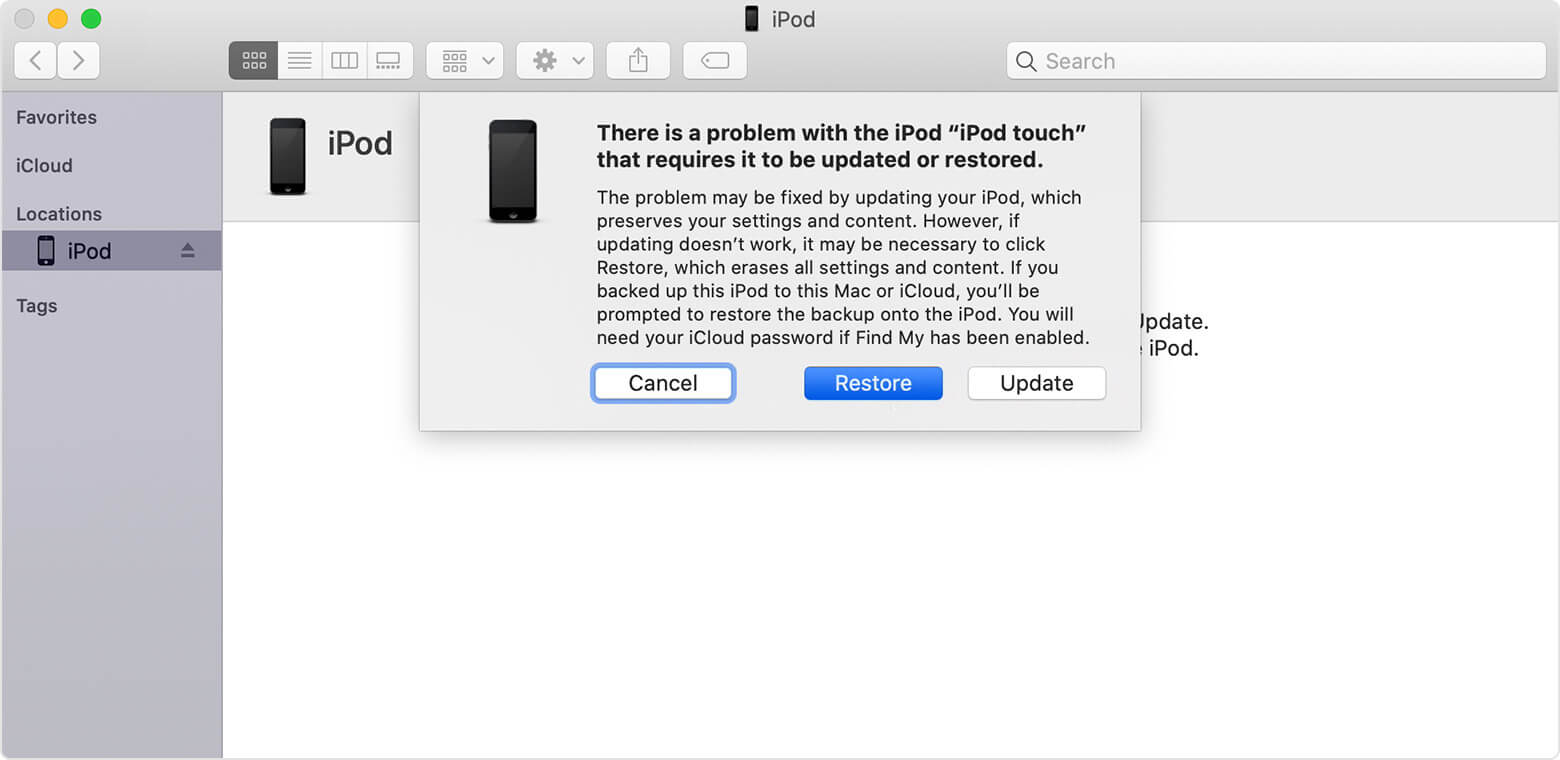
Restore iPod via iTunes
You can only connect an iPod with iTunes if the two were already synced, and you won’t be able to sync them while the iPod is disabled. You will have to consider other solutions if your iPod wasn’t synced to the iTunes you’re using before it was disabled.
Gain Access to Your iPod via iCloud
All you need is a web browser and WiFi access to restore a disabled iPod because iCloud lets you fix this problem effortlessly. Here’s what you need to do.
Step 1: Use your computer or any other device that allows you to browse the internet to navigate to iCloud.com. Proceed to log in using the same Apple ID that is connected to the iPod you’re trying to restore.
Step 2: Once you’re logged in, you should click on the iPod/iPhone option, and then select your iPod from the Devices drop-down menu.
Step 3: A new window will load where you can choose between Lost Mode, Play Sound, and Erase iPod options. Click on the Erase iPod icon to reset your iPod, and then continue to go through the setup process.
This solution is only going to work if your iPod is still connected to the Internet since iCloud cannot access the device while it is offline.
Restore Your iPod with AnyFix – iOS System Recovery
In case your iPod wasn’t synced with iTunes and it has gone offline since you first saw the ‘iPod disabled connect to iTunes’ message, you will have to use a third-party app to restore its operating system. AnyFix – iOS System Recovery can resolve more than 130 iOS system issues in just a few clicks. The best part is that you don’t have to be a tech wizard in order to solve the ‘iPod disabled connect to iTunes’ problem. Follow the steps below to restore your iPod’s system.
Free Download * 100% Clean & Safe
Step 1. Download AnyFix, install, and run it on your computer.
Step 2. After you connected the iPod to the computer with a USB cable, you should open AnyFix, you should click on the System Repair icon, and proceed to choose the corresponding feature for the device you’re repairing.

Click on System Repair
Step 3. Here are 3 modes you can choose, we do recommend the Standard Repair as it won’t risk any data loss. Click on the Standard Repair to go on.
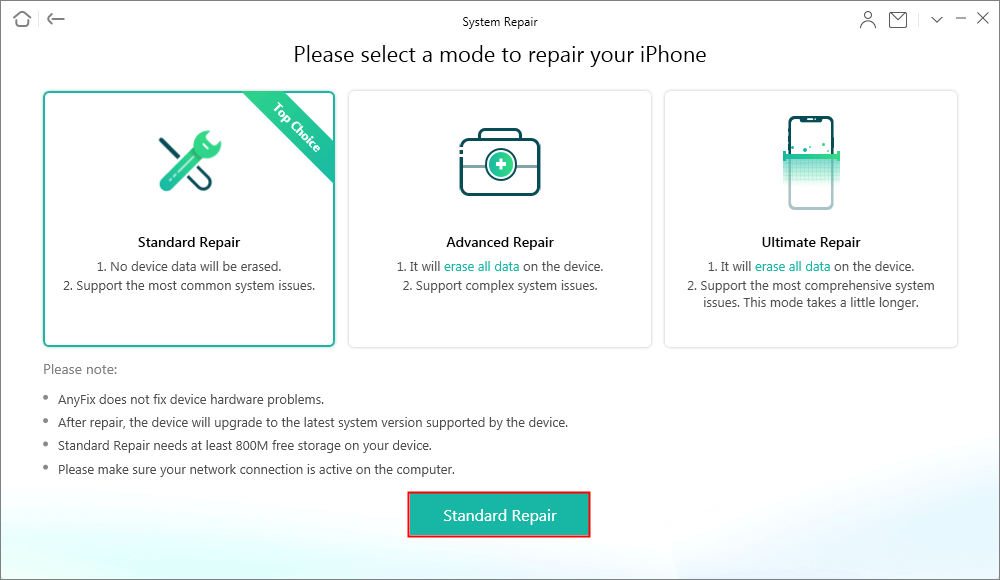
How to Fix System Issues with AnyFix
Step 4. Now the troubleshooter would download a matchable firmware for your iPod. Once it finished the downloads, you can follow the instruction on the screen to go on fixing your iPod.
Step 5. AnyFix won’t take long to get the firmware. After it completed the repair, you can see the Repaired Completed page on your computer. And then you can go through the iPod setup process to check if you can access the device normally.

System Repair Completed
Conclusion
Memorizing the passcode for your iPod is paramount even if you are using the Face ID or Touch ID features to unlock it because you only have five attempts before the device is permanently disabled.
Furthermore, all most available solutions either require you to have access to iTunes that is already synced to the iPod or to connect the device to the Internet, which is impossible if it already went offline after it was disabled. Using a third-party app like AnyFix is your safest option to get your iPod back to a functional state. Did this article help you solve the ‘iPod disabled connect to iTunes’ problem? Leave a comment and let us know.
Product-related questions? Contact Our Support Team to Get Quick Solution >

