iPhone Can’t Make or Receive Calls After iOS 17 Update
iPhone not receiving calls or can’t make calls after updating to iOS 17? Read this post and get some solutions. These methods work for all models of iPhone.
iOS Update Tips & Problems
iOS Update Tips
Problems During iOS Update
AnyFix – Fix iPhone Not Receiving Calls or Making Calls
iOS 17 call failed? Can’t make or receive calls on iPhone? This is probably caused by iOS system issues. Free download AnyFix to 1-click repair all the iOS system issues even without data loss. Repair in 3 minutes and then you can use your iPhone as normal. Supports all iPhone models and iOS versions, like iPhone 15 and iOS 17.
Each year we hear lots of complaints that the iPhone call failed after updating to the new iOS, and this year is no exception. After updating to iOS 17 or earlier, some iPhone users complain that iPhone can’t make or receive calls. Or this phone may not be able to make calls due to software glitches, certain settings, carrier bugs, etc.
Usually, you may see the “Call Ended” or “Call Failed” screen when trying to dial, or iPhone won’t make calls but will text.
In this post, we will show you why the iPhone does not allow you to make calls, or fail to receive calls on an iPhone. Also, here are some easy methods to fix iPhone not making or receiving calls. All iOS versions are supported, including iOS 17.
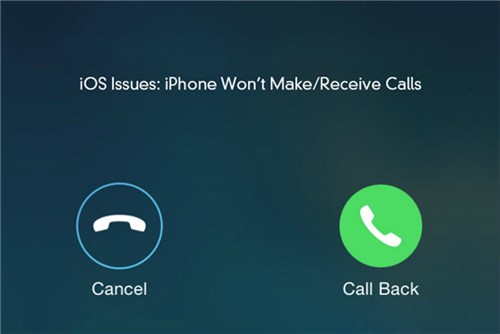
Fix iPhone Won’t Make or Receive Calls
Why Is My Phone Not Allowing Me to Make Calls iPhone
Network, mobile phone signal, and SIM card problems may cause iPhone not to make calls.
Therefore, when you make a call, please do not be in a place with poor signal such as elevators or stairwells. Check your network settings to make sure the network is stable. If you updated to iOS 17, some system issues may also cause you can’t make or receive calls on iPhone. Let’s move on to the methods to fix iPhone can’t make or receive calls.
9 Common Ways to Fix iPhone Can’t Make or Receive Calls
1. Ensure Your Phone Is in a Good Signal
You can first check your iPhone’s Signal to make sure you are in an area with network coverage and there is no network outage.
If there is No Service or Searching in the status bar at the top left of the screen, it means your device is unable to connect to a cellular network and you can’t make calls on iPhone.
2. Reset Network Settings
You can try to reset your network settings which may cause iPhone can’t make calls with an unstable network.
Open the Settings app on your iPhone > Find and click the General option > Then scroll down and select Reset > Finally, click Reset Network Settings.
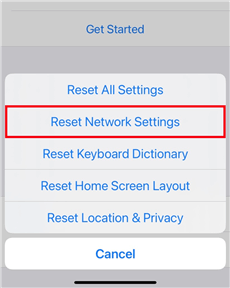
Select Reset Network Settings
3. Use iOS System Repair Tool
After the iPhone is updated to the latest iOS system, an iPhone may not receive calls due to software glitches. But no worries, we highly recommend a professional troubleshooter, AnyFix – iOS System Recovery, which gives possibilities to fix iPhone system issues and commits to solving every issue the Apple device users encounter. Within a few clicks, you can fix the call issue easily. You can learn more about this tool below.
AnyFix – Fix Call Failed iPhone
- Fix iPhone can’t make or receive calls in simple clicks.
- 3 repair modes, meeting all system fix needs.
- Can repair with no data loss, 100% easy and safe.
- Support all iPhone and iOS, like iPhone 15 and iOS 17.
Free Download100% Clean & Safe
Free Download100% Clean & Safe
Free Download * 100% Clean & Safe
In addition to the iOS 17 can’t make calls or receive calls problem, AnyFix can also fix other 130+ system issues, like black screen, stuck on Apple logo, frozen screen, etc. And it also helps you to remove 200+ iTunes issues, like iTunes won’t recognize iPhone, iPad disabled cannot connect to iTunes, etc.
Now you can follow the steps below to how to fix iPhone not making calls or receiving calls.
Step 1. Free download AnyFix and run it on your computer > connect your iPhone to the computer > choose System Repair and click Repair Now.

Choose System Repair
Step 2. Click on the Update Issues > Tap on Start Now to go on.
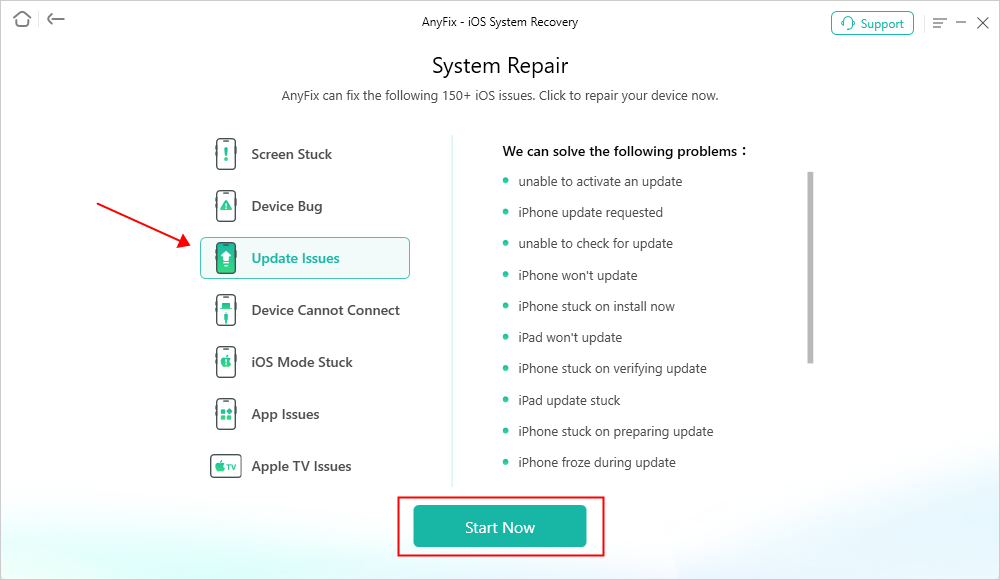
AnyFix System Repair Update Issues
Step 3. In this step, you need to choose a suitable repair mode for your iPhone. Here we recommend Advanced Repair.
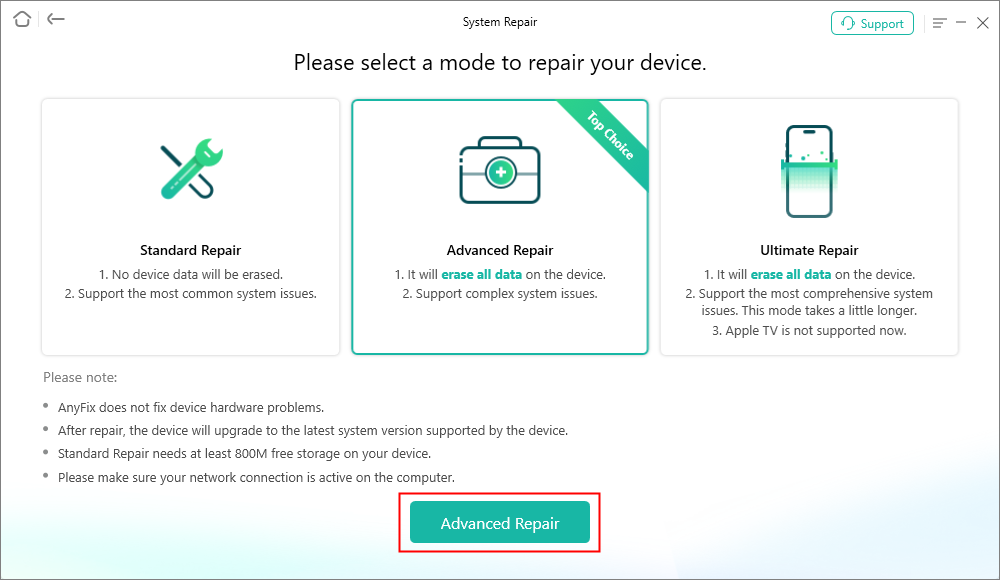
AnyFix Advanced Repair
Step 4. All you have to do is follow the leading steps to get firmware downloaded.

AnyFix System Repair Firmware Download
Step 5. After that, AnyFix will start repairing. After a while, you will see the repair completed on your computer. Then you can use your iPhone normally.

Repair Completed Page
4. Turn Airplane Mode on and off
If you can’t call out on iPhone, you can also try to turn on and off Airplane mode. This will remove some temporary issues on your iPhone. Here are the steps.
- Swipe up/down from the bottom/top of the screen to bring up Control Center.
- Tap the Airplane Mode button to turn Airplane mode on, wait for the airplay symbol to appear in the status bar, and then turn it off again.
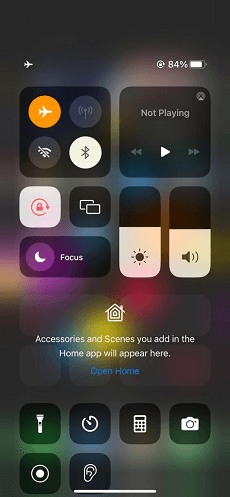
Turn Airplane Mode Off
5. Make Sure That Do Not Disturb Is off
When the “Do Not Disturb” function is enabled, you will see a little moon sign in the top right bar on your iPhone, and you will not hear any sound on your iPhone. So, please make sure that you have turned off this feature when you face the calls not going through on iPhone issue.
6. Update Your Carrier
Updating the carrier is also a good way to fix call failed iOS 17. And the steps are not as complicated as you imagine. Just make sure your iPhone is connected to the Internet > Tap Settings > General > About.
7. Verify Blocked Phone Numbers
If you block some phone numbers, you will not receive calls from them. Some users may block the phone numbers accidentally. Luckily, you can still unblock them. After that, you will receive calls from them again. Here is how to check.
Step 1. Go to Settings > Phone > Block.
Step 2. Make sure the phone number you try to call is not on the block list.
8. Try Re-inserting the SIM Card
iPhone can’t make or receive calls because some SIM card errors, like SIM card not supported, Sim card is too old, etc. Remove and re-insert your SIM card, and make sure it is properly secured in place. And if it doesn’t work, you may need to switch to a new SIM card.
9. Check for iOS System Update
Sometimes, your iPhone system is too old and will cause iPhone call failed issue. In this situation, your iPhone cannot make and receive calls until it has been updated. So just follow the guide below to update your iOS version.
Step 1. Go to Settings > General > Software Update
Step 2. Check for any new update to download.
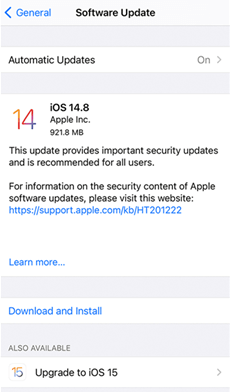
Update iOS on Your iPhone
The Bottom Line
You can try the methods above if iPhone can’t make or receive calls. However, AnyFix is no doubt the best choice for most people, because it is easy to use, fast to fix, and supports all iPhone models and iOS versions. Free download AnyFix and repair iPhone not receiving/making calls right now! If you have any other fixes to solve this call issue, you can also share them in the comments part.
Free Download * 100% Clean & Safe
More Related Articles
Product-related questions? Contact Our Support Team to Get Quick Solution >


