How to Fix iPhone iPad Keeps Restarting
If your iPhone keeps restarting randomly after the iOS 15 update, here are some quick tips you can take to fix this iPhone restarting issue.
iOS Update Tips & Problems
Problems During iOS Update
AnyFix – iOS System Recovery
Download AnyFix – iOS System Recovery and use it to repair your iOS problems, such as iPhone keeps restarting on iOS 15, iPhone stuck in recovery mode and system crash, etc.
There were many Apple users who reported that their iPhone keeps restarting over and over.
“well since im on iOS 15 Beta on my iphone XS it won’t let me open it cus my iPhone XS keeps on restarting which is annoyed me UGH!!! 😐😐😐”
Backup iPhone iPad Before You Start
Before you start using the tips below to fix your keep-restarting iPhone, iPad, or iPod touch, you’d better backup your device. Because some tips below will require you to erase your iOS device. And backing up the device before you take action also protects your data from loss due to misoperation.
How to Fix iPhone Keeps Restarting Randomly
1. Update Your iPhone to Latest iOS Operating System
Updating to the new iOS software update may fix the iPhone keeps restarting issue. Just go to Settings > General > Tap Software Update to check the update.
If you failed to update to a new update, as Apple said, you can try turning off notifications (Settings > Notifications) for all the apps on your device, then update your device. After that, you can allow notifications for apps again.
2. Set Date to December 1
Go to Settings > General > Date & Time and manually set the date to December 1. This should stop the endless rebooting on your iPhone.
3. Restart or Force Restart Your Device
You can restart or force restart your iPhone iPad to clean all processes, which may help you fix the “keeps restarting” issue. To force restart one device, just press and hold both of the “Sleep” and “Home” buttons at the same time for 10 seconds until the Apple logo appears on the screen. For iPhone 7 users, please press the Home button and the Volume down button.
4. Try AnyFix – iOS System Recovery
AnyFix – iOS System Recovery is a professional tool for fixing 130+ iPhone issues and 200+ iTunes problems. So you can use it to easily fix iPhone keeps restarting problem. AnyFix provides you three repair modes to save your iPhone from breakdown, which ensures you the highest system recovery rate. Now download AnyFix on your computer and try fixing your iPhone keeps restarting the issue immediately!
Free Download * 100% Clean & Safe
Step 1. Install AnyFix on your computer, and connect your iPhone to your computer with a USB cable. Open AnyFix and choose System Repair.
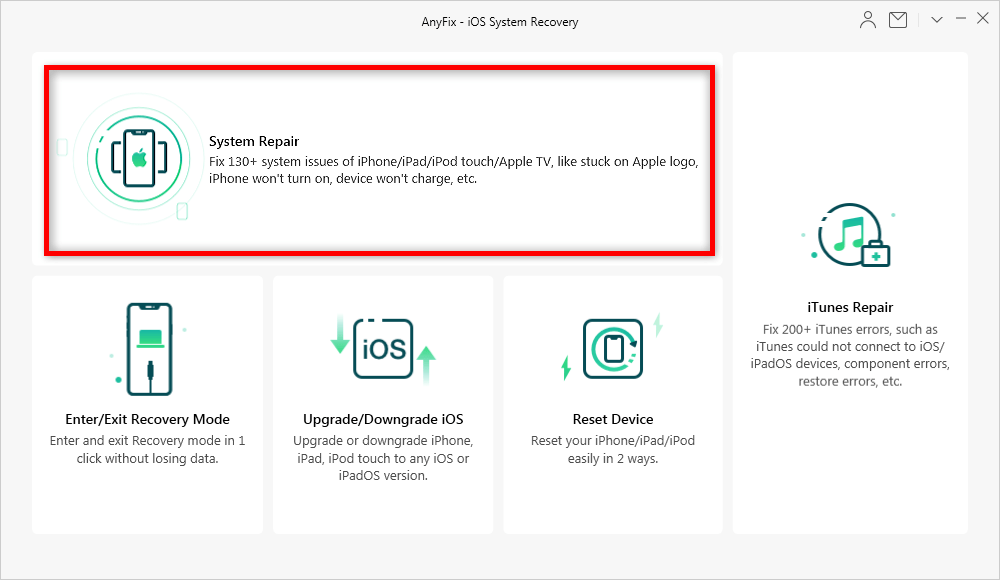
Choose System Repair in AnyFix
Step 2. Select 50+ iPhone Problems and click on Start Now.
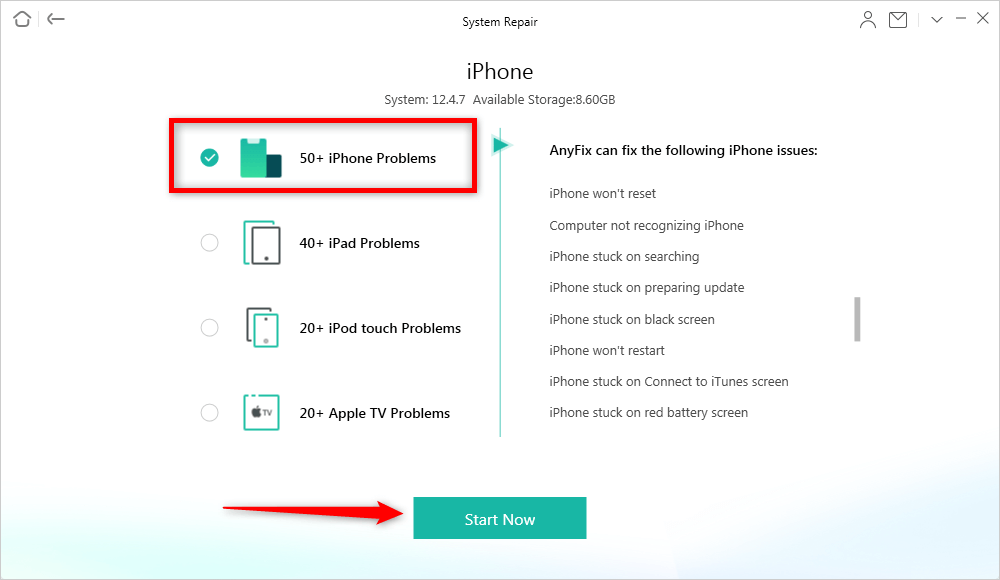
Choose iPhone Problems and Click Now
Step 3. Now you can choose a repair mode according to your iPhone problem, and you can try them one by one. For example, we choose the Standard Repair mode which will not erase your data.
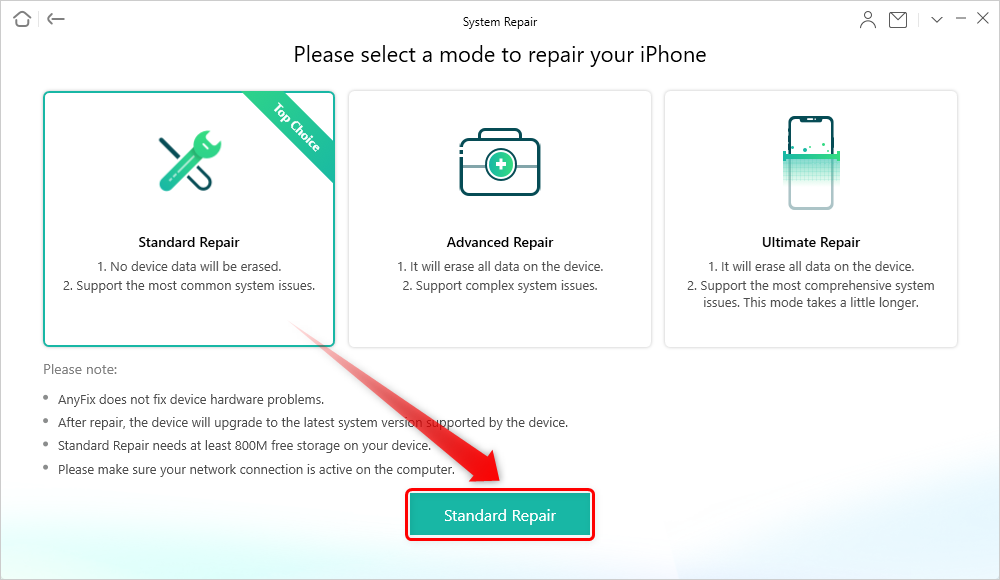
Select a Mode to Repair
Step 4. AnyFix will start to download or add firmware. It takes some minutes, so please just keep patient.

Choose the Latest iOS Version to Update
Step 5. After downloading the firmware package, please click the “Fix Now” button. AnyFix will start repairing your iPhone system. After it’s done, it will show you the repair completed window.
5. Reset All Settings
You can try to reset all settings on your iOS device to make it run normally. Go to Settings > General > Reset > Reset All Settings. This method will not remove any data on your device. It just reset all settings to factory default.
6. Delete or Update Apps
Some apps may make your iPhone and iPad keep crashing and restarting after you run them on your device. If you face this problem, you can try to delete the app from your device, or update it to the latest version.
If iPhone iPad Keeps Restarting While Charging or Connecting
1. Clean Device’s Lightning Port
If your iPhone or iPad keeps turning off and then turning on while charging or plugging in a headphone, clearing a lightning port on your device may be helpful. Because the Lint, dust or other debris collected in the ports would result in bad electrical connection and the charging
problem. To clean junks in the charging port and headphone jack, you can use a toothpick, a bobby pin, a small needle, or a can of compressed air.
2. Change Another Cable, Charger, Connector, or Battery
You can change another cable and charger and try again. Maybe your bad cable and charger make your device cannot be charged normally. As a result, it keeps turning off and then turning on.
If your iOS device is in warranty, you can take it to the Apple customer store, staff in the Apple store will check which part of your iPhone lead to this problem, and help you fix the problem by replacing the bad part, such as cable, charger, connector or battery.
Of course, some phone repair service could also give you a quick way to check your iPhone hardware issue and then fix it. For example, Puls has a lot of great phone repair options in most major cities nationwide, with tons of technicians available for Los Angeles iPhone repair.
The Bottom Line
The methods in this post are only some basic tips we collected on forums and tutorials on how to fix iPhone keeps restarting. You may have some better tricks that may help others out. Be free to share your ideas about how to fix iPhone “keeps restarting” problem. Don’t forget to download AnyFix to save your iPhone and iTunes back to life.
More Related Articles

Product-related questions? Contact Our Support Team to Get Quick Solution >


