How to Fix: iPhone Frozen During iOS 17 Update
iPhone/iPad froze during or after update the new iOS version? Read on this guide to get 4 simple & efficient solutions to fix this issue easily.
iOS Update Tips & Problems
Problems During iOS Update
Upgraded my iPhone to iOS 17 yesterday but it freezes during the update and all I saw was the Apple Logo. I have waited for 8 hours and can’t wait any longer. But I don’t know should I do to save my iPhone, any ideas?
Every newly released iOS version is fixed with lots of awesome features and improvements. To enjoy the new features, most of us would update our iPhone or iPad to the latest version. However, some iOS users encountered some unexpected situations during updating and installing, such as being frozen in the update process, getting stuck in a black screen, white screen, or even in a restarting loop.
In such cases, what should we do to solve the tricky situation and complete the update process successfully? Don’t worry. Here in the following, we have collected 4 reliable & efficient methods to help you fix the iPhone frozen during update issues with ease. Keep on!
Fix iPhone Frozen During iOS 17 Update via AnyFix
The most efficient way to fix iPhone or iPad frozen during the update is to use a professional iOS repair tool, AnyFix is such a tool that deserves your try. Its System Repair feature enables you to fix 50+ iPhone problems including iPhone is frozen, iPhone is disabled, iPhone won’t charge, iPhone won’t turn on, and many more.
Free Download * 100% Clean & Safe
No data loss, and with only a few simple clicks, your frozen iPhone will be back to normal again. Check below for how to fix iPhone frozen during update with AnyFix:
1. Download and install AnyFix on your computer and connect your iPhone to the computer via a USB cable.
2. Open AnyFix and select System Repair.
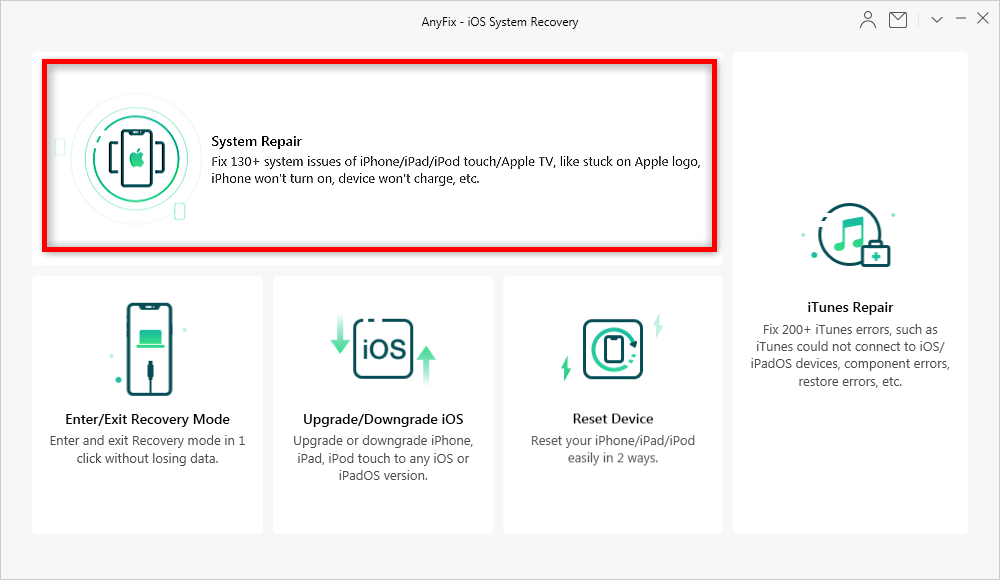
AnyFix System Repair
3. Select 50+ iPhone problems option and click Start Now.
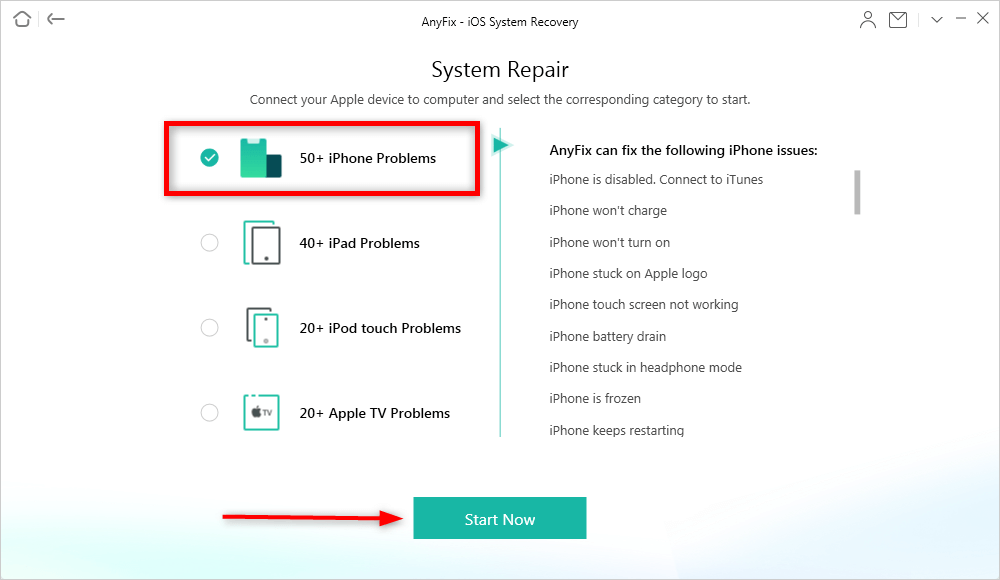
Select 50+ iPhone Problems and Click Start Now
4. Choose standard repair.
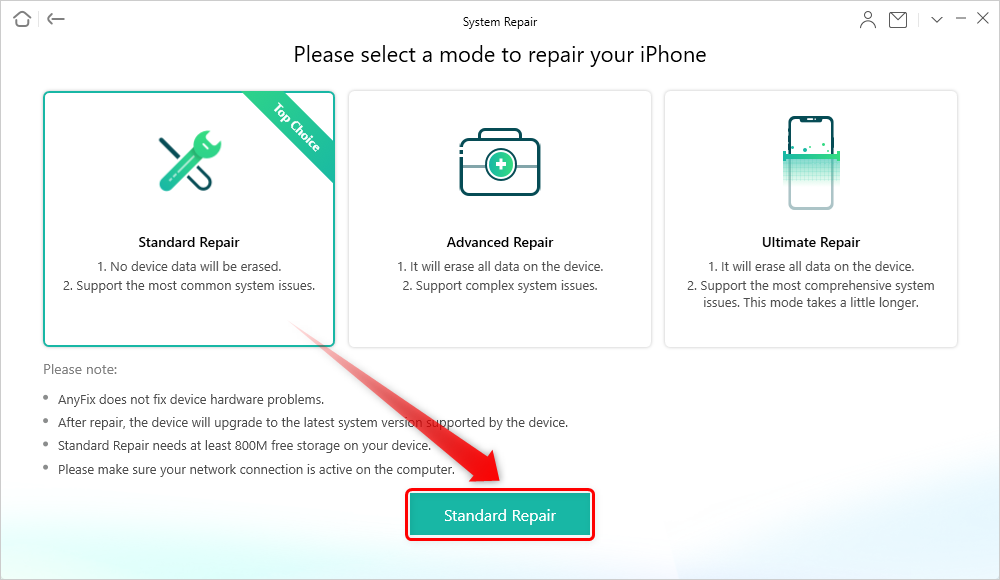
Choose Standard Repair
5. Download firmware for your iPhone.
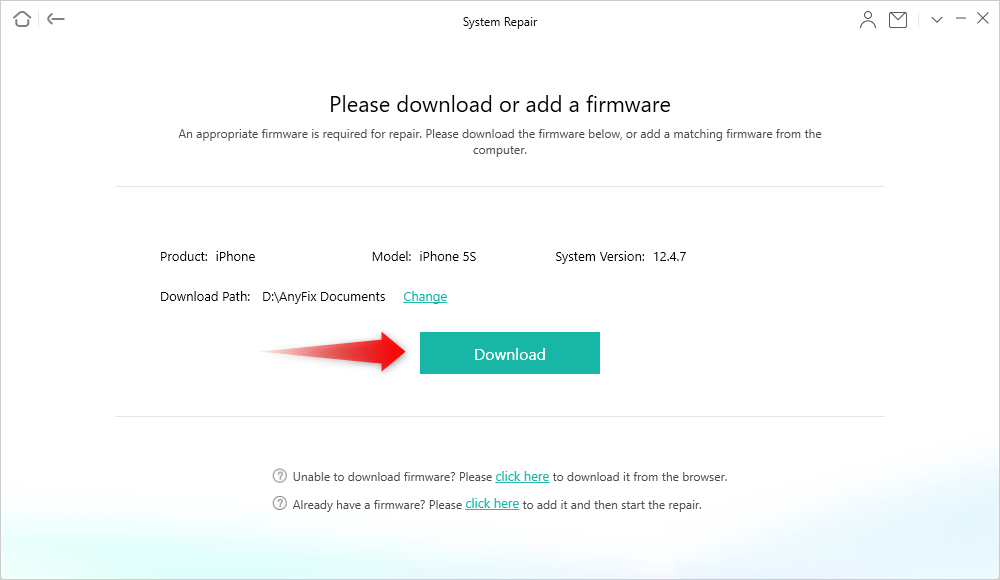
Download a Firmware for Your iPhone
6. Click Fix Now once firmware download completed.
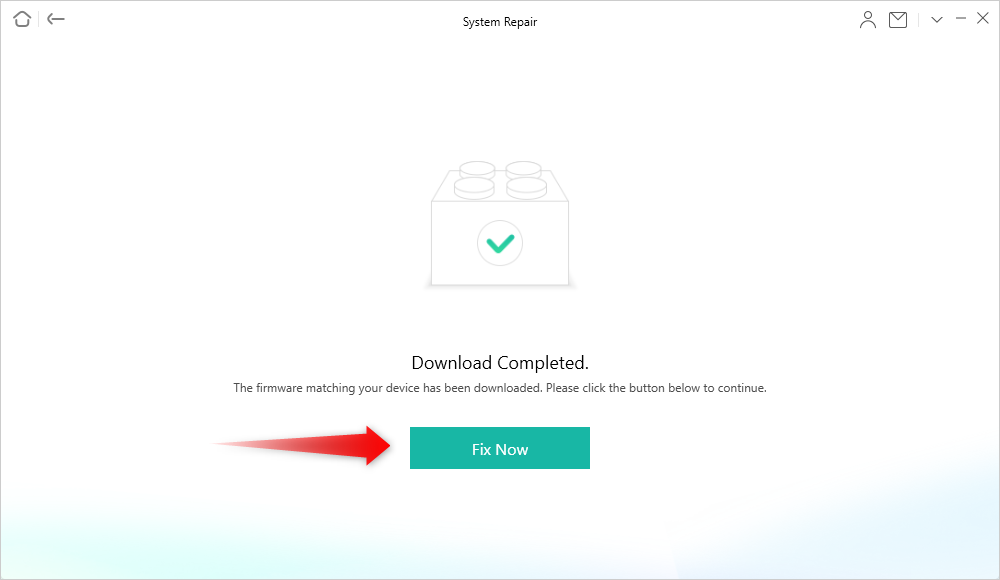
Firmware Download Completed and Tap Fix Now
7. Repair completed and your frozen iPhone will back to normal now.
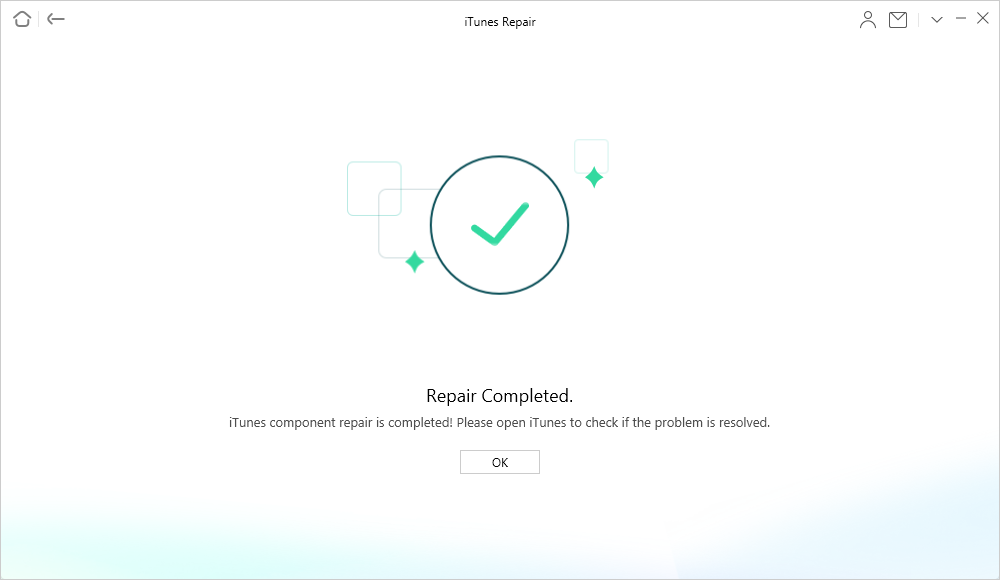
iPhone Repair Completed
Fix iPhone Frozen During iOS Update without Data Erasing
If you prefer one way to help you fix the iPhone/iPad frozen during update problem without any previous data loss on your device, then we recommend this professional iOS repair tool – PhoneRescue for iOS to give you a hand.
The iOS Repair Tools mode of PhoneRescue for iOS makes it easy to repair iOS devices when your iDevices froze in black screen, white screen, and Apple logo, etc. The whole repairing process just takes you a few minutes.
Here’s how you can fix iPhone frozen error without data loss:
1. Download PhoneRescue for iOS on your computer, and connect your device to the computer via its USB cable.
Free Download * 100% Clean & Safe
2. Select iOS Repair Tools mode and click the right arrow to get ready for the repair.
3. Choose Advanced Mode and follow the steps as the screenshot shows to turn your device to Recovery Mode.
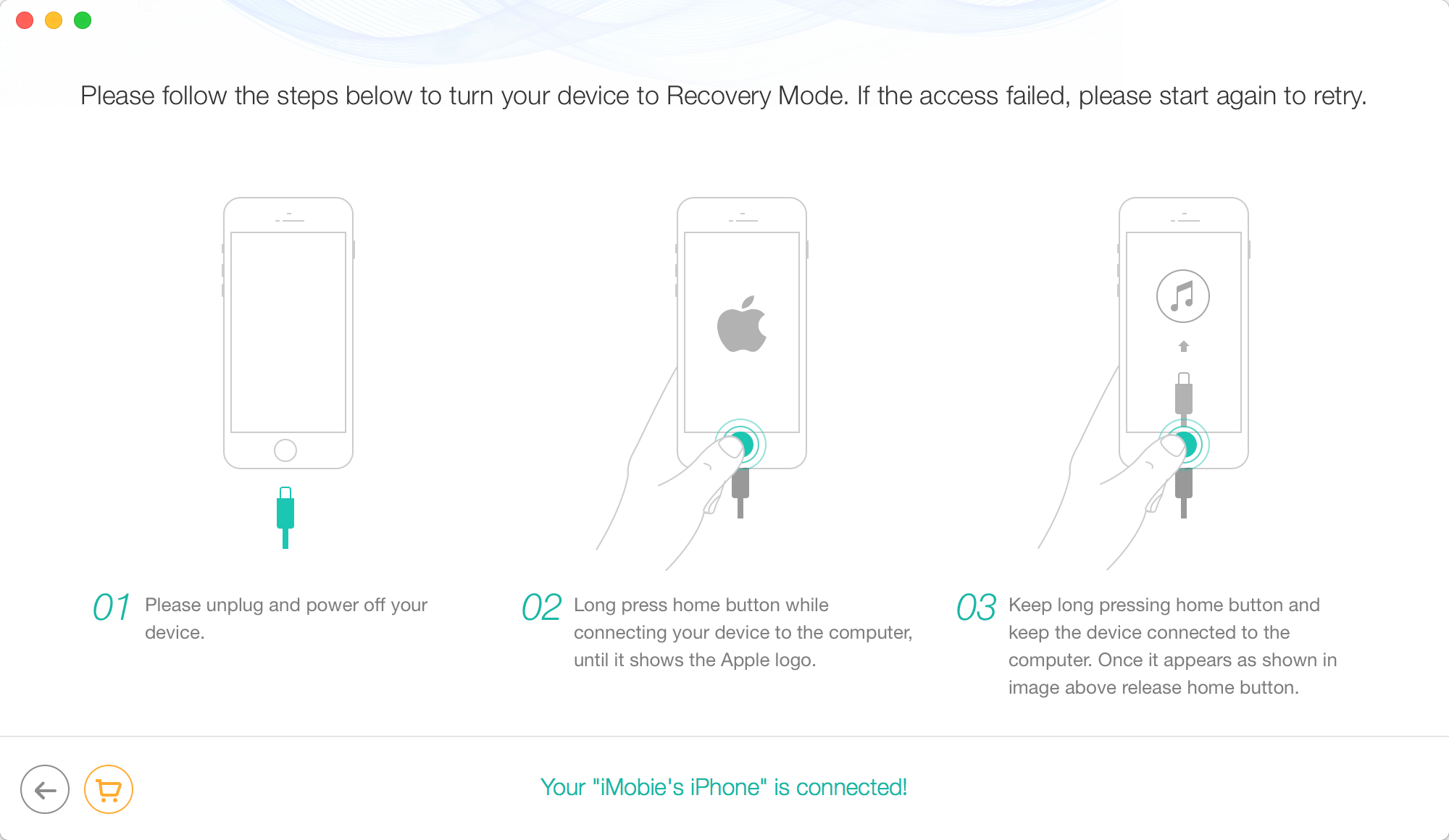
Fix iPhone/iPad Frozen During Update without Data Erasing – Step 2
4. Click “Download” button to download the firmware for your iOS device. Once the download completes, it will repair your iOS device to normal automatically.
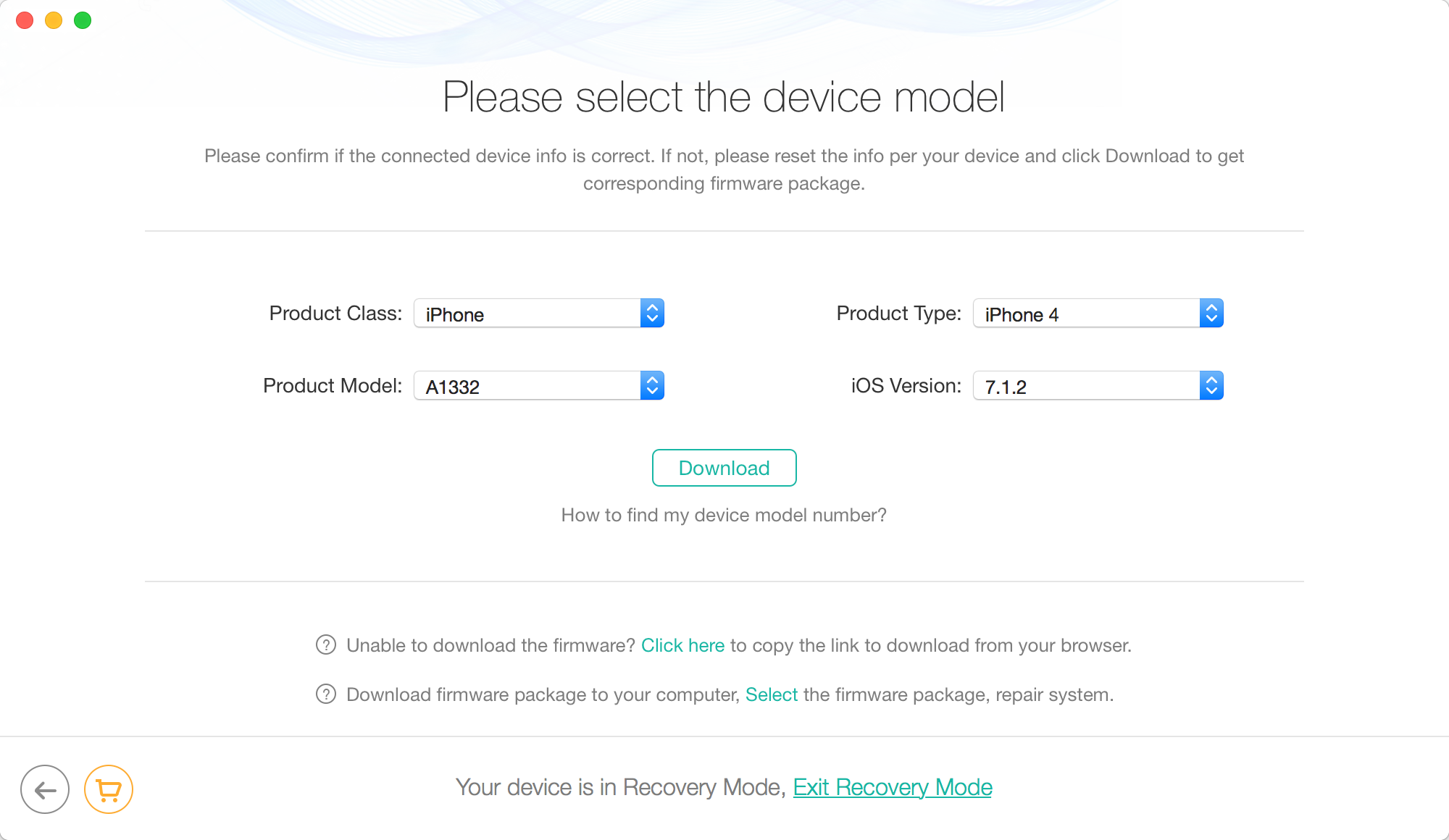
Fix iPhone/iPad Frozen During Update without Data Erasing – Step 3
PhoneRescue for iOS can also help you recover almost all your deleted or lost files like photos, contacts, music, videos, messages, etc. on iOS devices. If you lost your data on your iPhone/iPad during or after updating to the new version, turn to PhoneRescue for help.
Fix iPhone Frozen During iOS Update via Force Restart
The restarting device seems to be an almighty solution to fix iOS related problems. In this way, all your operations will shut down. So, it is definitely worth a try on your frozen iPhone/iPad.
Press and hold the Power/Sleep and Home buttons (iPhone 8: volume up, down, and side button) until you see the Apple logo, then release them and your device should be back to normal now.
Fix iPhone Frozen During iOS Update via iTunes
To fix the iPhone frozen during update problems, you can also connect your device to a computer running the latest version of iTunes. In this way, your device will be put into recovery mode and restore to factory settings. But restoring the iPhone to factory settings, all the data on your iPhone will be erased. If you don’t want to lose any existing content and settings, just move to Method 1 to make it.
Now, let’s see how to fix iPhone frozen during update with iTunes:
- Connect your iPhone to a computer.
- Open iTunes on the computer.
- Click Trust this computer when iTunes detected your device.
- Click Summary on the left iTunes main screen.
- Choose the Restore iPhone option.
- Click the Restore button again to confirm.
- After your iPhone/iPad restores to factory settings, it restarts.
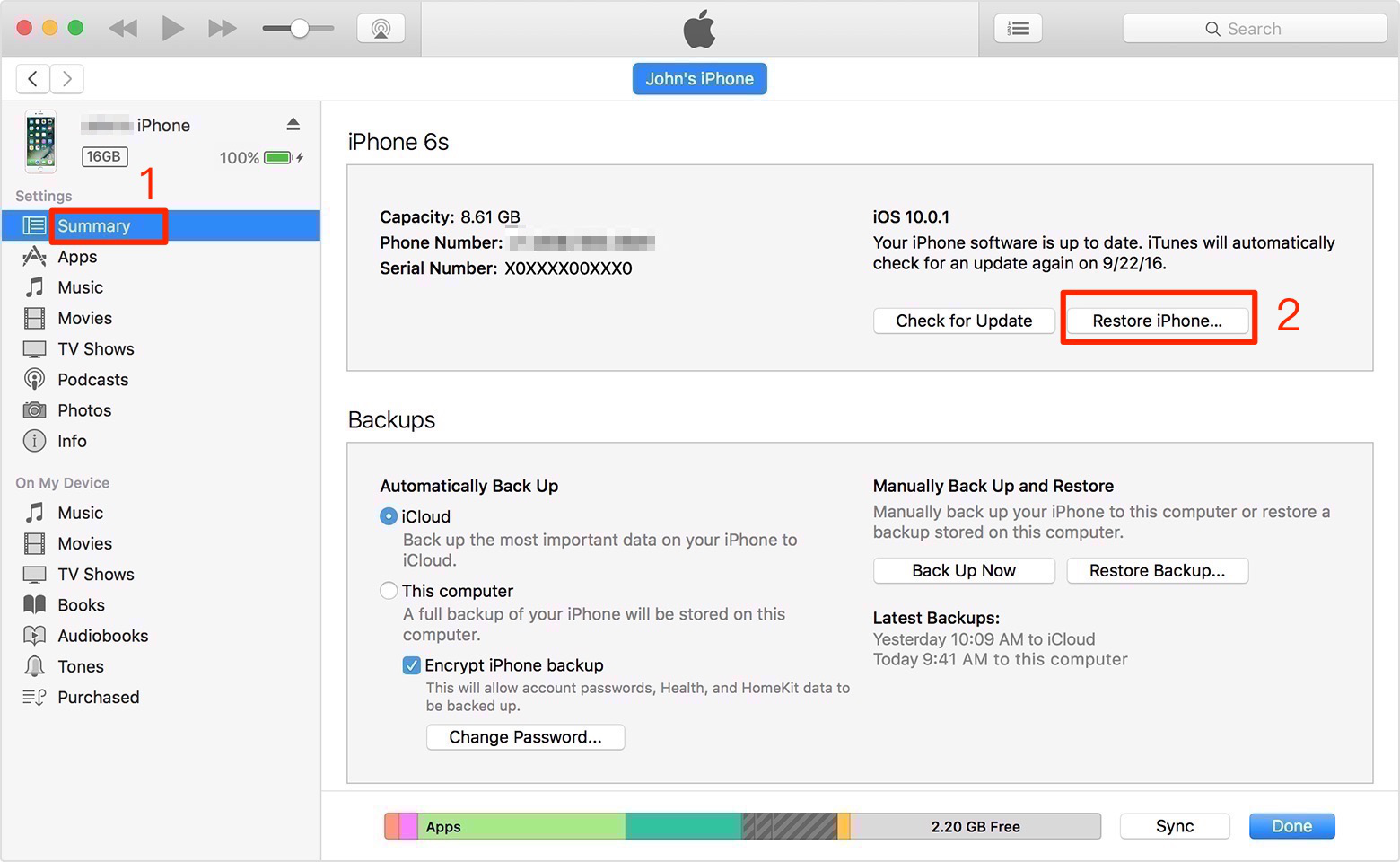
Fix iPhone/iPad Frozen During Update with iTunes
The Bottom Line
As you can see from above, Method 1- PhoneRescue could be the most ideal and efficient solution to fix iPhone frozen during update iOS 17 error, as it keeps all files safe on your device while solving the problem. So, don’t hesitate to give it a try now >
More Related Articles
- Unable to Check for Update on iPhone iPad? Fix it Here >
- Fix: This Accessory May Not Be Supported on iPhone >
- How to Fix: AirDrop Not Working on iPhone >
- How to Fix: iPhone Not Receiving Texts/Group Texts >
- How to Fix: iPhone Messages Keep Indexing >
- iPhone Contacts Missing after Update? Get Them Back >
Product-related questions? Contact Our Support Team to Get Quick Solution >

